One of the ways of discovering new music is by being recommended by others. If you think that there is a particular song or songs on a playlist that you think might be appreciated by your friends, family, colleagues, and so on and if you happen to use Spotify, then here’s what you need to do to share that playlist with them.
Share Spotify playlist
Desktop
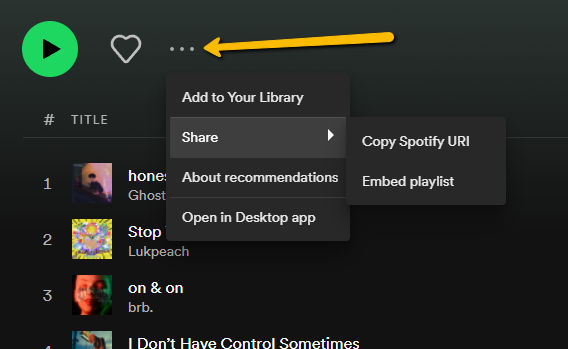
- Launch the Spotify desktop app or web app
- Go to the playlist that you want to share
- Click the three dots icon
- Go to Share
- By default the option will be to “Copy link to playlist” which generates a URL, but if you press and hold “Alt”, it will be changed to “Copy Spotify URI” which you can use to link in a website that will open up the Spotify app when clicked
Mobile
- Launch the Spotify app
- Go to the song or playlist that you want to share
- Next to the heart icon, tap the three dots icon
- Tap on Share
- Now you can choose whether you want a link that you can paste into messaging apps, emails, or a note-taking app, or you can choose to share it inside of a messaging or email app directly
Using Spotify Code
The Spotify Code is basically Spotify’s answer to the QR code. The upside to using the Spotify Code is that you can save it as an image and then share it whenever you want, or you could even print it out which might be useful for events.
- Launch Spotify on your mobile device
- Go to the playlist you want to share
- Tap on the image at the top of the menu to enlarge it. This enlarged image should also contain the Spotify Code at the bottom
- Tap “Save to photos” or screenshot it
- Once the image is saved, you can now share it however you want like you would a normal image. All users need to do to access the playlist is scan the Spotify Code using their smartphone.




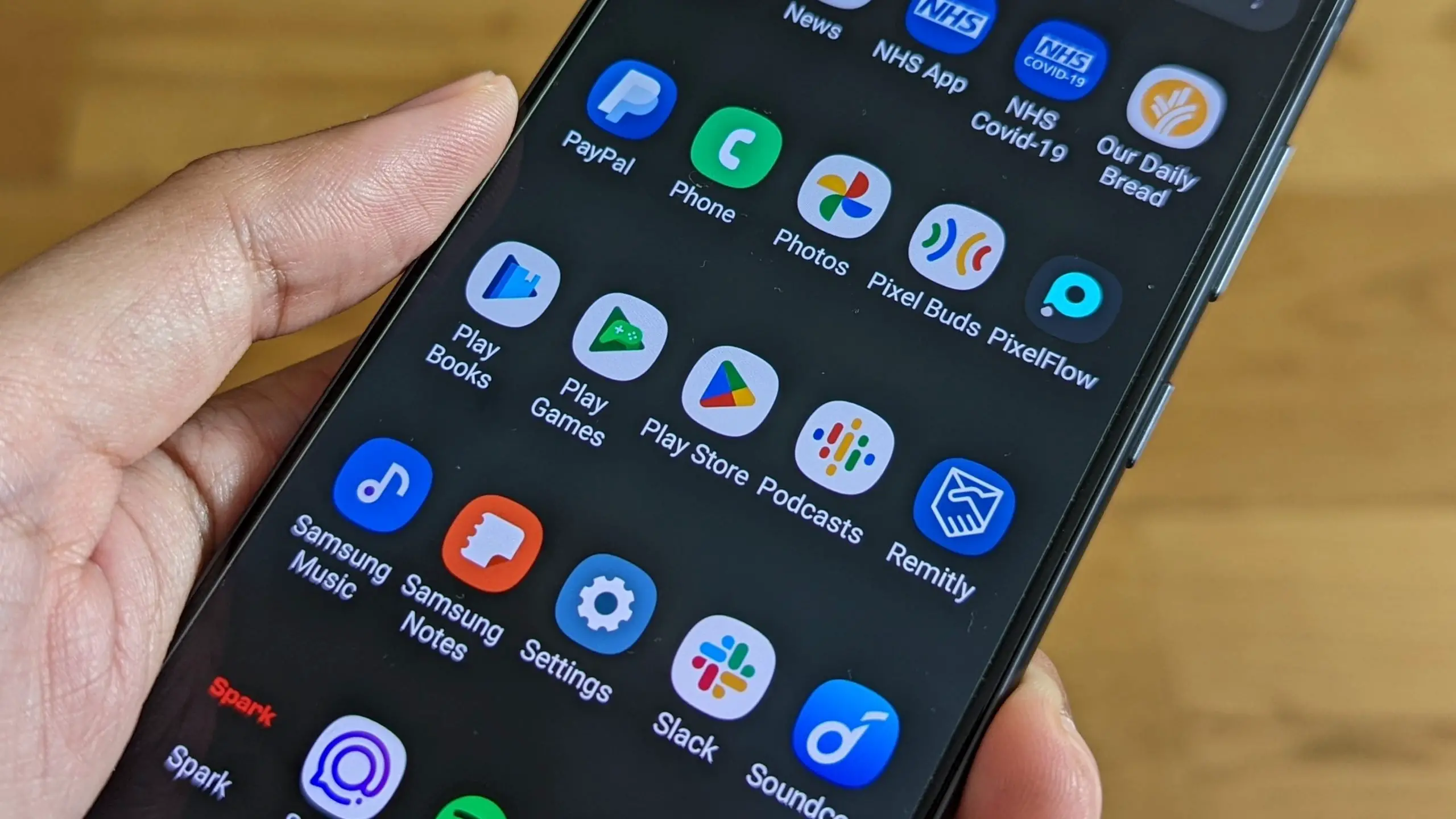





Comments