Slow-motion is about recording a video at a high frames per second (fps) rate and then playing it back at a slow speed. The slowed-down videos end up being very epic and interesting. Most people think that it’s necessary to have professional equipment in order to create such content; however, that is not always the case. A professional camera would definitely be able to shoot content in a high resolution capturing every single change. However, modern Android devices are also capable of recording decent slow-motion videos that can be then enhanced even further with special apps.
To begin with, you should understand that some Android smartphones provide slow motion in camera applications by default. To check this, simply tap the settings icon on your phone and look for the slow-motion option. If you’re lucky, you can already start making slow-motion videos on your Android device. Most modern Samsung, Huawei, and Sony devices have very decent cameras to shoot high-quality videos that can later be converted into slow motion.
Tips for Shooting Slow Motion Videos on Mobile
Adjust Your Frame Per Second
One of the most important steps while recording slow-motion videos is increasing your frames per second (FPS). It’s usually set at 24fps; however, by increasing it up to 60fps, 120fps, and 240fps, you’ll be able to capture all fleeting micro-expressions that are so important for slow-motion content.
Double Your Shutter Speed
While recording videos at 60fps or 120fps, make sure to use less motion blur as the images would stay on screen for a longer period of time. As a rule, the denominator of the chosen shutter speed should be doubled by what your frame rate is. For example, your shutter speed should be 1/120 when shooting at 60fps.
Shoot in Locations with Lots of Natural Light
While shooting at high fps settings as 120 fps or more, it’s important to have lots of natural lights to correctly balance the motion. Consider shooting during sunrise or sunset to minimize the unwarranted grain and deterioration of noise.
Convert the Recorded Content
While processing videos shot with a high fps, video editing software has lots of additional data to work with. This eliminates the possibility of any choppiness after slowing down the video. Most video editing apps allow you to slow down each clip by 10%-100%. Choose this percentage based on how slow you want your video to be.
Apps to Create Slow Motion Videos on Android
There is a wide variety of slow motion video editing software out there to help you add effects to your material. This market is rapidly evolving, and it is important to find the application that is right for you.
Movavi Clips
One of the best video editing software options for Androids for both beginners and professionals is Movavi Clips, a free video editor from Movavi.
This program has many functions, a simple and convenient interface that even a person who has never dealt with adding effects to the video can understand. The product also offers you a variety of filters, fonts, smooth transitions, and a slow-motion feature.
AndroVid
AndroVid is one of the most popular Android apps among amateurs who want to create slow-motion videos. Not only does the software offer slow-motion capabilities but also helps you reverse your videos to add an interesting feel to them. With the app, you can also trim footage, crop a specific part of the video to work with it only, and convert content into a variety of formats such as GIFs, 3GP, AVI, MPG, MOV, etc.
Coach’s Eye
https://youtu.be/yKgml1TsxiE
Coach’s Eye is a great Android app for creating slow motion videos of various sports activities. It was designed specifically for sports videos, so its unique algorithm is capable of analyzing the smallest movements and showing them with all the precision. The app also has a playback function that can be used to create interesting transitions.
Slow Motion Video Zoom Player
The main particularity of a Slow-Motion Video Zoom Player is that not only can it slow down the video but also the audio recordings. The slow motion playback of audio creates an interesting feeling of time slowing down.
The app also allows zooming into a video which provides you with more freedom on how you can edit your content.
While using this app, you can export videos in various formats and in any quality, which is a significant advantage as some editors don’t support all formats.
Steps of Making Slow Motion Videos on Android
So, let’s say you just shot a beautiful video of summer rain pouring down the foliage, and you want everyone on the Internet to see every drop of water. To edit videos, we need to go through a few simple steps in most video editing software.
- Download the chosen software for Android and launch the app.
- Upload a video that you want to edit.
- Decide whether you want to use the full video or crop the footage, and use only the parts of it.
- Adjust the video speed.
- Feel free to apply effects, blur video, add subtitles or audio to get the desired result.
- Save the edited video to your Android device in the needed format and resolution.
You should pay special attention to the last point since often, people cannot upload their videos to social networks due to the wrong resolution. Here’s a little helper for you to figure out what size you need.
- Instagram: For Instagram Stories, you must upload videos with a 9:16 aspect ratio in portrait orientation. Horizontal will work as well, but then the video will be displayed at a reduced size. The same format will work for IGTV videos (1080×1920 pixels).
- Facebook: Here, you can upload videos in both portrait and landscape orientation with an aspect ratio of 9:16 (16:9)
- Twitter: Twitter allows you to upload videos in landscape (1: 2.39) or portrait (2.39: 1) orientation.
Conclusion
Slow-motion videos are perfect for highlighting epic moments or creating intrigue in your projects, and now you know how to edit videos with just a couple of taps. We hope your videos will become much more colorful and effective with new information and applications.


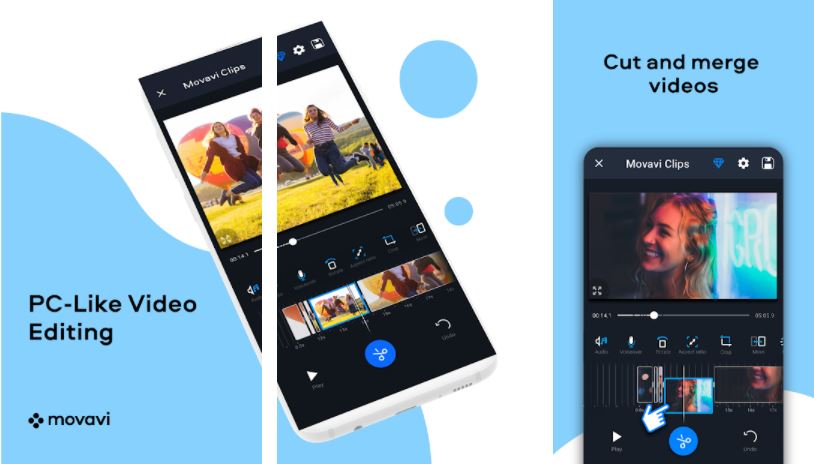
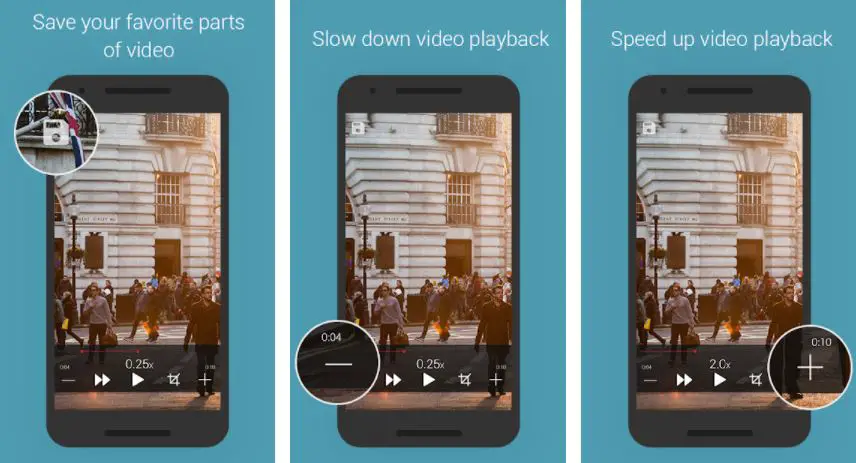
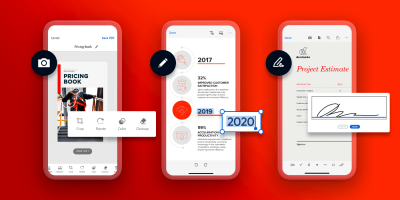

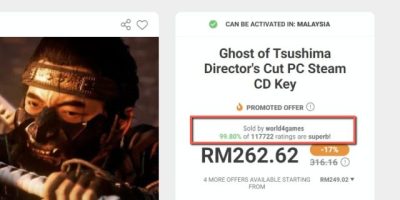
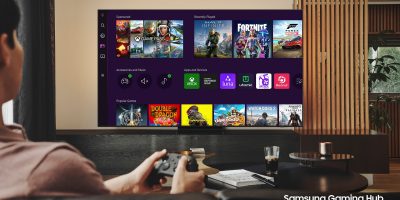






Comments