
The HTC One M9 might just be the best Android device on the market, but if you go in flying blind you could very likely miss out on some of the key features that make your device great. Before you get too far ahead of yourself, here are the top things every new One M9 owner should know.
HTC One M9: Read our full review
1) Migrate data from your old Android device
If you wish to transfer data from your old smartphone to your new One M9, you can easily accomplish this in one of several ways. Your first opportunity arrises during initial setup, when you will be prompted to use Android Lollipop’s Tap & Go functionality to restore settings and data from another Android phone (note that your old Android device will need to have NFC compatibility for this operation to function successfully).
Tap & Go during initial setup
To use Tap & Go, you will place the two devices back-to-back when prompted (make sure both are on, unlocked, and with NFC enabled). You will then be asked to sign in to your Google account and agree to Google’s terms of service, after which data will be copied to your One M9.
Restoring data after initial setup
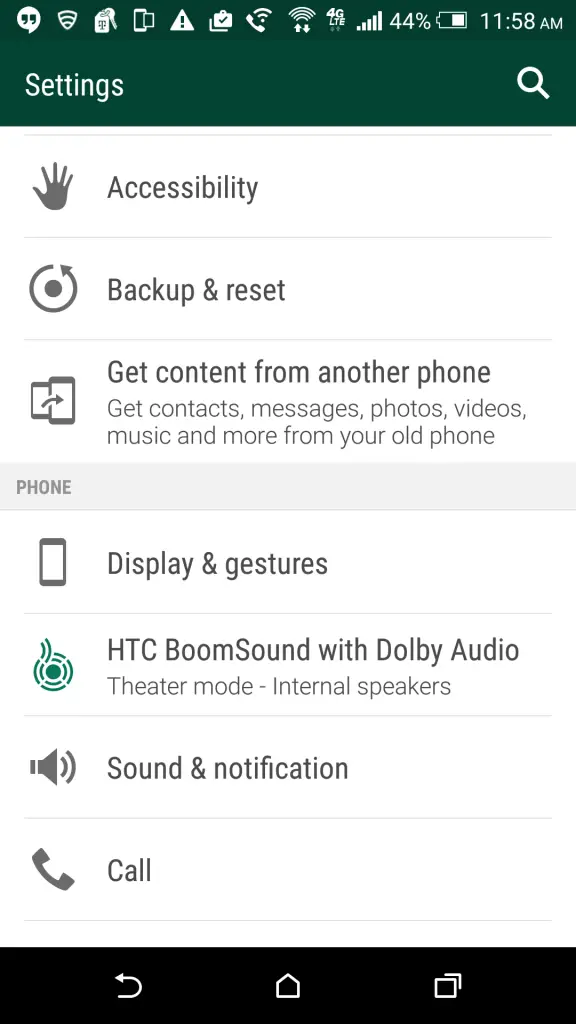 |
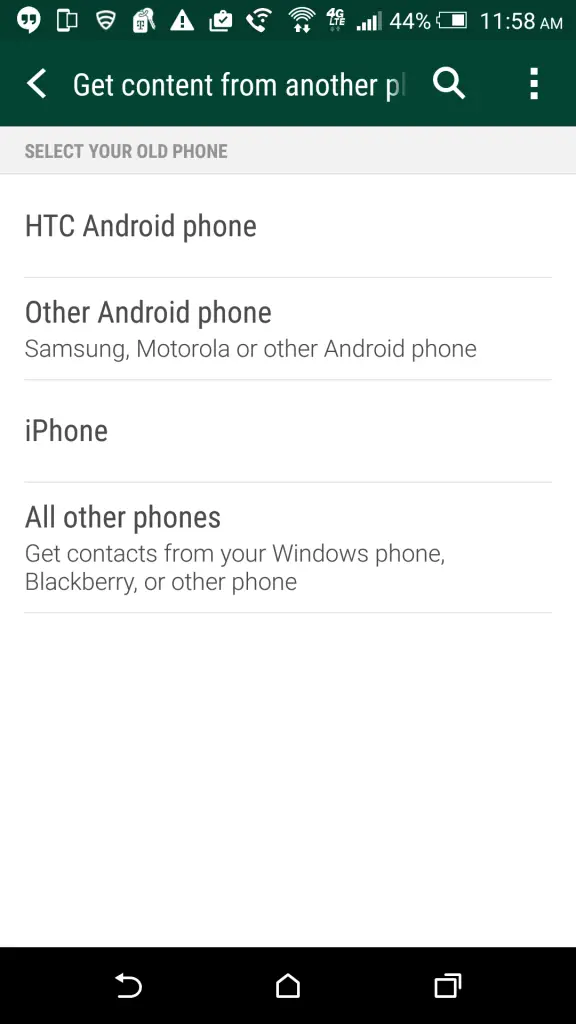 |
If you skipped over your chance to restore data with Tap & Go, if your old Android device does not have NFC, or if you are restoring data from an iPhone or other cellular device, HTC makes this process fairly straight forward as well. To do so:
- From Settings, navigate to Get content from another phone
- Choose the type of phone from the menu
- If using an HTC or other Android phone, choose whether to do a quick or full transfer
- For an iPhone, choose whether to restore from iCloud, iTunes, or to transfer contacts over Bluetooth
- For all other phones, follow the onscreen prompts
For each type of phone the process will be slightly different, but your One M9 will guide you through the entire process.
2) Sign up for HTC Uh Oh Protection
With the One M9, HTC has made the bold move of including so-called Uh Oh Protection with every device. HTC One M9 owners are entitled to a one-time, free replacement of their phone should it suffer water damage or a busted display.
Even if you are pamper you phone and throw it in an indestructible case there is still reason to register for HTC’s warranty program. Uh Oh Protection will also cover the cost of a new One M9 should you switch carriers after buying your new phone. If you never need a replacement, HTC will give you $100 towards the purchase of next year’s One model. Simply put, signing up for Uh Oh Protection is a must for any new One M9 owner.
You will be prompted to do so during initial setup by logging into your HTC account (or creating a new one using your Google ID). If you skip this step, you can visit HTC’s Uh Oh Protection landing page for more info on how to contact HTC support to get started.
…and protect yourself should your One M9 be lost or stolen
If you want to protect your One M9 from prying eyes or keep your personal data safe should it be lost or stolen, you will definitely want to enable one of several screen lock options. To do so, navigate to Settings > Security > Screen lock. You can change the default lock screen with no security measure, no lock screen at all, or PIN, password, or pattern locks.
Should your phone be misplaced or even stolen, you will want to log into Google’s Android Device Manager, where you can track it, ring it, lock it (and change to a new password) or erase its contents from afar. Visit the Android Device Manager web portal to make sure your current device is set up. You can also download the Android Device Manager app.
3) Take it easy if you need it
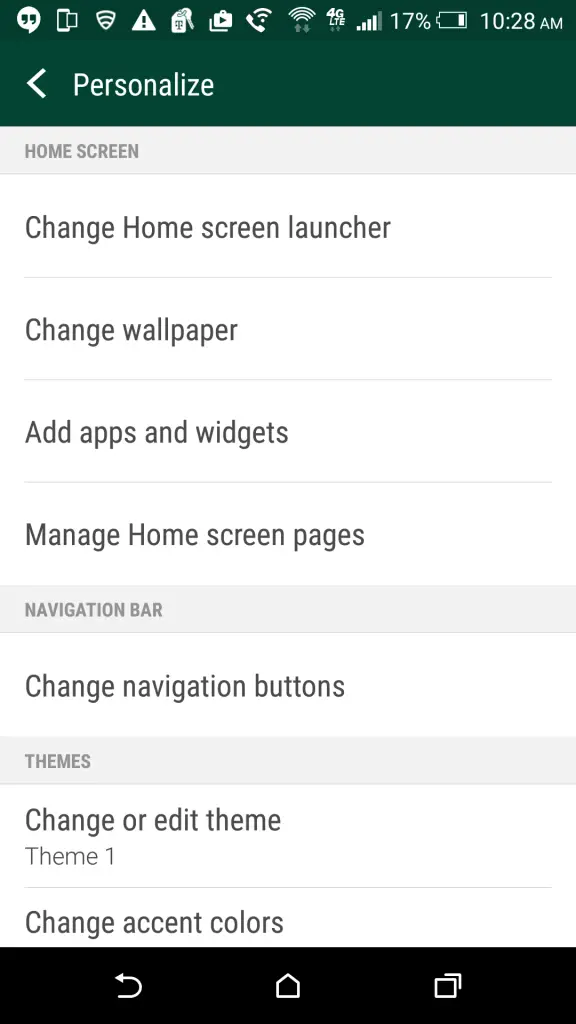 |
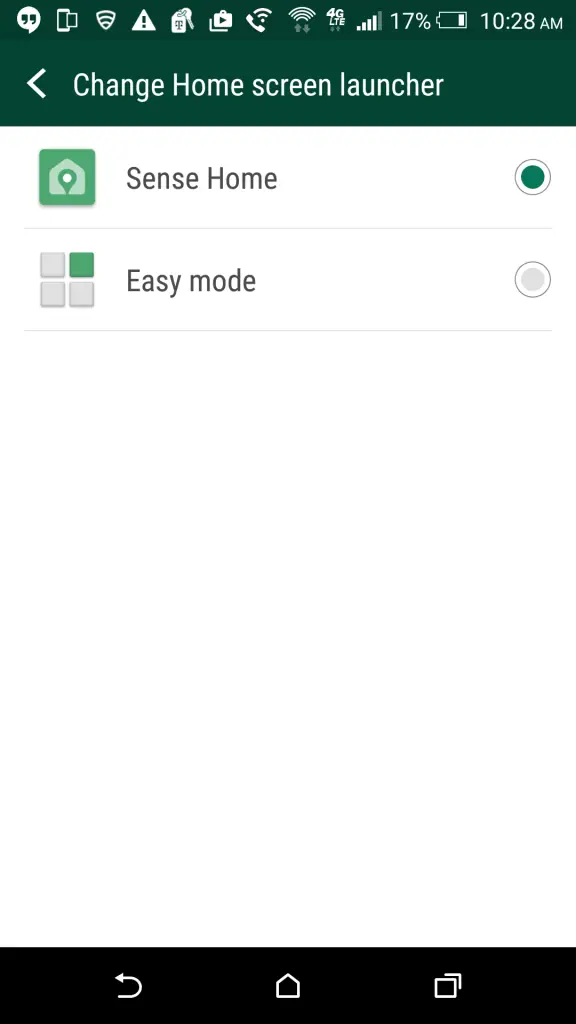 |
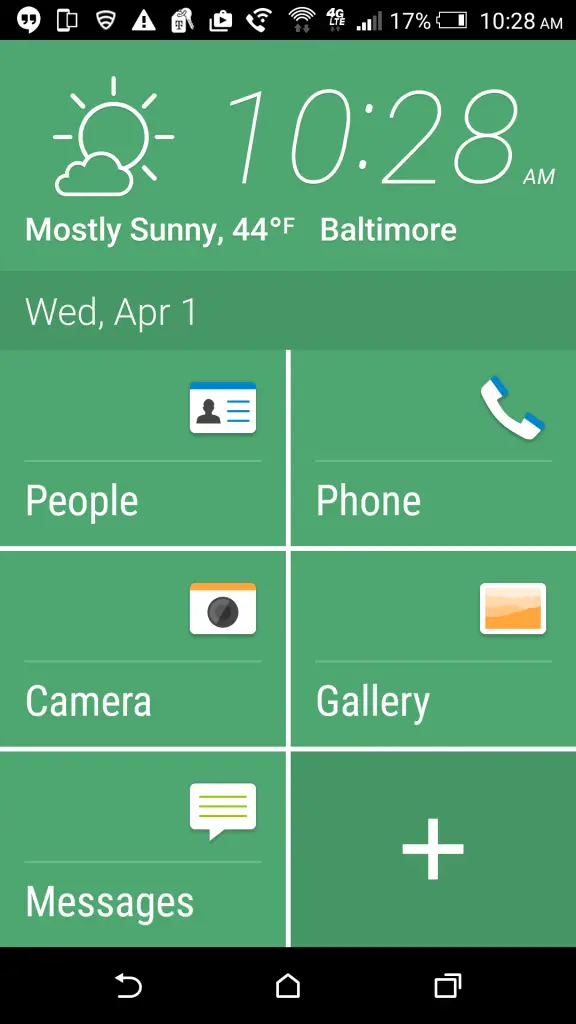 |
If you are new to using a smartphone (or if you are setting up a phone for an older or inexperienced user), you can quickly change the One M9’s homescreen launcher to what HTC dubs Easy Mode.
Easy Mode features a straightforward homescreen with big, easy to see icons and text. Menus also feature larger fonts for easy reading. This mode does strip out some of the functionality of the One M9, but it provides just enough to ease newer users into the experience.
To enabled Easy Mode, navigate to Settings > Personalize > Change Home screen launcher and select ‘Easy Mode.’ Do the same to return to the standard Sense 7 interface.
4) Choose your theme and personalize your experience
HTC has made changing the look of your One M9 easy with the included Themes app. The app functions as showcase for HTC and user-created themes that alter everything from wallpaper and color scheme to icons and navigation buttons. You can browse a selection of pre-installed and downloadable themes for the one that fits your mood, then simply tap apply and say hello to your new homescreen.
If none of the included options fit your fancy, the app also offers individual downloads of wallpapers and icon packs, allowing you to build your own custom themes in no time. The app will even generate a custom color theme based on your wallpaper image should you have a hard time deciding.
To create your own theme:
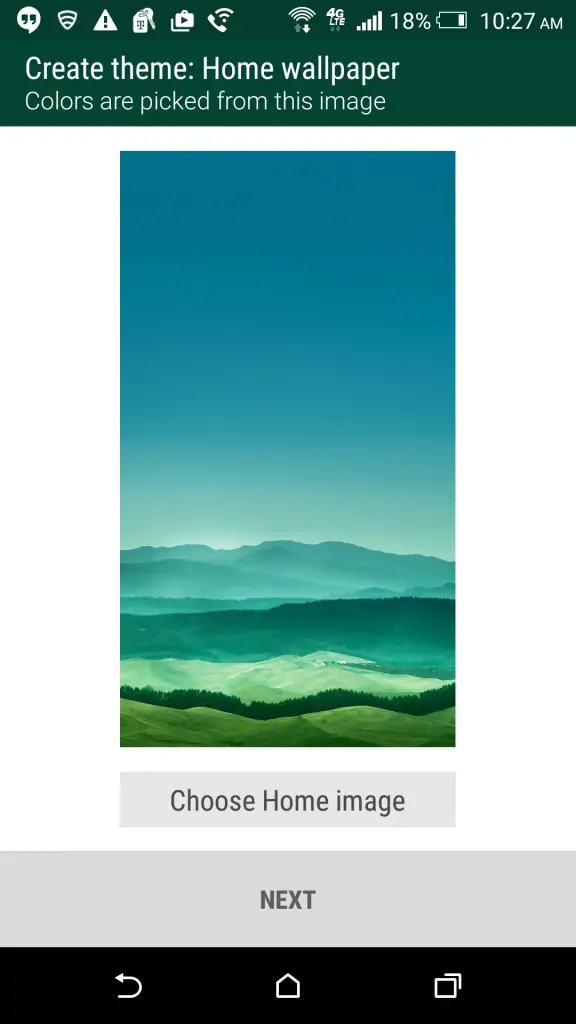 |
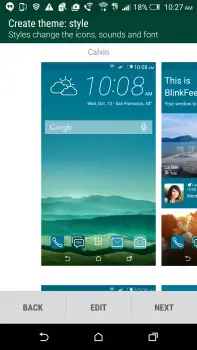 |
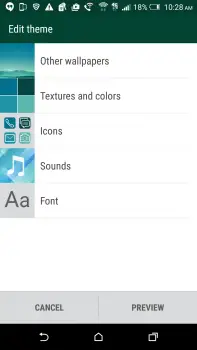 |
- Open the Themes app
- Tap the menu icon in the upper lefthand corner
- Scroll down and tap “My themes”
- Tap the ‘+’ in the upper righthand corner
- Choose a wallpaper to start building your theme
Upon choosing a wallpaper you may either choose from a selection of of pre-made bundles that pair fonts, icons, colors, and sounds, or you can tap ‘Edit’ to customize the individual aspects of your theme. Once you have settled on the perfect look, give the theme a name to save it to your library for quick access in the future.
You can access further customization settings by navigating to Settings > Personalize.
5) Customize your navigation bar
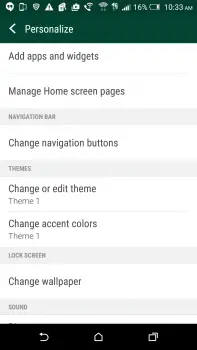 |
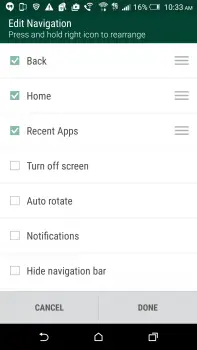 |
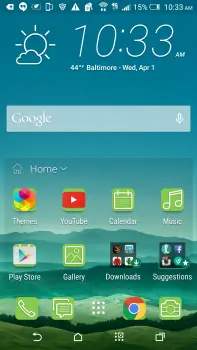 |
Sense 7 on the One M9 offers for the first time the ability to rearrange, change, and add to the software navigation buttons found in Google’s Android OS. Don’t find yourself using the multitasking key very often? Replace it with a quick settings shortcut. Or go with both. You have options.
To customize the navigation bar, navigate to Settings > Personalize > Change navigation buttons. From this screen you can check the boxes next to the items you wish to see appear in the navigation bar and also drag to re-order them.
6) Configure BlinkFeed (or remove it completely)
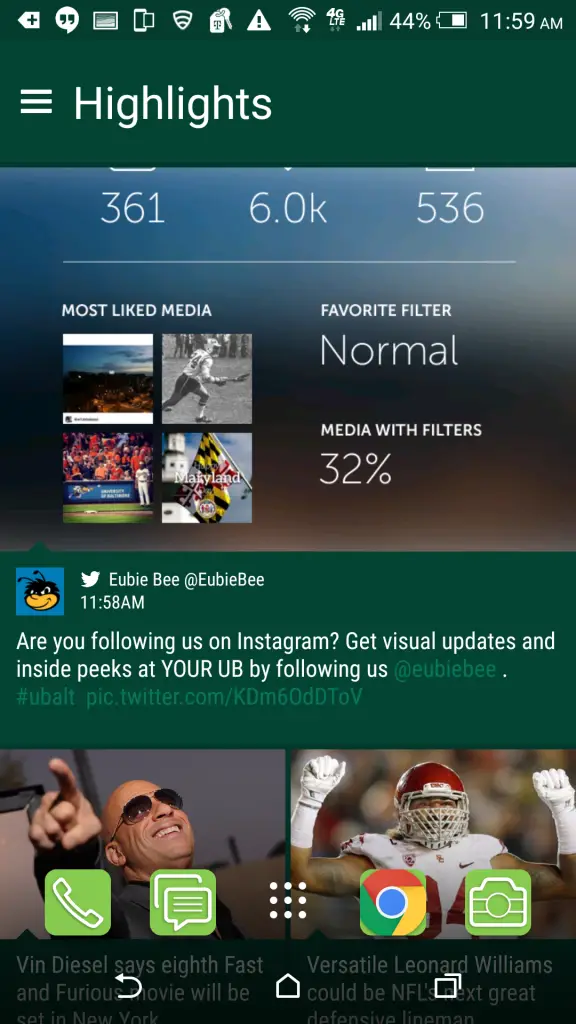 |
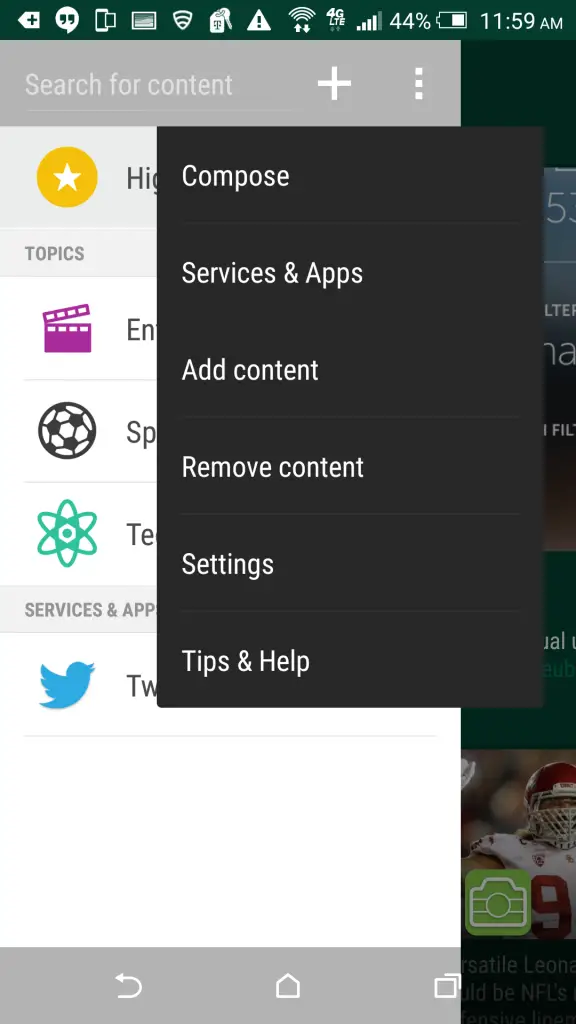 |
BlinkFeed is HTC’s all-in-one landing for your news feeds, social updates, and new location-based suggestions, all easily accessed with a simple swipe to the left from your homescreen. Configuring BlinkFeed to work the way you want is easy.
To add or remove items from BlinkFeed:
- From your homescreen, swipe all the way to the left to access BlinkFeed
- Tap the menu icon in the upper lefthand corner
- Tap the three vertical dots to access the expanded menu
- From the menu tap Add content or Remove content
You will now be able to choose the content you wish to view in your BlinkFeed by choosing from a selection of news sites and blogs (or alternatively unselecting the sources you no longer wish to receive updates from).
To link a social network like Twitter or Facebook:
- From your homescreen, swipe all the way to the left to access BlinkFeed
- Tap the menu icon in the upper lefthand corner
- Tap the three vertical dots to access the expanded menu
- Tap Services & Apps
- Select the desired service from the menu and follow the prompts to log in
To enable to disable location-based suggestions
- From your homescreen, swipe all the way to the left to access BlinkFeed
- Tap the menu icon in the upper lefthand corner
- Tap the three vertical dots to access the expanded menu
- Tap Settings
- Select Notification on lockscreen
- Check or uncheck Meal time bundle
Remove BlinkFeed from your homescreens
If you wish to remove BlinkFeed from your homescreen rotation altogether, you can do that as well. Simply navigate to the BlinkFeed settings menu as described above, select Manage home screen panels, select your BlinkFeed panel, and tap Remove. You can restore BlinkFeed at any time by navigating to Settings > Personalize > Manage Home screen panels.
7) Access apps continually tailored to your location
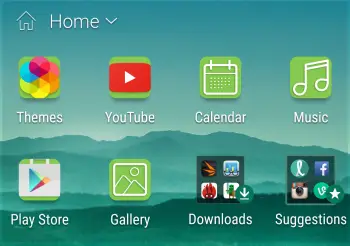 |
 |
Sense Home is designed to learn the apps you use and where you use them, presenting them to you in a neatly organized homescreen widget for easy access when you need them. It does work, but it’s going to take some time for Sense Home to learn your habits. You can speed this process up by adding and organizing your apps manually.
Simply select the location view you wish to modify by tapping the dropdown menu in the widget then drag and drop your selected apps from the homescreen or app drawer. It’s that simple.
Should you decide you have little use for Sense Home, you can remove the entire widget, too. Much like any other widget, simply long-press and drag to the trash can when it appears. Likewise, if you want to re-add the Sense Home widget, do so by long-pressing a blank area of the homescreen, tapping “Add Widget,” and selecting Sense Home.
8) Master top features of Android Lollipop
Along with the numerous features HTC has included in the One M9, you also get access to a host of Android Lollipop functions that turn your phone into a truly powerful device. Here are a few features that are essential for the new smartphone owner.
Lock device access to a single app with screen pinning
If you let a friend borrow your One M9 to read an article, or if you are the type that has small children around who enjoy watching videos or playing games on any smartphone within reach, Android Lollipop has the feature for you. Screen pinning locks you phone to one app, and that app can only be exited with a special button combination combined with your security code (if you so choose).
To pin an app:
- Enable screen pinning by navigating to Settings > Security > Screen pinning
- Tap the overview (formerly multitasking) button to open your recent apps
- Tap the pin icon on the app you wish to pin (note: you will only be able to pin your most recently opened app, so you might need to open the app again and then return to the overview view to pin)
- Choose if a lock code will be required to exit the app
To exit a pinned app, simply press the overview and back buttons simultaneously and hold for a second or two.
Give notifications custom priority levels
In Lollipop, Android users can give any app that serves notifications a priority level based on how and when they want to receive alerts. To alter settings, either long-press a given notification and tap the (i) icon, or navigate to Settings > Sound & notifications > App notifications.
Your options include Block, Priority, and Sensitive, which prevent notifications from showing on the lockscreen.
Google Now and voice commands
Google Now is your personal assistant wrapped inside the One M9. It offers intelligent suggestions and feedback based on your usage habits, calendar events, and email. Google Now can serve up scores for your favorite sports teams, help you track a package, or remind you of your next meeting suggest when you will need to leave to get there on time.
To launch Google Now, press and hold the home button and drag up to the Google icon or tap the Google Search widget on your home screen. The first time you launch Google Now you will need to opt in and give it access to location data.
Beyond simply providing smart suggestions in its useful card interface, Google Now is also great for voice commands. Try asking one of the following commands:
- How’s the weather?
- Who is the President of the United States?
- What bakeries are nearby?
- What song is playing?
You can also issue direct commands:
- Give me directions to Starbucks.
- Remind me to take out the garbage.
- Take a picture.
- Play “The Beatles.”
Check out our full list of Google Now voice commands for more.
9) Improve HTC One M9 battery life
The HTC One M9 has a big enough battery to get you through the typical day, but should you find yourself in that precarious situation where no outlet is nearby and your power is dwindling, you have some options.
As with all Android Lollipop devices, the One M9 comes with a built-in battery saver mode. It will trigger automatically when your phone drops down to 15%, but it can be manually enabled by navigating to Settings > Power and flipping Power saver to the On position. An Ultra power saving mode can be enabled using the same process.
10) Get help direct from your device
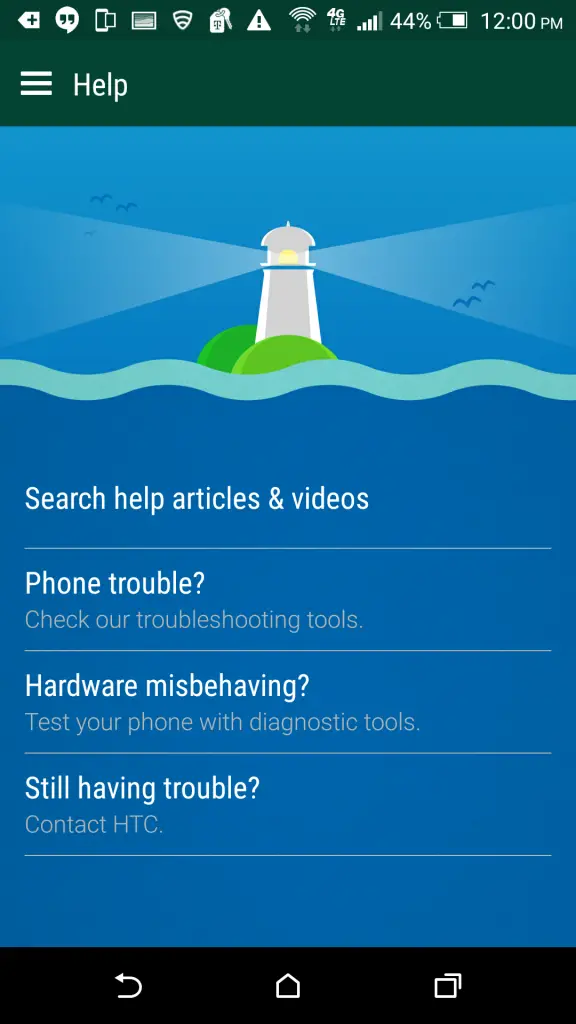 |
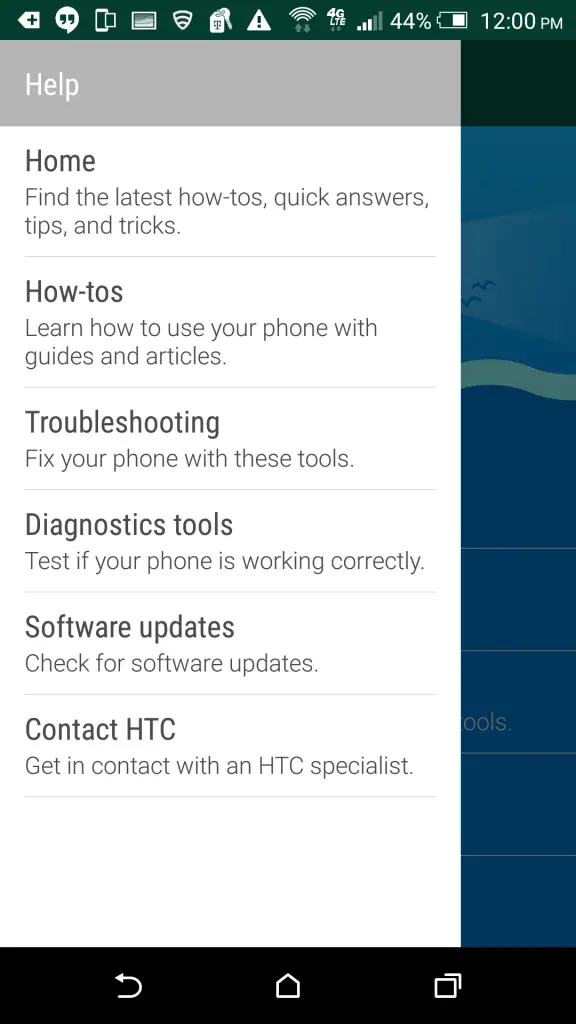 |
If you should find your device acting strange, or if you are just plain lost, help is close at hand. As in, in your hand thanks to HTC’s Help app. The app can be found in your app drawer and features a searchable database of help topics as well as troubleshooting and diagnostic tools to help you determine exactly what the issue is.
If all else fails, you can use the Help app to directly contact HTC support, even allowing them to remotely access and control your device to help you fix and lingering issues or otherwise show you how to accomplish whatever task is stumping you.
11) Visit the HTC One M9 forums
If the HTC Help app doesn’t help you find what you are looking for, we know one place that surely can: Android Forums. Our dedicated HTC One M9 forum is your go-to resource for the latest news, tips, tricks, accessory reviews, and other discussion all about HTC’s latest flagship device. Here are just a few examples of the sort of threads you will find:
- HTC One M9 Cases & Accessories
- General Tips & Tricks for the One M9
- How to take a screenshot with the HTC One M9
- HTC One M9 homescreen setup thread
- HTC One M9 camera discussion: Show off your pictures!
Be sure to sign up for an account if you haven’t already, and head over to join in on the discussion.











To do: Return phone
Very disappointing camera especially for flagship. Heat issues although that has been “dealt with” by firmware severely throttling cpu. A new SD810 that AnTuTu’s at 43k! Lol.. What a step *back* for a high end phone…
And I (did) want this phone.. No more
According to many/some (not me) “Heat issues although that has been “dealt with” by firmware severely throttling cpu.” never was an issue. It was supposedly “fake ” :/
The “heat problem” is no more than what I experienced on my m8. Gets hot but that’s the aluminum drawing heat away to cool off
and now aften the fix, its just as fast as your m8 ;’)
Not sure what fix you’re talking about but this phone is noticeably faster than my m8
read quite a few reviews on the Flex 2….that is not an issue on the 810. I have read also that all of those leaks are fake and it heats up just like any other processor would do when pushed =)
In all honesty, heating up and throttling are very true for this M9, therefore it sucks. It shouldn’t even be considered a high end flagship
do you own one?? do you experience in something that is not even out yet?? so in all honesty, this is not fair to say this. especially when numerous sites say they have no experienced it. I’m going with the majority. not the assumptious.
You do realize HTC is shipping units to people already right! You are aware that a April 10th date is for carriers only right? You can buy a unlocked one from there website right now and have it by Saturday GENIUS. NOT EVEN OUT YET? You have no clue of what your taking about.
um again, do you own one?? or are you just trolling?? someone who states it true (when NUMEROUS sites say otherwise) and then says “therefor it sucks”, is either trolling. Or they own one and have the ability to state their opinion. As for shipping, that started 3/31, which means no one has this phone in hand yet. I do not own one, nor am i an HTC fan. But what you are saying makes no sense in terms of logic or honesty. it is subjective and until you actually get it in hand, u should shut up before you look even more like a complete idiot.
So because you don’t have one in hand means I don’t? Get out of here. You aren’t connected obviously, so wait until your arrive while us others enjoy what we have. Again, you have no clue what your taking about. Also, go look up trolling
so you received one 2 days after shipping started? lie. so you received one 2 days after shipping and already came to the conclusion that it sucks and it has throttling/overheating problems? ANOTHER LIE. take a picture of said phone in your hand and prove us all wrong. otherwise, liar, stop posting crap.
Also: make a deliberately offensive or provocative online posting with the aim of upsetting someone or eliciting an angry response from them.
Since u are lying about owning something and saying it sucks, u are therefore trolling. d1ck.
You still don’t get it do you? Your mind set is: because you don’t have one and they said shipping goes out on 3/31, I can’t possibly have one this soon! You are insane! You aren’t connected, so just wait until UPS knocks on your door for your delivery bud. Your logic is completely flawed. Lol, you just don’t get it. Do you know me? I didn’t think so. Don’t act like you do. You don’t know what I get first or my connects. Obviously, you don’t have any. Stop being a Chatty Patty
u are failing to respond to anything i say. got a problem with being wrong I see. I do not like HTC. I’m Nexus all day long. I do not plan on buying one of these. I am not going around the forums saying something sucks when I do not own or have one. I do not go around forums stating false information like you do. that is not being insane, that is being unbiased and an honest person who keeps his mouth shut about things he does not know about. u are obviously right out of the cooky farm. read the definition of trolling again and go back to your mothers basement so you can keep playing your video games or pokemon with your buddies. effing loser
Bye Felicia….
Chatty Patty
point proven.
Lol, guy you aren’t taking about nothing. Is this about points? Lol, cut it out. The internet got you all messed up. Lol
haha maybe it is….anyways, lets start over. what kind of phone do u have?
After all the insults and you spazzing out with internet rage, no thanks. Game over, your out of control over a whole bunch of nothing. The internet does that to you
Bravo.
Excellent smokescreen and flame war without ever answering the simple question –
Do you own one to know?
thanks! I got pissed and deleted my comments. there is no logical way he could own one without having a hand in the business. shipping just started 2 days ago. If im wrong about that, i will say i’m sorry. but i seriously doubt he HAS ONE. I was getting out of hand, but i think my point was valid and logical 100%
Actually, we have a couple of forum members who have already received theirs.
then i apologize =)
So you don’t have the phone, but you’re claiming to know from personal experience that it gets hot and throttles?
Did you miss what was said? When did I ever say I didn’t have it, when?
I only really read the “I can’t possibly have one this soon” part.
So please give us some details of the overheating and throttling you’ve experienced. I’ve yet to hear from an actual owner with these issues.
there is no talking to ignorant people who refuse to be wrong. especially ones who use “chatty patty” as a part of their vocab. dont worry tho, he will respond with how that doesnt mean what it really meant in a second….
I got my m9 today ? ordered through BestBuy website for at&t with expedited shipping
ok so you received it yesterday….that is awesome (no sarcasm). Did you come to the conclusion that is is crappy and overheats?? then come to the same conclusion within a short amount of time that it is a crappy phone that should not be the flagship phone?? that was this guys point. he did not own this phone, his lack of response speaks volumes
Received my gunmetal M9 from T-Mobile yesterday. The phone is available now.
ok so you received it yesterday….that is awesome (no sarcasm). Did you come to the conclusion that is is crappy and overheats?? then come to the same conclusion within a short amount of time that it is a crappy phone that should not be the flagship phone?? that was this guys point. he did not own this phone, his lack of response says it all.
Haven’t begun using it yet (still using my M7). I’ve always loved HTC phones. Will post back once I put her online and play around a bit.
that would be great! I hate that this guy called it crap and that it overheats when I’ve read EVERYWHERE that it does not. I got mad and deleted all of my posts from his craziness. He made it sound like he had it for weeks. I’m really in the market for one so some feedback from an actual user is always welcome. You can only read reviews so much before they blend together. Thanks!
Opened & began playing around with the M9 yesterday. I have the Gunmetal model. Build quality is excellent. Packaging is very similar to that of my M7 (both are the T-Mobile models). While messing with the M9 I happened to notice the Lollipop update was available for my M7 & both now have Android 5.02 firmware. The phone is super-fast! Heat seems to have been the concern and the M9 does get warm, but not excessively so and not any warmer than do any of a host of cell phones I have used. The aluminum case likely dissipates heat better than plastic-shelled phones making it appear warmer. I had both the M7 & M9 streaming a Netflix movie and both felt comparable. Thinking back to smartphones I have on hand, there is the Nokia 3650, G1, G2, MyTouch Slide 3G, LG G2, Galaxy Nexus, Galaxy S3/S5, & Note 4. ALL of these phones get warm in use. Even my old Nokia 6160 flip phone got pretty damned warm & sometimes outright hot! Still setting up the M9 but so far I like it.
Lol going off an Antutu score? Seriously?! Does the phone have problems with stuttering or lag with real world use or any other issues? Going off an Antutu score is rather rediculous in my opinion, now if you had problems with everyday use then I would get your point but definitely not from an Antutu score.
Friends don’t let friends use AnTuTu.
Well, I guess he rather like stay with he’s old phone, since M9 performes like a M8. It’s still 699$ that stay on your wallet.
#12 Return phone and exchange for S6 Edge
funny….but no thank you =)
Do you want to make money online from your couch by working basic jobs with your PC for several hr each day, profit 85 dollars each hour and get paid at the end of each week and choose yourself your working time
Then try this out—->
->Great work oppurtinity! <-
Ahah I was about to post exactly that ;)
Good piece. Note that not all iterations of the M9 ROM will have all of these features. Carriers require HTC to disable some “features.
Hopefully they are wrong.. I have dealer associates and one confirmed the (less then expected high end) performance.. Heat was fine but apparently only due to firmware throttling..
Ftr I AM a SD fan and hope any issues they may have are squashed quickly.. Don’t want Exynos.. But they did cram even more into a smaller space (on soc) and without adequate cooling was bound to have issue
You don’t need to sign up for Uh-Oh Protection. The phone comes with it by default with nothing to do unless you need to make a claim.
No 1 thing to do. Put it in the fridge.