So you’ve lost your Android phone or had it stolen and you’re in panic mode, eh? As important as smartphones have become in our everyday lives, misplacing them is one of the scariest things that can happen.
Fortunately, we’re here to help!
Most people think it’s only about the burden of having to replace the phone, which can cost anywhere from $200 to well over $1,000. If you happen to have an insurance plan for your lost or stolen smartphone, you should be able to recuperate most of the phone’s value, but the reality is that your financial and personal information stored on the device are at risk as well.
Your phone holds tons of info about not only you but those who are close to you. Someone who gets their hands on your phone may have access to sensitive information such as racy pictures and videos you don’t intend for anyone else to see, phone numbers and addresses, and even login credentials for your bank, credit cards and other personal accounts. You also might be subject to losing precious memories that simply can’t be replaced.
In most cases, you’ll want your exact phone back. At the very least you’ll want ways to recover important files, lock access to the phone or completely wipe it so you know all your information is safe. Fortunately, you should no longer feel helpless: long gone are the days where you are totally out of options when your phone disappears.
Quick Tips to get your lost phone search started
This article goes in-depth with step-by-step tutorials on the top ways to recover your lost Android device, but we’ve collected your best options in bullets to get your search underway as quickly as possible.
- The best offense is a good defense: your phone may already be equipped with the proper tools for locating your device and securing it from a remote location using tools like Google Find My Device and Lookout. Once you’ve got your phone back, take preventative measures so this doesn’t happen again.
- Using apps like AirDroid to remotely access files and information you need to recover, as well as using advanced features like remote camera access and SMS text messaging.
- How to use a smartwatch to ensure you and your phone are never far apart
- What you can do in the event that you weren’t aptly prepared to find your lost Android phone.
Making sure you’re prepared
We’re often reminded throughout our life with quotes like “An apple a day keeps the doctor away” and “Brush your teeth to prevent cavities” that it’s best to do everything in our power to avoid sticky situations, thus doing away with the need for remedies in the first place. The same is true for making sure you don’t lose your smartphone.
We all know the basics: use common sense, keep your phone in your pocket, and make sure you always have it on you before moving from place to place, but there are some additional tools you can use (mainly in the form of apps) to make sure you aren’t totally SoL the moment you lose it.
Lock your phone down
First thing’s first — add a level of security to your device by locking it down with a lock-screen pattern, PIN, password, fingerprint or face unlock. This won’t do anything to help you find your phone in the event that it gets lost, but if you lose your phone then you can at least breathe easy knowing your information and privacy are protected.
You may find it frustrating to constantly unlock a device each time they need to use it. For that reason, some devices allow you to set a time limit before the device’s password is put into effect. If you really can’t stand using a lock pattern or password day-to-day, then you’ll want to read on to find out how you can enable a password from a remote location.
Options for setting a lock-screen are typically located under the Settings > Security menus on your phone. If you can’t find it, open the Settings app on your smartphone and search for “lock”.
Emergency contact details
A lot of phones have options for setting up lock-screen information with your name, emergency contact details or an alternative number you can be reached in case the phone is lost. Be sure to explore your options for whichever phone you have. Again, this isn’t something that’s going to immediately or directly assist you, but it could help a good Samaritan return your smartphone.
You’ll also want to download an app like ICE. This is a good replacement for emergency lock-screen info if your phone lacks built-in tools, but it also has features for calling relevant emergency response groups and getting in touch with emergency contacts you specify. In fact, this is a good app to have just for day-to-day peace of mind in case of an accident or medical emergency.
Enabling and using Google Find My Device
Your primary option for making sure you’ll be able to locate your phone is to make sure it is properly registered and accessible via Google Find My Device. This is a handy little tool that Google released back in 2013, and they have used the advent of Google Play Services to make sure nearly every modern Android device is equipped with it. Many devices come with the feature enabled out of the box, but you will want to double-check and make sure that you’re smartphone is set up correctly.
For starters, you will have to make sure that the Android Device Manager is enabled as a device administrator by going to Settings > Security and Screen Lock > Find My Device on your Android device. The exact location and name of the menus might differ from phone to phone, so poke around or consult your user manual for your specific device if you can’t find it.
This will also be a good time to head into your device’s location settings and make sure your GPS services are fully enabled and functional. While full GPS isn’t necessarily required for locating a device, it will make the reading more accurate so you’ll have a clear idea of the device’s exact location. GPS doesn’t drain your battery unless it’s actively being used, so it wouldn’t hurt to leave it on for good (unless you’re a tad paranoid about people snooping on your whereabouts and whatnot).
Next, find the “Google Settings” application in your app drawer, and select Android Device Manager from the list of options. From there, make sure you check the boxes named “Remotely locate this device” and “Allow remote lock and factory reset.” These options will be self-explanatory once you head to the browser-based dashboard that you’ll be using.
This leads us to the Google Find My Device website. The dashboard is simple to use and can help you locate all your devices from a remote location. A Google Maps-based user interface will show the last known location of your device, which will be updated up to the minute if the phone is still powered on and connected to the internet.
IN addition to showing the location of your Android device, the dashboard also allows you to start a loud ring that will help you locate the phone, remotely locking and sign out of your Google account and erase the data from the device.
Remotely wiping your device should be a last-ditch move in the event that you know your phone is not recoverable since it will erase everything from the phone and will no longer allow you to track its location.
Using Lookout to find your phone
If you can’t or don’t want to use Google Find My Device, the Lookout app is a good alternative. Lookout offers a compelling suite of general security features. But speaking only about its phone location tools, Lookout gets the job done just as well as any other.
It has all the typical bells and whistles, such as locating your phone using GPS (it’ll make a point to save the phone’s last GPS location right before the battery hits empty) and sounding the alarm if you’ve misplaced the phone in your house. It also has a great feature that will send an email of a photo and location if someone tries and fails to use your lock code five times, something the Android Device Manager can’t boast.
Unfortunately, you do have to pay for a premium subscription if you want the ability to remotely lock and wipe the device. We’d also shy away from using the persistent Lookout icon in your notification bar, as this could tip any burglars off to your ability to locate the phone. Find the Android app here, and head to Lookout’s site for the web interface you’ll need to track the phone down.
Using AirDroid to find and backup your phone
AirDroid is another great alternative, offering the same usual suspects in terms of “find my device” features — lock, locate, wipe, sound the alarm and take photos of whoever tries to unlock it. But AirDroid also offers a lot more than just the ability to find the device, or wipe and lock it for peace of mind:
- Have important photos and documents you want to make sure you get before you wipe the phone? You can transfer them all over the web using your AirDroid account.
- You can initiate your device’s front or rear camera and see where it is or who is using it — in real-time — and snap a photo to save to your desktop. And they won’t even know!
- You can access the phone’s call logs and send text messages, which is handy for alerting people who are trying to contact you that your phone has been compromised and that you will try to reach them another way.
- Root user? Use the screenshot functionality to see if you can catch the perpetrator writing something that may help you identify who they are or where the phone is.
And all of that is coming to you at a price point of $0 over a LAN connection. Doing it over a remote connection — that is when your phone and PC aren’t on the same WiFi network — requires a premium account starting at $1.99 per month or $20 per year.
A free account also limits you to transfers of just 100MB per month and limits the file sizes you can transfer. The message here is pretty simple: you’ll want to seriously think about opting for a premium subscription if you want to use AirDroid for situations where your device has been lost or stolen. You can find everything you need right here.
Mix and Match
The best way to use all these tools? Use all of them. Or at least a couple of them. The Android Device Manager is pretty barebones in comparison, but it has the advantage of being pre-installed on every device, so you always know it’s there to have your back.
There should be nothing stopping you from also installing AirDroid or Lookout Premium for those extra features — such as remote camera and file transfer — to give you even more peace of mind. Whatever you choose to use in the end depends on your own tastes or needs, but I wouldn’t be doing my job if I didn’t let you know that I thought AirDroid was the way to go if you only had to have one of these.
Of course, all these different methods are rendered useless in the event of a factory reset, so you’ll just have to hope and pray that whoever has your phone doesn’t have the sense to wipe your phone the moment they scoop it up.
Physical tools
While physical tools might not always be the most practical ways to discretely track down a lost or stolen phone — the idea is that you don’t want the perp to know you have these capabilities — it’s important to know all your options.
Wear OS smartwatches
Smartwatches are everywhere these days. Since Wear OS smartwatches need to be tied directly to your smartphone, Google has also included its Find My Device feature in its smartwatch software.
If you’ve misplaced your smartphone and have a Wear OS smartwatch, open the app drawer and launch the Find My Phone app. After a few seconds, your smartwatch will trigger an alarm on your phone and will allow you to easily locate it if it’s close by.
When all hope is lost…
Let’s face it — someone, somewhere, is going to get caught slipping one of these days, and won’t have the multitude of tools discussed above at their disposal. It might not be you. After all, after reading this article you should have gotten yourself squared away with the tools you need to locate your phone without breaking a sweat.
But that doesn’t mean your sweet grandma or that random friend you knew from high school on Facebook will be just as wise. In the event that you need to help someone who has absolutely no other recourse, I present one last-ditch hope of recovering one of the most lost items there are.
Android Lost
The name? Perfect. It’s named after the exact function it helps you eradicate — finding a lost Android phone. I have a bit of a special connection to this app because it actually helped me find my Samsung Galaxy Note 2 back in the day.
Android Lost allows you to remotely install the app to your smartphone through the Google Play Store (granted your phone hasn’t been wiped and it’s still powered on) and get some of the same great location features we discussed in previous sections. Controllable either via the internet or SMS messages, you’ll be able to pull off the following list of functions:
- Read sent and received text messages
- Wipe phone
- Lock phone
- Erase SD card
- Locate by GPS or Network location data
- Start alarm with flashing screen
- Take photos with front and rear camera
- Record sound from microphone
I only call this tool a last-ditch effort because of its reliability, as it’s literally the only remote install, “plan b,” “after the fact” solutions I’ve found for tracking down an Android smartphone that actually works.
In actuality, this is probably the most powerful option discussed today, and should definitely be near the top of your list of options if you’re desperate to procure what’s rightfully yours. That all of this is free is mind-boggling. The gracious developer asks for absolutely nothing to use it, but if you feel so inclined then be sure to send a few bucks through Paypal over at their website. Here’s the Google Play link you’ll want to use to install it remotely.
Share your suggestions
We feel like we’ve put together a pretty definitive list of options and tools here, but there’s always bound to be more. If you have one you want to highlight that wasn’t discussed in this article, we’d love to hear from you in the comments section below. You’d be doing the Android community a great service, because these half-grand pocket-sized pieces of silicon are damn hard (and expensive) to replace. Let’s hear it!


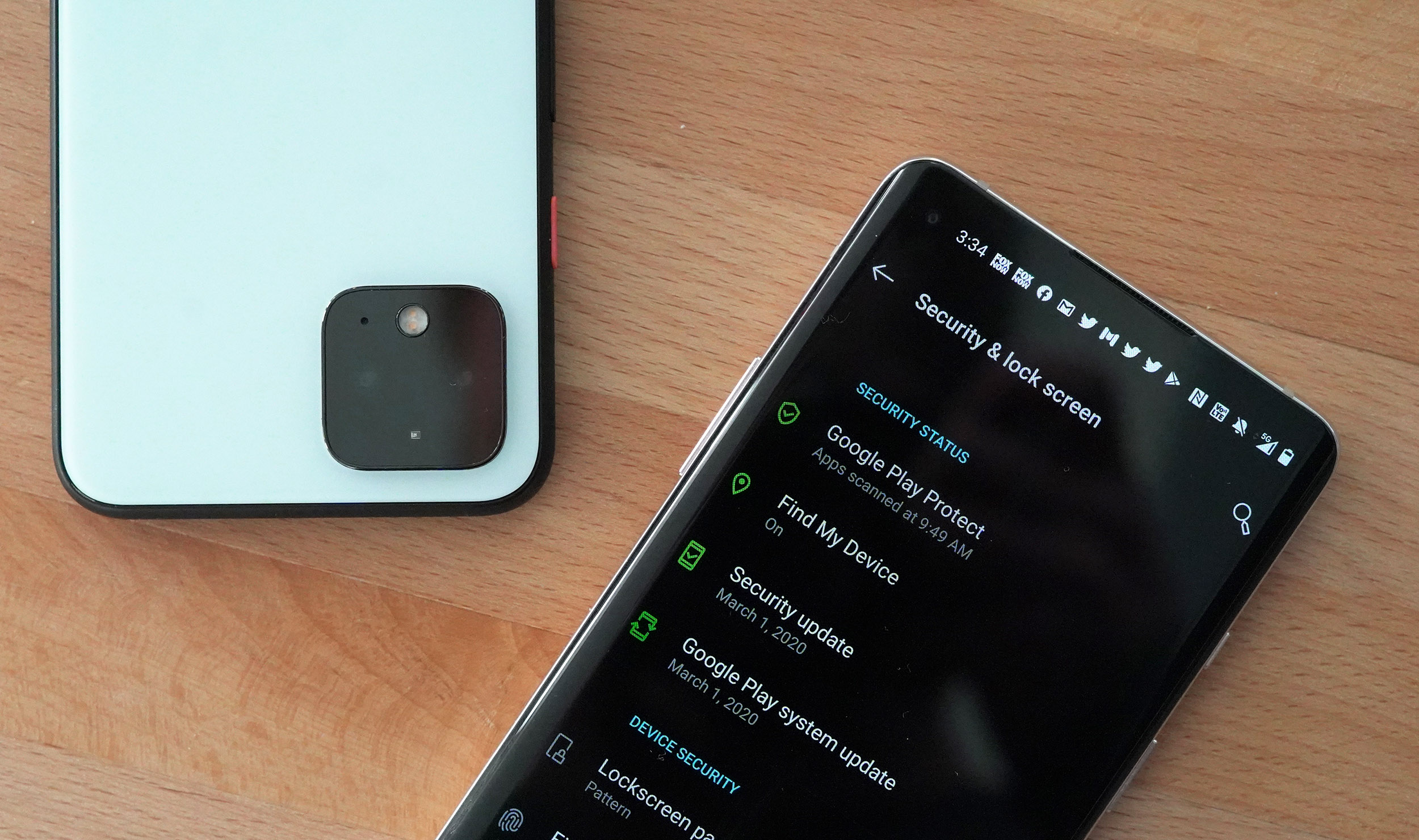
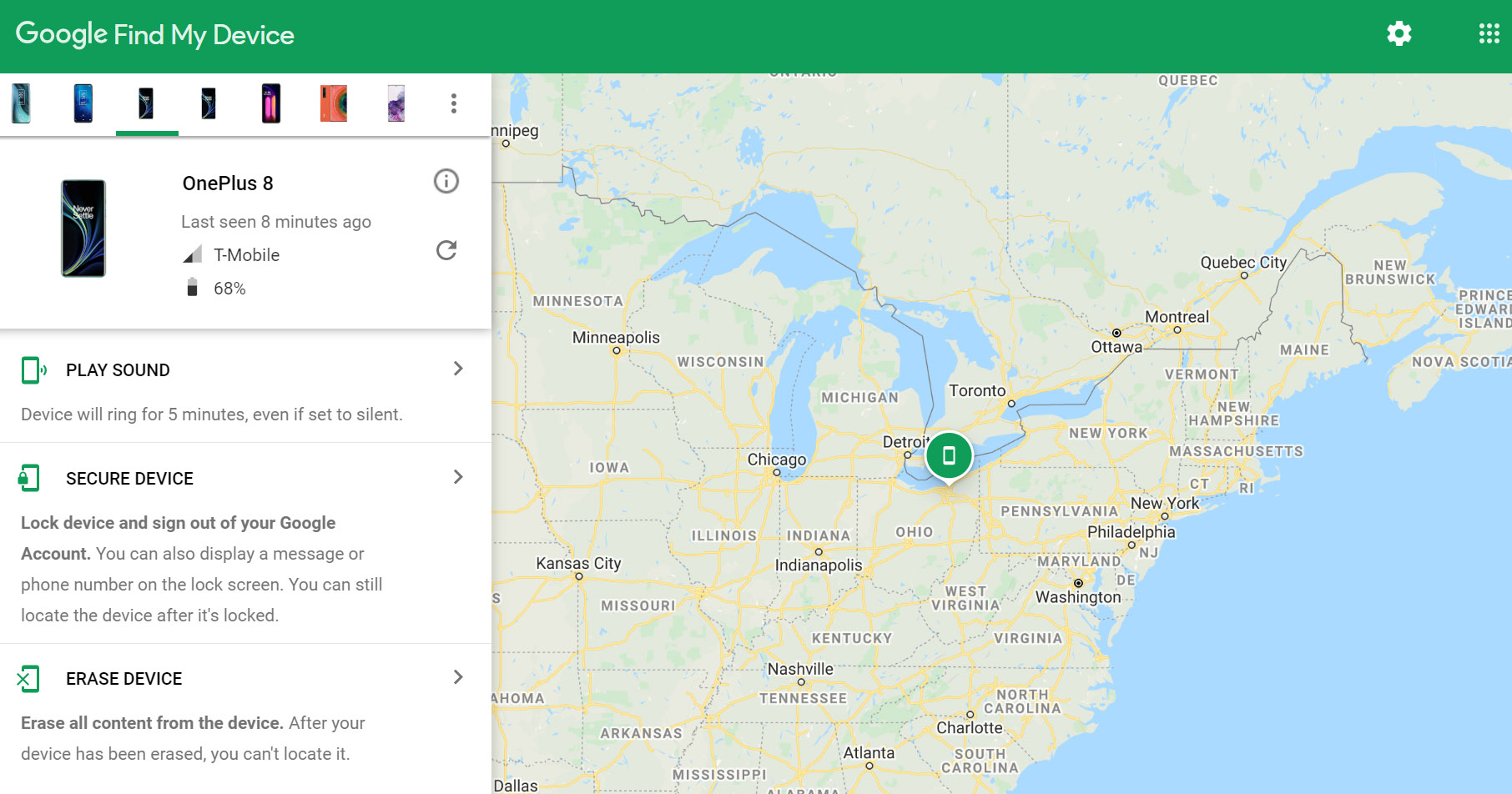
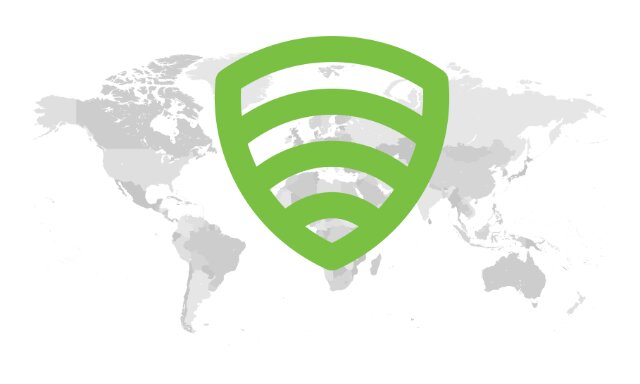
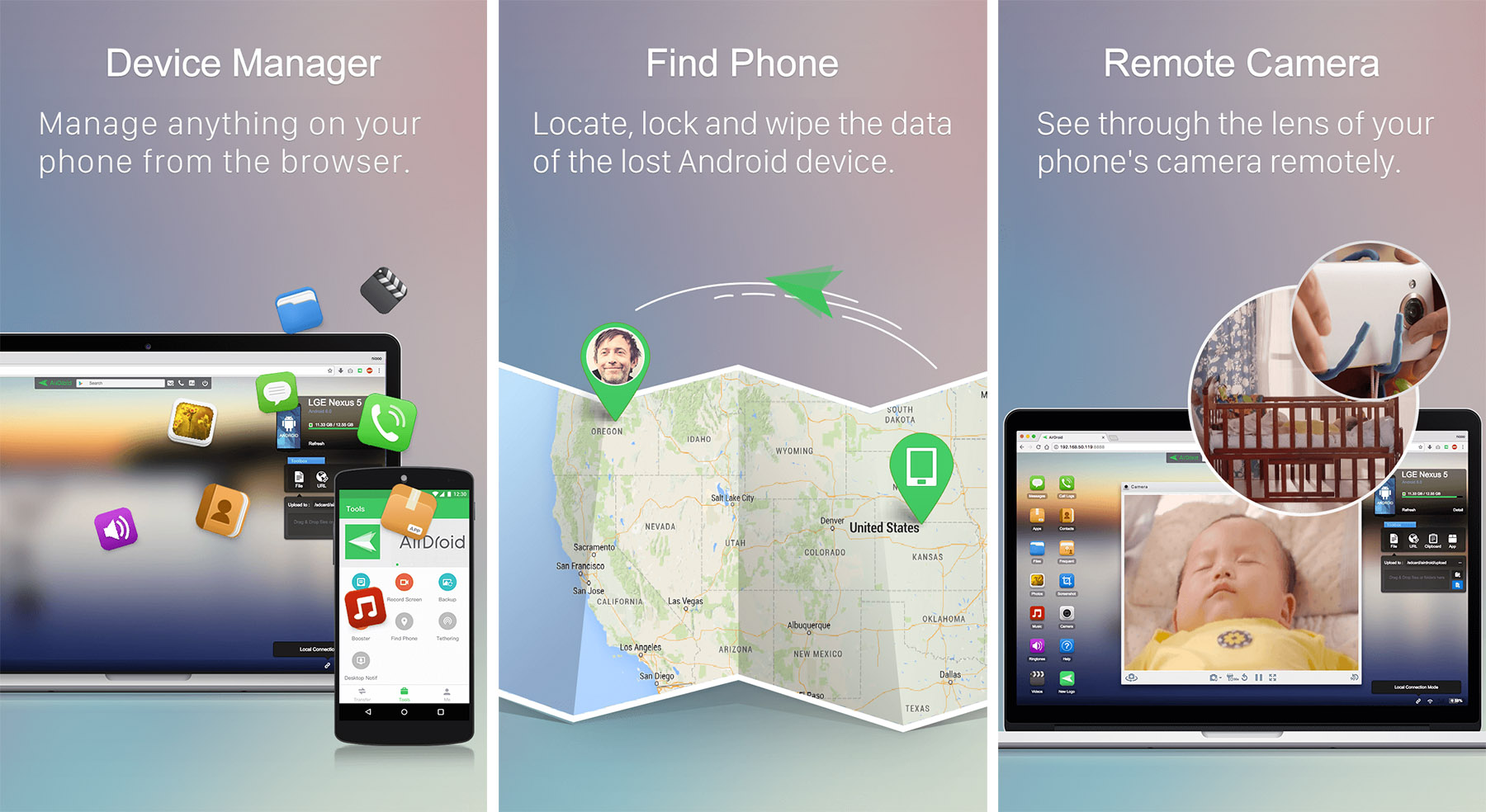



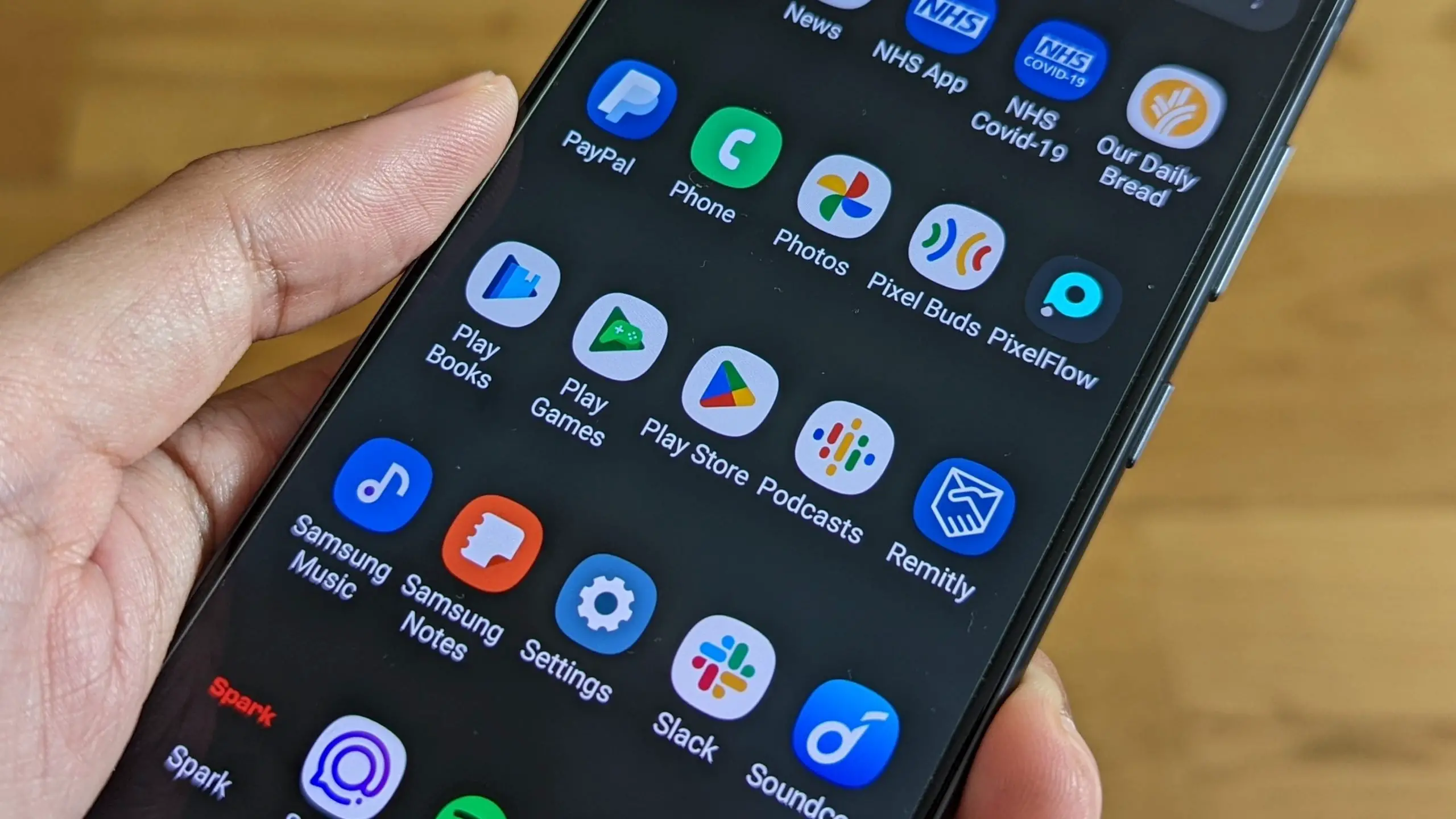





I have Avast for its anti-theft feature (virus scan is disabled.) I like how it has a “root install” so that way even if someone wipes my phone I can still track it. It offers the same premium features of lookout but for free.
How about Cerberus, install as a system app and it will survive everything short of a flash and you protect five devices for one fee.
Yah, Cerberus is the sweetest one out there. Phone was off for seven days after being stolen, only to eventually get flooded with gmails with Cerberus alerts of pictures and locations. That thing does not joke around.
I used to use a lock screen until I was told my an Emergency room nurse that its a bad idea. If I am ever injured and unable to tell police/medical help who to call of my family etc they typically look at your phone and browse for “mom” or “dad” “sister brother” They also will look for anybody with same last name as they find on your ID in your wallet.
Something to consider before putting a lockscreen on.
That’s why I put 2 phone numbers to call in the “owner information” screen–one for me and one for my wife.
Yup. Exactly what I do too.
Me too. I put my wife’s number on my lockscreen.
My phone has my wife’s number stuck to the back with a p-touch label.
wonder how many guys have your wife’s number now? :)
Step 1: “Hey, buddy. Can I borrow you phone to call mine? I seemed to have misplaced it.”
Oh yea, its right here in front of me (or in pocket)
I have Cerberus installed (with root access) that works in a similar way to Android Device Manager (phone app with web portal and map) but also has options for tracking, getting SMS/Call logs, taking device screenshots and photos and video from the device’s camera, remote alarm, lock and wipe. I think it was around £2-3 for a lifetime licence for up to 5 devices.
Second Cerberus. Awesome app! And affordable…
Agree. Cerberus should be on this list. On a side note, Quentyn, I think this is one of your better posts. I will definitely give the other options a try but I think this may save several people from a lost phone.
Yeah. I was REALLY surprised to find Cerberus not even mentioned on this list.
I use Smart App Protector to lock specific apps that contain confidential information (including settings). I feel that if I lock the phone from start that this will give allow someone to wipe the phone immediately which may remove my ability to use an app to locate the phone.
Cerberus is the best of its kind.
What if the thief performed a wipe data factory reset ? I guess we’re f*cked…
Cerberus if installed as a system app on a rooted phone will survive a factory reset.
I have SeekDroid on mine. As well as Google and Lookout options.
I didn’t know about that last one and it’s good if I need to help someone else.
G cloud Backup , one app to backup and to locate device if lost which I’m finding more convenient than any other soluion
One quick note re: Lookout – if you’re a T-Mobile customer and you have insurance for your phone, you are given the full featured version of the app FOR FREE. It works great, and getting it for free is a nice perk.
Another for Cerberus. Does everything.
I’ve had Android Lost on all of my Galaxy Note and Note II’s I’ve owned over the years. I mean, simply put, it’s freaking amazing. Seriously.
I’ve lost my Note 2 twice(recovered thanks to ALost) and had it stolen once. Here’s what went down: the fools who stole my device happened to still be at the same party as me which I knew cause I was able to pinpoint them incrediablely accurately. And let me tell ya, nothing will put a smile on your face faster than sending a command for the device to yell a specific phrase(I won’t post the phrase but it’s a strongly grown up, hateful one ) over and over and over till I decided to shut it down. Classic.
No rooting and I donated but wasnt required to pay for anything. I don’t know how the dude does it, but it’s an app that’s well, again, freaking amazing.
I lost my samsung galaxy s 3 and pay for look out and look out took me right to the house my phone is at, we called the cops and cops asked for the phone and the people say they dont have it. So not only am i out my phone but also wasted 30 for lookout security.
I have both Lookout and AirDroid installed with a monthly subscription but for my device’s security needs, I turn to PhoneLocator Pro. Haven’t failed me once and offers some features that’s not on the previous apps I’ve mentioned, combined.
The lockscreen pattern really doesn’t need to look like a plate of spaghetti – mine can be one-handed and takes half a second. Agree with others about Android Lost, as all I need. It’s tiny with no resource footprint, and quite apart from functions for seriously lost or stolen phones it can sound an alarm when you forget where it is at home.