One of the best things about using Android is that new updates and features are constantly introduced to the platform. As such, Google’s recent announcement of several new features and improvements brings some new and welcome updates to Android’s many software services and applications, which include Gboard, Google Play Points, and improvements to accessibility features, to name a few.
In particular, Android’s “Lookout” application is designed to aid individuals with visual difficulties, and it makes use of your smartphone’s camera hardware in order to get a better view of the world around you, particularly when it comes to text, signs, and such. To get started, you’ll need to download the “Lookout – Assisted Vision” app from the Google Play Store. It’s free of course, and will only take a small amount of space on your phone’s internal storage.
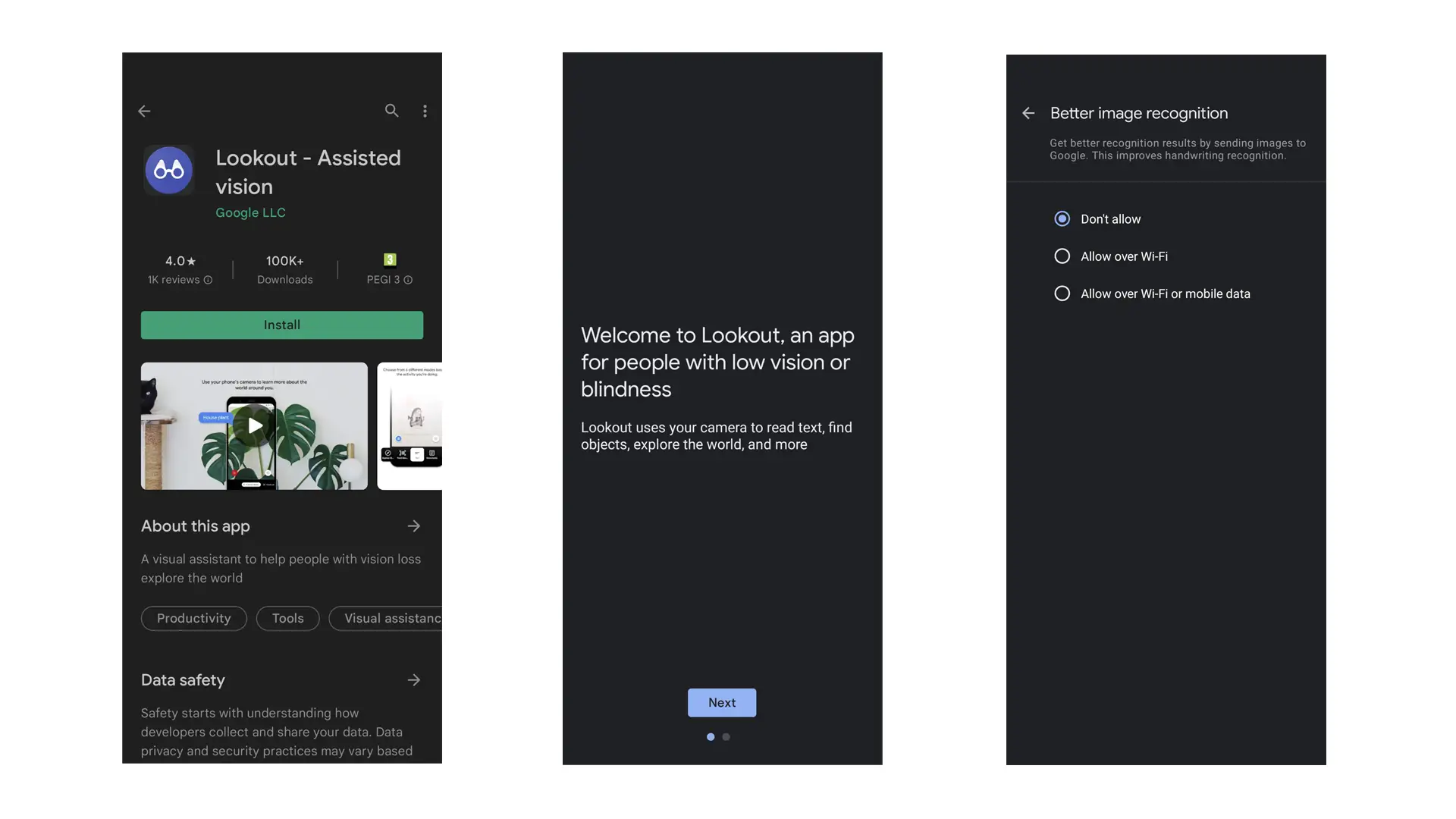
A quick welcome screen will greet you upon opening the app, followed by permissions for “Better image recognition,” which will access Wi-Fi or mobile data connections to send images to Google and get better results, such as when you’re trying to identify handwriting, for example. The app will also ask permission to use the phone’s camera while active, which will allow the app to work as intended.
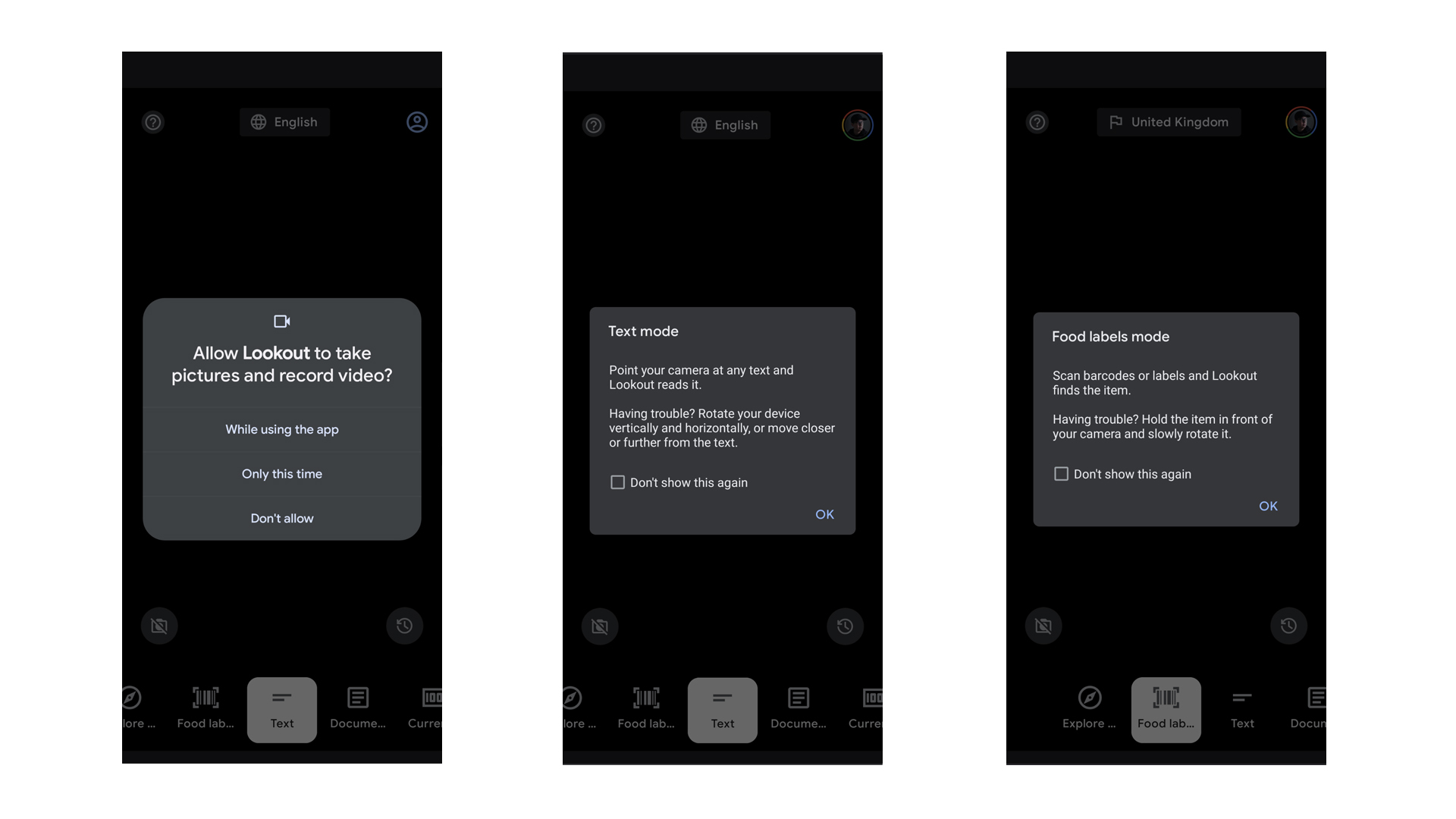
There are several modes to choose from while using the app, depending on what you’ll be using the app for – you can choose from text, documents, food labels, and so on. Lookout will read out the corresponding text, and there’s even an option to scan barcodes on items. As a quick test, I tried using Lookout’s “Document” mode to scan a book beside me. It was a straightforward process, as I simply had to point my camera to the book, wait for the on-screen cursor to align with it, and tap on the circular shutter button. It was even able to show me the text on-screen afterwards.
Using “text” mode is a lot easier, as all I had to do was point my camera towards my immediate surroundings, and the app managed to read out loud whatever words and letters it saw.
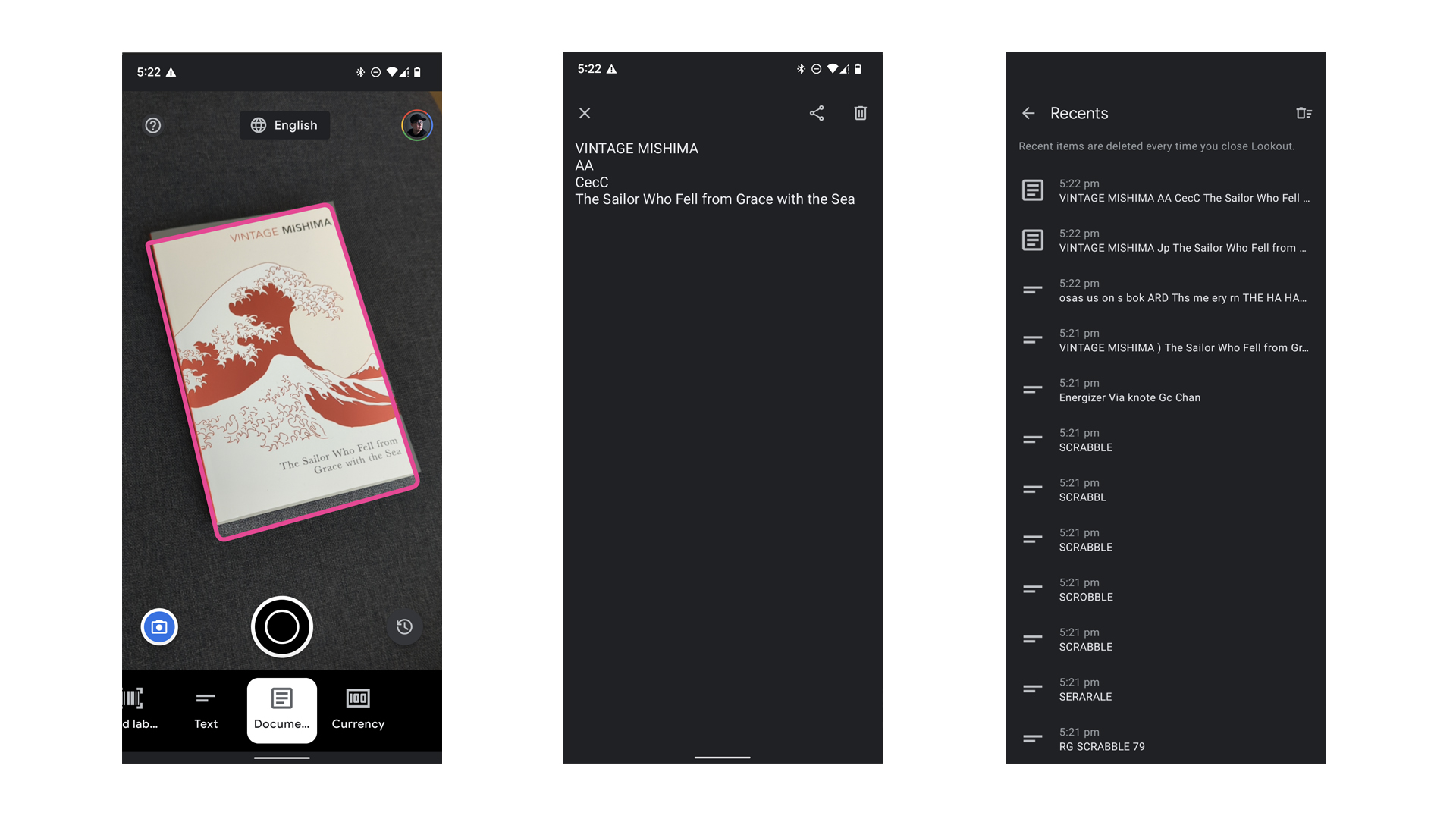
There are a few minor issues however, with the app sometimes struggling to get a perfectly correct reading. I tried pointing the camera at a Scrabble box which was a bit further away than the book, and as seen in the third screenshot above, it took a few tries before it was able to detect and spell out “Scrabble” correctly, in which case the app asked me to rotate the phone or tilt it horizontally to get a better reading.
In general though, the Lookout app is a great way to get a better look at one’s surroundings, especially for users who might have some difficulty with their vision. It’s simple and straightforward to use, which is definitely a great plus as far as accessibility features go. Hopefully, we get more even useful additions and upgrades to the app, especially with Android 13 on the horizon.

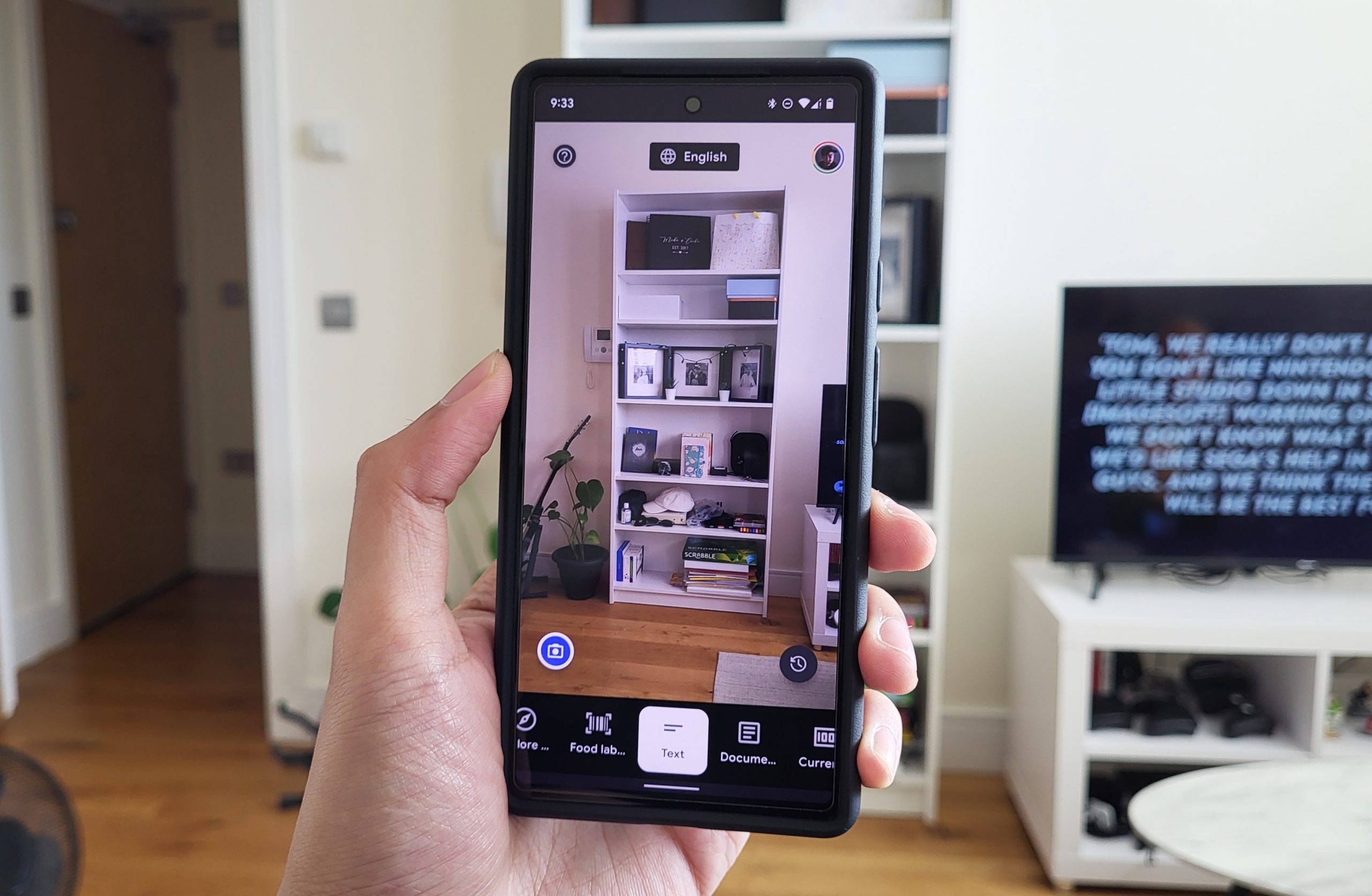

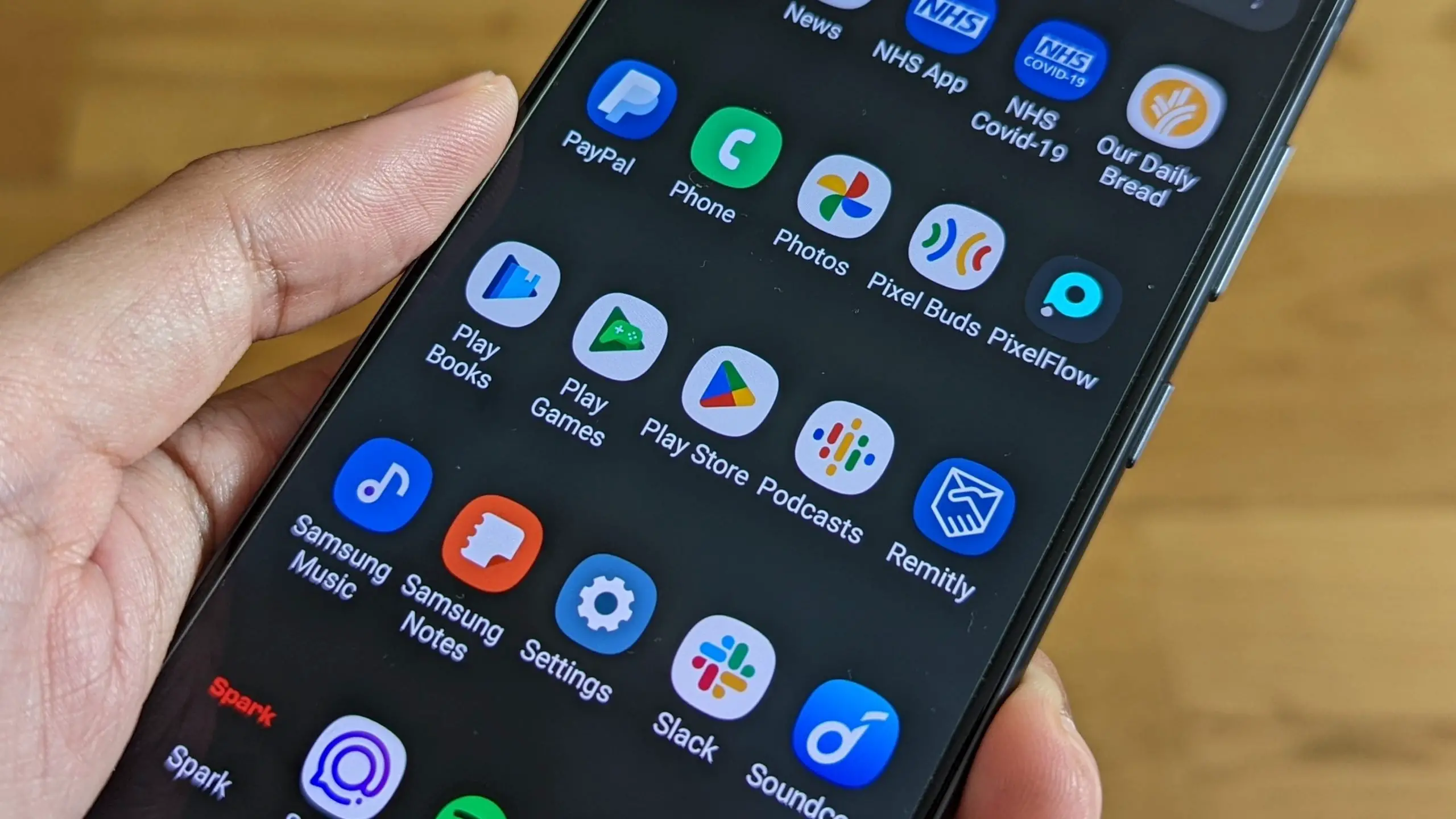





Comments