One of the perks of cloud-based storage is that you can easily share files with other people at a drop of a hat. There’s no need to send email attachments or pass someone a USB stick (unless it happens to be a huge file). This makes it easier when you need to show someone a draft of something or want to collaborate with them on a document or spreadsheet.
If you use a cloud storage service like Google Drive, then sharing files is super simple and there are a few different ways to go about it, so if you’re interested, then follow the steps below to start sharing.
Sharing files with Google Drive
Adding a person to a shared file or folder

- Open the file or folder that you want to share with someone
- Click the three-dots icon and then select Share
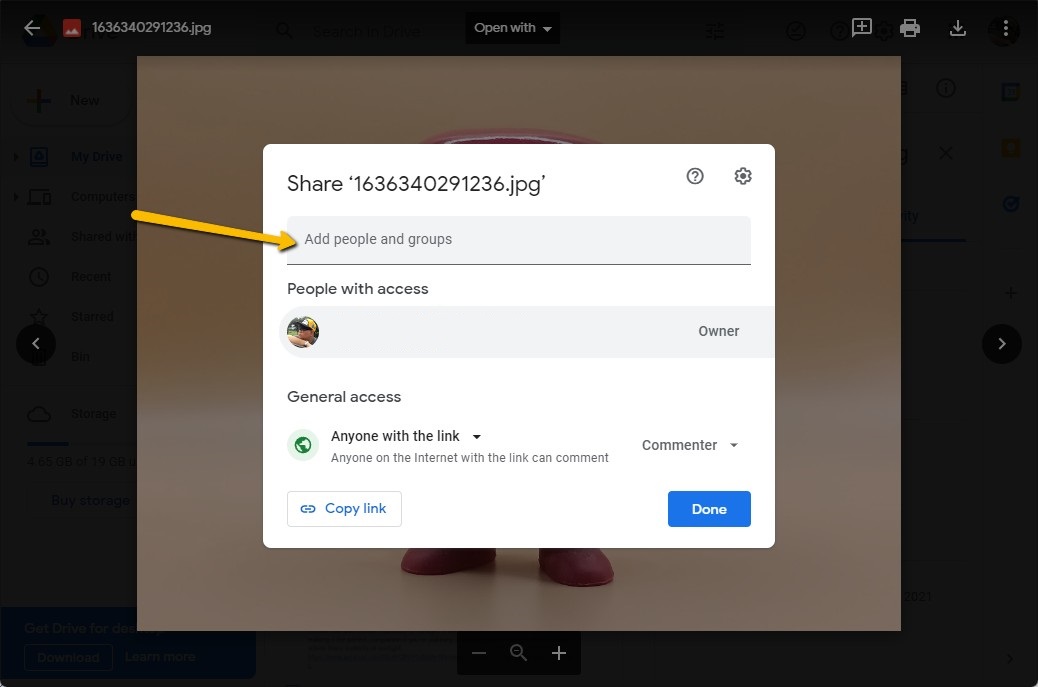
- Type in the email address of the person you want to share the file with. You can add multiple users at once if you want.

- Choose the roles of the user you’re sharing with and check the notify box if you want them to get an email alert letting them know that a file or folder is being shared
- Click Send when you’re done
Creating a shareable link
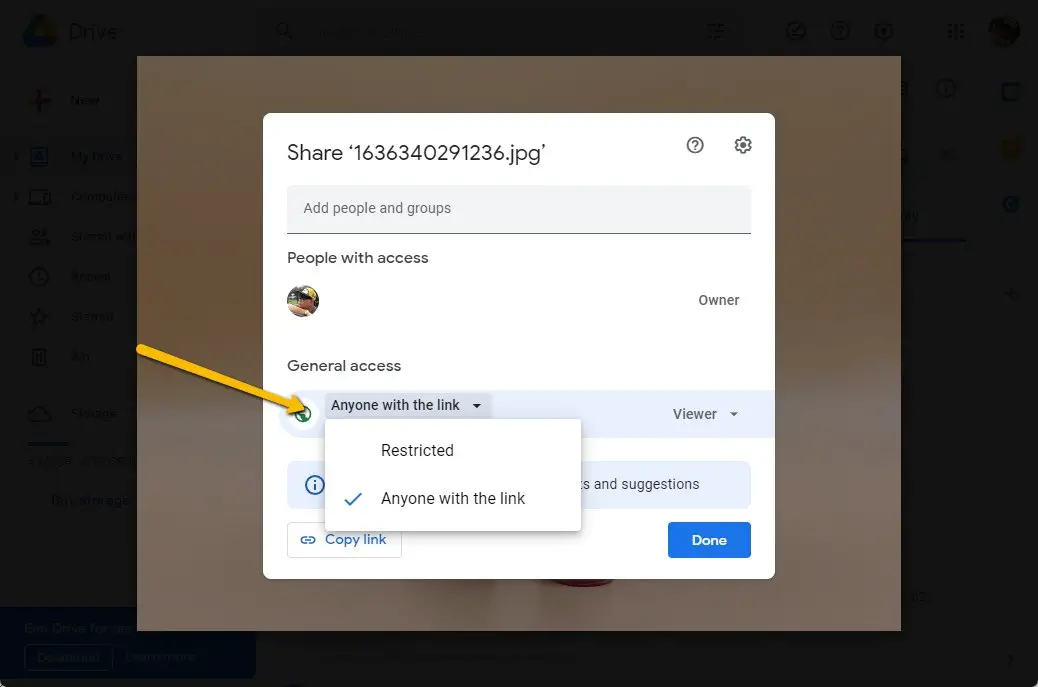
- Open the file or folder that you want to share with someone
- Click the three-dots icon and then select Share
- Under General access, click “Anyone with the link”. If you choose “Restricted”, only the people who you have added to the shared file/folder will be able to use this link. The upside is that it’s more secure, but the downside is that it’s a bit more troublesome to share with new people.
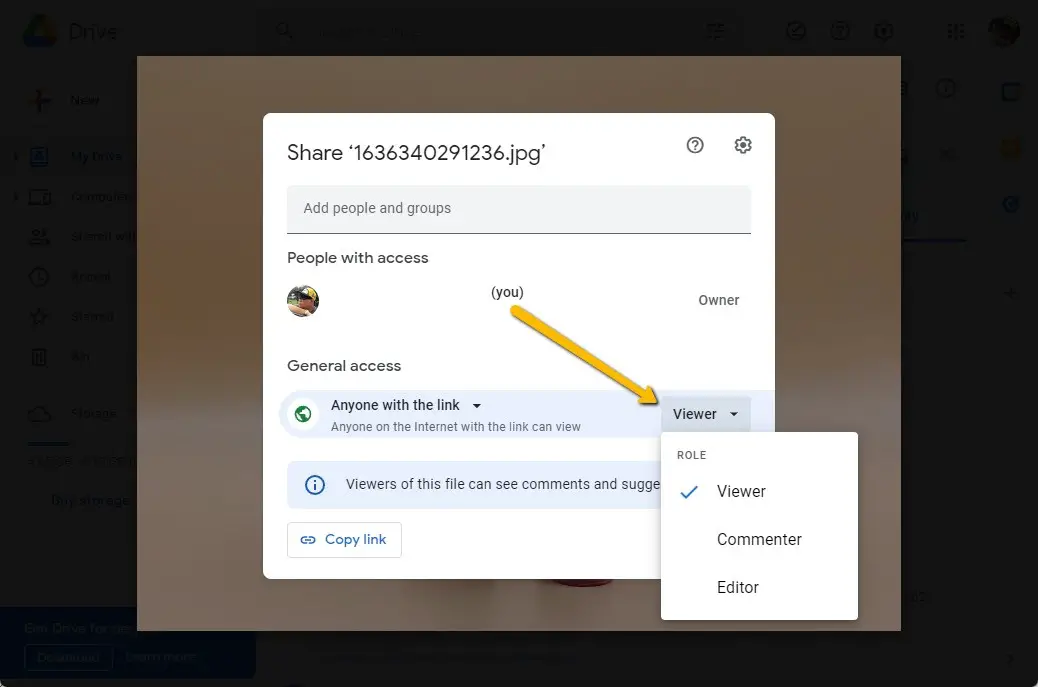
- If you select “Anyone with the link”, click the dropdown menu to the right and choose their role
- Click Copy link and then share that link with whatever method you like, whether it be on social media, instant messenger, SMS, or email
- If you don’t want the link to be available in the future, follow the steps above and select “Restricted” under General access

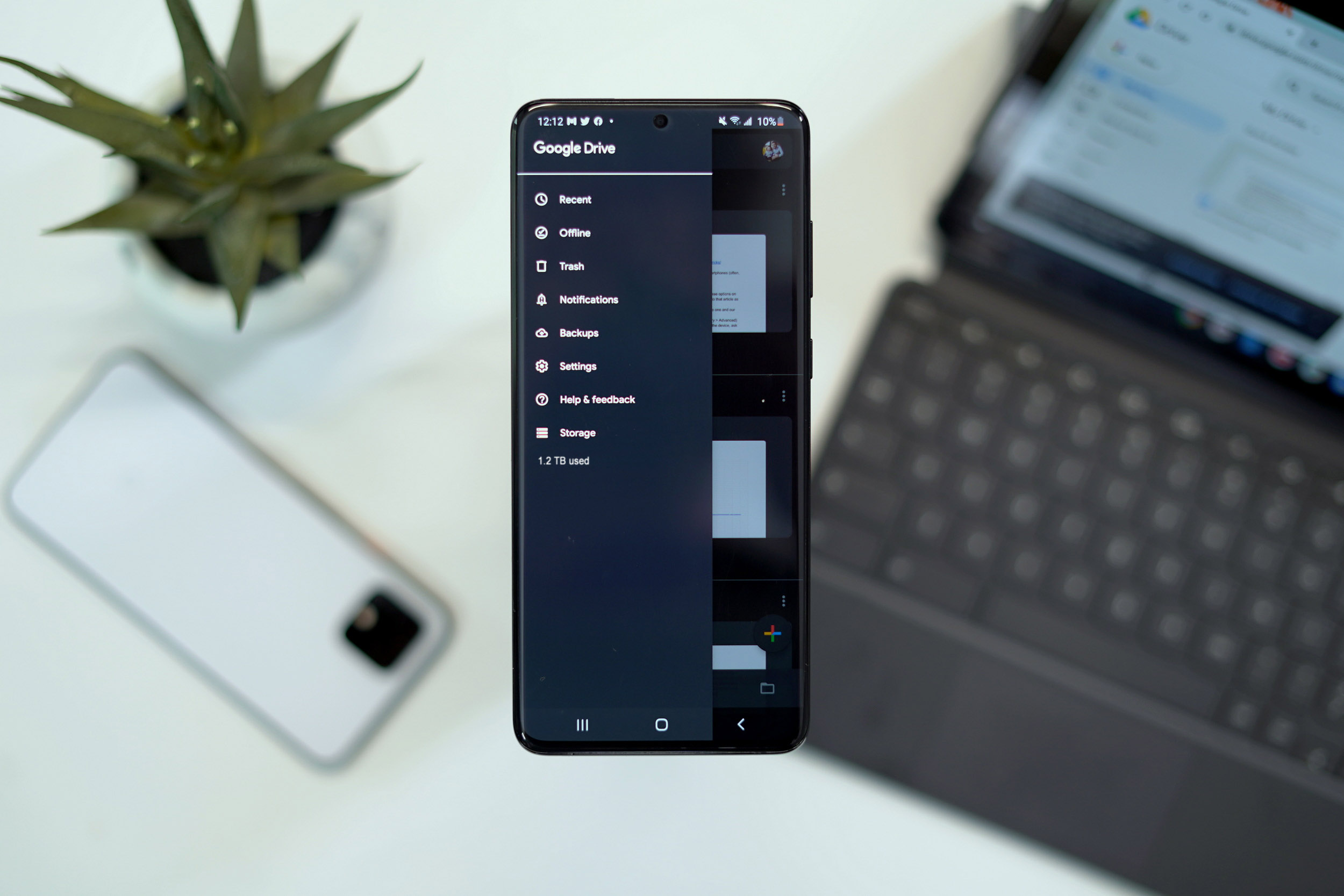



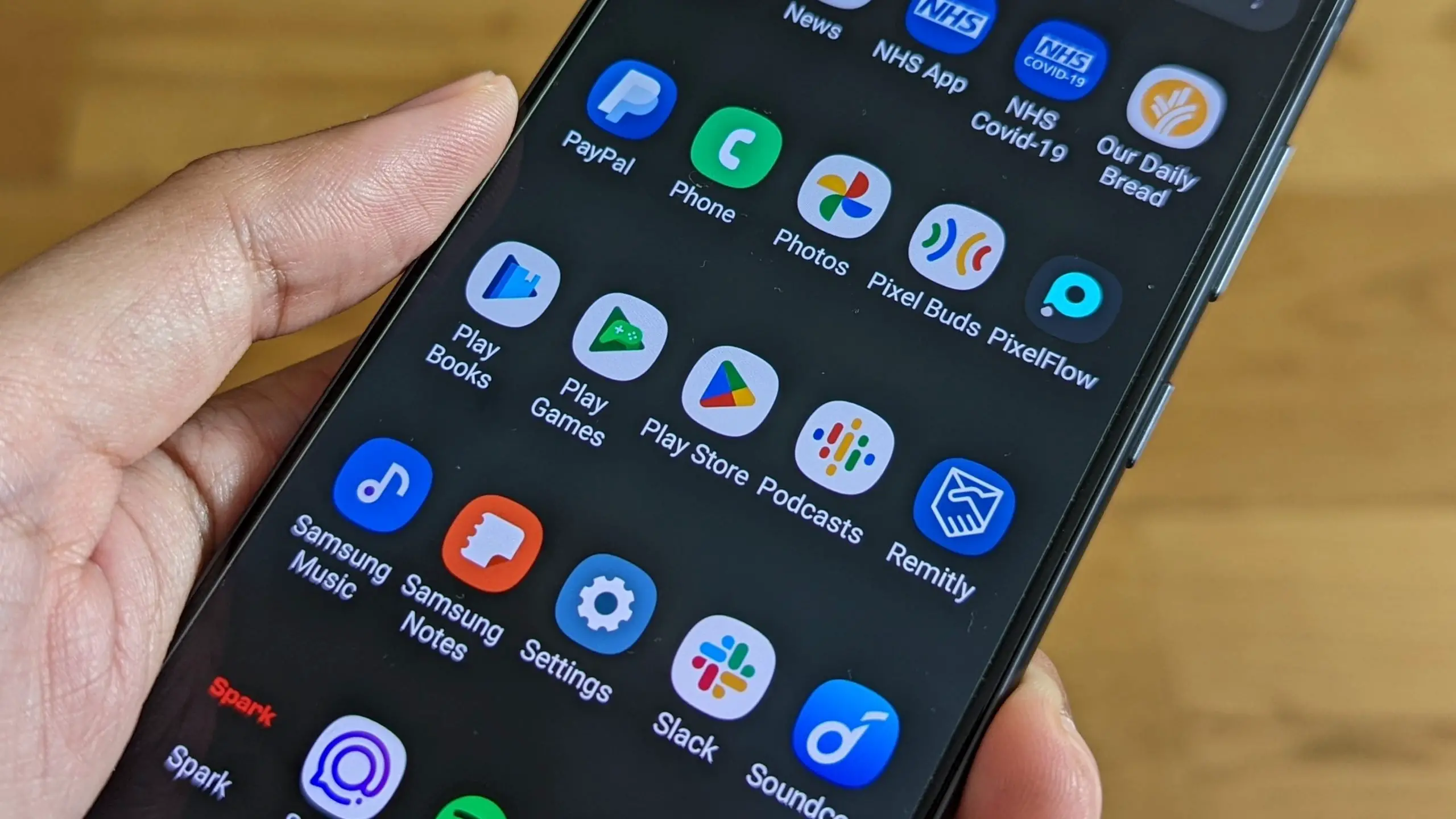





Comments