Software
The Galaxy Note 4 runs on Android 4.4 KitKat with Samsung’s good old TouchWiz custom UI resting on top. It’s stuffed with so many features that the experience can be overwhelming if you aren’t prepared and informed. Many of the features are awesome and worthwhile, others not so much, and many blame the extensive nature of TouchWiz as a memory hog that drags down an otherwise zippy experience.

I can’t say I completely disagree- the Galaxy Note 4 isn’t the zippiest phone I’ve ever used, having the occasional hiccup or stammer, but for the most part it was an enjoyably smooth experience. The TouchWiz trolls will undoubtedly suggest “Nexus or bust”, but until a Nexus device rocks a stylus with a billion features, I’m happy to wait the extra 1/10th of a second for S Note to open. A thorough adjustment of the Galaxy Note 4 settings will greatly optimize speed, performance, and battery life.
Immediately after booting up the Note 4 for the first time and getting it set up, I had two primary irritations. Before we talk about all the awesome software features in the Galaxy Note 4, let’s get those out of the way.
Flipbook Briefing
Every manufacturer seems to have their own home screen solution to aggregate news and social updates (or both) directly to the user in a magazine style interface. The Galaxy Note 4 reserves the far left home screen for “Briefing”, a Flipboard powered news app that I find absolutely horrendous.
- It’s embarrassingly slow and laggy
- It offers very little customization
- You can turn it off!
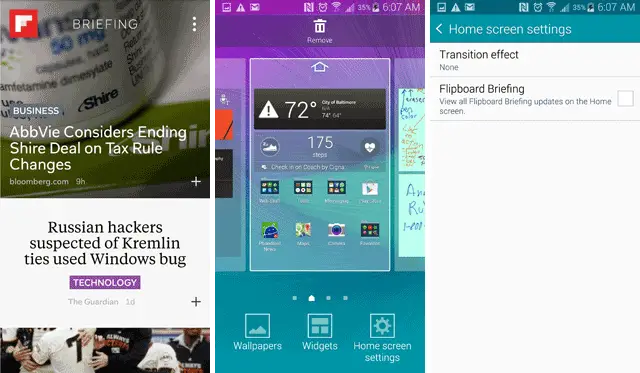
Just remove it, pretend it doesn’t exist, and let’s move on.
App Drawer Disorganization
If you’re like me, you visit the Google Play Store often looking for new apps and games, and at any given time you’ve got dozens and dozens of apps. After piling on the preloaded apps from the manufacturer and carrier, digging through your app drawer can make your thumb numb. The Galaxy Note 3 solved this problem by allowing you to display all your apps in an easily scrollable vertical list with a quick jump alphabet at the right. It works just like most contact apps (but with app names replacing people’s names).

It seems this simple option has disappeared. Thankfully, Samsung makes it easy to replace TouchWiz Home with another HomeScreen replacement app like Nova Launcher. I don’t typically use home replacements but I might now. Samsung kept the ability to hide or remove apps from the app drawer, which helps, but the real answer here is more strategically organizing your home screens with apps, folders, and widgets to make your most used items easily accessible.
Now let’s do a 180 and talk about my favorite feature of the Galaxy Note 4 software.
Multi Window
When you’ve got the most gorgeous screen on the market with the highest resolution in the industry, you’ve got to take advantage of it and Multi Window does just that for the Galaxy Note 4. Just like the Note 3, you can multi-task by dropping one app into the top of the screen and one app on the bottom of the screen, seamlessly jumping between them and resizing their windows. But this year, we’ve got a few pleasant surprises.
Flick to multi-task
The old way of initiating Multi Window was holding down the back button to bring up the right panel of options. This still works (and it now auto-hides after a few seconds idle). But now, if you’re already in a compatible app that supports Multi Window, you can pull from beyond the top left of the screen towards the middle and it will instantly minimize that app into a floating pop over.
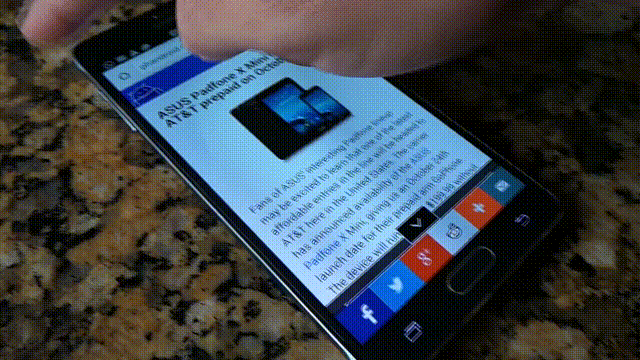
Previous Note owners would liken this to Pen Window but this is a much more elegant solution. It’s awesome and you’ll find yourself multi-tasking that much more often because of its existence.
You can minimize this hovering window with a feature I like to call “App Heads” because it works just like Facebook’s Chat Heads. Tap the middle circle, tap the minimize button, and it’ll become a floating bubble ready to help you at a moments notice. Hmm… maybe I should call it Glinda the Good instead.
Recent Apps to multi-task
This is perhaps even better. Power users enjoy Android’s “Recent Apps” button incredibly. Now, when viewing your recent app cards, any app with Multi Window support will display an icon in the top right of its card. Tap that icon and say no more- you are now multi-tasking.
Together with the back button long press menu, jumping into multi-tasking mode has never been easier and it’s what the Note 4 does best. And best gets even better when you consider the Quad HD display.
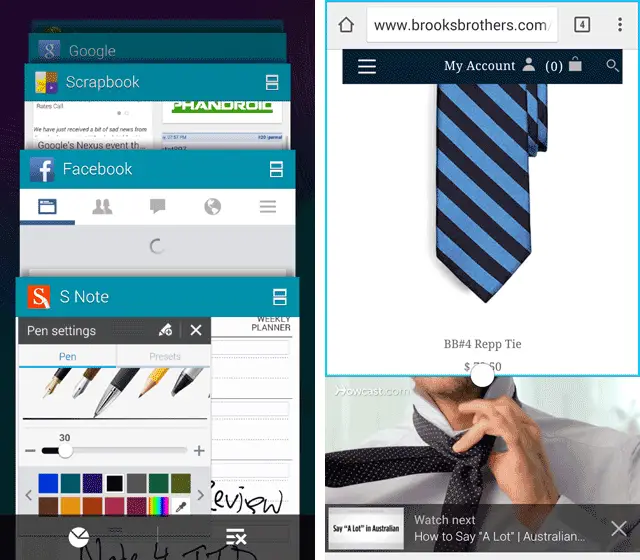
On the left: Recent Apps Multi Window Selection
On the right: Multi Window with BrooksBrothers.com and How To Tie a Tie Youtube video
Multi-task in High Definition
Remember: the Note 4 screen is Quad HD meaning it can display up to four 1280 x 720 HD images on the screen at once. Multi-Window is only two windows and both tasks are equally gorgeous. Should you so desire to use multi-window in landscape, you can do that too.
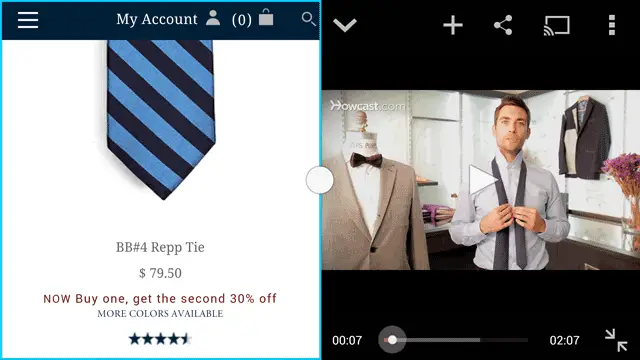
Youtube videos still look big and beautiful playing in HD. Text and images look sharp and crisp. You’re sacrificing half of your 5.7-inch screen by multi-tasking but you’re not sacrificing HD quality. Seriously… once you start multi-tasking you won’t be able to stop.
Multi-window in action
Similar to the S Pen features, different people will use Multi Window for different purposes. I’d like to share with you a few of the ways I found myself enjoying this feature.
You’ll notice they have a consistent theme: 3 of the 4 examples use messaging apps. When involved in conversation, topics come up that suggest research would be helpful. Rather than go back and forth repeatedly, Multi Window allows you to include information discovery in the conversation process rather than as a separate, exhausting activity.
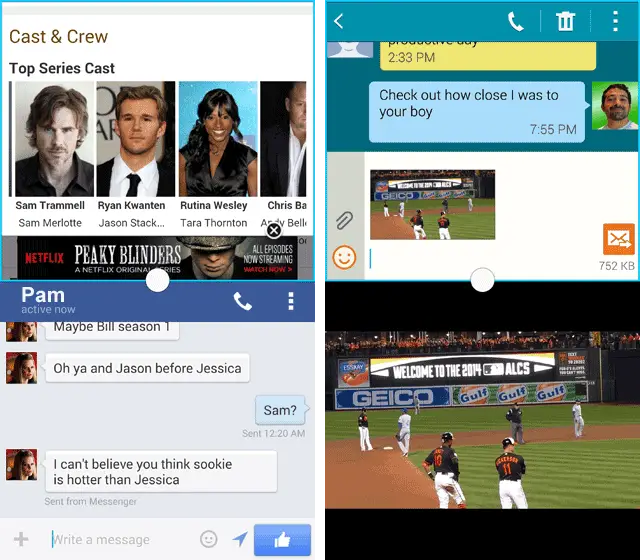
IMDB (in Chrome) + Facebook
I loved the HBO show True Blood. Well… I loved the first 3 seasons and I got dragged through the mud for the rest, but that’s beside the point. A conversation with a friend about the Season Premiere of The Walking Dead somehow deteriorated into a conversation about who was the hottest character on True Blood. I curiously scrolled through the entire cast list on IMDB while chatting with her, bringing up characters we had both long forgotten about. Of course she was talking about dudes, I was talking about Sookie, and aside from that we were mostly dismissing everything the other person said, but it was a fun conversation. (Friend’s identity altered to protect the innocent)
Photo Gallery + TXT Messages
Another friend of mine was traveling while the Orioles were in town playing the Kansas City Royals in the ALCS. As you’ll see in the battery review, I bought tickets through StubHub at the last second, sat in the 6th row, and got a bargain. I was talking to her about the game while I glanced over the pictures I had taken and sent her a few of my favorites. She’s a big Adam Jones fan.
Google Maps + Hangouts
When you’re planning to meet up with friends for dinner, drinks, or activities, “where do we go” becomes a common question. The indecisiveness in many of these back and forth dialogues can singlehandedly break your spirit (what do you want), but Multi Window eases that pain. Having access to search nearby establishments and attractions, read ratings and reviews, make suggestions, and discuss the options without smashing your phone is a welcome addition to any smartphone repertoire.
Youtube + Chrome
How many of you are on a laptop or your phone when you watch TV? Probably a lot of you… so it’s safe to assume that YouTube videos don’t always need your undivided attention. Or even better, maybe they inspired you to look something up! The Quad HD screen on the Note 4 allwos you to still enjoy an HD video watching experience while browsing the web. The uses for this are literally quite endless. I apologize in advance for instigating your new addiction.
I absolutely love Multi Window… and trust me, you will too.
Action Memos
Knowing humanity, I’m guessing there are a fair number of people who still e-mail themselves when they have something they need to remember. And knowing the internet, I’m guessing over 80% of those people have Yahoo or Hotmail e-mail addresses. The Galaxy Note 3 addresses this web epidemic with Action Memo.
Action Memo is essentially a modern age post-it note. Pull out your S Pen, tap on Action Memo, and you can jot down a quick note to save for later. All of your Action Memos get stored in an “Action Memo” Notebook in S Note, so if you jotted something down that you now can’t find, look in S Note. And if you want to keep something top of mind you can pin it to your homescreen as a widget. Unfortunately you’ll need vacant space on your home screen, and that’s prized territory, so chances are it won’t be as top of mind as you might like.
If Action Memos are your thing, I’d recommend reserving the screen immediately to the left or right of your home screen for them, then they’re always one swipe away. Here’s how I organized my home screens to maximize access to S Note and Action Memos while keeping focus on the apps I use most:
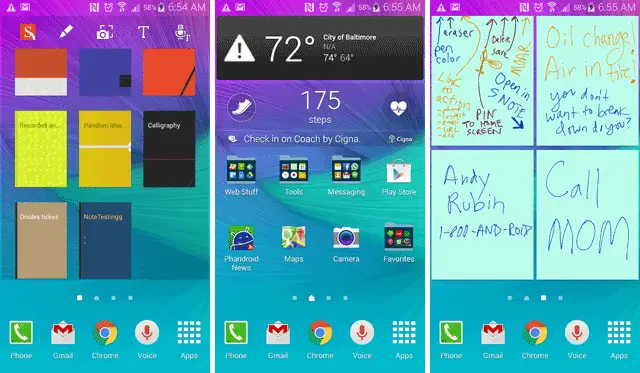
A couple quick notes about Action Memo:
- Find it on the Air Command dialogue
- From the lock screen, hold down the S Pen button and tap the screen twice to initiate an instant Action Memo
- You can resize action memo widgets
The lasso tool on Action Memo let’s you link your doodle to a type of content such as contact, web address, or phone number, following through with the action immediately after. I found this to be cumbersome and slow at first, but if you’re taking down someone’s number so you can call them later for example, it creates a very relevant bookmark for following through on that action. I haven’t gotten in the habit of creating Action Memos in this manner, but I anticipate it will be useful once I do.
Action Memo doesn’t integrate directly with any 3rd party apps, so if you’ve already got a Post-it Note style solution, you might find Action Memo less exciting. Even so, keeping a few action memos around for later transferring into your app or service of choice can be pretty convenient.
S Health
The personal health tracking, motivating, and analyzing market has become huge in recent years and its only going to get bigger. Samsung’s foray into this cross section of tech comes in the form of S Health, an app that quite literally attempts to do it all. Samsung is competing with the Fitbit’s of the world the best they know how- by throwing the kitchen sink at it. Case and point are two new hardware improvements on the Galaxy Note 4 that directly target health and fitness: a heart rate monitor and a UV Sensor.
Measuring Heart Rate, Stress, UV, Oxygen
Pro Tip: for best results put the BALL of you finger (not the tip) on the sensor and center it to the RIGHT of the camera flash (not on top of it)
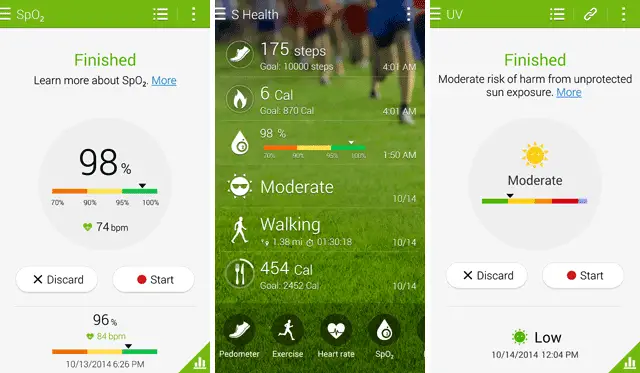
We reviewed the heart rate monitor in the Galaxy S5 and not much has changed: it’s still finicky to use. Located directly next to the rear camera flash, you’ve got to hold your finger tip over it, covering it just right, without making noise and movement that would throw off the reading. I’d be willing to bet that the inability to get a proper reading has led to the heart rate monitor increasing its fair share of heart rates. Ironic, huh?
Samsung has extended the utility of the heart rate monitor to perform another test: a stress test. In this case, your heart rate variable is used to calculate your level of stress. Again, it’s ironic, but failure to consistently provide a successful reading actually increased my stress level. There’s also an Oxygen Saturation indicator which takes S Health one step further. I like and appreciate Samsung’s effort here, but the product needs to be improved before it truly becomes useful.
There may only be a small percentage of people regularly use the heart rate monitor and stress test, but for those that do it’s neat trick. Consistently tracking your heart rate at rest and after exercise could lead to a pretty interesting build up of historical data.
Another new capability of the Note 4’s S Health Sensor is a UV sensor to determine how harmful the sun’s rays are on any given day. It gets a reading every time, but I have a feeling it will be the least used of the above four features.
Samsung could have something huge with S Health as technology continues to evolve. Government, health insurance agencies, and hospitals are becoming more connected and smartphones could become an integral part of tracking, analyzing, and maintaining personal health. If that’s the case, Samsung is one step ahead of its competitors.
Pedometer & Excercise
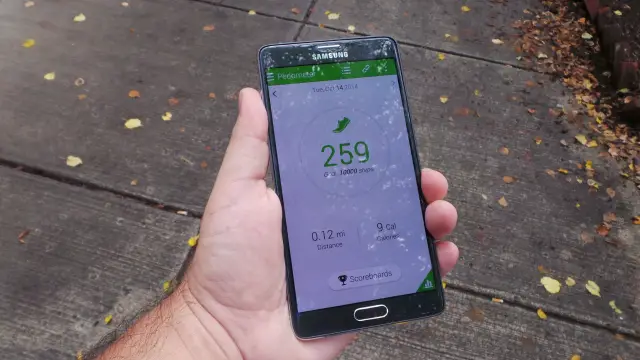
I’ve grown to love the front-and-center step counting feature of S Health. At a quick glance it gives you an idea of how active you’ve been in any given day and it takes no effort to make it work. As long as you carry your phone with you it’s counting your steps. Samsung has beefed the Pedometer up with more options and better reporting without cluttering the interface. It’s really a job well done.
If you want a more advanced interface than the Pedometer, S Health has an “Excercise” option that records your walking, running, cycling, or hiking sessions, recording the fitness data accordingly. Combined with a Google Maps overlay that tracks your path, embedded music player, and Audio Guide, Excercise is a nice option when you’re specifically headed to workout. Don’t worry: it continues to keep tracking steps in your pedometer too.
Since I work from home and am at a computer all day, I’ve also enjoyed the inactivity alerts on S Health. If your phone has been stationary for a set duration of time (default is 1 hour) during a specified time of day (ex: 9am to 5pm work day), you receive a notification suggesting you stand up, stretch, and take a quick walk which can both improve your health and increase your productivity.
Food & Diet
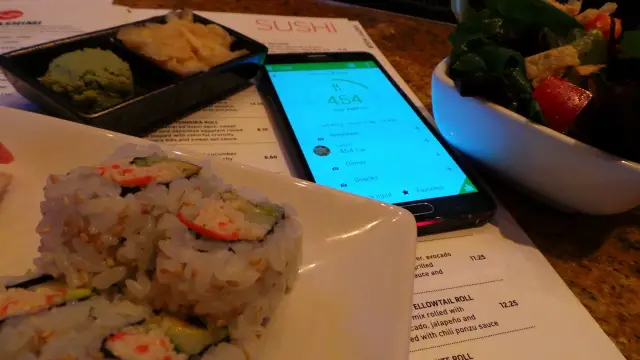
Everyone loves to eat, but the calories in vs calories out formula doesn’t lie. Exercising and heating healthy are the two key variables of fitness and S Health helps you keep track of both. It’s a great feature in theory, but similar to Fitbit and Jawbone, entering meals into S Health Food is a tedious task that could drive you crazy. Quick Add buttons let you ballpark meals which is helpful, but you then have to question the consistency and accuracy of the data being entered. Not likely very accurate.
Nevertheless there are some nice features in the Food option and if you can stick to the routine, it’ll help complete the full S Health picture. I’d like to see a less structured “Scrapbook” like Food feature that helps you collect healthy recipes, suggest healthy restaurants and dishes nearby, deals for healthy food at nearby restaurants, and act as more of a food butler than a food accountant.
Other S Health options include weight, sleep, and coach. You can also download more apps that act as extensions to S Health.
The NeverEnding S Tory
If we tried to go through every software feature of the Galaxy Note 4, by the time we were done, Samsung would be releasing the Galaxy Note 5. Trust us when we say it’s worth exploring the ins and outs of the phone. Here are a few specific features we suggest:
- WiFi Smart network switch (automatically switch between Wi-Fi and mobile networks, and also between 2.4GHz and 5GHz bands, to maintain a stable Internet connection)
- Passpoint is a Wi-Fi feature that will attempt to automatically connect to certified Wi-Fi access points without requiring a password.
- MirrorLink connects to your car via USB and transforms your in-dash display into a vehicle appropriate smartphone extension
- Print directly from your Smartphone to your printer
- Screen Mirroring
- Blocking Mode and Private Mode
- Hancom Office 2014
- PEN.UP
- Smart Remote to control your TV with your phone via IR
Don’t forget the fingerprint scanner!
Just like with the Galaxy S5, the Galaxy Note 4 features a fingerprint scanner for the first time. Samsung says they’ve improved the input and detection accuracy, making it more reliable when unlocking your screen, and it seems to be correct. It’s improved to the point that it’s usable, but since you have to glide your hand over the button and can’t simply rest it on top, you really need 2 hands to unlock your device with any consistency. As an Android enthusiast I don’t take great joy in saying this, but Apple’s fingerprint unlock is far superior, easier to use, quicker to read, and undoubtedly more consistent.
It sounds like you’re ready to explore…
Next: Camera











Why does it suck?
Great article. I can’t wait to get mine!
We added pagination to this review in hopes it would load quicker and people could more easily find specific content of interest. For folks who tend to read the full review to the bottom every time it may or not be preferred.
Hoping to get your feedback!
Pagination is fine as long as there is a “Whole article on single page” button too!
Fair point. Thanks for taking the time to comment.
Hi Rob, Can you switch to ART and check whether the UI lag is gone? I am getting mine tomorrow.
I agree. I don’t mind pagination as long as there is the option to load all at once.
Great review with much depth!
I like the page format also.
Come on Verizon….release this beast already!!!!!
Come on. move away from Verizon
unlimited data. It’s like being Siamese twins with a vampire
two…… more…… days…..
nice review, rob. i’ve got mine pre-ordered on Verizon, so i should be getting it next week. nexus 6 was never on my mind since i assumed it wasn’t coming to verizon, but now that it is, and it’s official, i realized it’s literally just another BIG phone like the iphone 6+ that has absolutley no “phablet” features like the Note does…so i don’t regret ordering my Note 4 off contract!
Nice review. Did you score it lower than the Moto X only because of touchwiz?
I received my T-Mobile Note 4 on Monday. To be honest, the phone is a Laggy mess and is not fluid at all. Maybe the m8 that I’m coming from Spoiled me but I don’t remember my note 3 being this bad.
I was really hoping I could avoid rooting and putting a different Rom on it but unless tmobile releases an update that addresses my issues I’m going to have to. It’s driving me nuts. Not to mention the battery life is terrible.
Well maybe you have a bad unit because mine us fluid not in stutter anywhere. My battery life is amazing right now 5 hrs screen time and still have 33%.
Really? Some of my apps such as Tapatalk are like watching sideshows. I’ve been averaging about 3 hours of screen on time. I wonder if I was to do a factory reset if it would help?
A factory reset is a good idea if you just got it and it doesn’t feel like it’s running good. Usually a good idea while it’s still new too before you load up so your stuf .
That’s the first thing I did when I got it Monday.
Please report back and let us know if this helps you at all!
For me, “Briefing” was by FAR the worst with lag and it was virtually unusable. Everything else was pretty good – not the zippiest in the world but good – and then every once in awhile you’d get a noticeable stutter.
That doesn’t bother me, though… even my brand new Macbook Pro gets tripped up, needs to be rebooted, Chrome freezes, etc… for some reason people hold phones to a much higher standard and they’ve got a harder job!
No! You shouldn’t have to do a factory reset on a brand new device. Take it back and get a new one while it is still early. You obviously got a bad batch.
Can you disable some apps that you dont use and change it to ART from Dalvik.
From what i have seen with S5, changing it to ART greatly increases UI and app responsiveness and lag is really gone!
I expect good things to come from Android 5.0
Interesting. First time I heard it a bad battery. Everyone else claims to be impressed with it. You either have a dud, bad luck, or a combination of both.
That seagull video SUCKS!!!
I can’t figure out why… try changing the YouTube resolution I think it’s defaulting to 240p for some reason. It looks pretty good on my phone and when I moved it to my desktop and I uploaded it directly to YouTube so I’m not sure what’s up with that.
I tried changing it in the YouTube app on my Nexus 7… It appeared set for 720p already but no way that’s 720p, lol! I played over Chromecast and ewww! Lol!
Speaking of that video and maybe it’s only me, but I was impressed on how it zoomed so quickly and still stayed in focus.
It rocks actually. I watched the video 1080p on my Note 3 and the quality is pretty solid, especially considering its a 8x digital zoom.
the speaker p lacement is the biggest Fail of the entire phone. I have the note 3 and it is the reason I won’t be getting the note 4.people don’t watch videos with a phone lying flat. They also don’t always have what would necessarily be considered a hard surface that would reflect and amplify the sound properly. Then there is the waste of battery that is required to push out a louder sound to compensate for the idiotic rear placement.
BTW – nice review
Nexus 6 for me but I love this note 4!
I’m struggling between the Note 4 and the Nexus 6. If money was not an issue, which one would you buy?
I dunno man. That depends on what you really care about. For some people, stock Android is the end-all-be-all. For me, I’ve had my Note II since it first came out, and I ran with CM and CarbonROM for a long time, but I also spend a lot of time on Touchwiz and MIUI. What’s important is picking the phone that suits you best. Do you want the S Pen and some cool Samsung stuff on your phone (plus some bloat)? Note 4. Do you just want a pure Google experience with no need to fuss around with your phone? Nexus 6. Me, personally, I love to tinker and love the Note line, so I went with the Note 4.
if money was an issue…and you don’t require so much features and good with performance than i would have said Nexys 6, but as it is not…i will say Note 4…go for Note 4, as it has Spen, heart rate & Uv sensor and a better camera…..as you will have something extra to play with.
and also it supports 4 sd and removable battery.
you can always customize UI with various tools and app.
So they got rid of the USB 3.0 plug at the bottom too? I must be in the 12 since I will miss that since it is a lot more sturdy while connected to a charger especially in a car
Note 4 comes with a plethora of features, those who like to play with features apart from raw power and performance, this will be definitely the best smart option 4 them.
Note 4 is awesome mobile with superb features. You can check more features at Samsung India sites
http://www.samsung.com/in/galaxynote4/
Very good review,. It is fair and balanced in that it provides the good and the bad. And not for nothing but so far it is the only review that goes in-depth with the S-Pen and its features. Other reviewers seem to skimp over the S-Pen and continue to compare it to other devices like the iPhones, Nexus etc. When in reality just on the S-Pen alone, there is nothing out there that can come even close to justify a comparison.
The review is also the only one that even mentions (at least in a list) that the Note 4 has Hancom Office. That software alone is far superior than any other office compatible software. It’s like MS Office for Android (if such a beast existed).
I do agree with your assessment about the speaker and the S-Pen. To me it seems there is space to place the speaker in the front of the device either 2 on the top and 2 on the bottom for quad sound instead of that 1 rear facing one. The S-pen would have been nice if they made that metal as well.
One thing that was not touch upon was that the rear camera protrudes from the device, thus leading it to get scratched unless one puts on a case. Make in version 5 they will get these things updated.
TS out