S Pen Stylus
The actual phone hardware isn’t the only thing improved on the Note 4: it’s stylus – dubbed S Pen – has also been upgraded.

The pens look almost identical – essentially the same shape, same size, and with the same single button in the same place. However, it’s now got a ribbed body that makes gripping the pen much easier, regardless of where on the stylus you honker down. More impressive are the technical improvements: Samsung has doubled the levels of pen pressure from 1,024 to 2,048, making the writing experience more fluid and the output more natural.
You may recall from previous Note devices that you can control the pointer of the S Pen without even touching the screen- simply hovering over it provides interaction. Samsung has greatly improved the hover distance and response time, turning what was once a lackluster feature into an enjoyable and helpful addition.
Previously the stylus needed to be closer to the screen to trigger hover features and at times would suffer from a delayed response, making its use a meticulous task. Now you can casually fly over the Note’s Mary Poppins-like bag of tricks, getting tool tips and reminders of what actions different buttons perform. Use this feature liberally as you explore… it’s the best learning tool for the Note 4 you’ll find.

The S Pen is capable of all its neat tricks thanks to a Wacom digitizer, a technology built-into the screen that cooperates with the S Pen, and generally regarded as the industry leading solution. The wonders of the S Pen would not exist if there weren’t companion software solutions that took advantage of the stylus, so we’ll cover the S Pen-centric software features before we dive into the rest of what the Note 4 offers.
The Best S Pen Features
The term “best” is relative, but I want to show you a few of the S Pen features that make the Note 4 a device I want to own. Your own opinions should be formed based on how you intend to use the device, what tasks you’ll perform most, and what you want to accomplish. Are you a student who wants to take notes? Author randomly dreaming up plot lines? World traveler constantly planning your next trip?
In this situation I think context is everything, so I’ll be sharing some specific ways that I’ve been using S Pen. Consider the similarities and differences to your own intended use when reading about how I personally use the Note 4.
Smart Select (for Article Ideas)
We’re always on the lookout for great article ideas at Phandroid, whether that means uncovering breaking news nuggets, discovering awesome new apps, or spotting something seemingly unrelated that could make for a great editorial. Our team uses a collaborative list making tool called Trello to keep track of article ideas and they’ve got an excellent Android App to make contributing on-the-go a breeze. Combine Trello with Smart Select on the Note 4 and you’ve got pure awesome.
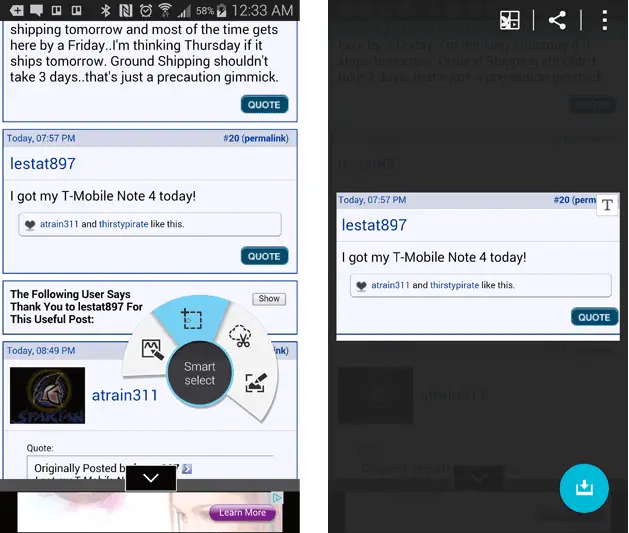
From any screen on your phone simply pop open air command, select “Smart Select”, and draw a rectangle over the section of importance. With the tap of a button you can quickly convert text from the selected area into plain text to share in other apps. Was there a photo you wanted to include, too? No problem- Smart Select can save it as an attachment in addition to converting and embedding the related text. Pick from any number of compatible apps with which to share and the Note 4 immediately works it’s magic.
In our case that may mean finding something interesting on Android Forums, Smart Selecting the interesting snippet, and sharing to the Phandroid Trello board. I did just that while writing this review when I saw Android Forums member lestat897 already received his device, well ahead of the scheduled release date. I highlighted his post, shared to Trello, and an enterprising young Phandroid author named Quentyn Kennemer claimed journalistic ownership- you can read his article here.
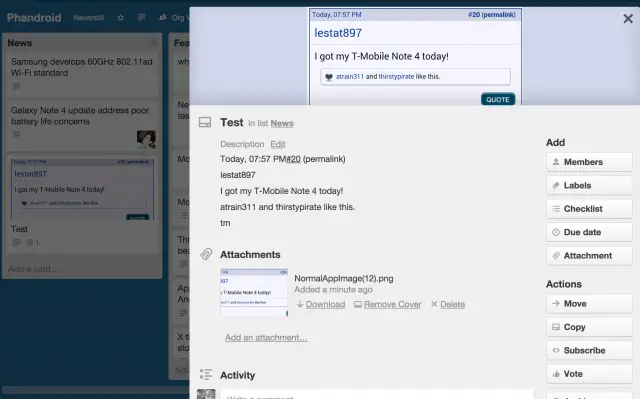
It’s not perfect. You may notice that there is no URL in the Trello card- that would have been helpful for the bloggers. Oddly enough, I tried several methods and selection combinations in hopes of including the URL, sometimes with luck and sometimes without. It’s far better than nothing and the performance will vary from app to app. For example, integration with Evernote is nearly flawless, but that’s not a service I typically use. Developers can also leverage As far as I know, Samsung offers APIs to improve integration with the S Pen and I’m especially hoping Trello gets on board (no pun intended).
That being said, it’d be nice if – when using Smart Select within a web browser – Samsung would collect and share the page’s URL in the transferred data by default. Which brings up another point: Smart Select can be used anywhere on your screen, within any app, while doing anything.
Screen Write (for Web Designers and Publishers)
I probably use Screen Write more than any other feature on the Galaxy Note 4. The concept is simple: tap the Screen Write button, it snaps a screenshot, and you’re then able to use the various pens, colors, and editing features of the S Pen to annotate, save, and share the image. As a web publisher and blogger, I use it constantly for these three reasons:
- Pointing out design bugs and suggestions to share with our developers
- Identifying typos in Phandroid articles and sending them to bloggers while mobile
- Goofing off, doodling on random things, and sharing them with friends
Here’s an example of all three scenarios below:
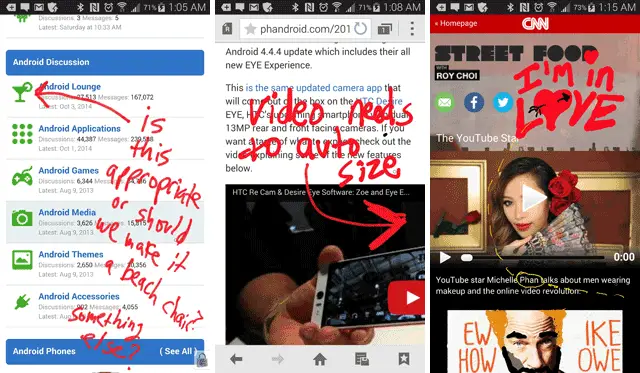
Screen Write is not only the easiest of the S Pen features to find, learn, and use, it’s also (for me) one of the most productive and entertaining.
Voice Memo (for eureka moments)
I’m the type of person whose always thinking of random ideas. Far too many of those random ideas are stupid random ideas, but there is nothing worse than having an “aha” moment, only to completely forget about it later. Or worse, remembering you had the moment but being unable to recall the idea itself. This seems to happen a lot when I’m driving. Since I try my best to never text and drive, the Voice Memo feature comes in handy.
It records up to 5 minutes of audio, dictates as you go, and saves the dictation as an S Note. Unfortunately, Samsung doesn’t automatically attach the audio file to the S Note which leaves something to be desired, especially considering the audio files are generically named and numbered. You can rename a file and then attach it to the dictation S Note, but really this is an extra step that shouldn’t be manual.
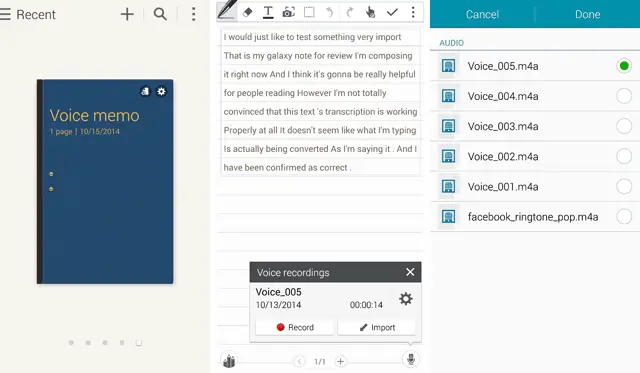
Still, though, the Voice Memo feature is nice to have especially considering it’s integration with the rest of the package. Speaking of packages, gift ideas are a great use for Voice Memos for those who perpetually wait until the last minute but feel like they’ve had various great ideas throughout the year (that’s me).
Air Command
When you first remove the S Pen from it’s holster, a circular set of four options fans out- this is Air Command. You can access it manually at any time by pressing the S Pen button while hovering directly over the screen. The four commands are:
- Action Memo
- Smart Select
- Image Clip
- Screen Write
We’ve discussed all but Image Clip and Action Memo above. And really, I’m not sure why Image Clip exists; like Smart Select, you’re able to snag an area of the screen for saving to your Scrapbook, S Note, or sharing with another app. There are two main differences:
- Smart Select converts text found in the image to plain text, whereas Image Clip does not
- Image Clip can collect custom shapes, whereas Smart Select cannot (rectangles only)
These should be merged into the same feature. Samsung creates and creates and creates and creates, causing overlaps that eventually cause more harm than good. They’ve improved Air Command since the Note 3 by axing Scrap Booker, S Finder, and Pen Window, but there are still opportunities to make things more usable and streamlined. Such is the case with Action Memo, S Note, and Scrapbook.
Action Memo, S Note, and Scrapbook
The only member of this trio found in Air Command is Action Memo. With a tap of the S Pen you can quickly scribble a note, save it, and even pin it to your home screen as a widget. What’s a bit less obvious is that an Action Memo is really just a kind of S Note, with the latter housing lots of different kinds of notes, memos, templates and features within different notebooks that you create and name.
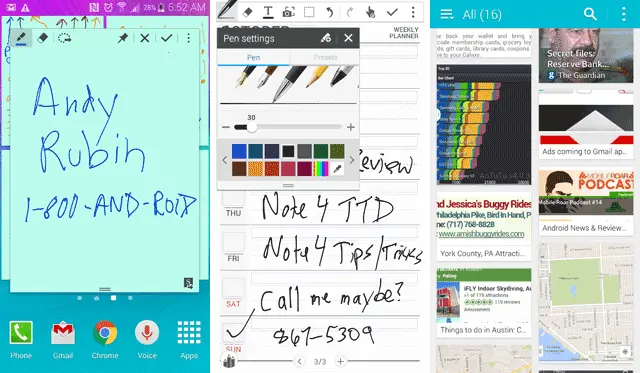
Left to right: Action Memo, S Note, Scrapbook
S Note takes Action Memos to the next level by offering a myriad of options, allowing you to add text, pictures, sketches, illustrations, videos, and audio recordings to an unlimited number of note pages within a notebook.
Then you’ve got Scrapbook, which like S Note can store many different kinds of data, but its organized more loosely using tags. I’d liken it to Samsung’s version of Pinterest. Or, consider it your “I don’t have enough time to enter a full S Note” solution, snagging the content for your Scrapbook and connecting the dots later.
I’ll be honest- if you hadn’t used a Galaxy Note before and tried to figure out the above inter-software relationship on your own, it might take you awhile. Having read the above- it’ll still take you awhile. That’s okay. Learn it. It’s a bit confusing and there’s a lot going on, but once you find your own personal work flow that suits you best, you’ll be on a roll.
S Export
What if you don’t want to use Samsung’s proprietary Action Memos, S Note, or Scrapbook? What if there’s another online service or app that better fits your needs? You can still take advantage of the S Pen’s power as I demonstrated above in my Smart Select with Trello example.
Unfortunately, your default “Save/Share” option with both Smart Select and Image Clip is Scrapbook and that cannot be changed. You can press the share button and select from a long list of 3rd party apps, but if you’re using S Pen regularly, this will get old and tedious very quickly. What’s more, you can’t even change the default save option to Samsung’s own (and more powerful) S Note. You have to either follow the share dialogues to S Note or save to Scrapbook and then share from Scrapbook to S Note.
This is one of many things I hope Samsung improves about their S Pen experience.
It’d be really cool if…
S Pen is awesome, but features breed feedback, Samsung stockpiled the former and now I’ve got plenty of the latter. As I found myself getting into a certain usage pattern with the S Pen, I began wishing for some tweaks to the S Pen experience that would make my life easier.
- Smart Selection and Image Clip should be merged
- Air Command is specifically for creating quick content with the stylus, but why not add camera notes, audio notes, and text notes to Air Command to round out all the note taking options?
- Considering the above, how about letting users choose what options appear in Air Command and how it can be accessed
- Voice memo “records your voice and simultaneously coverts it to on-screen text”… but the audio recording isn’t visually tied to the corresponding memo, limiting the benefit of the relationship between them.
- Smart Select is AWESOME but would be even better if it could scroll with the screen to capture more area
- Action Memo widgets need better functionality, perhaps stacking them in a Chat Heads like manner that fans them out when selected.
- It would be AMAZING if Samsung let users “map” Smart Select content to 3rd party apps, identifying what content goes in what field for different use cases and situations. This could really expand the usability.
- And as previously explained, Scrapbook is the default save option for Smart Select and Image Clip and cannot be changed. Some flexibility here would be great.
That may seem nitpicky, and it is, but I just want to see a service I use get better. Different people will use S Pen differently and I’m sure many people will disagree with my above sentiments. Let us know how you would improve S Pen in the comments.
S Pen – the bottom line
The Samsung Galaxy Note 4 is an absolute treasure trove of productivity thanks to the S Pen and its related features. It does have more features than you’ll need. It does have some features that you won’t use and won’t like. That’s expected, but consider this: when’s the last time you heard someone complain that Adobe Photoshop has too many features, making it too complicated. Use the parts you like.

All sorts of people will be using the S Pen for all sorts of tasks. Doctors, artists, students, web developers, coaches, fashion designers, personal assistants, soccer moms and dads, and the list goes on. Surely they won’t all want the same thing. And even within professions and lifestyles, preferences are personal and cover the whole spectrum. What Samsung has done is create a wonderful set of tools – a whole tool shed in fact – allowing you to handpick your favorites and make them your own.
The S Pen isn’t perfect, nor are Air Command, S Note, Scrapbook, or any other stylus-based feature on the Galaxy Note 4… but there is a lot to love, it’s already the best productivity smartphone on the market, and it’s only getting better. Once you find your S Pen sweet spot, you’ll be glad you have it.
Next: Software










Why does it suck?
Great article. I can’t wait to get mine!
We added pagination to this review in hopes it would load quicker and people could more easily find specific content of interest. For folks who tend to read the full review to the bottom every time it may or not be preferred.
Hoping to get your feedback!
Pagination is fine as long as there is a “Whole article on single page” button too!
Fair point. Thanks for taking the time to comment.
Hi Rob, Can you switch to ART and check whether the UI lag is gone? I am getting mine tomorrow.
I agree. I don’t mind pagination as long as there is the option to load all at once.
Great review with much depth!
I like the page format also.
Come on Verizon….release this beast already!!!!!
Come on. move away from Verizon
unlimited data. It’s like being Siamese twins with a vampire
two…… more…… days…..
nice review, rob. i’ve got mine pre-ordered on Verizon, so i should be getting it next week. nexus 6 was never on my mind since i assumed it wasn’t coming to verizon, but now that it is, and it’s official, i realized it’s literally just another BIG phone like the iphone 6+ that has absolutley no “phablet” features like the Note does…so i don’t regret ordering my Note 4 off contract!
Nice review. Did you score it lower than the Moto X only because of touchwiz?
I received my T-Mobile Note 4 on Monday. To be honest, the phone is a Laggy mess and is not fluid at all. Maybe the m8 that I’m coming from Spoiled me but I don’t remember my note 3 being this bad.
I was really hoping I could avoid rooting and putting a different Rom on it but unless tmobile releases an update that addresses my issues I’m going to have to. It’s driving me nuts. Not to mention the battery life is terrible.
Well maybe you have a bad unit because mine us fluid not in stutter anywhere. My battery life is amazing right now 5 hrs screen time and still have 33%.
Really? Some of my apps such as Tapatalk are like watching sideshows. I’ve been averaging about 3 hours of screen on time. I wonder if I was to do a factory reset if it would help?
A factory reset is a good idea if you just got it and it doesn’t feel like it’s running good. Usually a good idea while it’s still new too before you load up so your stuf .
That’s the first thing I did when I got it Monday.
Please report back and let us know if this helps you at all!
For me, “Briefing” was by FAR the worst with lag and it was virtually unusable. Everything else was pretty good – not the zippiest in the world but good – and then every once in awhile you’d get a noticeable stutter.
That doesn’t bother me, though… even my brand new Macbook Pro gets tripped up, needs to be rebooted, Chrome freezes, etc… for some reason people hold phones to a much higher standard and they’ve got a harder job!
No! You shouldn’t have to do a factory reset on a brand new device. Take it back and get a new one while it is still early. You obviously got a bad batch.
Can you disable some apps that you dont use and change it to ART from Dalvik.
From what i have seen with S5, changing it to ART greatly increases UI and app responsiveness and lag is really gone!
I expect good things to come from Android 5.0
Interesting. First time I heard it a bad battery. Everyone else claims to be impressed with it. You either have a dud, bad luck, or a combination of both.
That seagull video SUCKS!!!
I can’t figure out why… try changing the YouTube resolution I think it’s defaulting to 240p for some reason. It looks pretty good on my phone and when I moved it to my desktop and I uploaded it directly to YouTube so I’m not sure what’s up with that.
I tried changing it in the YouTube app on my Nexus 7… It appeared set for 720p already but no way that’s 720p, lol! I played over Chromecast and ewww! Lol!
Speaking of that video and maybe it’s only me, but I was impressed on how it zoomed so quickly and still stayed in focus.
It rocks actually. I watched the video 1080p on my Note 3 and the quality is pretty solid, especially considering its a 8x digital zoom.
the speaker p lacement is the biggest Fail of the entire phone. I have the note 3 and it is the reason I won’t be getting the note 4.people don’t watch videos with a phone lying flat. They also don’t always have what would necessarily be considered a hard surface that would reflect and amplify the sound properly. Then there is the waste of battery that is required to push out a louder sound to compensate for the idiotic rear placement.
BTW – nice review
Nexus 6 for me but I love this note 4!
I’m struggling between the Note 4 and the Nexus 6. If money was not an issue, which one would you buy?
I dunno man. That depends on what you really care about. For some people, stock Android is the end-all-be-all. For me, I’ve had my Note II since it first came out, and I ran with CM and CarbonROM for a long time, but I also spend a lot of time on Touchwiz and MIUI. What’s important is picking the phone that suits you best. Do you want the S Pen and some cool Samsung stuff on your phone (plus some bloat)? Note 4. Do you just want a pure Google experience with no need to fuss around with your phone? Nexus 6. Me, personally, I love to tinker and love the Note line, so I went with the Note 4.
if money was an issue…and you don’t require so much features and good with performance than i would have said Nexys 6, but as it is not…i will say Note 4…go for Note 4, as it has Spen, heart rate & Uv sensor and a better camera…..as you will have something extra to play with.
and also it supports 4 sd and removable battery.
you can always customize UI with various tools and app.
So they got rid of the USB 3.0 plug at the bottom too? I must be in the 12 since I will miss that since it is a lot more sturdy while connected to a charger especially in a car
Note 4 comes with a plethora of features, those who like to play with features apart from raw power and performance, this will be definitely the best smart option 4 them.
Note 4 is awesome mobile with superb features. You can check more features at Samsung India sites
http://www.samsung.com/in/galaxynote4/
Very good review,. It is fair and balanced in that it provides the good and the bad. And not for nothing but so far it is the only review that goes in-depth with the S-Pen and its features. Other reviewers seem to skimp over the S-Pen and continue to compare it to other devices like the iPhones, Nexus etc. When in reality just on the S-Pen alone, there is nothing out there that can come even close to justify a comparison.
The review is also the only one that even mentions (at least in a list) that the Note 4 has Hancom Office. That software alone is far superior than any other office compatible software. It’s like MS Office for Android (if such a beast existed).
I do agree with your assessment about the speaker and the S-Pen. To me it seems there is space to place the speaker in the front of the device either 2 on the top and 2 on the bottom for quad sound instead of that 1 rear facing one. The S-pen would have been nice if they made that metal as well.
One thing that was not touch upon was that the rear camera protrudes from the device, thus leading it to get scratched unless one puts on a case. Make in version 5 they will get these things updated.
TS out