There’s a good chance that you have an old, unused Android smartphone or tablet collecting dust in a box or your desk drawer. You could sell it and make a few extra bucks, or you could install an Android app and turn the device into a remote camera for a home monitoring system. There are quite a few apps on Google Play which allow you to use the front or rear camera on an Android smartphone or tablet to be used as a video monitor, but today we’re going to take a look at Perch since it’s setup process is extremely simple and it offers an intuitive web interface which also includes smart DVR features.
Let’s get started!
Installation and Setup
Since Perch allows for a multi-camera home monitoring system, dig up as many old Android devices as you can find and install the application from Google Play. On the first device, you will need to set up a new account with an email address and password and walk through a handful of informational cards about what Perch can do. You’ll then need to grant Perch access to record video, pictures and audio from the device. Once you do, select a name for the monitor, set your audio recording preference and then tap finish. Press the play button and Perch will start capturing and streaming video to your Perch account which can be viewed through the Perch app on another device or through getperch.com
On your other Android devices, log in to Perch with your new account and you’ll see the stream from the first device. Tap Menu > Set Up Camera and follow the same setup step as before to use any additional Android devices as video monitors for your house. Once you’re done setting up your devices, you’ll want to place them in different rooms of your house and connect them to a power outlet. The Perch app can run off of a phone or tablet’s battery, but since it is constantly streaming video, battery power alone will only supply you with a few hours of video monitoring.
Monitor your house
You can check in on your Perch home monitoring system from getperch.com or any device that has the Perch app installed on it. Just log into your account and you will see all the cameras you set up and their current feed. Select one of your camera to view more information regarding the specific feed. If you are viewing the feed from your Android device, you can tap the + circle in the bottom right corner to display the Talk and Share Frame options. Tapping Share Frame will allow you to capture the current frame from the video feed and share it through the various Android apps you have installed on your device. Tapping Talk will establish a direct video chat link between the Android device you are using and the one used for monitoring.
DVR
For more control over your Perch home monitoring system, you’ll want to visit getperch.com. Here you will be able to view your monitor devices and video chat with them as you can from an Android device, but you also get access Perch’s DVR system with a simple timeline scrubber. If a device is offline for any reason, you can still access the DVR history to view what was captured before the camera went offline.
Zone Monitoring
From the site, you can also set up zone monitoring for each of your cameras which can send you an email or a notification every time monition is detected within a certain zone on the camera. This is very helpful if you are using the notifications to help with home security since it allows you to only monitor specific areas like doors or windows or exclude zones which may be triggered by your pets.
There are a few other Android apps which offer many of the same features as Perch, but we really appreciate the simplicity and ease of use that the app and website offer. We wish that Perch would allow users to download video to be saved offline, but that feature may come once the service is out of beta. If you’ve had experience with Perch or a similar service, leave us a comment below and let us know your thoughts.




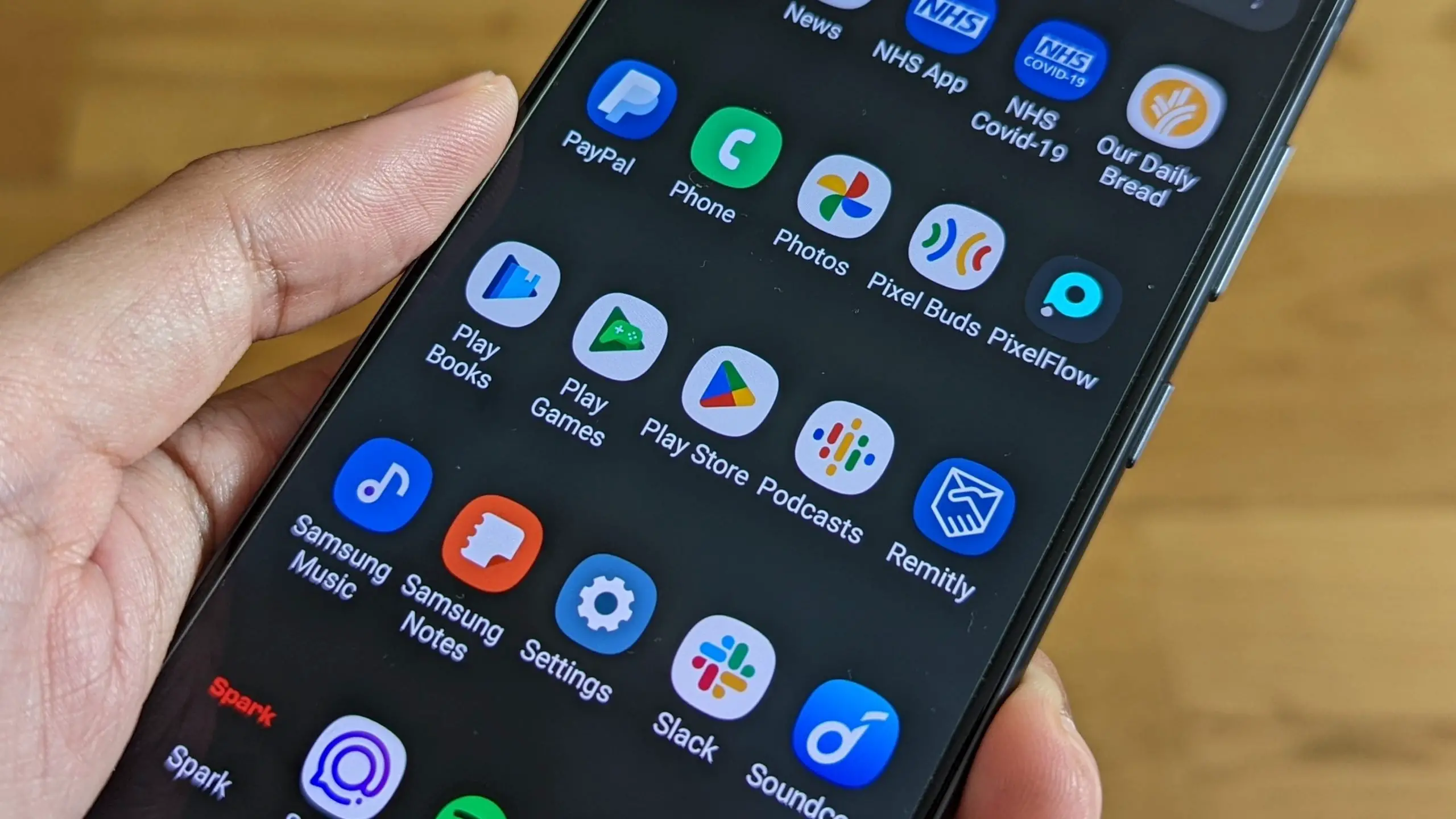






Comments