Every day, hundreds of thousands of new Android users get their phones, and out of that hefty chunk, we’re sure there are more than a few of you who would like to learn how to use your phones to their fullest potential. Introduce Android 101, a series of guides, tutorials, and how-tos where we attempt to answer those burning questions whenever you first take your phone out of its packaging.
We were asked how one could use a song as a notification sound for incoming SMS messages – a sensible want and need. There are a few different ways that you can make this happen – some easier than others – but the easiest way is to use the Android market to your advantage. Just like you would expect from any app store, it’s there to add new functionality to your phone without you having to worry about complications.
For today’s session, I use an app called Ringdroid to edit any audio file on my phone for use as a ringtone, a notification sound, or an alarm sound. I then show how you can change the settings in your SMS app (AOSP version) to use your new file as the notification for incoming text messages. If you’ve been wondering about this yourself, be sure to watch the video above, and if you have any questions you’d like answered for Android 101 sessions in the future, don’t hesitate to submit them using our PhanMail contact form!

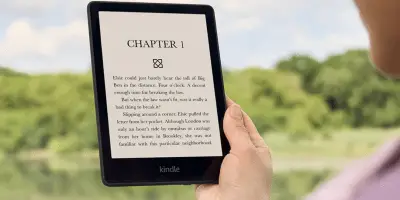





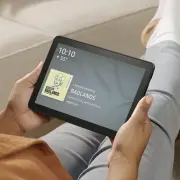

Just bookmarked this site. Useful information
Ringdroid is very good and very old school android. Look in your sd card on your computer and see if you have a Media folder and if not make these folders and spell them just like the way I did. First “Media” then inside of that one “Audio” then inside of that one “notifications”, do not put the quotation marks. Once you have done all this place your desired ringtones inside and when you unplug your phone you will now see your ringtones along side the default tones that come with the phone. This will only make these tones show up in the Notification ringtone area and not the Phone ringtone area of your phone settings. Ringdroid is good for making new ringtones out of songs but this is a way better solution in the end if your already have many ringtones like the mario song, zelda song, etc. like I had.
Rings Extended is a very simple application that allows you to use any file from your music player list. I also think if you have OI File Manager installed it allows you to choose any file through the File Manager.
–
I’ve always been confused why this functionality isn’t installed by default.
also Zedge is a cool app that allows you to download FREE songs/wallpapers.
It has just about every song and LOTS of notifications..
I’m sure everyone’s aware of this, you can also go to their website and install from there..
Easist way.
Create a notifications folder in your /root. Win!
wish i had Pinky in my phone…
This particular question was asking how to create a small clip out of a song they had, so I focused on using Ringdroid for editing and its convenient function of putting the files where they need to be. Keep the suggestions coming though!
Yeah, how is this the easiest way? The easiest way is to make a notifications folder within your music folder on the SD card. Boom, done.
i’m assuming that creating a “ringtones” folder will also work, for the later?
@Thats @Phoenix The guy from comment #2 gave pretty detailed instructions on how to do that and for noobs (not me Nov. 2008) its not that easy to find that info. I used Rings Extended for about a year but after creating the notifications folder and saving my ringtones in there I could finally get rid of them from being in the same folder as my other music.
@m.g. For Phone Ringtones yes but a folder under that name will not work for Notification Ringtones.
@Phoenix read comment number 7.
The easiest on my backflip is simply touch and hold the song you want to use, when menu comes up
choose ringtone or notification. Then if you choose notification and change it later the choice will stay in notification list.
The other suggestions work too, this is just the easiest on my baxkflip. Oh yes have noticed mp3 works best
I did it and it was very simple. Thanks. I am new to Android World. I really like editing the song first. Ziggy Marley has some cool talking on one of his albums to use.
HTC Sense users do not need to use any 3rd party app just to make their own ringsignals, stock music player does this task perfectly. Simply go to settings, set as ringtone then select crop function (if necessary) then easily select start stop points by using slider touch-points likewise android text selecting feature in the browser texts. That’s it!
Thanks to Quentyn Kennemer for his video on how to set a notification for your messages. RingDroid rocks, after getting my new HTC Desire and finding out that I could not use my Yoda message alert, I was dissapointed with HTC. This app though has made things more manageable without lots of XXXX, XXXXXx.
Thanks again