So, you’ve just heard about WhatsApp but you’re not quite sure what it is or how to use it. Don’t worry, you’re not alone! We’ll cover everything you need to know about WhatsApp, including its purpose and how to delete messages. Perfect for those moments when you need to retract a sent message.
What is WhatsApp and What is it Used For?
WhatsApp is a messaging app that allows users to send text messages, voice messages, images, videos, documents, and more, using an internet connection. It’s available for both Android and iOS devices and has become one of the most popular messaging platforms worldwide.
WhatsApp is used for various purposes, including:
- Messaging: You can send text messages, voice messages, and multimedia content to individuals or groups of contacts.
- Voice and Video Calls: WhatsApp offers voice and/or video calls, allowing you to make free calls with Wi-Fi or mobile data.
- Sharing Media: You can share photos, videos, documents, and you can even your location with friends or family if your out and about.
- Group Chats: Create group chats for work or school to communicate with multiple people at once. Whether it’s for coordinating plans with friends or collaborating on projects with colleagues.
- Status Updates: Share updates, photos, and videos with your contacts using WhatsApp Status, similar to stories on other social media platforms.
Now, let’s dive into how to delete messages on WhatsApp.
How to Delete Messages on WhatsApp
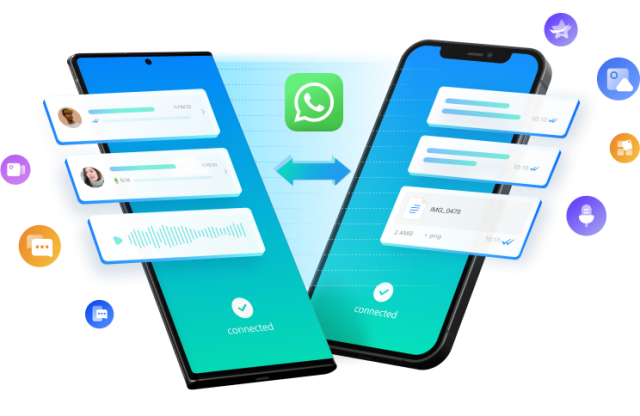
WhatsApp offers several options for deleting messages, depending on the type of message you want to remove. Here’s a step-by-step guide:
Delete Text Messages
- Open the chat containing the message you want to delete.
- Tap the
on the message you want to delete.
- Select “Delete” from the menu that appears.
- Choose “Delete for Everyone” if you want to remove the message from both your device and the recipient’s device.
- Confirm your decision by tapping “Delete.”
Deleting Media Messages (Photos, Videos, Documents)
- Open the chat containing the media message you want to delete.
- Tap the
on the message you want to delete.
- Select “Delete” from the menu that appears.
- Choose “Delete for Everyone” to remove the media message from both devices.
- Confirm your decision by tapping “Delete.”
Delete Voice Messages
- Open the chat containing the voice message you want to delete.
- Tap the
on message you want to delete.
- Select “Delete” from the menu that appears.
- Choose “Delete for Everyone” to remove the voice message from both devices.
- Confirm your decision by tapping “Delete.”
Deleting Messages in Group Chats:
Follow the same steps as above for deleting text, media, or voice messages in group chats.
To Wrap Up
By following these simple steps, you can easily delete messages on WhatsApp, whether it’s a text message, media message, or voice message. Remember that you have a limited time window to delete messages for everyone, typically within an hour of sending the message.
WhatsApp’s message deletion feature provides added flexibility and control over your conversations. Giving you the freedom to retract messages if you’ve made a mistake or changed your mind.

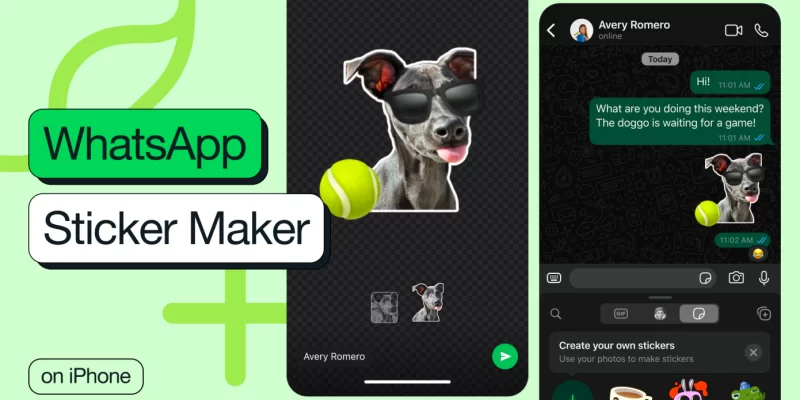








Comments