The PlayStation Portal is a cutting-edge companion device designed to complement the PlayStation 5 gaming console. It serves as a hub for accessing a variety of features and content, including game statistics, social interactions, multimedia streaming, and more. This allows it to seamlessly integrate into your gaming setup with its sleek design and intuitive interface. Giving you easy access to all your favourite PlayStation services and entertainment needs.
Key Features
The PlayStation Portal offers a range of features to enhance your gaming and entertainment experience, including:
Remote Play
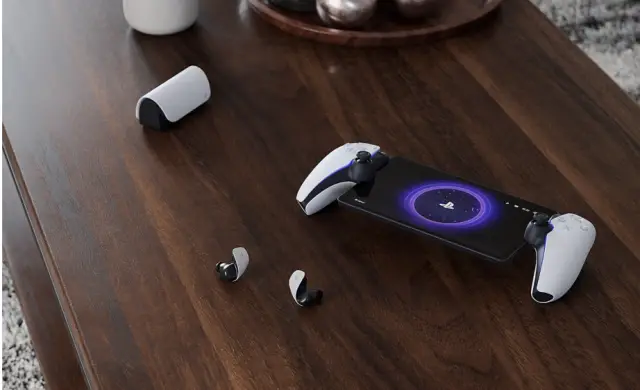
Seamlessly stream games from your PlayStation 5 to the PlayStation Portal, allowing you to play your favourite titles on a secondary screen. Whether you’re lounging on the couch or travelling Remote Play lets you enjoy console-quality gaming wherever you are.
Stay Social
Stay connected with friends and fellow gamers through the PlayStation Network. You can easily chat, share screenshots, and join multiplayer sessions with friends. All from the comfort of this robust little handheld.
Multimedia Streaming
Access a wealth of multimedia content, including movies, TV shows, music, and more. Enjoy streaming services like Netflix, Hulu, Spotify, and YouTube, transforming your gaming console into a versatile entertainment hub.
What It Is Limited By
While the PlayStation Portal offers a wealth of features and functionality, it is limited by its dependency on a stable internet connection for certain features like Remote Play and multimedia streaming. Additionally, the availability of content and services may vary depending on the region and licensing agreements. So it could limit access to certain streaming services or multimedia content in some areas. So it’s best to consider the PlayStation Portal as the companion to the PlayStation 5 console, as certain features and capabilities are exclusive to the console itself.










Comments