Discord has managed to make a name for itself for being the de facto platform when it comes to voice chatting for gaming. It supports mobile games and PC games, and for a while, Microsoft has been testing its support for its Xbox consoles. The good news is that Discord for the Xbox is officially here and here’s how you can get it up and running.
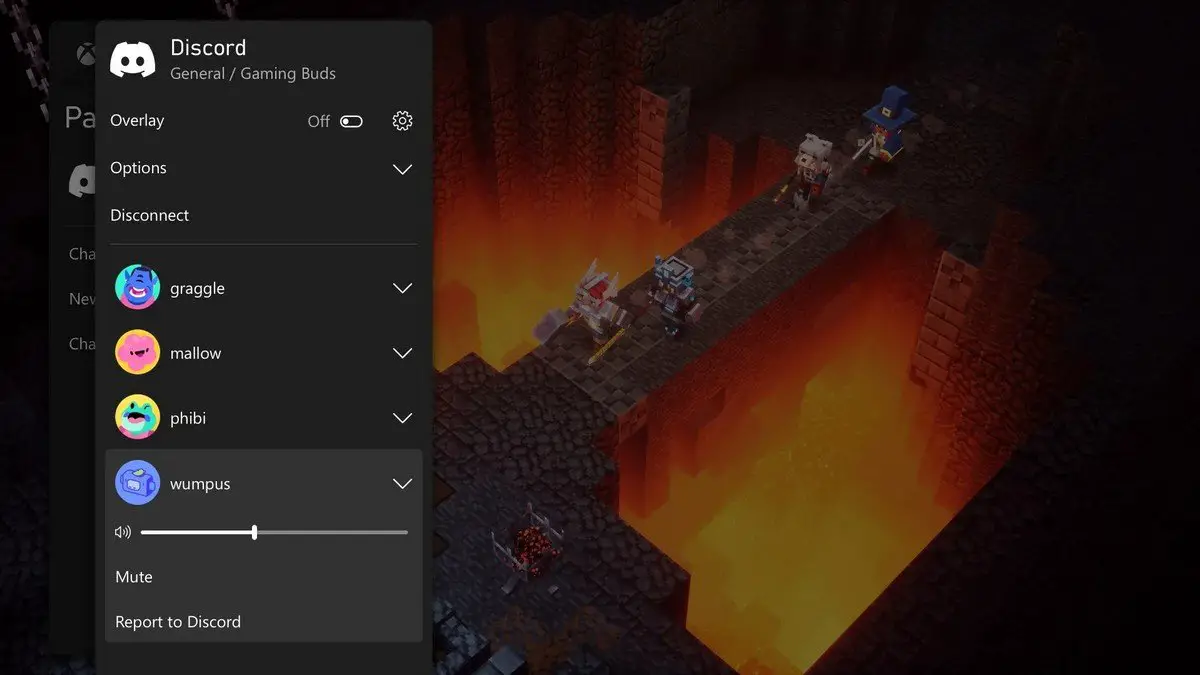
Setup Discord for Xbox on your phone
- On your smartphone launch the Discord app (download for iOS or Android if you haven’t done so already)
- Tap the menu button at the top left corner of the app
- Tap on your profile picture
- Tap Connections and then tap Add
- Select Xbox
- Follow the instructions on the screen and sign into your Xbox account
Setup Discord for Xbox on PC
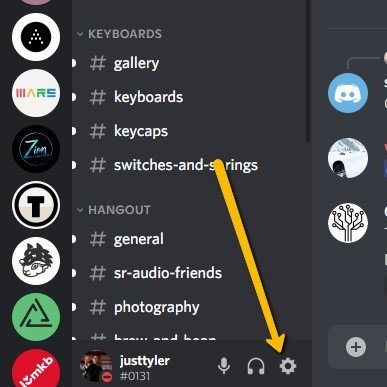
- Launch the Discord app on your PC
- Click the settings icon located next to your profile photo at the bottom left of the app
- Click Connections on the sidebar to the left
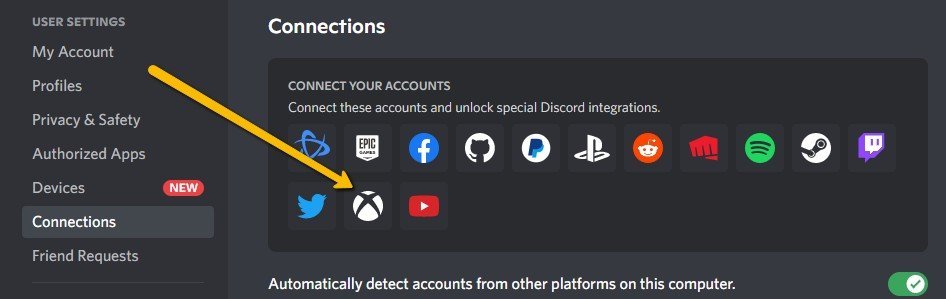
- Click on the Xbox icon
- Follow the instructions on the screen and sign into your Xbox account
Join a Discord voice chat on Xbox
Now that you’ve set up your Discord account with your Xbox, joining a voice chat using Discord on your Xbox is pretty simple. Keep in mind that this method will require you to use the Discord app on your phone, and going through the PC ultimately requires you to still use your phone, so it’s better to just use your phone from the jump.
- Launch the Discord app on your smartphone
- Go to the channel you want to join the voice chat in
- Swipe up from the bottom that says “Join Voice”
- Tap on “Join on Xbox”
- The Xbox app will open and you’ll have to select your Xbox console
- Tap “Transfer Voice” and you’re good to go

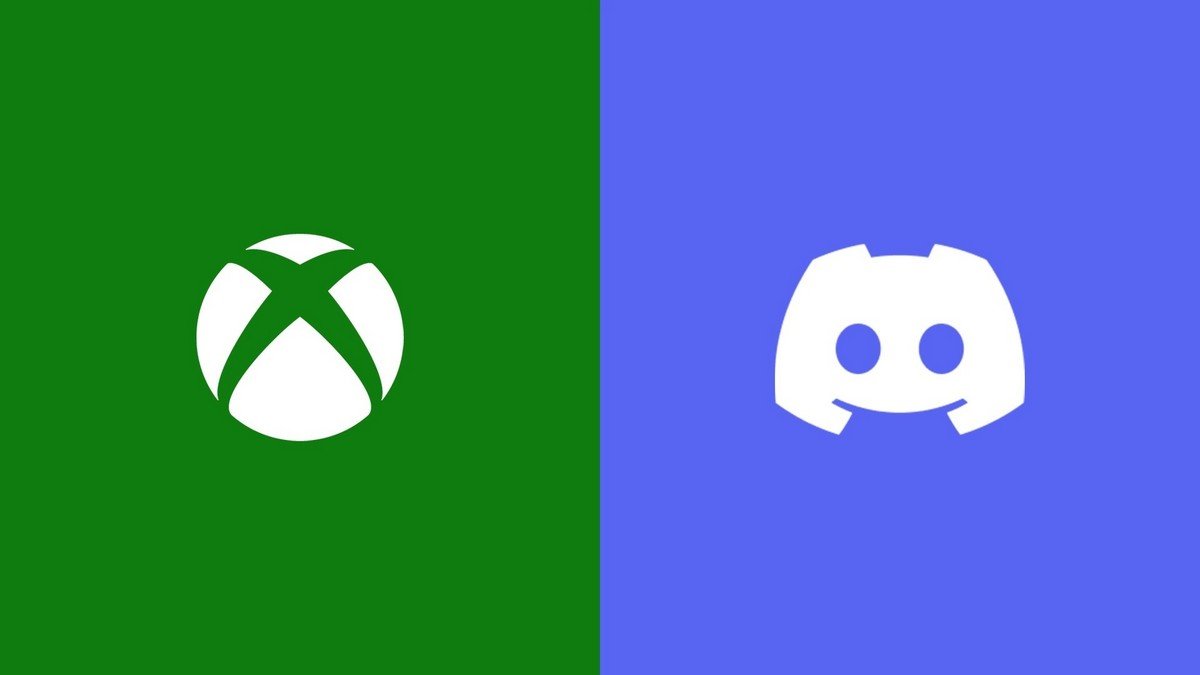









Comments