Discord is one of the more popular platforms when it comes to instant messaging, especially if you’re into video games. This is because the platform offers voice chats and users can create servers that others can join, kind of like the good old days of IRC where you could find public channels based on topics you were interested in.
It can also be used by companies to create a community around their products and services, and because it is essentially a chat platform, it allows customers to get in touch directly with companies and voice their issues, ask questions, and hang out with other people who have bought the same product.
With there being so many servers you can join, it can get messy which is why Discord added support for a feature called server folders back in 2019. This helps users organize their servers to make it easier to manage, and here’s how to make use of the feature.
Create server folders on Discord
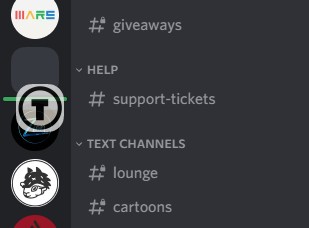
- Launch Discord
- On the left navigation bar where all the servers you’re in are located, click and drag one of them on top of the other
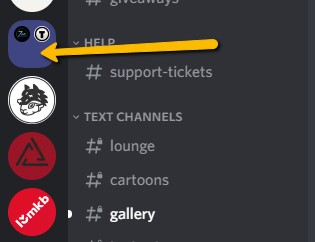
- You should now see that the servers are in a folder. Repeat the process with the other servers
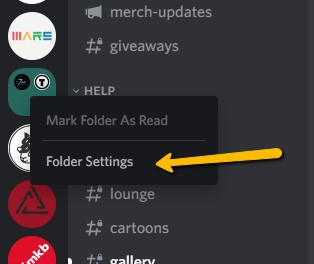
- You can also change the folder color to help you identify and categorize it by right-clicking a folder and selecting Folder Settings
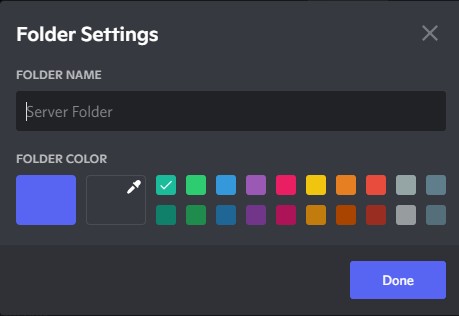
- Enter the name of the folder and choose a color and click Done when you’re finished
- To remove servers from folders, simply open the folder and drag it outside of the folder and just repeat the process. Once there are no more servers left in the folder, the folder will be deleted.

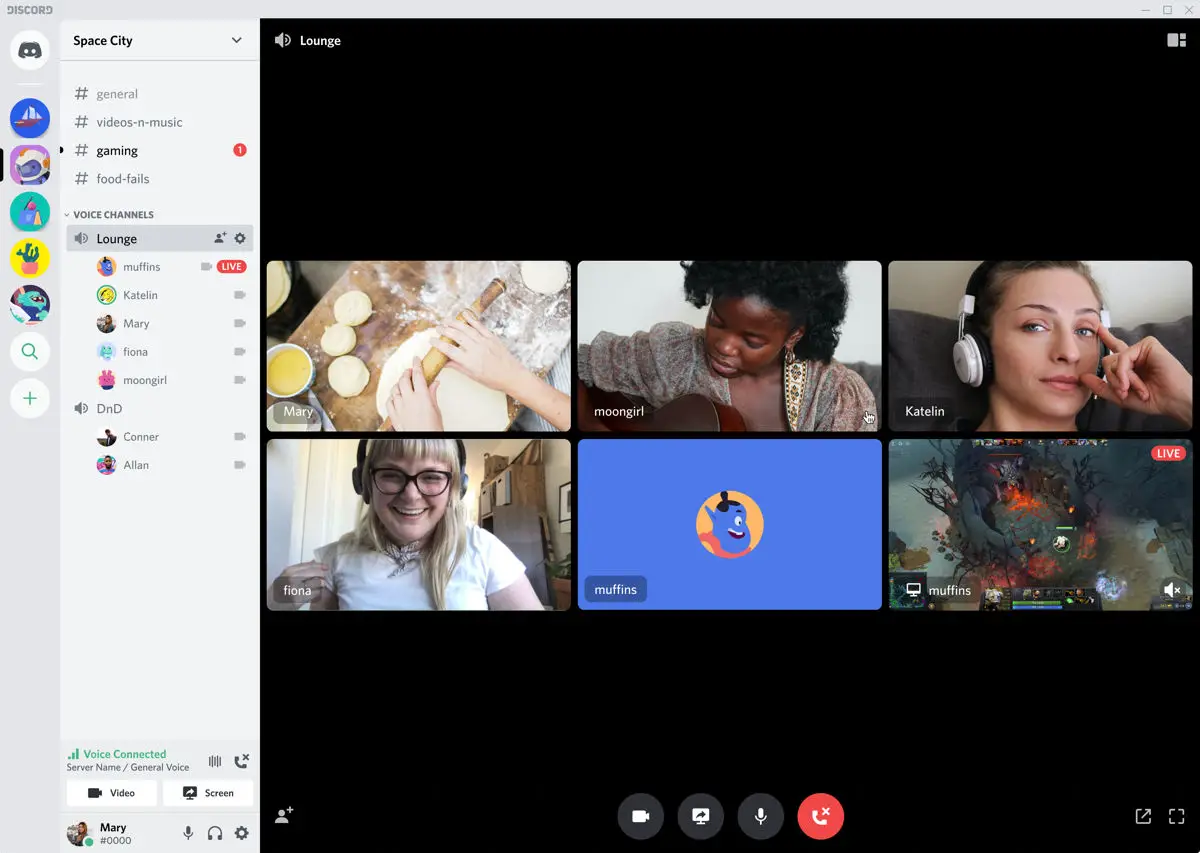




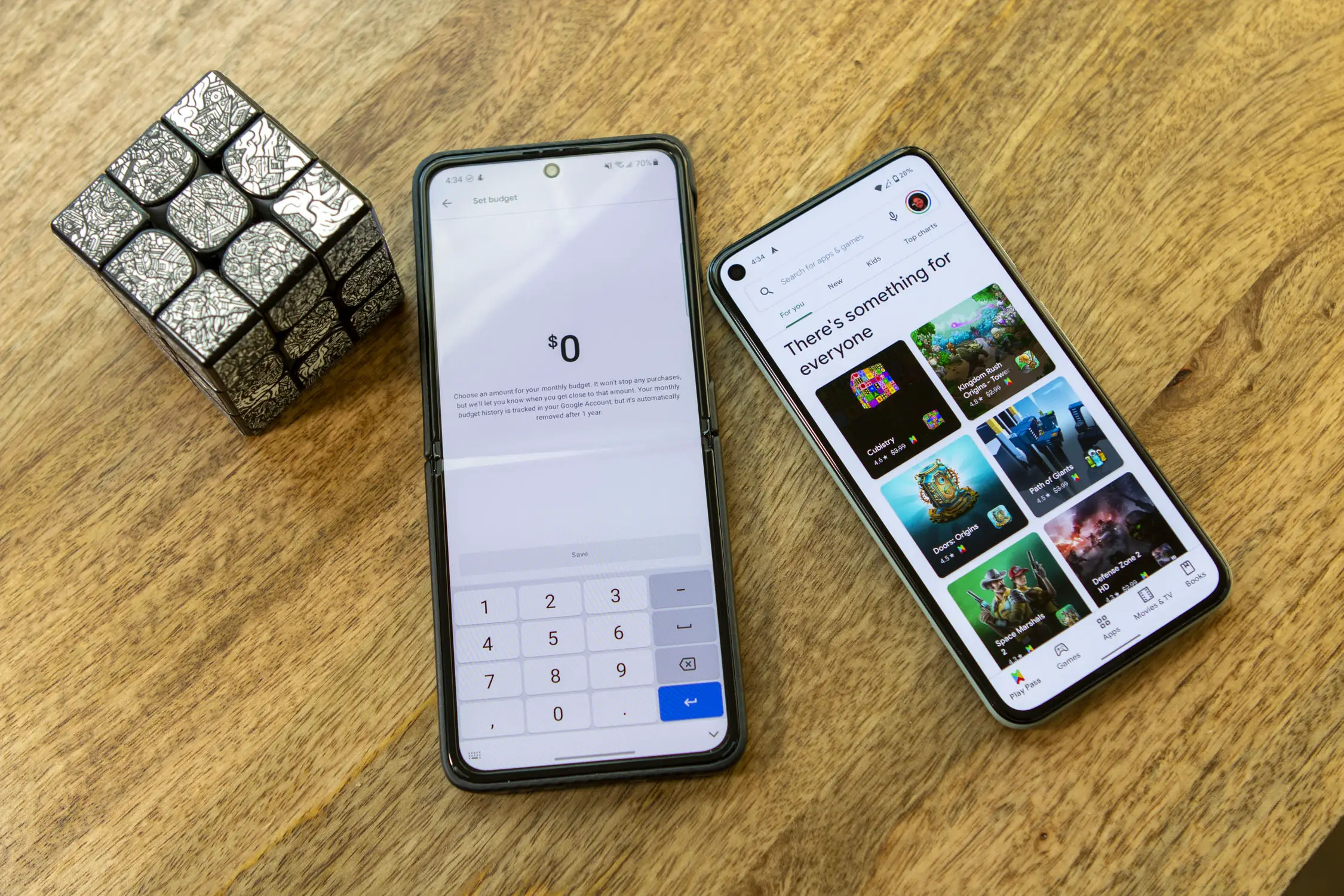





Comments