Staying focused at work can be tricky, and we know that many of you probably have instant messengers open so that you can chat with your friends even while at work. While this is fine, sometimes a chat might be too chatty and you end up getting a lot of notifications that can make it difficult for you to concentrate.
If you use Discord as one of your main messenger platforms, then you might be interested to learn that the app has a “Mute” function that basically silences notifications from a particular server or individual.
This is not the same as blocking someone because the idea is that by muting them, you won’t get notifications unless you were to check the app directly. This means that while you’re at work or school or even at home, you only get updates when you open the app as opposed to being notified even if the app is closed or minimized.
Mute Discord servers
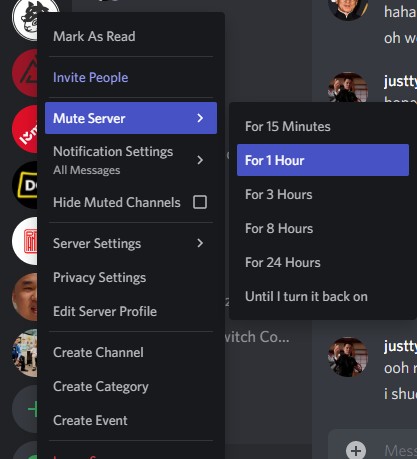
- Launch Discord
- Right-click on the server you want to mute
- Go to Mute Server
- Choose how long you want to mute the server for
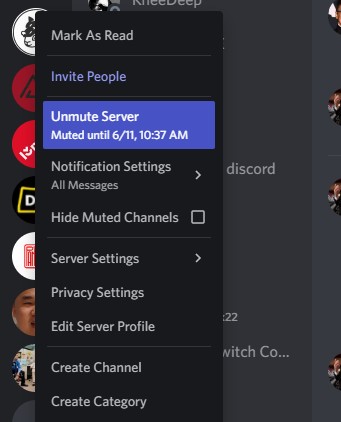
- You can unmute the server by right-clicking it again and selecting Unmute server
- You can follow the steps above to mute an individual chat
One of the reasons why you might want to mute a server is because like most modern day messenger platforms, Discord has an “@” feature. This basically lets users ping other users directly in a public channel, or the dreaded “@everyone” function that pings all users in the server.
While this is useful for announcements, some people do abuse it which can be annoying, so muting a server can help with that.
Also, keep in mind a muted server will show unread message indicators when you open Discord. It just won’t notify you on your PC or phone while it is muted.

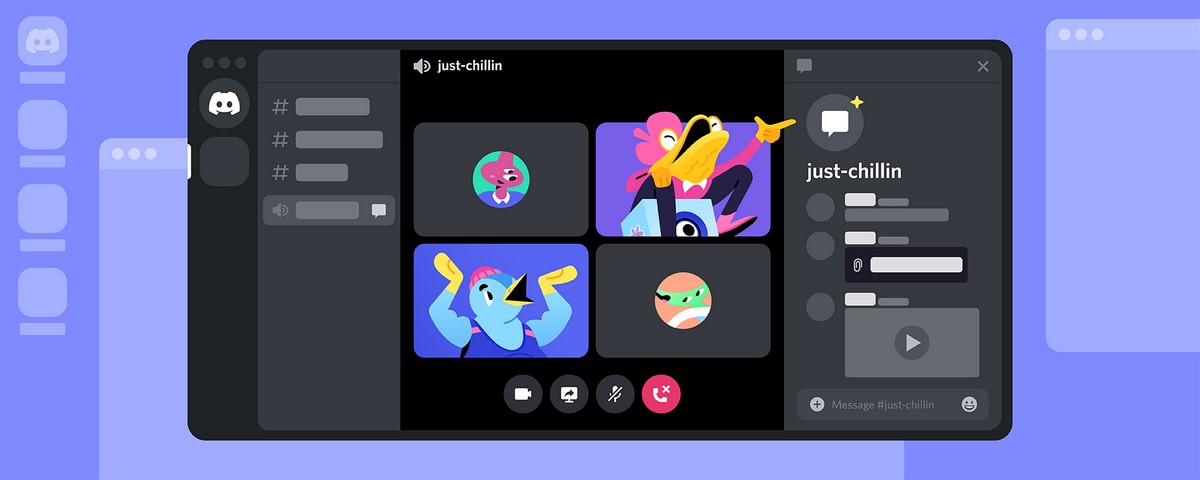




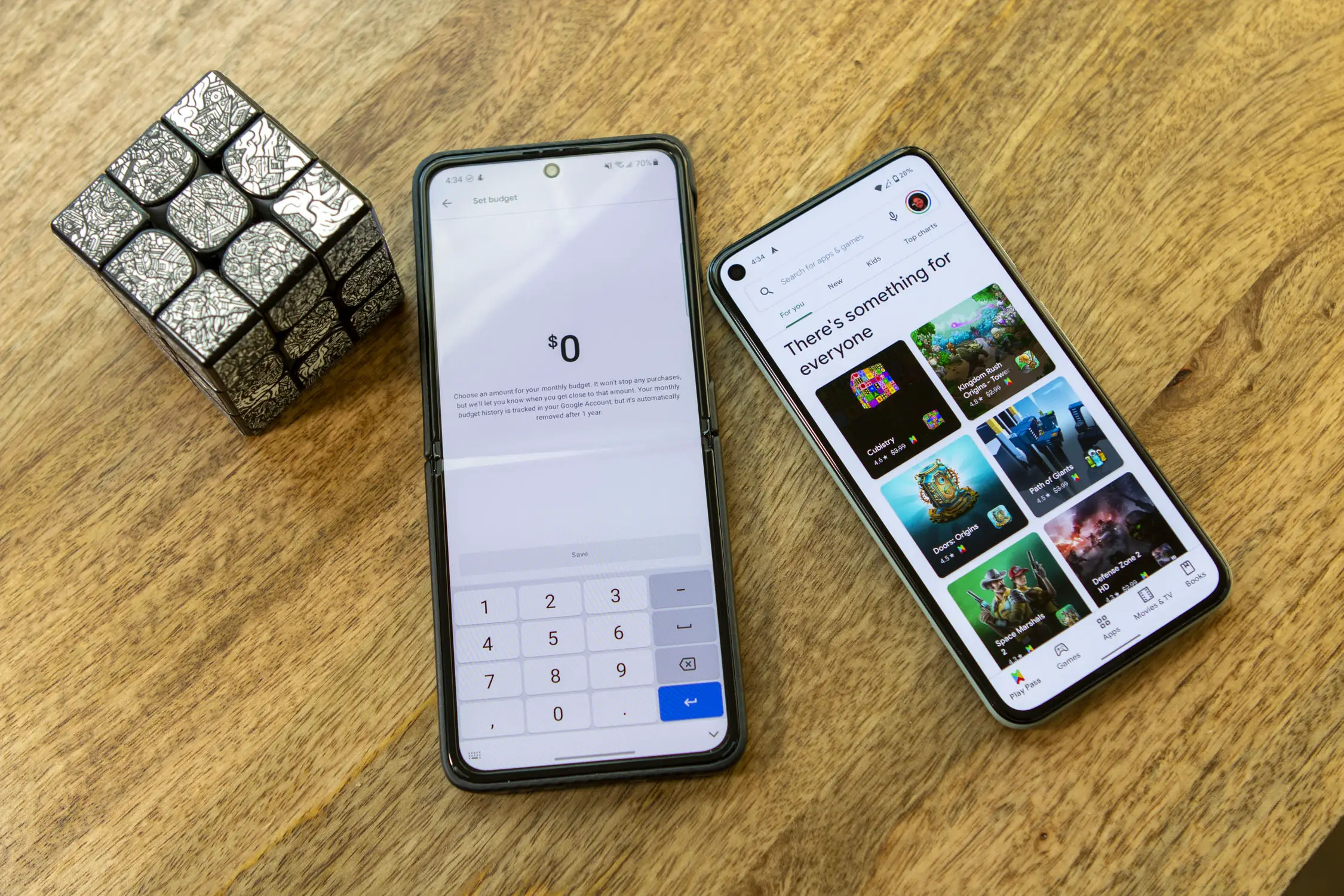





Comments