Discord is a messaging and community platform that is pretty popular amongst gamers and to a certain extent, even companies. This is because it offers up many features like voice chats, video calls, and it even supports bots for certain automated functions, making it more dynamic and interactive compared to traditional online forums.
Plus, it also allows users to communicate directly with creators or brands, reaching out for help, customer service, or just general chats. Companies and creators can also use Discord to announce new products, share updates on existing products, announce giveaways, and more, so as you can see, it is quite a robust communications tool.
Now, how Discord works is that there are “servers” for each brand/creator. This allows the people involved to create their own community, their own rules, and so on. To join a server, you would need an invite, or if you have your own server, you’d need to invite people to join, so here’s how.
Inviting someone to a Discord server
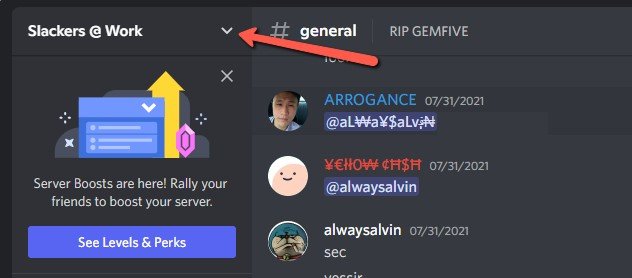
- Launch Discord on your computer
- Go to your channel or the channel you want to invite someone to
- At the side panel next to the server’s name, click the down arrow icon
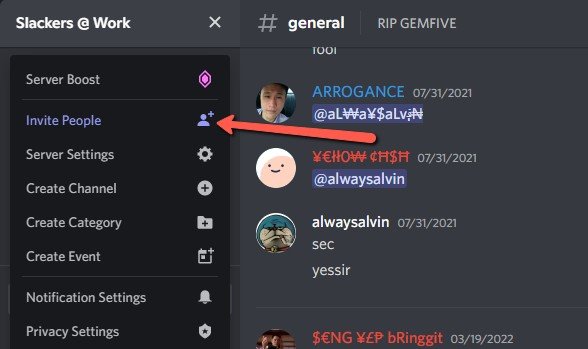
- Click Invite People
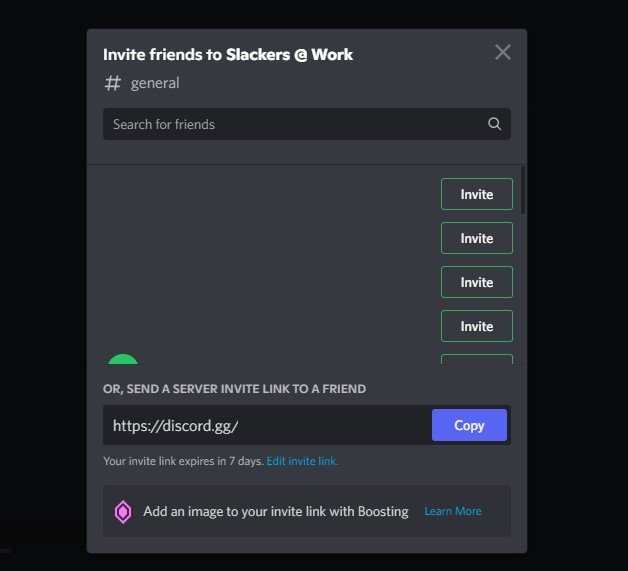
- Now you can choose to invite people directly if you’re friends with them, or copy the server invite link
- With the server invite link, you can share it with anyone even if they’re not your friend on Discord, making it easy to share it on public platforms like social media
- Keep in mind that by default the sharing link expires in 7 days, but you can change it to “Never” if you want to create a permanent link on your social media profile or website
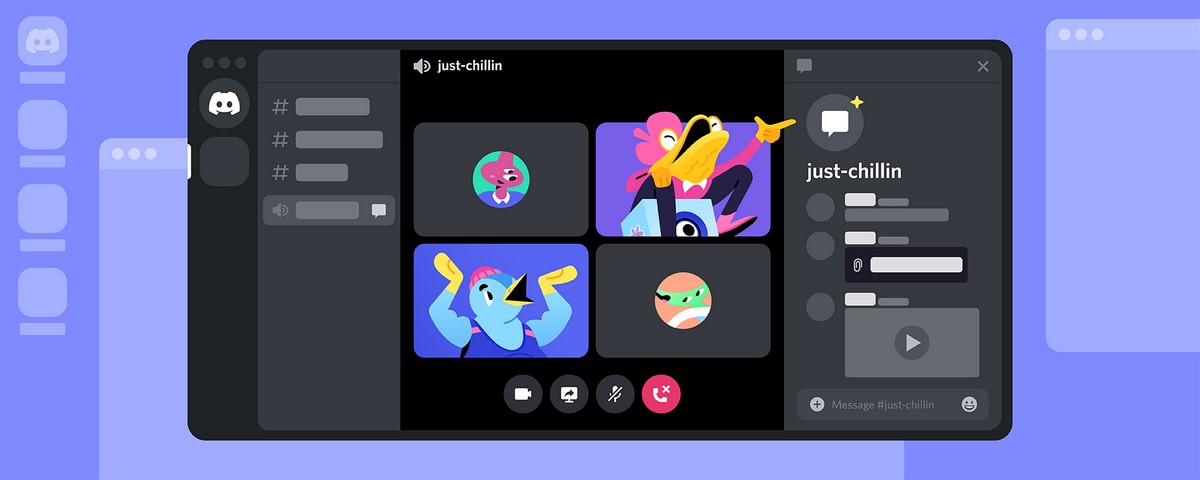


Comments