Now that it’s been a few days since the Pixel 6 and Pixel 6 Pro have arrived on everyone’s doorsteps, we’ve had some time to tinker around and play with both devices. We’ve already covered the first things you should do, and today, we’re taking a look at the best Pixel 6 and Pixel 6 Pro tips and tricks.
Android 12 has introduced a few new privacy controls that we weren’t exactly expecting. An example of this is the ability to turn off both your microphone and camera with just a swipe and a tap. While smart displays like the Amazon Echo Show feature a hardware switch for both, the same can’t be said for smartphones.
With the release of Android 12, you can now add a couple of toggles to your Quick Settings panel. This is essentially Google’s answer to that hardware switch but will allow you to disable an app’s access to the camera and microphone.
- Swipe down on your Home Screen to reveal the Quick Settings menu.
- Swipe down again to reveal the edit button in the notification shade.
- Tap the Pencil icon to edit your Quick Settings toggles.
- Scroll down and find the following buttons:
- Camera access
- Mic access
- Drag and drop those into the top portion to add them to your Quick Settings panel.
- Tap the back arrow in the top left to save.
Once these have been added, you can just swipe down to access the Quick Settings panel and tap either button to revoke access. By default, camera and microphone access are enabled, but tapping them will turn off access, regardless of what app you are using.



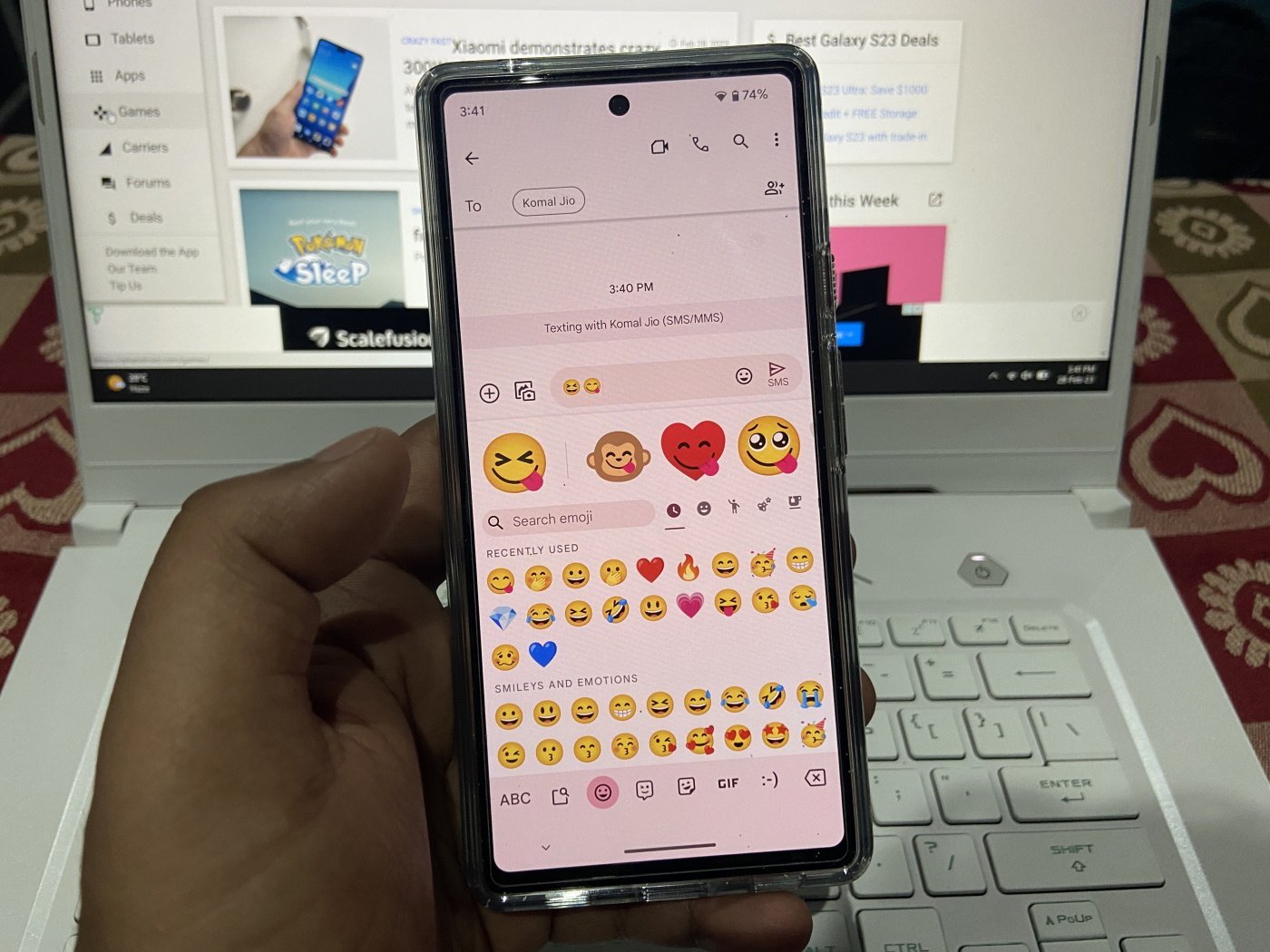




Comments