Now that it’s been a few days since the Pixel 6 and Pixel 6 Pro have arrived on everyone’s doorsteps, we’ve had some time to tinker around and play with both devices. We’ve already covered the first things you should do, and today, we’re taking a look at the best Pixel 6 and Pixel 6 Pro tips and tricks.
If you’ve already been playing around with Android 12, then Material You won’t come as a shock. But this is the most drastic and impressive design overhaul that we’ve seen on Android since Material Design was announced a few years ago.
Material You and its color palette picker, will take the the primary colors out of your wallpaper and theme the rest of your device accordingly. This includes things like the Quick Settings toggles, various UI elements, and even some of your Home Screen icons.
But you also have a few different options to choose from, if you don’t like what Material You has automatically selected. Just long-press on the Home Screen, tap Wallpaper & Style, and get to customizing.
Icon Theming
- Long press on an empty space on the Home Screen.
- Select Wallpaper & Style.
- Tap the toggle next to Themed Icons.
Change the App Grid
- Long press on an empty space on the Home Screen.
- Select Wallpaper & Style.
- Tap App grid.
- Select one of the following:
- 5×5
- 4×4
- 4×5
- 3×3
- 2×2
At A Glance
- From your Home Screen, press and hold on the At A Glance widget in the top left corner.
- Tap Customize from the drop-down menu.
- Next to At A Glance, tap the Gear icon.
- Enable (or disable) the following options to appear in the widget:
- Commute & Time to Leave
- Weather
- Alerts
- Travel
- Upcoming
- Work Profile



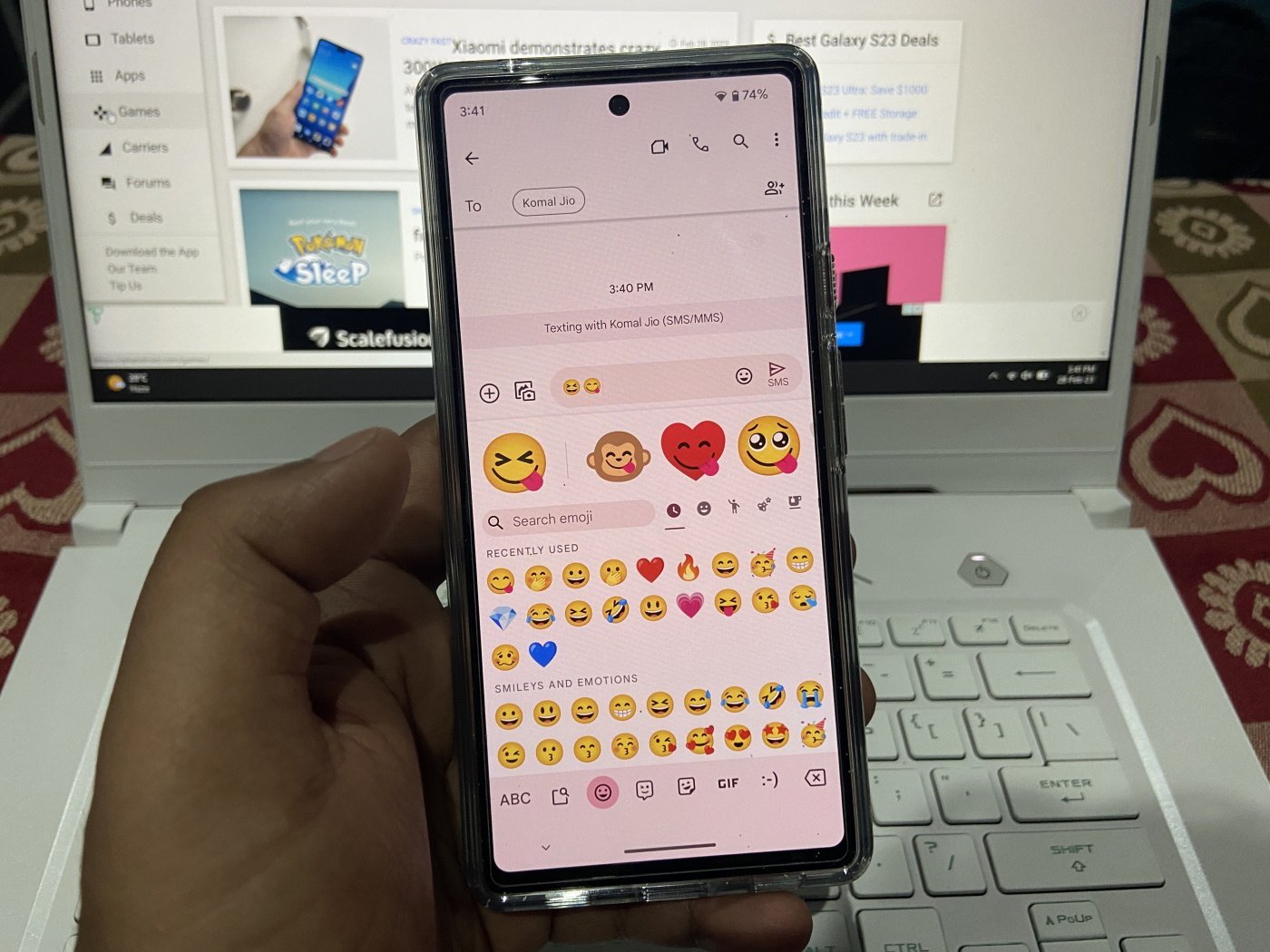




Comments