Stopping work to pick up your phone to send a text message can be disruptive. It will interrupt your workflow and you might find it hard to concentrate and focus again. This is why many messenger apps already have a desktop alternative so that users won’t need to switch back and forth.
This usually works for messenger platforms like WhatsApp, Skype, Slack, Facebook Messenger, and so on, but what about SMS? The good news is that for Android users, you can actually set it up in such a way that you can forward your SMS to your emails. This means that you now have an alternative way of receiving them other than on your phone.
There are several ways that you can go about setting up an SMS forwarder, so take your pick on which version works the best for your needs.
Google Voice
- Open the Google Voice app (if you aren’t using it you can download it here).
- At the top left, tap Menu and go to Settings
- Under Messages, toggle on “Forward messages to email”
SMS Forwarder
- Download and install the app from the Play Store
- Launch the app and give it the permissions it asks for
- Once you’ve agreed to the terms and permissions, you should now see a “Set Up Email” button, tap on that
- Enter the address of the email that the SMS will be forward to
- Select “Via Gmail API” if you are using a Gmail account, or “Via SMTP” if you’re using a different provider
- Once you’ve set the app up, you’re good to go, but if your phone has a battery optimizer feature, you might want to ask it to ignore the app or disable it. This is because the app will need to run in the background continuously, so battery optimization could interrupt the process
IFTTT
For those unfamiliar, IFTTT is a phone automation app. It basically allows users to create various scripts and scenarios, which when met will perform a certain action. For example, whenever you take a screenshot, you can set it up so that it automatically sends a copy to your email.
You can do the same thing with SMS where you can set up a series of events that will forward the SMS you receive to your email. The best thing about IFTTT is that it is largely community driven so there are actually several different scripts you can choose from to see which one works the best for you.

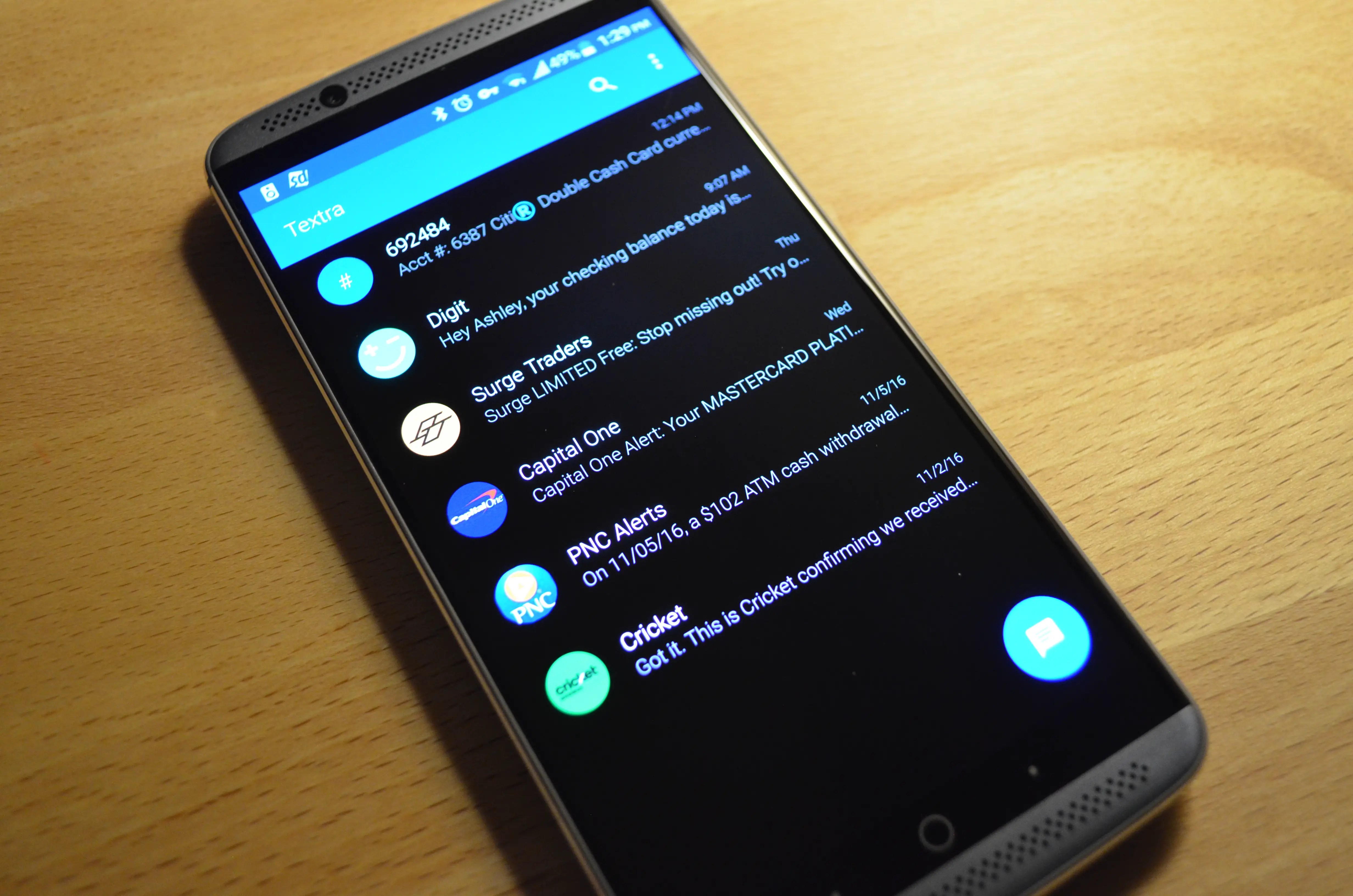


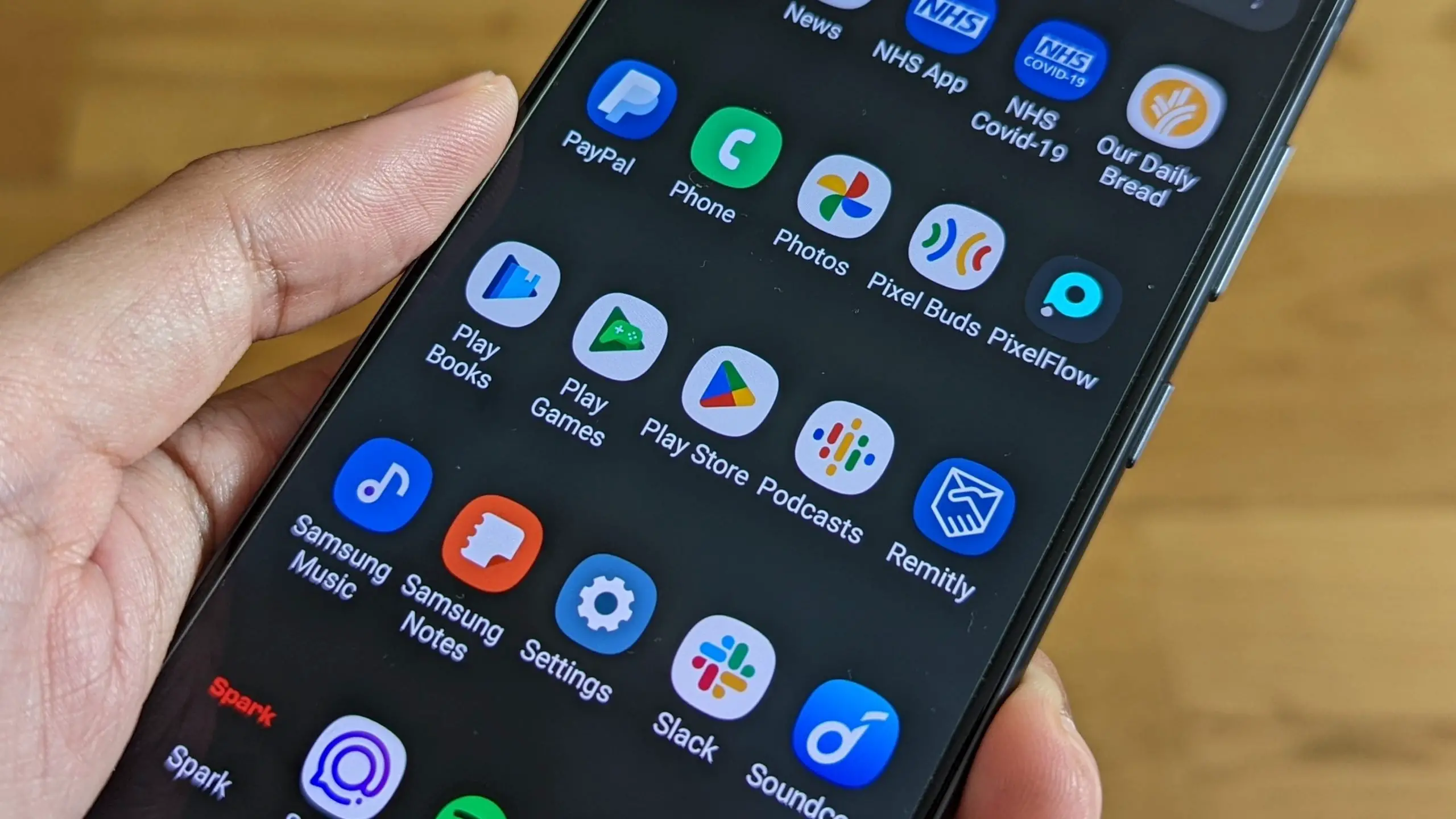






Comments