There are millions and millions of YouTube videos out there. Sometimes due to copyright reasons, or maybe it’s the creator’s choice, but sometimes these videos can get taken down. It might affect you if this is a video you particularly enjoy watching, and that’s why some people might choose to download their favorite YouTube videos.
It could also be that sometimes there is a collection of songs that you’d like to be able to play in your music player, so instead of running the video (which can take up a lot of data if streamed continuously, and also drain your phone or tablet’s battery), you can download it to your computer and convert that video file into an audio file.
Now, the thing with YouTube is that they do not support the downloading of videos. We can only imagine that this is for copyright reasons, where they don’t want people to steal videos and reupload it onto another website claiming it to be their own, or benefitting from the video’s popularity.
This has resulted in the need for third-party solutions to which there are many, where you can download YouTube videos and save them to your computer. If you’re unfamiliar with this process, don’t worry because it’s actually deceptively simple and will take you only a matter of seconds. The most time-consuming part of this process is probably waiting for your video to be converted and downloaded, so if this sounds like something you might be interested in, read on.
Downloading YouTube videos to your computer
Like we said, there are many platforms that can let you download YouTube videos to your computer. A lot of them are simple enough to use, but they might be too simplistic in their nature. What if you wanted to do more than just download videos? What if you wanted to make some edits to it?
If your needs are greater than just downloading videos, then VideoProc might be the video downloader tool for you. Not only does VideoProc let you download YouTube videos to your computer, but it also doubles up as a video editor, where you can further edit the video you downloaded.
In fact, the company is actually running a promotion where you can get yourself a free license for VideoProc if you’re interested.
How to download YouTube videos using VideoProc
- Download and install VideoProc on your computer
- Once installation is complete, launch the app
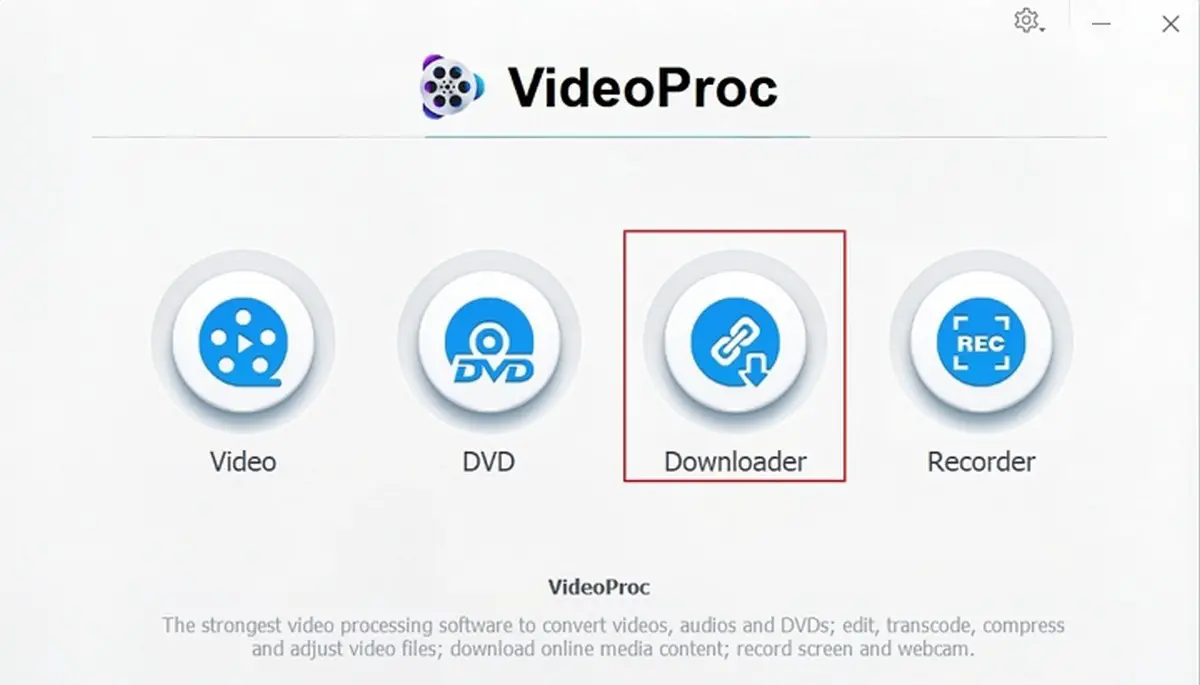
- On the main screen, select Downloader
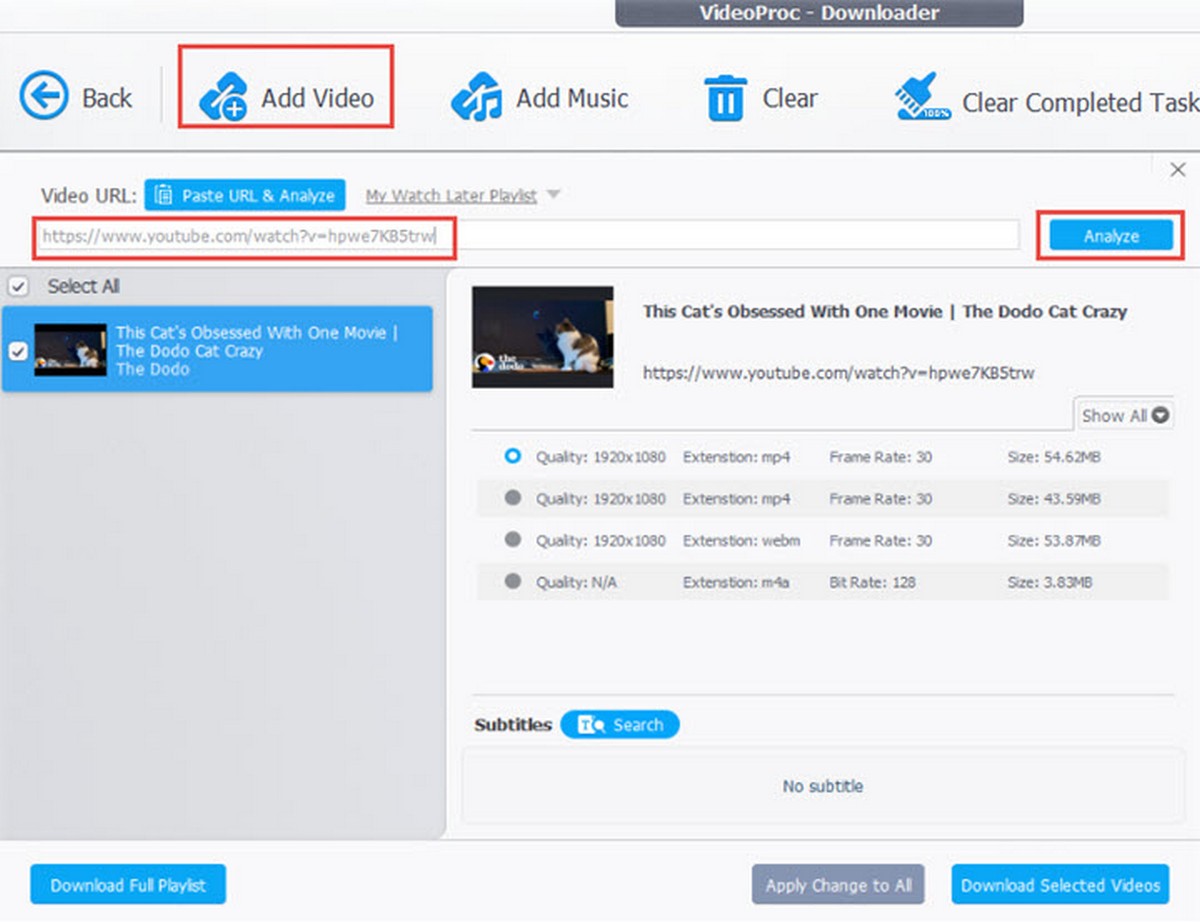
- At the top menu bar, click Add Video
- Paste the URL of the YouTube video you want to download (you can also add the URL of the channel or playlist if you want to do a bulk download)
- Click Analyze
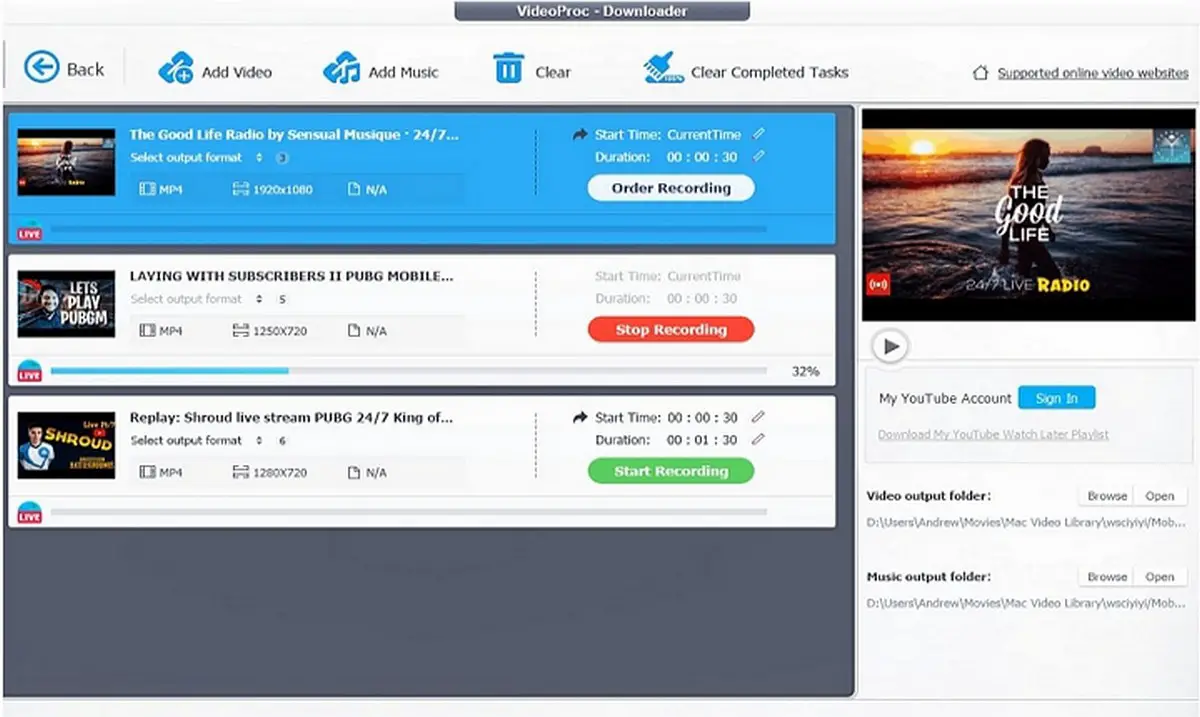
- Select the quality of the download and also the format in case that’s important to you
- Click Download Now and you’re done
Like we said, the entire process will take you only seconds to complete, and that the longest you’d have to wait is for the videos to be converted and downloaded, but there’s nothing you’ll need to do on your end.
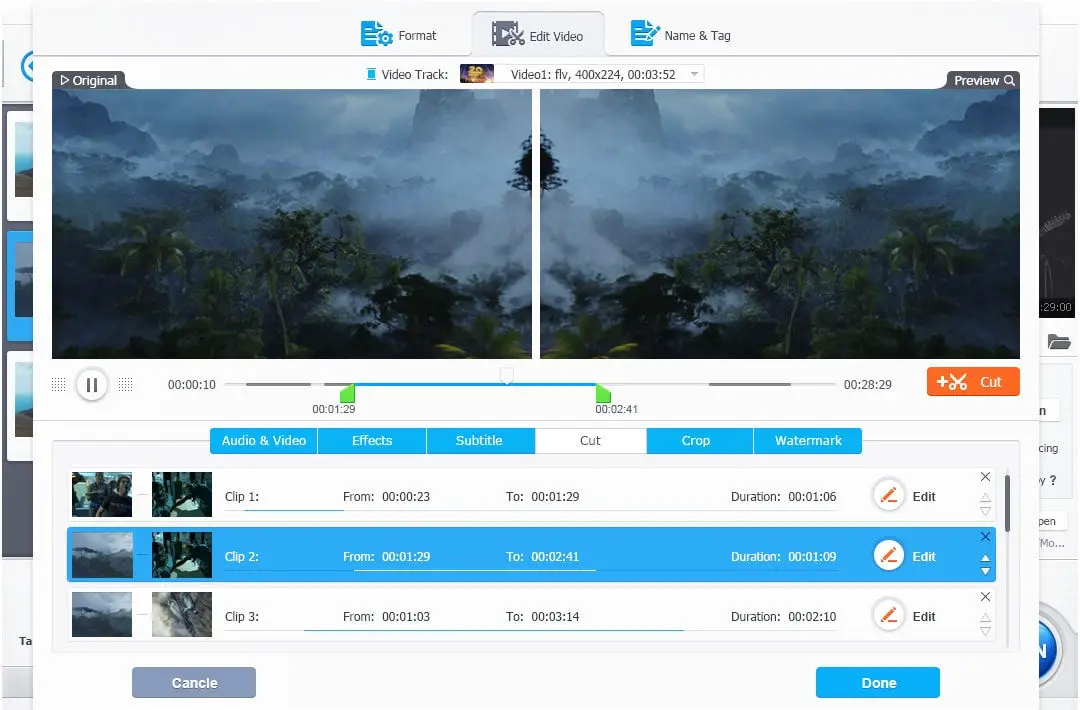
In addition to helping you download YouTube videos, VideoProc is also a great video editor. If you need a video editing software, VideoProc could be worth checking out. It supports all the basic features you might need from a video editing software, like being able to trim, split, or merge video clips. You can also rotate, resize, flip, add effects and subtitles, and more.
There are also more advanced features like fixing footage, helping reduce noise, correct lens distortion, help to sync up audio and video, and more.
The VideoProc converter is also useful in case you need to convert file formats, like if you want to turn a video into an audio-only file, or change the format so that it will be more compatible with other video players. You can even use the converter to help reduce the resolution of video files, like downscaling from 4K to smaller resolutions like 1080p or 720p, or even upscaling from a lower resolution to that of a higher resolution.
VideoProc also supports a wide variety of formats ranging from MP4, HEVC, M2TS, MKV, and so on. It can also recognize footage captured by drones from companies like GoPro, DJI, as well as devices like the iPhone.
How to download YouTube videos on Android
In addition to downloading YouTube videos to your computer, some of you might also be interested in downloading videos to your Android phone. This makes sense if your original intention was to transfer the video to your phone anyway, so this at the very least saves you a few extra steps.
YouTube Go
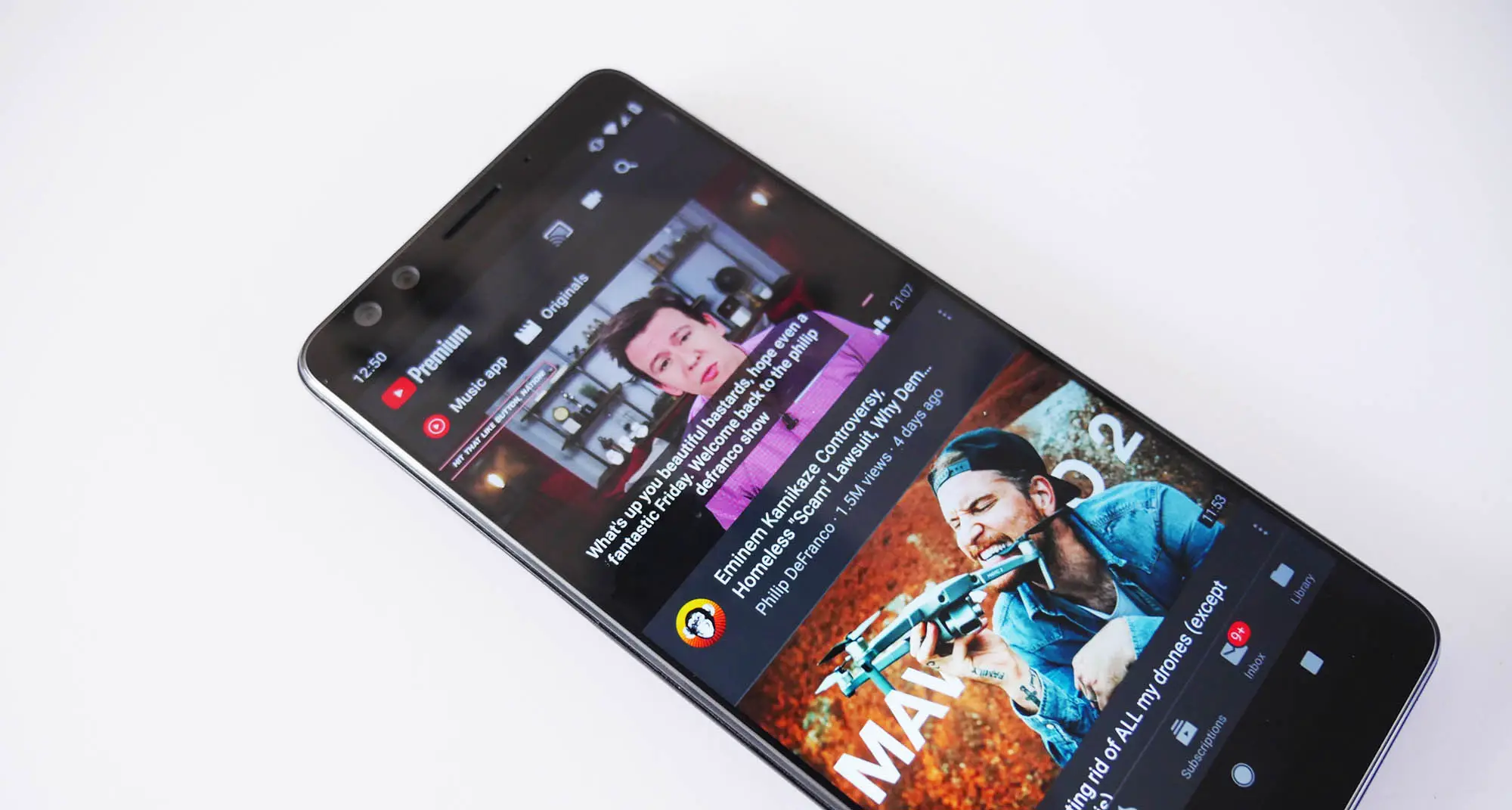
Did you know that YouTube has a lightweight alternative to its own app called YouTube Go that lets you download videos? Depending on your device and region, you may or may not be able to download it from the Google Play Store, but if you can’t, you will have to download the APK.
Once that’s done:
- Launch YouTube Go
- Search for the video you want to download
- Tap on the video’s thumbnail
- Select the video quality and then tap Download
- Once the download is complete, the Download button will be marked with a blue tick
NewPipe
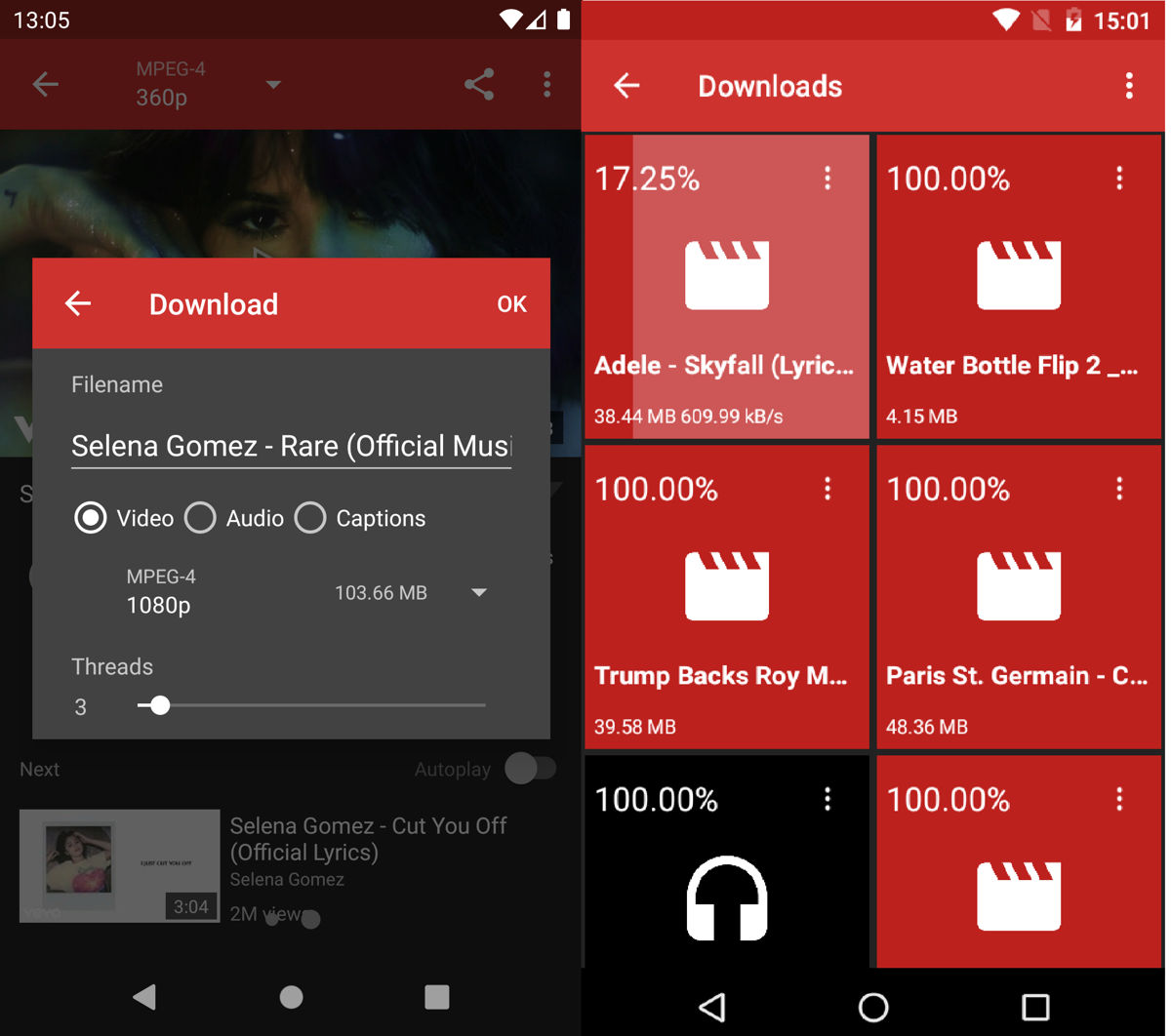
NewPipe is an Android app that its creators claim to have created with the intention of bringing the “original” YouTube experience on your phone minus the ads. It is essentially an alternative YouTube player, but with the added bonus of actually being able to download videos.
- Launch the app
- Search for the video you want to download
- Tap on the video
- Tap on the Download button
- Select the quality and file format and tap OK
- The download link will be generated automatically
Conclusion
Downloading YouTube videos is a pretty easy process, but why go through the hassle of using one platform to download videos, and then another to edit them? VideoProc’s ability to handle downloading, editing, processing, and converting makes for a very compelling video editor that maybe you should check out.

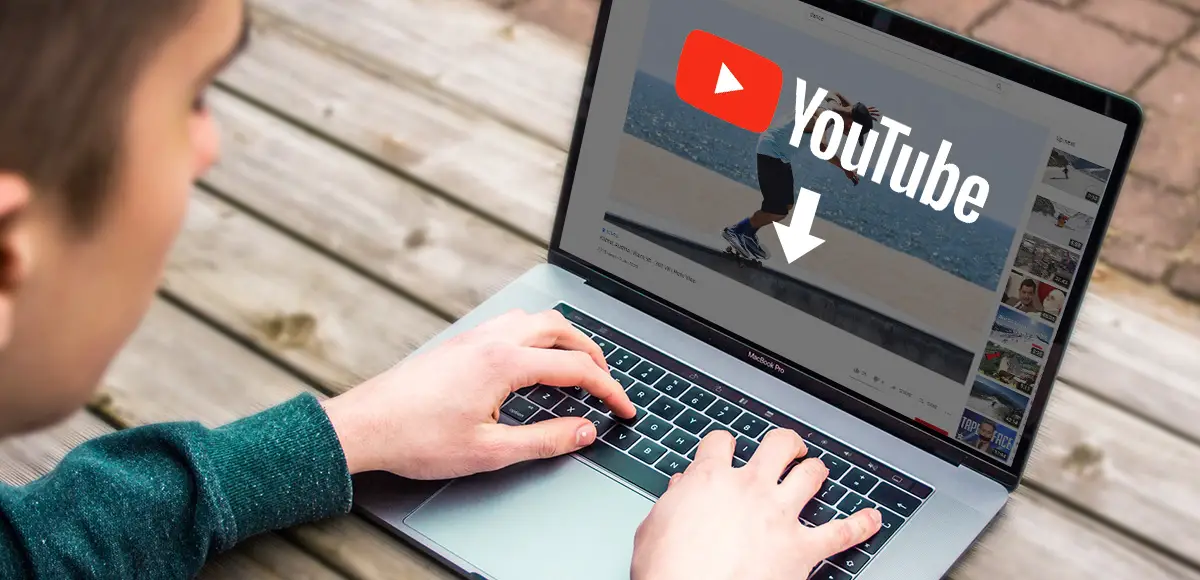









Comments