One of the useful features of YouTube is its History section. If you’re trying to find a video that you’ve already seen because you want to rewatch it or link it to someone else, you can pop into the History section to find it quickly and easily.
But sometimes this History, much like your browser history, can be a bit embarrassing. If you happen to share a computer with others and you don’t want them going through your YouTube History, then here’s how you can clear it out and how to manage your YouTube History in the future.
Clear YouTube History
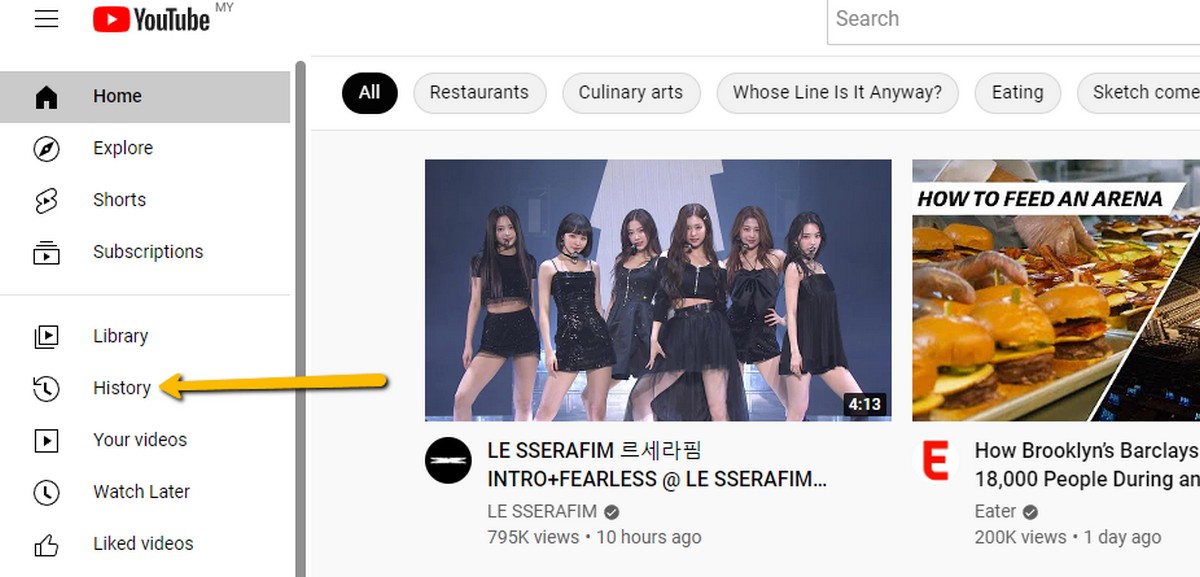
- On your computer, go to YouTube
- On the navigation menu on the left, click on History
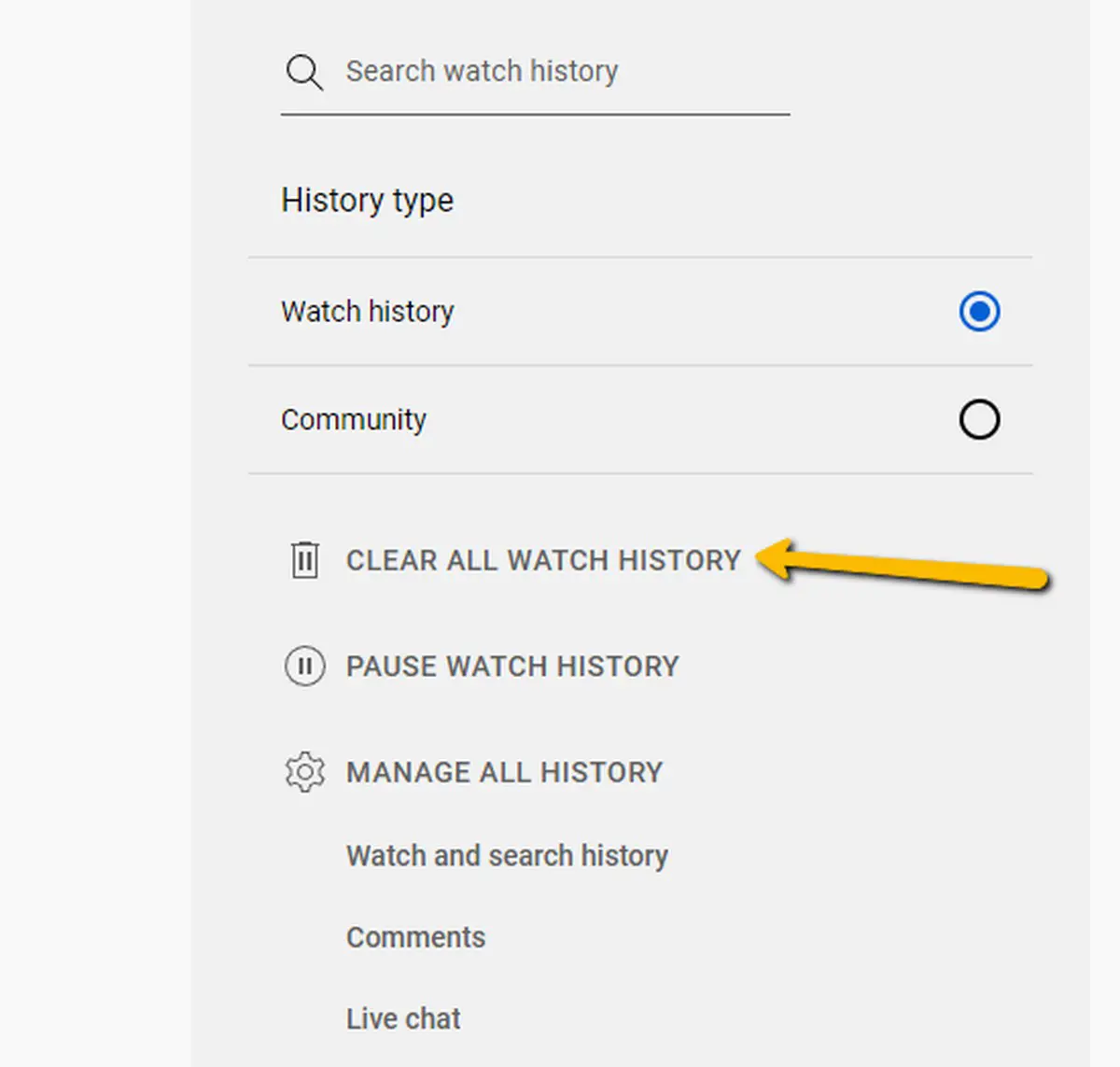
- Now on the right of the History page, click “Clear all watch history”
- A confirmation popup will appear, click “Clear watch history” if you’re certain that’s what you want
- Alternatively, if you’d rather not clear it all but don’t want future videos to be saved to your history, you can also click “Pause watch history” where you can unpause it at a later date
Manage YouTube History
Now that you know how to clear your YouTube History, what about future videos? Wouldn’t it be troublesome if you had to keep clearing it manually? If you want YouTube to manage the deletion process for you or to disable YouTube History entirely, you can.
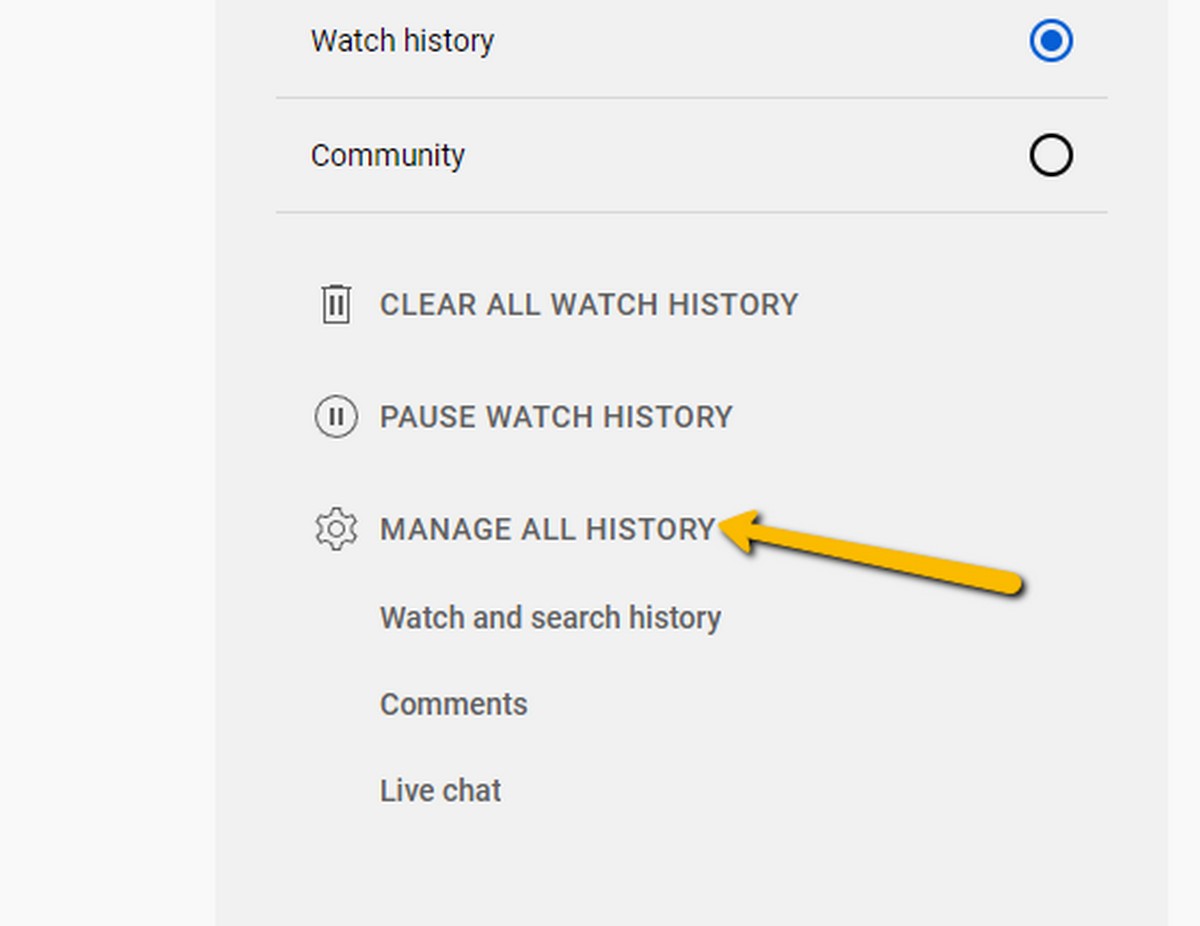
- On the YouTube History page, click “Manage all history” on the right
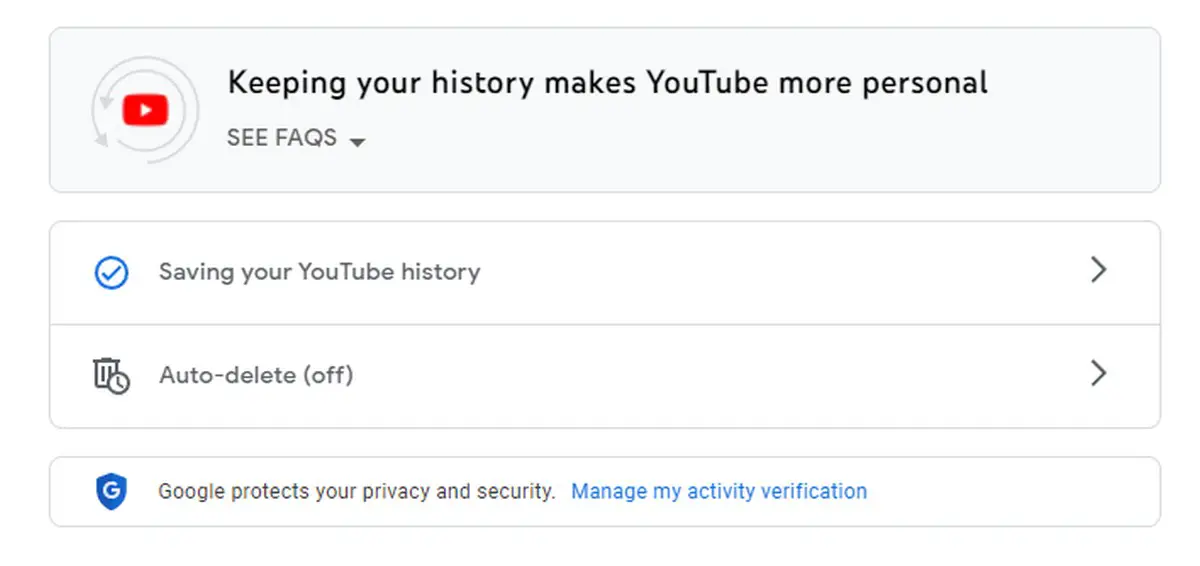
- A new page will open
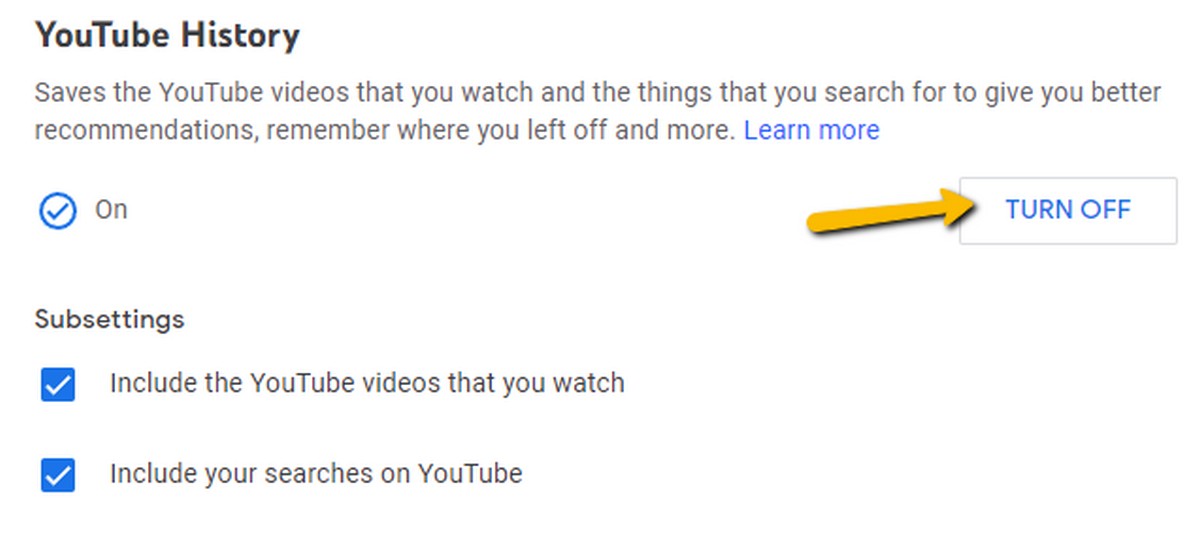
- Click on “Saving your YouTube history” if you want to turn it off. You can choose to include turning off watch history and search history from this section
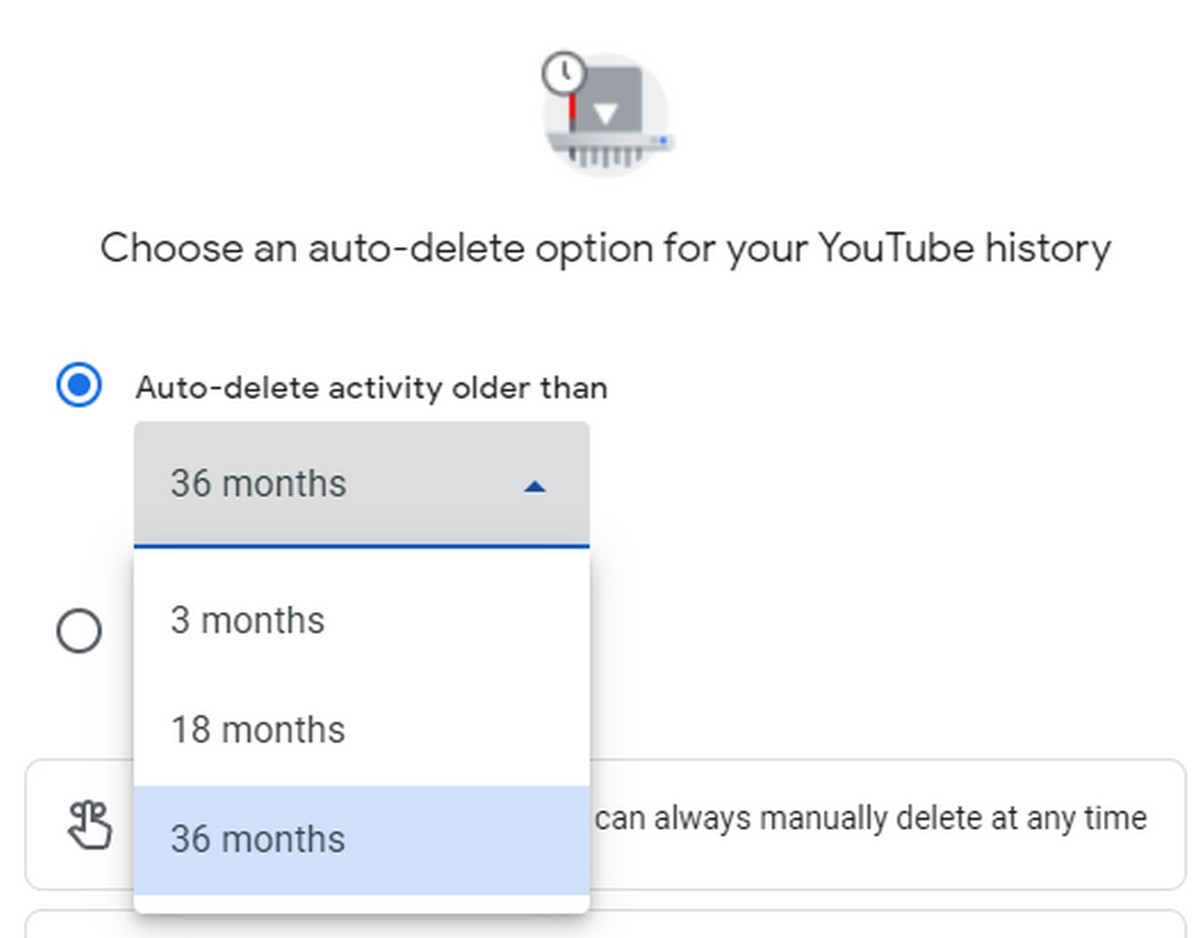
- Click on “Auto-delete” if you want YouTube to automatically delete your history after a set period of time. You can choose between intervals of 3 months, 18 months, or 36 months. If you want to delete it earlier you’ll have to do so manually.

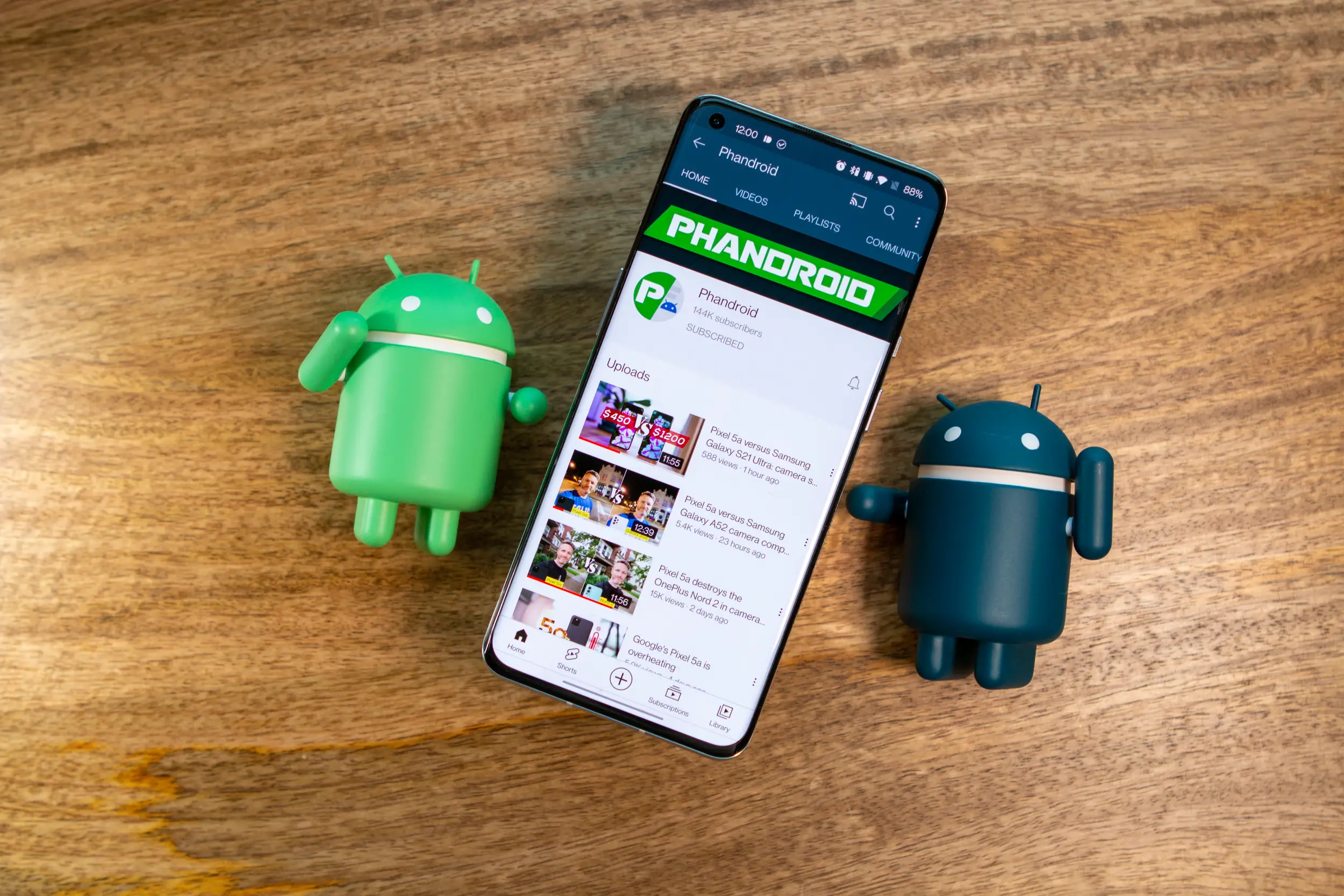
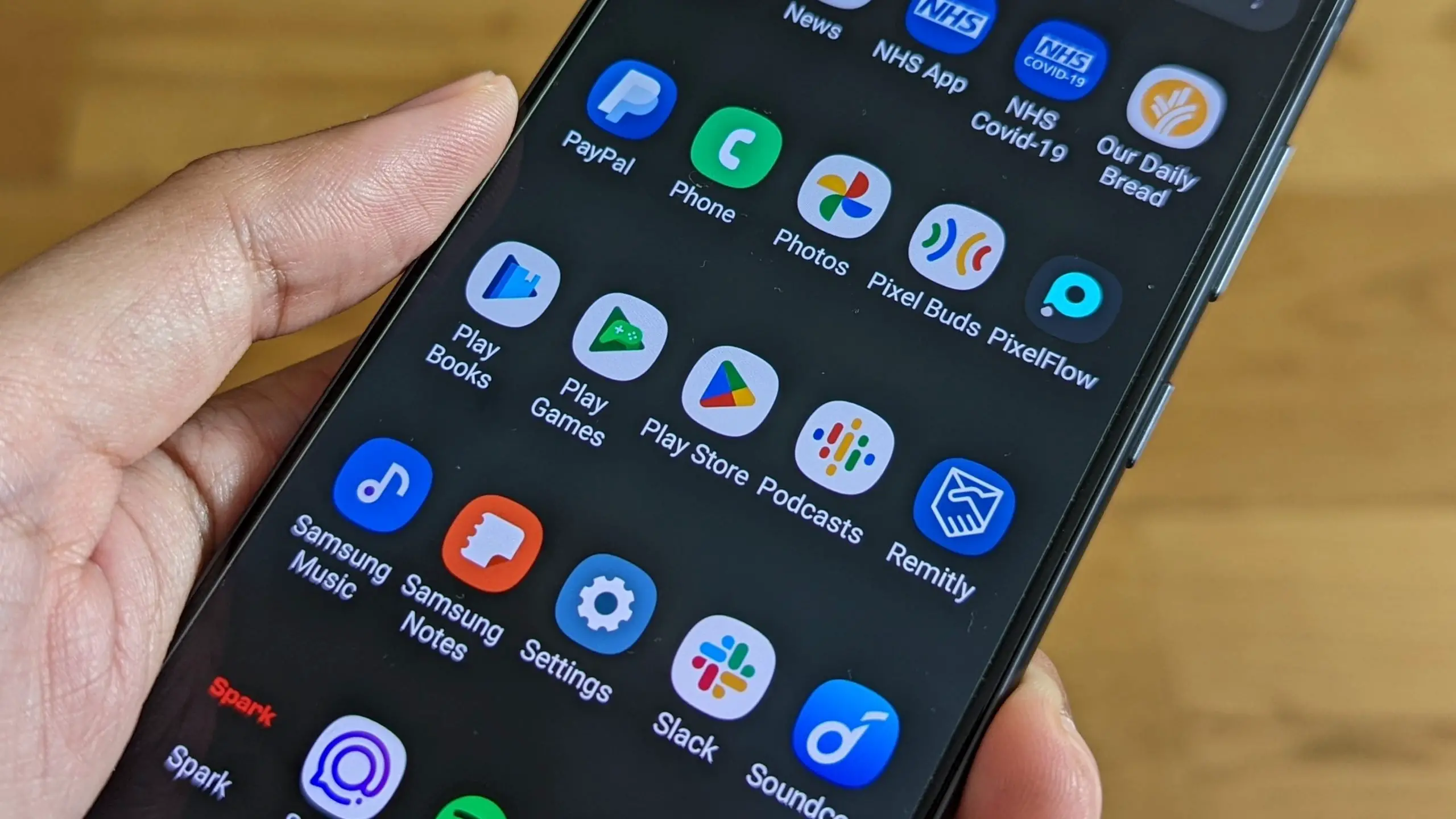






Comments