The COVID-19 pandemic has made video calling an integral part of human life. Whether you want to organize a virtual team-building event, or simply stay connected to your family members, video calls make it possible.
But if you’ve spent enough time making video calls, you’d know the discomfort of squinting at a phone or laptop screen for hours. Wouldn’t it be great if you could enjoy the convenience of video calling on your television set?
Video Calling on TV: Challenges and Scope
Of course, joining a video call on your TV isn’t quick or straightforward. Unlike phones and tablets, television sets aren’t equipped with in-built features and tools that let you make video calls at the click of a button. The silver lining is that with a bit of additional hardware, you can set up your TV for video calling.
Even a simple Android TV box, such as NVIDIA Shield TV, can turn your TV into the hub of video conferencing. While Android TV boxes are primarily used to stream video content from the internet on your TV, they can also be hooked to webcams to facilitate video calling.
Dedicated video calling devices, such as Facebook Portal TV and Amazon Fire TV Cube, further simplify the process. In this blog, we’ll explore different ways to use your TV for video calling. Let’s dive right in.
1. Leverage Your Laptop
It’s the simplest way of joining a video call on your TV. All you have to do is use an HDMI cable to connect your laptop to the TV. If your laptop doesn’t come with an in-built HDMI port, you’ll need a USB C to HDMI cable as well.
Once you’ve plugged the cable into the HDMI port on your TV, you’ll need to change the display setting on your laptop. You can either project or mirror the laptop screen on your TV. You can use any video conferencing app installed on your laptop to initiate or join a call.
It’s important to mention here that the TV will only act as a large viewing screen. You’ll still be running the video conferencing software on your laptop. Also, you’ll have to use the laptop’s in-built webcam. Use a portable laptop table or tool to place it in front of the TV.
2. Use an Android TV Box
Android TV boxes have emerged as a great solution for turning regular LCD TVs into smart TVs. They let you stream content from popular OTT platforms, such as Netflix, Disney+, and Amazon Prime Video. Modern Android TV boxes come with a wide array of advanced features, such as smart device integration and voice command support. You can even run gaming simulators on these devices.
What most TV owners don’t realize is that they can use an Android TV box to enable video calling on the big screen as well. All you need is a compatible webcam that can be plugged into the USB port of the box. Depending on the device, you might also need a Micro-USB OTG power adapter or USB-C hub to connect the webcam to your TV.
It’s worth noting that most Android TV boxes only support video calling via Google Duo. So, you’ll have to ensure that other participants have also installed the app on their phones before you can connect with them.
3. Get a Dedicated Device
If configuring an Android TV box and webcam seems complicated, you can use a dedicated video calling device, such as Facebook Portal TV.
Launched in 2019, Facebook Portal TV is a clip-on smart camera that can be perched on top of your TV. It comes with an in-built microphone as well. You can use it to make video calls to other devices that are connected with a Facebook Portal TV.
Also, it supports commonly used video conferencing apps, such as Zoom and GoToMeeting. You can even use it to make group video calls on WhatsApp and Messenger. Similarly, Amazon Fire TV Cube comes with an in-built Alexa calling feature. You can use it to make video calls to any other Alexa-enabled device. However, you’ll need to connect it to an external webcam.
In Conclusion
Using your TV to make video calls requires a bit of extra effort and hardware. But the convenience of meeting other coworkers, friends, or family members on the big screen makes it worthwhile. You can use set up video calling on your TV using an Android TV box and a webcam, or a dedicated device. Or you could simply connect your laptop to the TV using an HDMI cable.


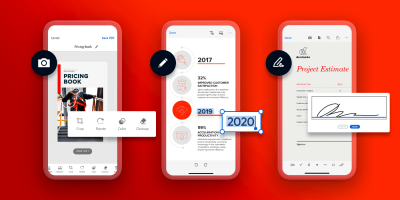

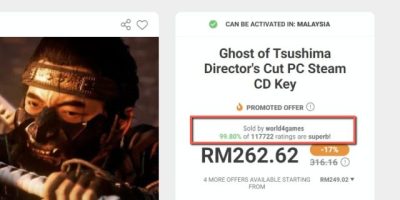
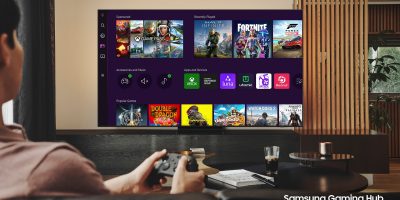






Comments