When you first use your brand new Android smartphone, there’s a good chance you might download some of your favorite apps to replace some of the native apps that come bundled on your device. Changing your default browser and music player is one of the more common changes we’ve seen, along with changing your launcher and keyboard.
But what if you’re experimenting with the various apps and decide you want to wipe the board and just go back to the default apps? Maybe there are some bugs with your current apps that aren’t fixed yet, or maybe you decide that the bundled apps on your phone are still the best choice possible.
Thankfully, resetting your default apps isn’t that difficult and here’s what you need to know if you want to reset your apps back to the default when you first got your device.
Reset all default apps
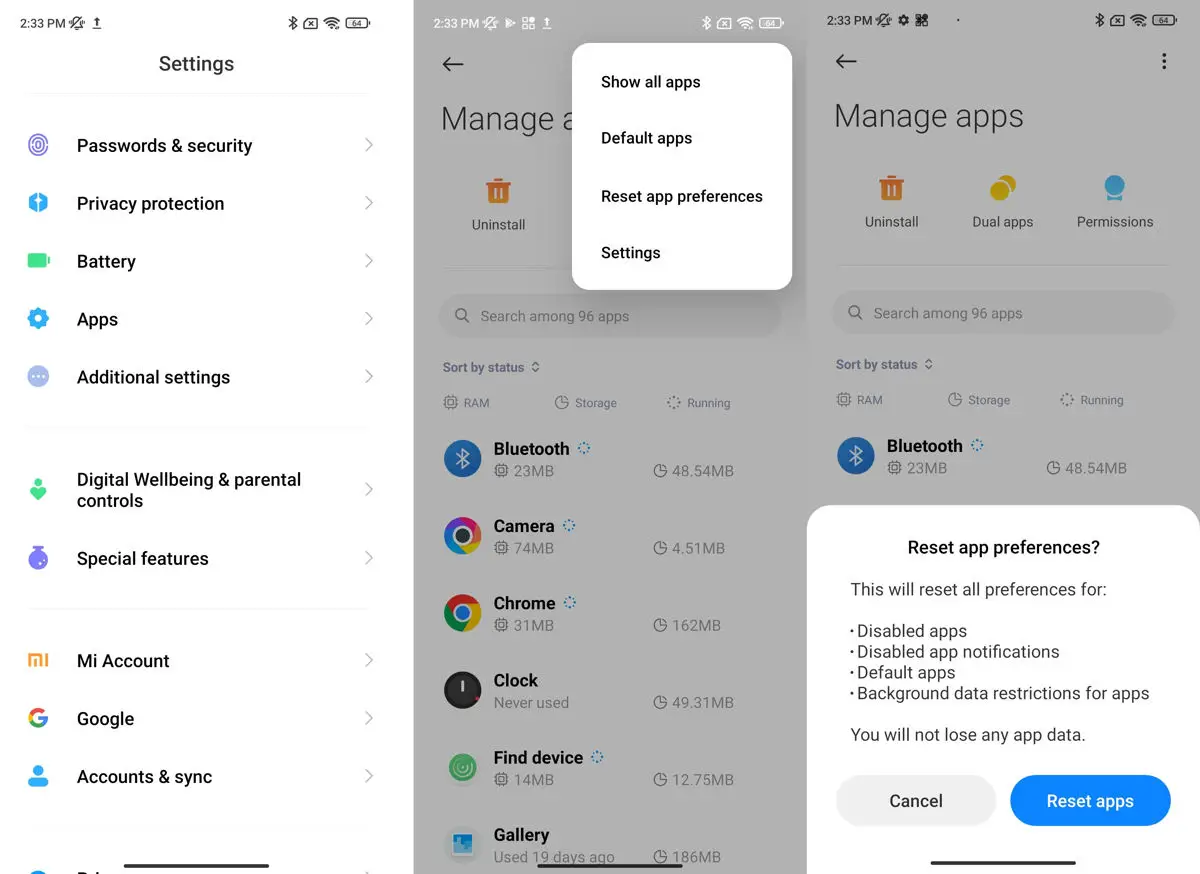
- Launch the Settings app on your phone
- Tap on Apps
- Tap the three-dot icon located at the top right corner of the screen. Keep in mind that depending on your device, you might need to tap on “See All Apps” first
- Tap on “Reset app preferences”
- Tap on “Reset apps” when the prompt comes up
- All your apps should now be set to what it was when you first used your phone
Reset default apps for specific apps
In case you don’t want to reset all your apps again, maybe you only want to change a few, then follow this method below.
- Launch Settings and tap on Apps
- Depending on your phone, you might need to tap on “See All Apps” first if you can’t find the app you’re looking for
- Tap on the app whose default you want to reset
- Go to Advanced and look for “Open by default” and tap on it
- Tap Clear Defaults
Once an app’s default is cleared, you might be prompted again in the future if you want to set it as your default app when it launches. You can now choose a different app, whether it be the native app or a third-party app if you prefer.

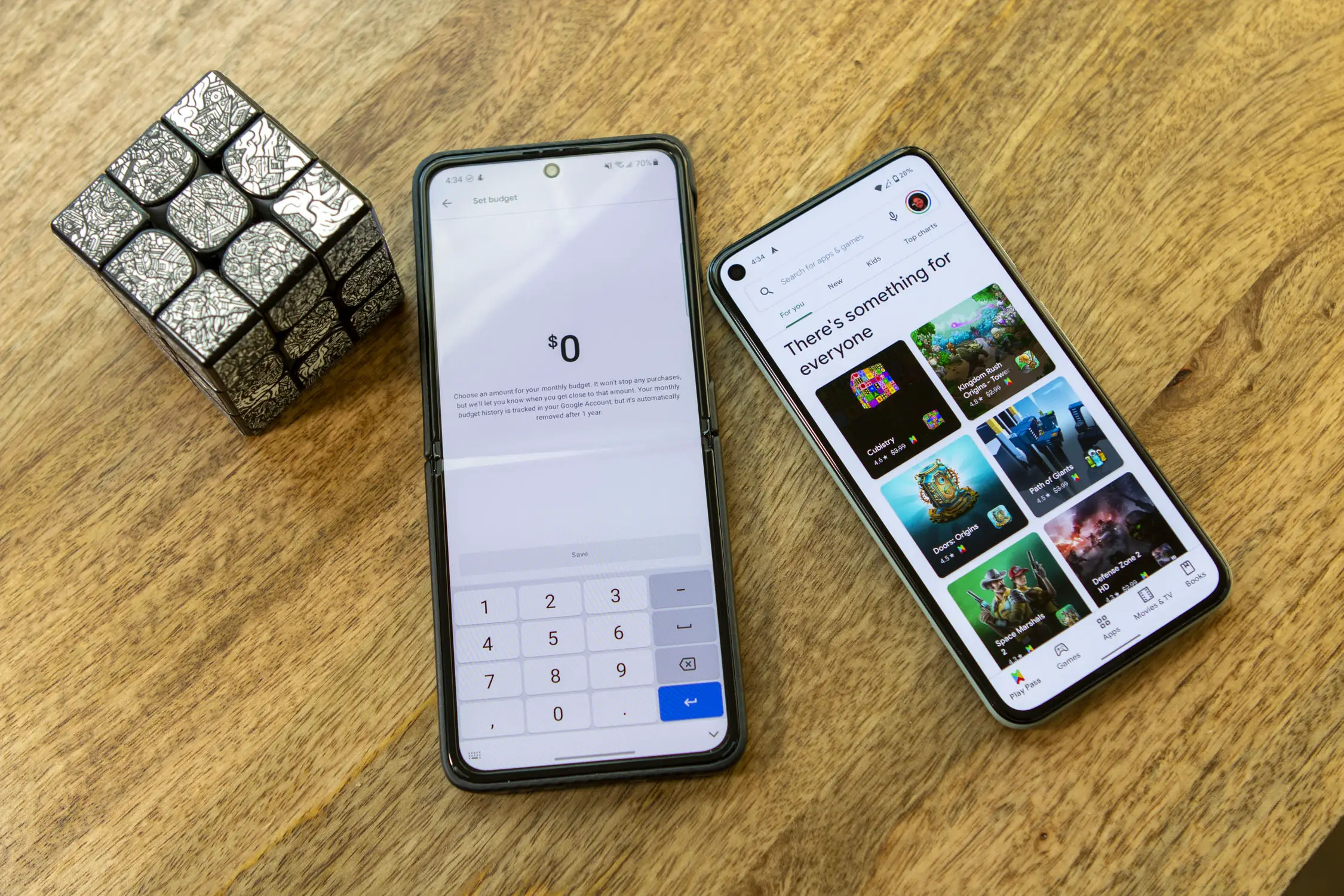









Comments