Today, there is no straight method of transferring WhatsApp data between Android and iOS. Regardless, there are ways you can transfer your WhatsApp conversations from iPhone to your Android phone.
You have 3 indirect ways of transferring data from WhatsApp chats from an iPhone to an Android device.
Method 1: Mobitrix
With Mobitrix, you get the best way to transfer WhatsApp from iPhone to Android phone. Mobitrix is a third-party software designed to help you manage and directly transfer data from iPhone to Android and vice-versa.
To use Mobitrix takes a few easy steps.
Step 1: Begin by installing the Mobitrix WhatsApp Transfer software on your computer and open it.
Step 2: Now, connect the Android and iPhone to your computer through a USB cable. Ensure you choose iPhone as the source and the Android device as the destination.
Step 3: Next, click the Transfer button to initiate data transfer.
Make sure the Android phone and iPhone are connected to your computer during the entire process. It will take a few minutes to transfer WhatsApp data. However, it depends on the size of the data.
Once the transfer is done, you’ll get access to WhatsApp chats on your Android.
Reasons for using Mobitrix
- It relies on end-to-end encryption for data protection
- Mobitrix as an easy-to-use user interface
- Offers a backup option
- It supports multiple Android and iOS devices
- Allows transfer of multiple file formats
- Mobitrix discount can be as high as 60%.
Method 2: Email
You can also transfer WhatsApp chats from your iPhone to an Android phone through email. Although this method is free and doesn’t require the installation of a third-party app, it takes time.
The method transfers one WhatsApp conversation at a time. Below are the simple steps involved:
Step 1: On your iPhone, open WhatsApp and tap on the “chat settings” then hit “email chat”
Step 2: Select the conversation you wish to transfer. You can opt to attach media or without media as you prefer.
Step 3: Next, provide your email address and hit Send
Step 4: Now, access your email account on your Android device to check your WhatsApp conversation. However, you will not be able to update the WhatsApp data with WhatsApp on your Android device.
Method 3: WazzapMigrator
WazzapMigrator is a data transfer software that lets users conveniently move WhatsApp messages from iPhone to Android devices. It works on Windows operating system and promises fast data transfer.
The application allows fast transfer of files such as photos, documents, messages, and videos. It takes the following steps to transfer WhatsApp from iPhone to Android on WazzapMigrator.
Step 1: Open iTunes on your iPhone and select “Summary” then uncheck the “Encrypt Local Backup” option. Next, hit the “Back up now” button. Afterward, connect the iPhone to your computer.
Step 2: Visit WazzapMigrator Lite website to download the iBackup Viewer Program.
Step 3: Now, run the application and select the iOS device and choose Raw Files on the menu. Next, choose the “Free View” mode and open the file with the name “AppDomainGroup-group.net.whatsapp.WhatsApp.shared”.
Step 4: Choose the ChatStorage.sqlite in the Media Folder and hit the “Export” button. Ensure you save the file with the same name.
Step 5: Now, connect the Android device to your computer. Transfer the media files and ChatStorage.sqlite files to the download folder of the Android device.
Step 6: Next, download and install WazzapMigrator Lite app on your Android to scan and detect ChatStorage.sqlite. Afterward, tap the start button.
Step 7: Now, install the WhatsApp app and finalize the process by providing the contact details used on the iPhone.
Using WazzapMigrator requires technical skills.
Conclusion
Among the different methods of transferring WhatsApp messages, Mobitrix provides the safest and convenient approach. Email is another easy approach although it takes time to recover all your chats.
Mobitrix makes the process of recovering your WhatsApp chats easy and straightforward.
About The Author:
Adam Smith is a content writing guru at Contenterist. He is adept in IT as well. He loves to write on different topics. In his free time, he likes to travel and explore different parts of the world.


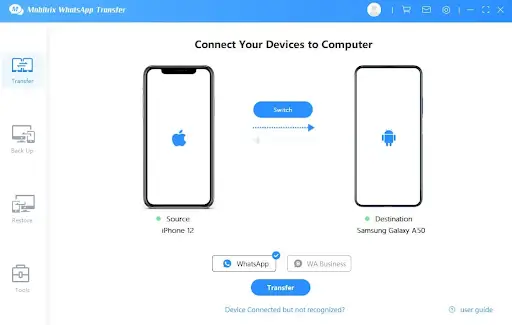
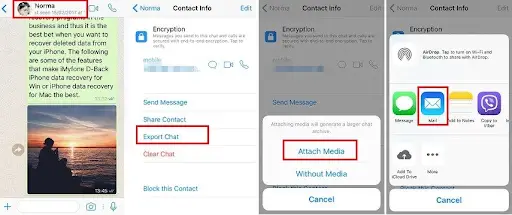

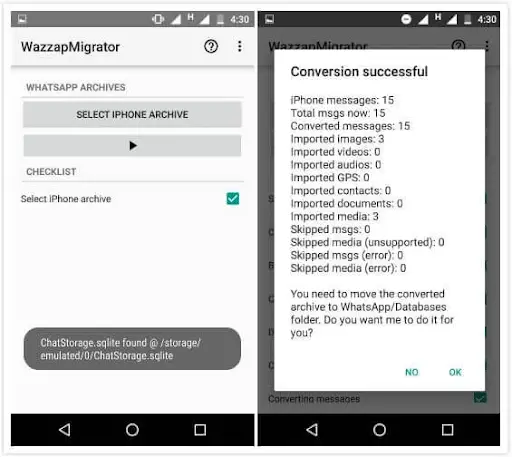


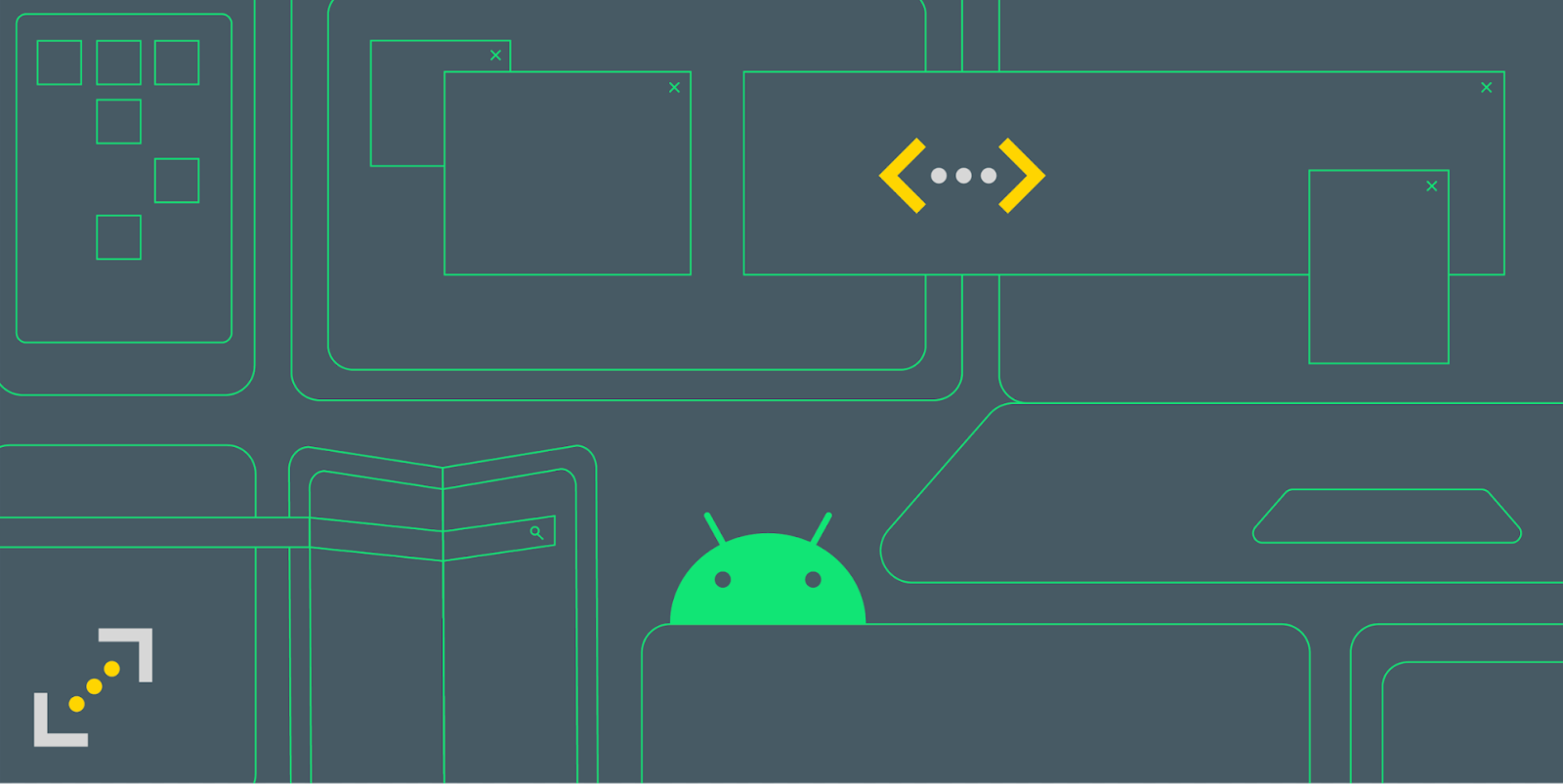
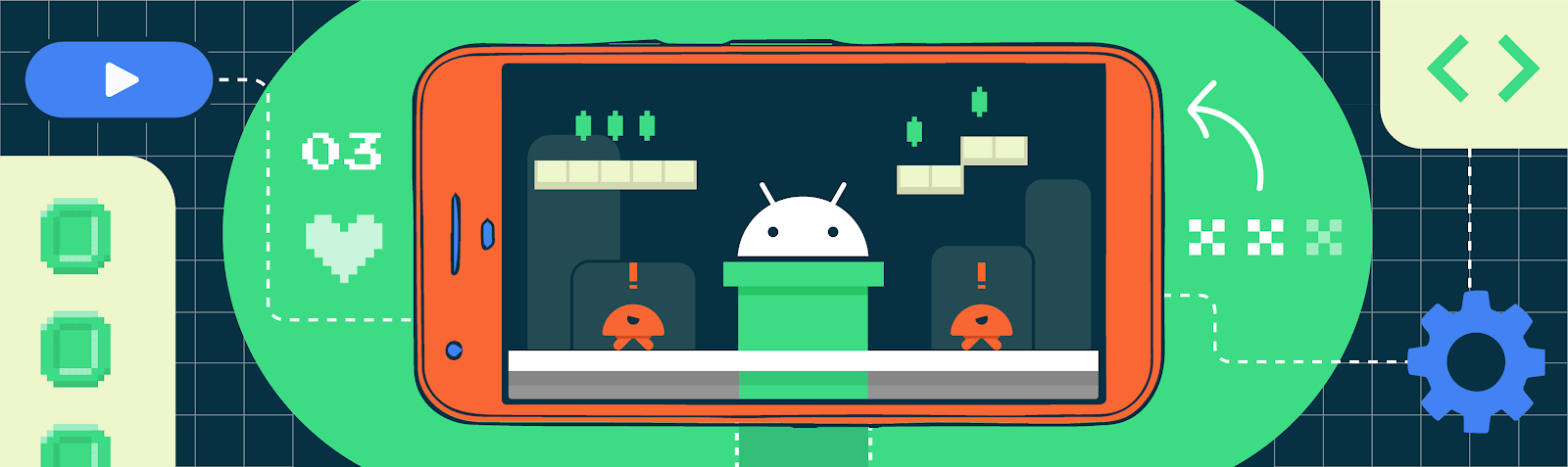
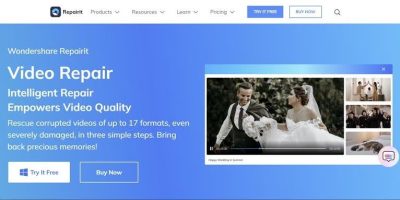
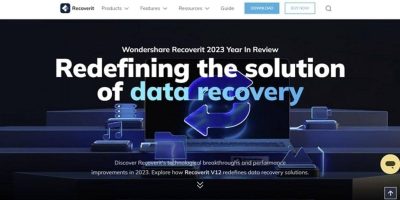




Comments