Did you know that whenever you take a photo, whether it be with your phone or a camera, it contains extra information that might not be obvious. For example, you take a photo in front of a restaurant. Everyone who sees the photo will see the name of the restaurant, but did you know that the location of that restaurant is hidden in the photo’s file?
That is also known as EXIF data which contains information like the camera model you’re using, the type of lens you’re using, the aperture it was taken, the shutter speed, and if your camera or phone has GPS, your location. This means that even if the photo itself doesn’t have any visible clues to where it was taken, this hidden information does.
If you’re concerned about people using that information for nefarious or malicious reasons, then it might be a good idea to remove GPS location from your photos, and here are several ways you can do that.
iPhone
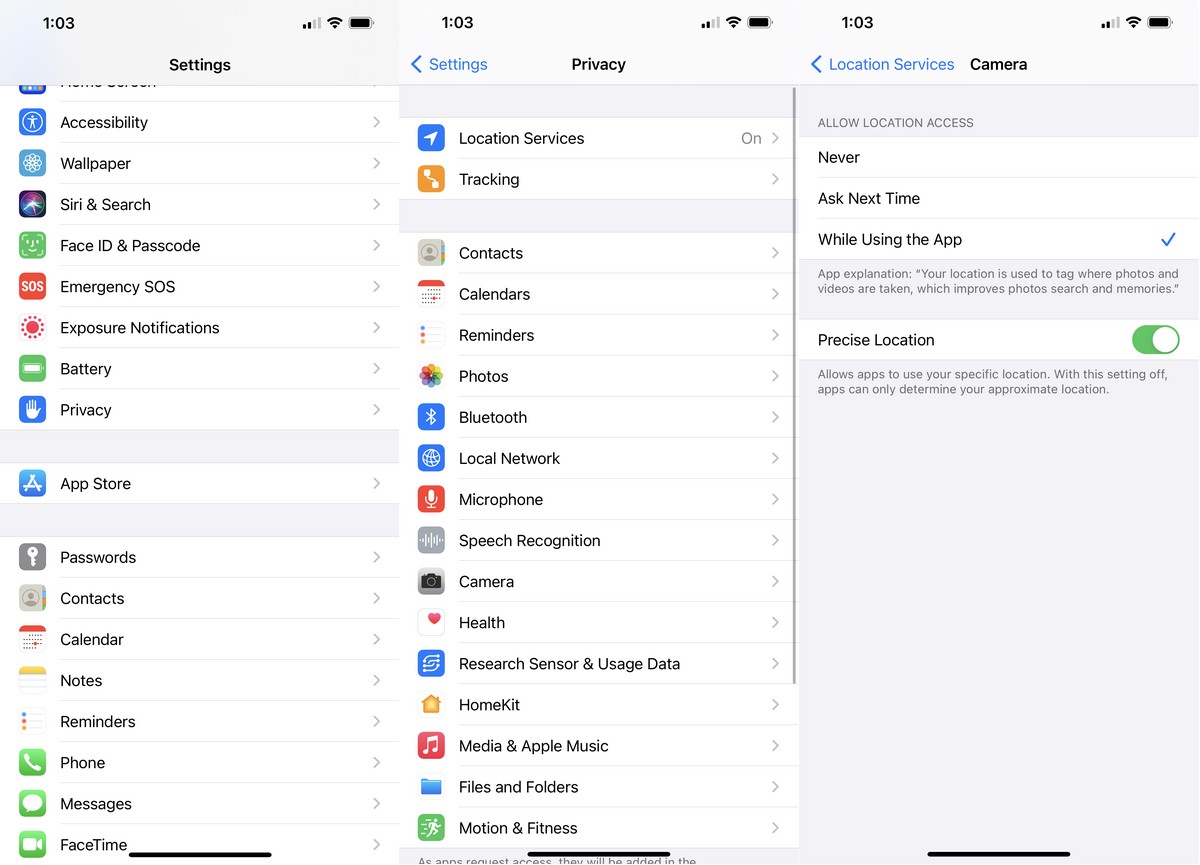
- Go to Settings > Privacy > Location Services
- Select Camera
- Under “Allow Location Access” select Never
Moving forwards, all photos you take will not have its location tagged, but what about photos you’ve already taken? If you want to remove GPS from existing photos:

- Select the photo you want to remove the location from
- Tap on the Share button at the bottom left corner
- At the top, tap on Options
- Under Include, toggle off Location (it should now be greyed out)
Android
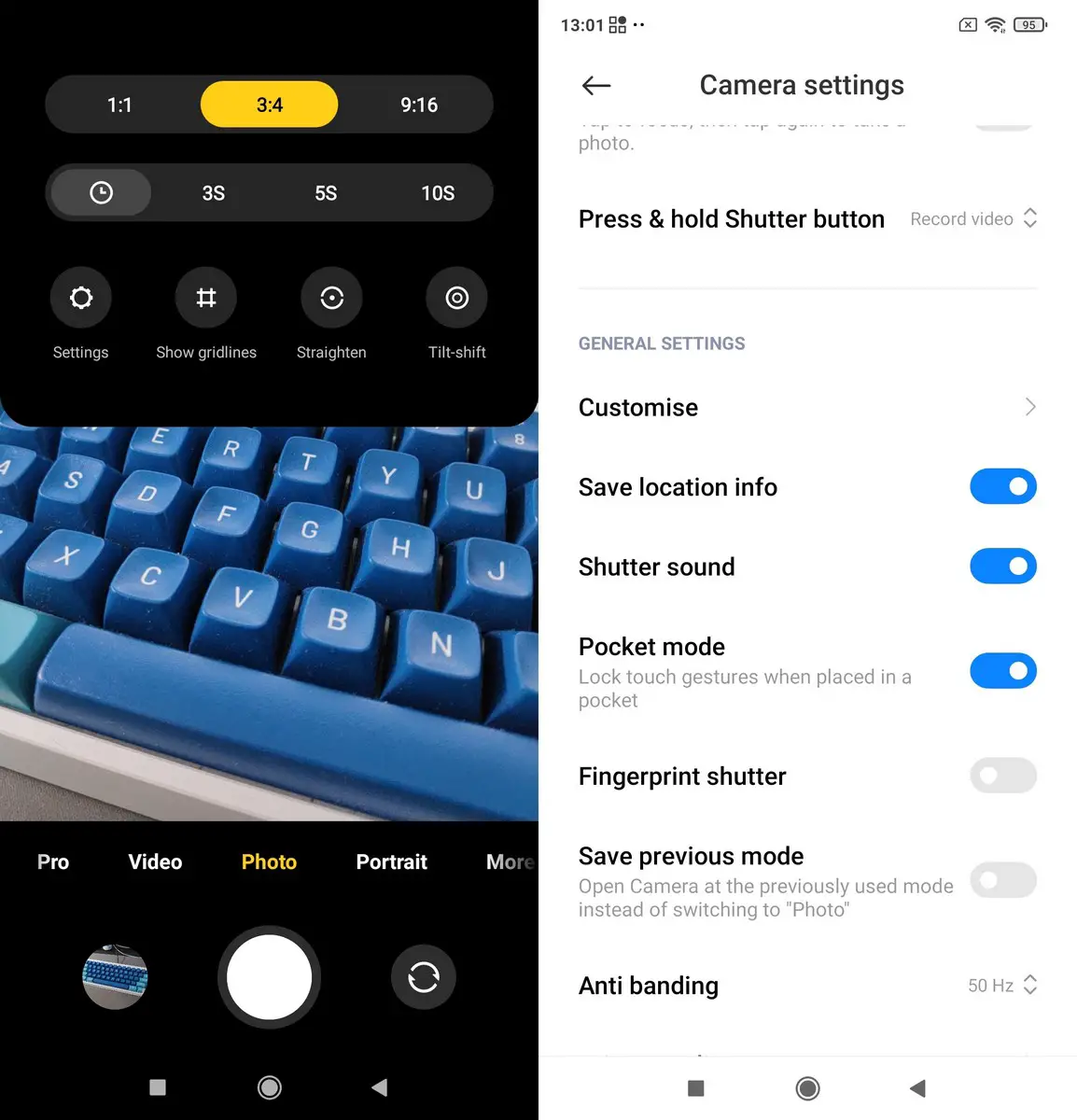
- Launch the Camera app
- Go to Settings
- Scroll down and look for something that says “Save location info”. This might be worded or named differently depending on your phone, but the gist is there
This is for future photos you take with your Android phone where location data will no longer be saved, but what about existing photos? Once again, this might differ from phone to phone, but the general idea exists.
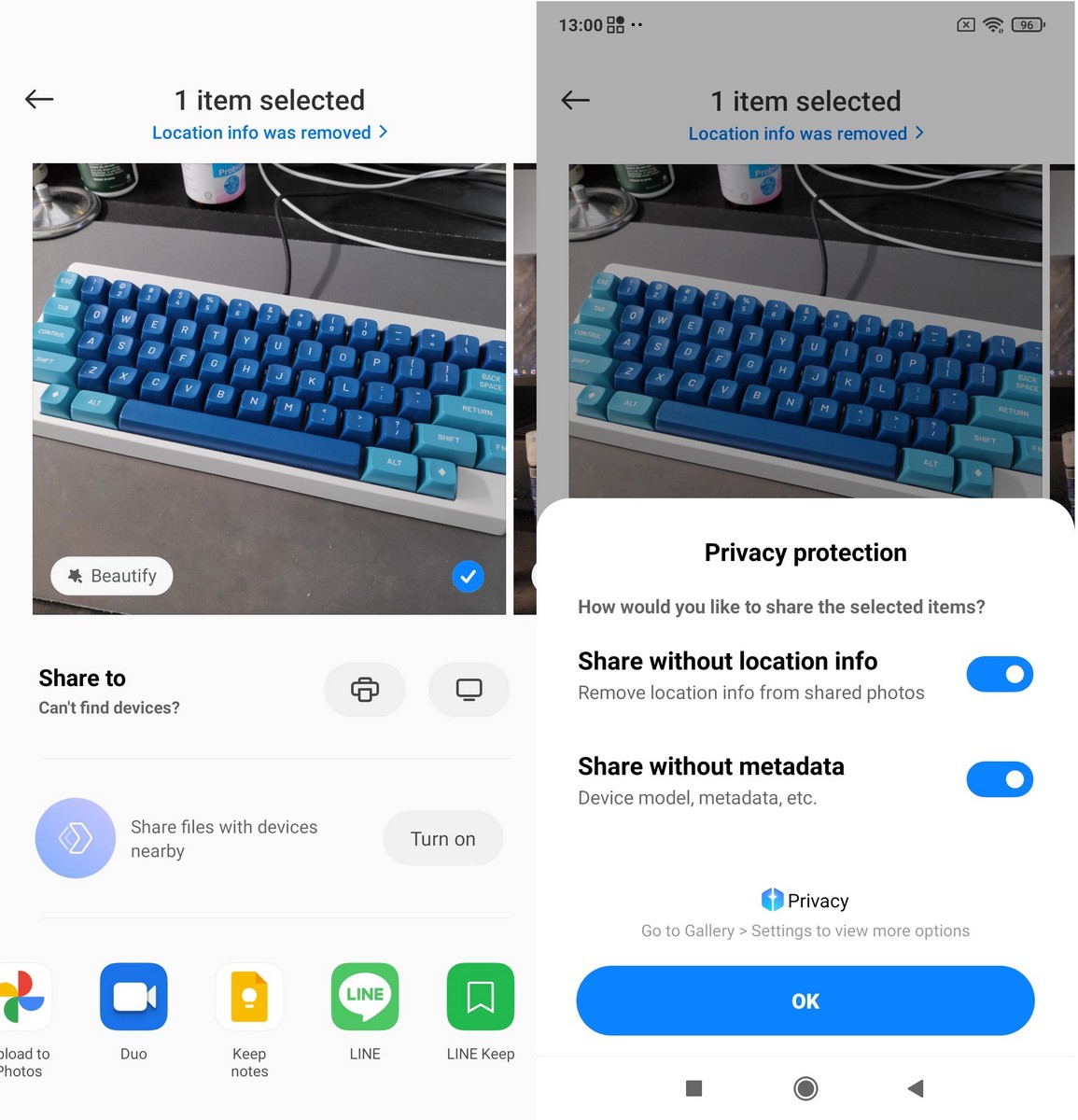
- Open your phone’s Gallery
- Tap the photo you want and swipe upwards
- Select Edit
- Tap the red minus icon next to the location and it will remove the photo’s GPS data
Google Photos
If you’ve already saved your photos to Google Photos, don’t worry, you can still remove the photo’s GPS data.
- Launch Google Photos
- Tap the photo you want to remove GPS data from
- Swipe upwards and scroll down until you see the map and location
- Tap the three dots icon next to the name of the location and select “Remove Location”
You can also do this from your desktop computer.
- Go to Google Photos
- Select the photo you want and tap the “i” icon
- Next to the location, tap the edit button (shaped like a pencil)
- Select “No location”
Desktop
Windows 10
- Go to the folder/location where the photo is saved
- Right-click and select Properties
- Go to the Details tab
- Click “Remove Properties and Personal Information”
- Choose between either option and then click OK
macOS
- Open the photo in Preview
- In Preview, go to Tools > Show Inspector
- Under the GPS tab click Remove Location Info
- Remember to save the file after and you’re done.

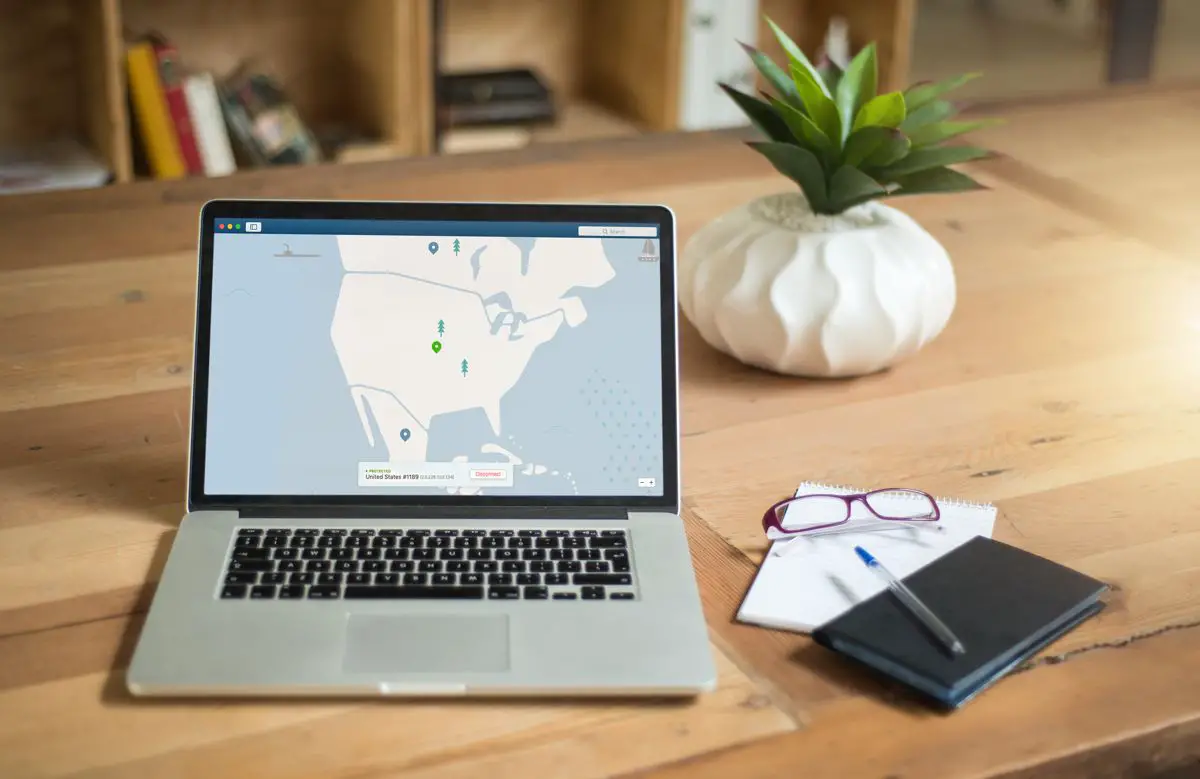









Comments