Apple and Google compete very fiercely in the mobile space, where Google’s Android operating system is the only true and real challenger to Apple’s iOS, and vice versa. While both companies might be rivals, they do work together from time to time, like how Google creates apps for iOS and in some instances, actually gives its iOS apps newer features ahead of Android.
That being said, not too long ago Apple released a tool for its iCloud users where it allowed them to create a copy of their photos stored in iCloud and then transfer it over to Google Photos. This is useful if you’re looking to make the switch from iOS to Android, but it can also be useful if you’re looking for a secondary backup for your photos in the event that iCloud goes down or something goes wrong with your files.
Transfer iCloud Photos to Google Photos
Before you proceed to making a copy of your iCloud Photos, there are a few things you’ll need to check first:
- You’re using iCloud to store your photos and videos
- Your Apple ID has 2FA authentication enabled
- You have a Google and Google Photos account
- Your Google account has enough storage space for your iCloud Photos
Assuming you meet all the requirements, then this is what you’ll need to do:
- Go to privacy.apple.com and sign in with your Apple ID
- Select “Transfer a copy of your data”
- Follow the prompts to complete the process
- You’ll have to sign into your Google account
Once the transfer of your photos has begun, do take note that this isn’t instantaneous. According to Apple, the process of transferring all your iCloud Photos to Google Photos can take anywhere between 3-7 days. Users will be able to check the status at privacy.apple.com/account, but Apple will also send you an email to notify you when the process is done.
We should remind you that Google Photos no longer offers users free and unlimited storage. So you’ll want to ensure that you have enough space, if not you’ll have to purchase additional storage. Also, keep in mind that according to Apple, not all your photos/videos will be transferred either. According to Apple:
“Some content—including shared albums, smart albums, photo stream content, live photos, some metadata, and photos and videos stored in other folders or locations—is not transferred at all.”

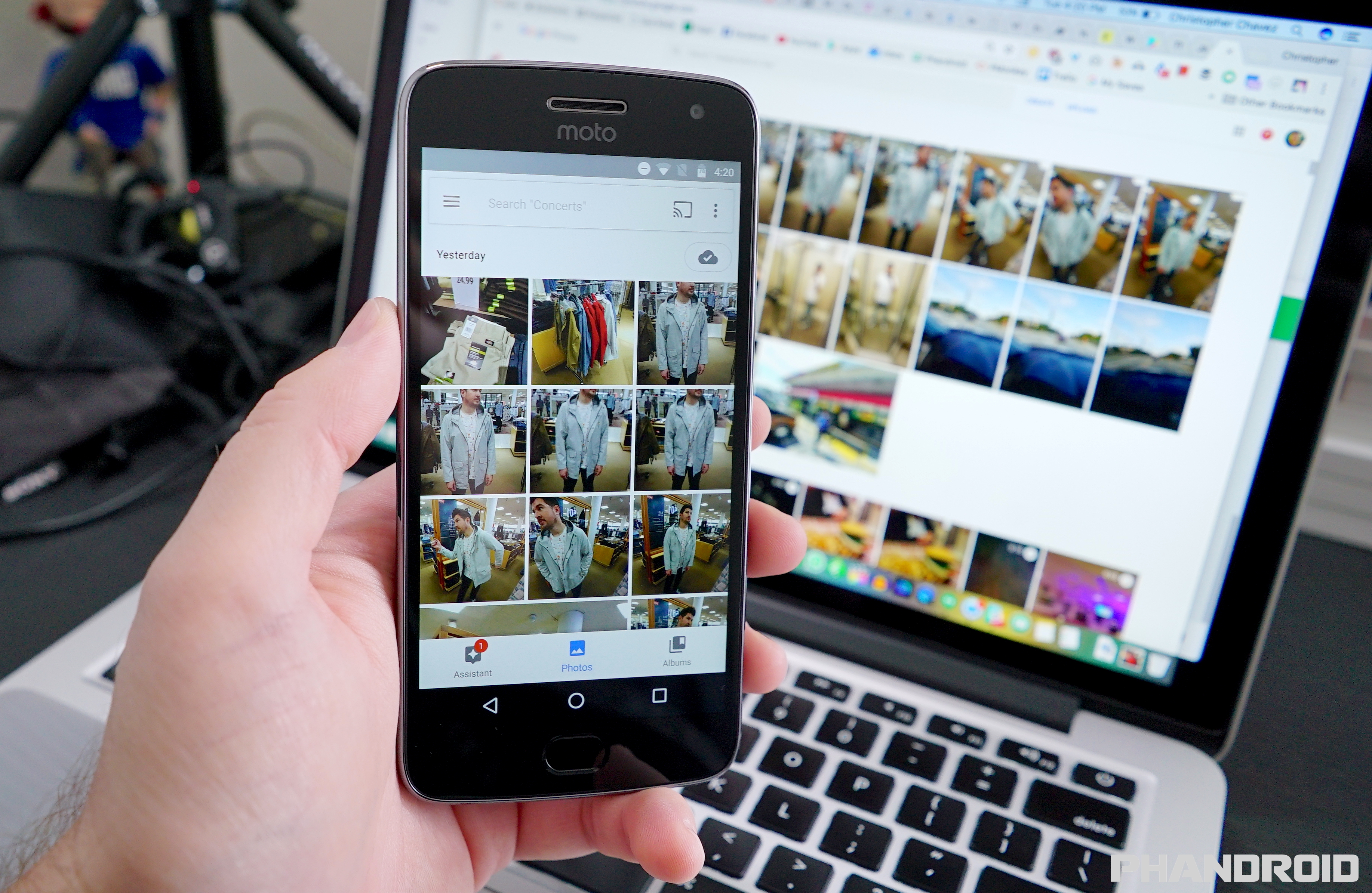









Comments