Thanks to digital cameras like those on our smartphones, capturing those precious moments with your friends and family members is easier than ever. Also, storing these digital photos is incredibly easy and convenient, not to mention hassle-free as you no longer need to make a trip to a camera shop to have your camera film developed (which also helps with privacy!).
The downside to digital is that it can be pretty easy to accidentally delete photos without realizing what you’ve done until it is too late. Also, files can get corrupted over time which means that even if you didn’t intend for it to happen, your photos might eventually get lost or “damaged” without your knowledge.
It can be heartbreaking to lose all your photos which are essentially your memories, but thanks to recovery software like Stellar Photo Recovery, recovering those lost photos can be done in just a matter of clicks!
Recovering photos from a camera, SD card, PC, or Mac
With Stellar Photo Recovery, the software will support multiple image formats. This includes the more commonly used formats such as JPEG, TIFF, BMP, GIF, PNG, PSD, INDD, PSP, PCT, and JP2, while also supporting other lesser-used formats used by cameras, audio files, and also video files.
This means that when it comes to recovery, you should be able to recover pretty much any media file you can think of. The recovery process is actually very easy thanks to the clean and simple-to-use user interface.
- Download and install Stellar Photo Recovery on your computer
- Launch the Stellar Photo Recovery software on your computer
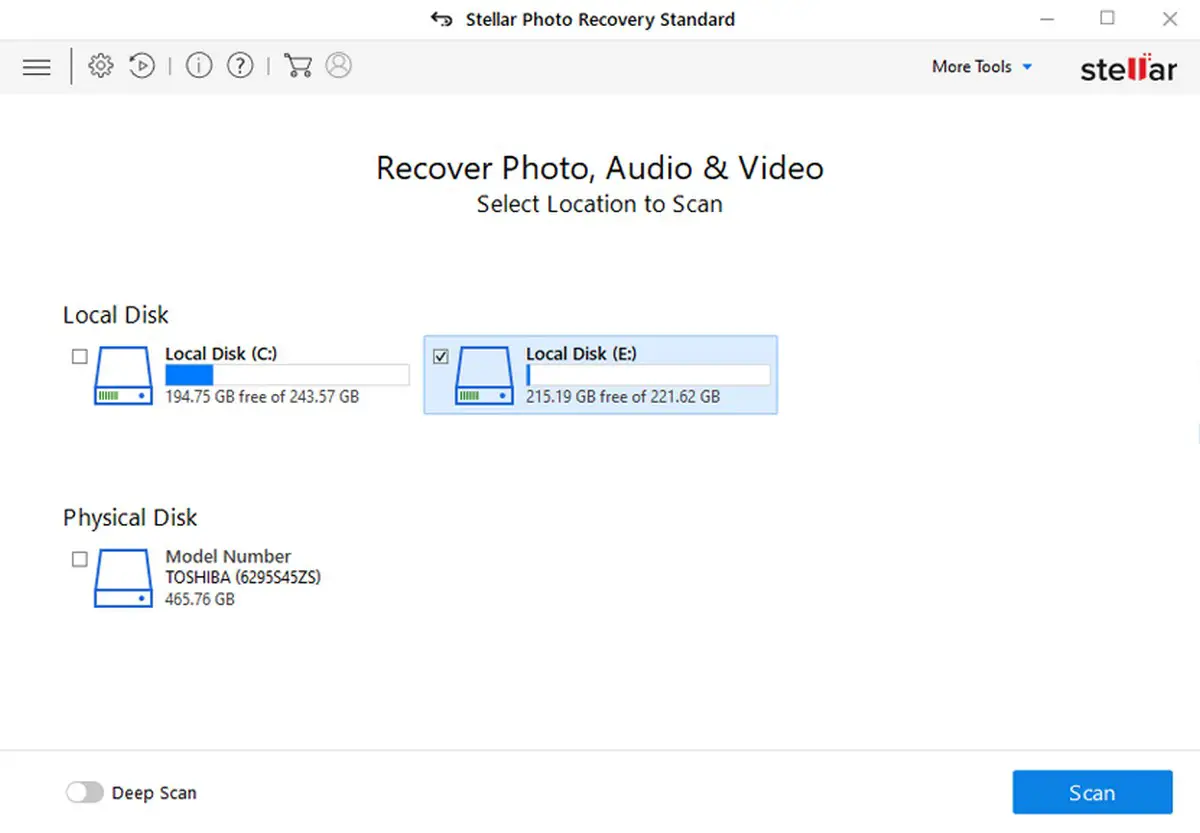
- Click on the drive(s) that you want to scan for lost photos. Note that the drives and devices listed here are all the devices that are currently connected to your computer, including internal drives, external drives, and also disc drives containing CDs or DVDs.
- Click Scan to begin the process and wait for it to complete

- Once the scan is complete, go to the Preview window and select the files and/or folders you want to recover
- If the initial scan did not find the files that you were looking for, you can toggle on Deep Scan to perform a more thorough scan. It will take longer but it might improve the chances of you finding your lost photos
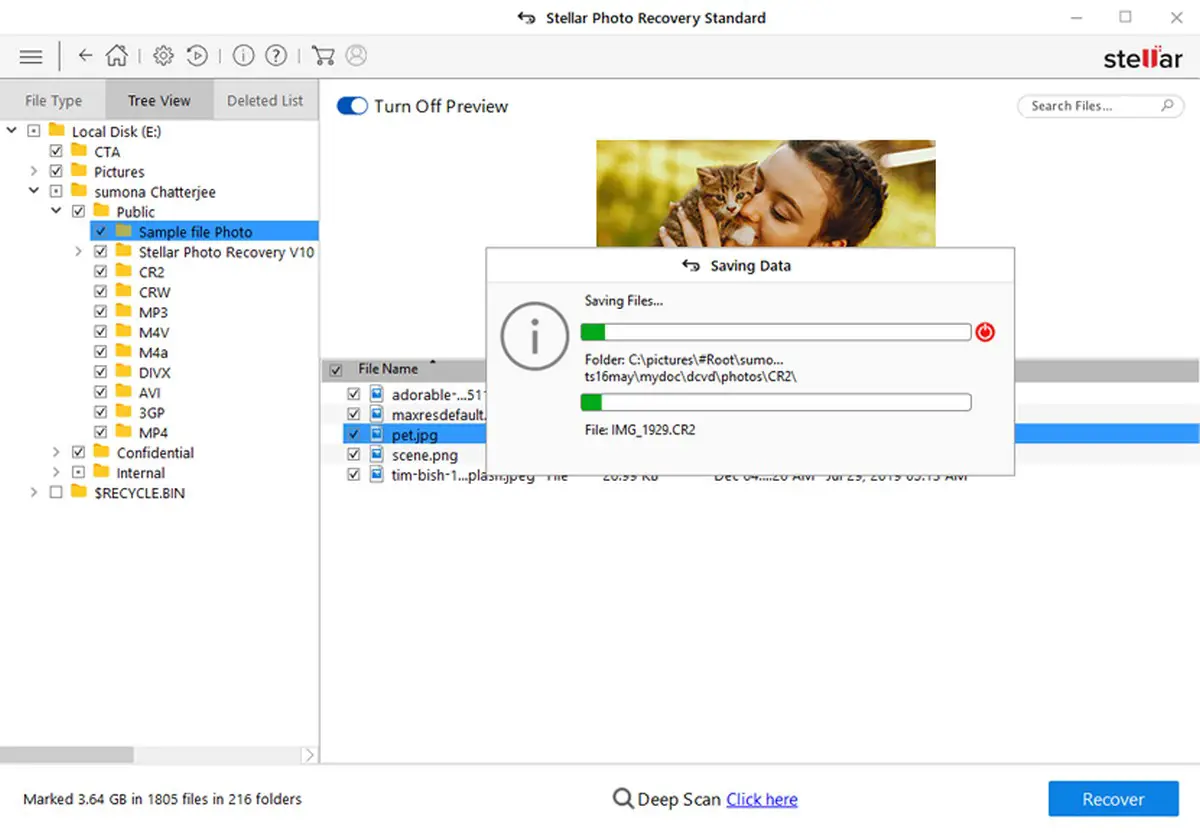
- Click Recover and select a destination folder for where the recovered files will go to
- Click Start Saving and wait for the process to complete
Recover photos, videos from iPhone
In addition to being able to scan memory cards, cameras, and computer hard drives for potentially lost photos, Stellar also has a software, “Stellar Data Recovery for iPhone” specially designed to recover lost data from an iPhone.
- Down and install the Stellar Data Recovery for iPhone software on your computer
- Connect your iPhone to your computer via USB cable
- Launch Stellar Data Recovery for iPhone
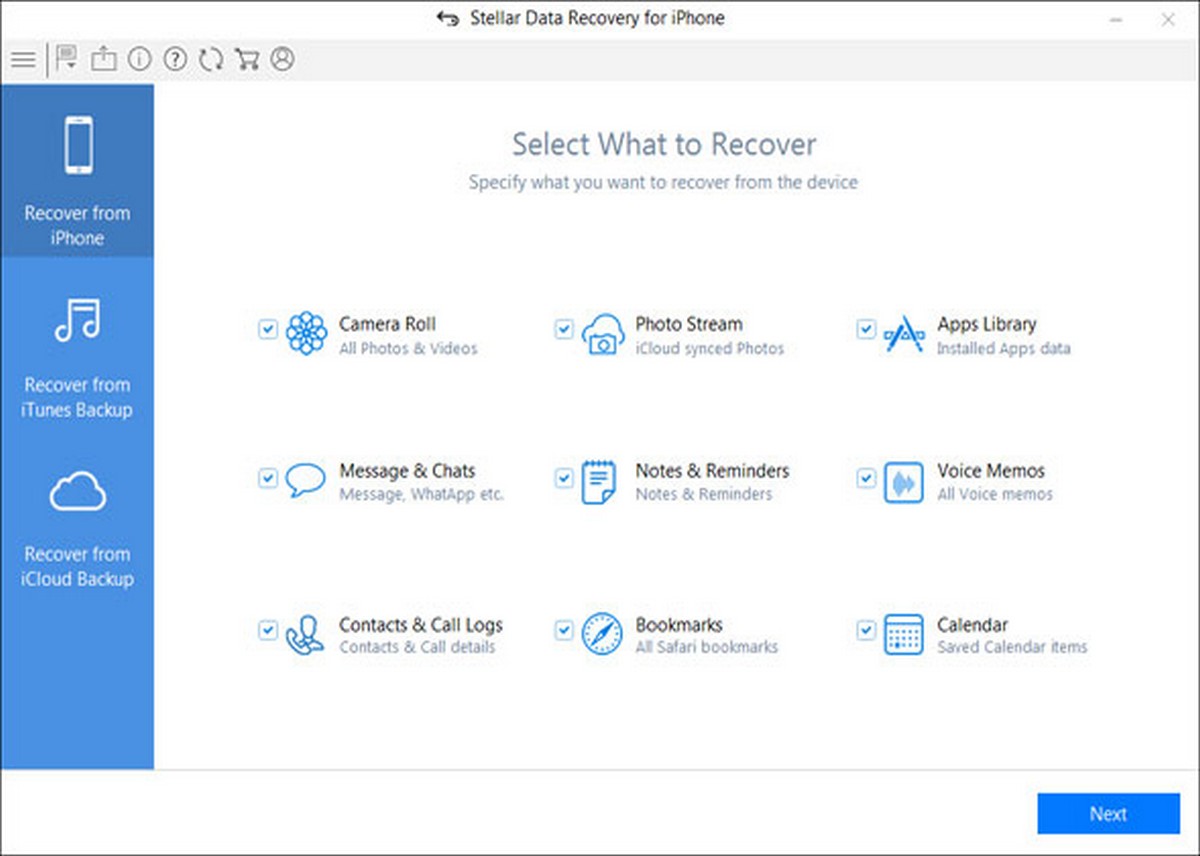
- You should now seen three different recovery options
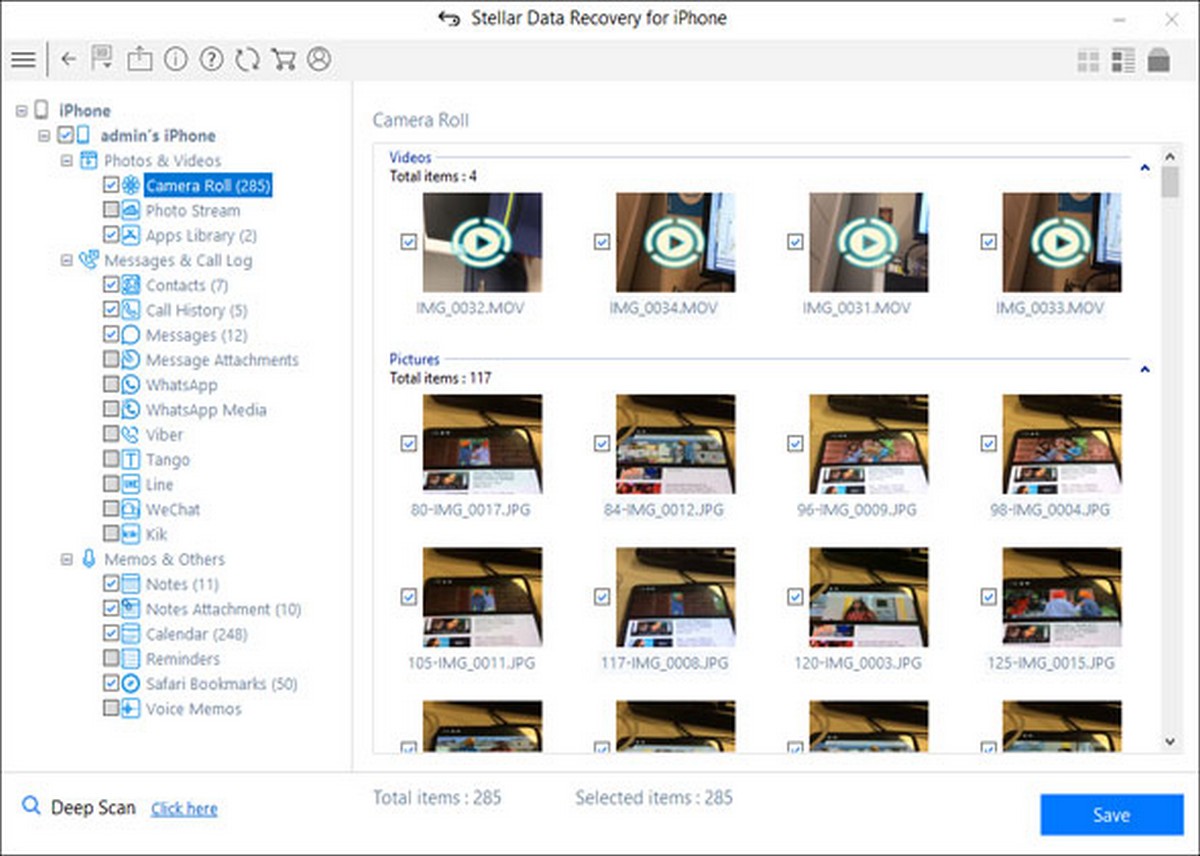
- Select Recover from iPhone and select what you want to recover. Select Camera Roll if you’re looking to recover photos
- Click scan and wait for the process to complete
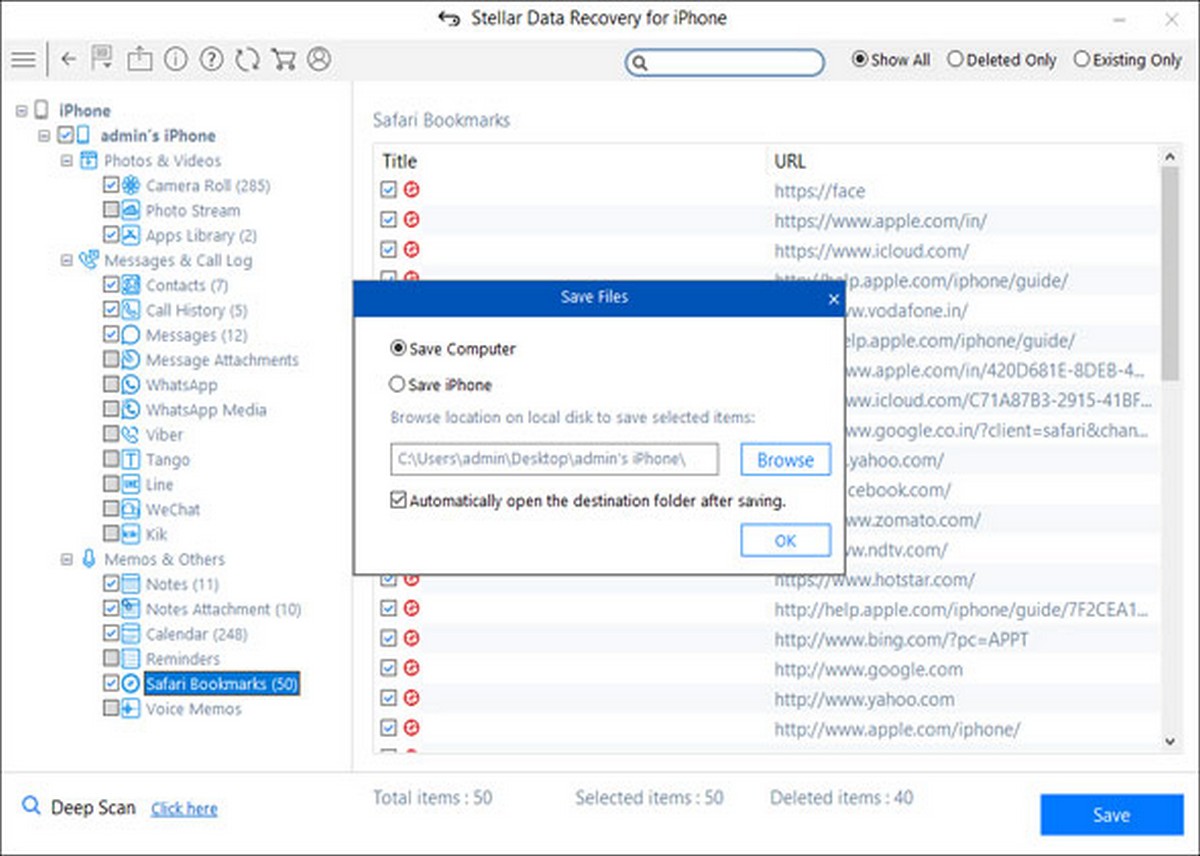
- Once the scan is completed, you will now see a window with all the items that you can recover from your iPhone
- Select the files you want to recover and click Save and choose the destination folder you want to save the files to
- Click OK and you’re done
Recover from Android phone
So far, we’ve listed down the process of recovering photos from a computer, camera, CD card, and an iPhone, but what if you own an Android phone and you need to recover deleted photos? Thankfully in the case of Android phones, especially for those that use Google Photos, is that Google has built certain measures in place to help recover deleted photos.
- Launch the Google Photos app on your Android phone
- At the bottom of the app, tap on Library > Trash
- Tap and hold on the photo that you want to restore
- Select Restore
- The photo/video should now be restored in the destination it was originally in, whether it be your phone’s gallery app, Google Photos library, as well as albums you have sorted it into
Do note that whenever you delete a photo or video from Google Photos, it will actually stay in the Trash folder for 60 days before it is permanently deleted. This means that you essentially have two months to restore your deleted photos before it is gone for good, and this should be long enough for you to correct any accidental deletions.
Conclusion
Stellar Photo Recovery is a very robust software that works across multiple devices, so whether you’re just a regular user looking to restore accidentally deleted photos, or a professional photographer or videographer that’s trying to recover hundreds of hours of work from corrupted files, Stellar Photo Recovery has you covered, as well as different pricing for different needs. You can head on over to their website if you’d like to check out its free software trial.

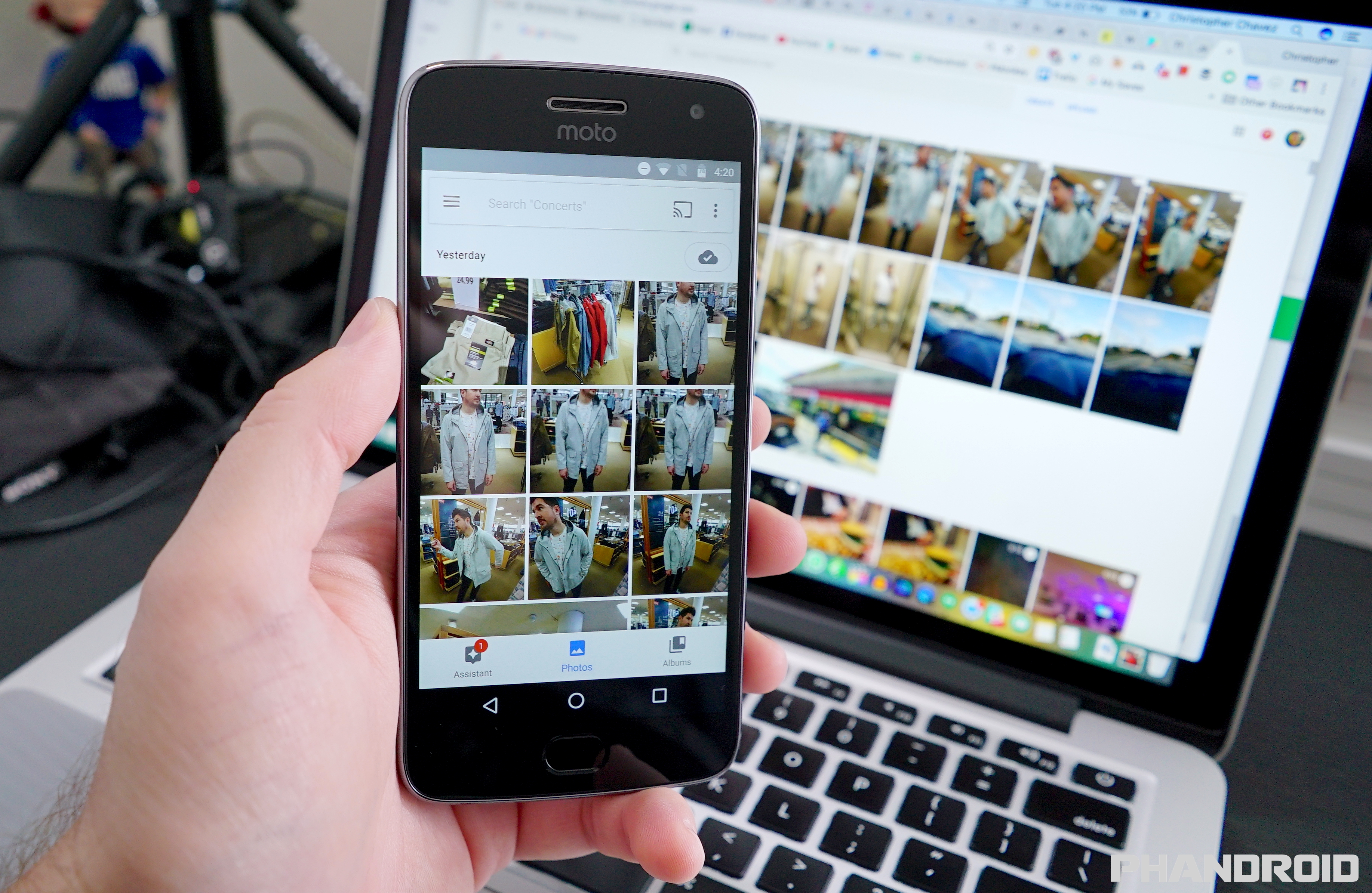




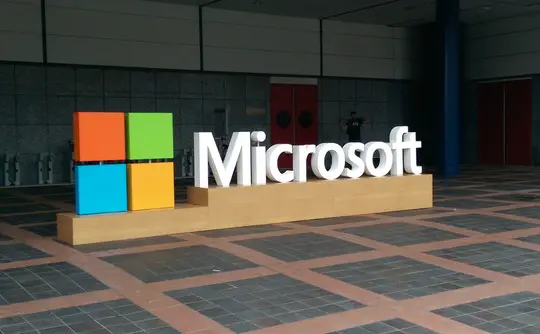



Comments