Working that 9-5, we can’t tell you how many times we’ve had to quickly rush out the door at the end of our shift in an attempt to make it to a business before it closes. When looking up directions to a place or business, this is handled usually one of 2 ways: simply using the Maps app on our phone to search (slow), or preemptively searching for a place on our desktop then using that search history in the Maps app to find directions (slightly less slow). For whatever reason, the last method doesn’t always work out so well, with our search history not always syncing up when we need it.
Thankfully, Google is here to streamline this process in Google Search. Starting today, you can search for a place or business in Google Search where a link at the bottom of the Maps result will allow you to shoot the location off to your Android phone. Simply type in “send directions” and add the destination location. Once sent, the Maps app will open on your phone with that specific location, allowing you quickly and easily navigate to the destination from the Maps app. It’s a small update, but one that is big on convenience. You can try it out for yourself right now at Google.com.
[Google+]


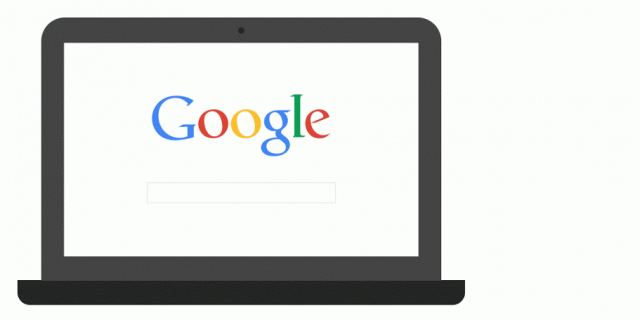
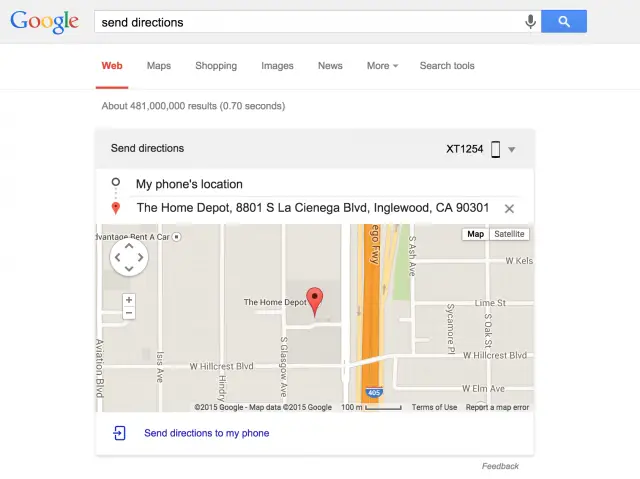





Awesome.
I often use Chrome to Phone to send myself maps. This is nicer and 1 step less.
So this is what happened to chrome2phone…
No… this has no use if you are on a website – not maps – and want to send to your phone. Chrome to phone still has uses this does not deal with.
Pushbullet happened to Chrome2Phone
You know what’s weird, I’ve been scouring the Google forums for a while randomly when killing time wondering where this feature was. I was kind of shocked that it didn’t exist. Now, I’m kinda disappointed that it’s here now. I expected this to be day one core functionality given the push toward mobile in recent years. It still won’t stop me from using the HELL out it though.
Just search using Google search and then, when you find the Google maps link, simply keep pressing down on the link until “share/copy link” and then send it to either maps, or copy and then paste the link into maps when you open it.
This has been “available” for ages.
No. That is not the same. You’re doing all those extra steps. Might as well just open it on your phone and do it there. I’m trying to be lazy, man. LoL!!
No, it’s simple, and all done on a phone.
Not yet live in India!
Only took them like 5 years to realize that it’s the most important feature of all. I hate doing map search on the phone, but I can’t carry my desktop with me.
Chrome to Phone is finally getting some code re-use?!
I like this, hope to see more of it!
I used to use Google Now. *Sometimes* if I would search for directions on my computer, there would be a Google Now card with directions to that place within 10-15 minutes.
I don’t see this anymore, nor have I really tried to look. ._.
This news makes me happy. Very happy.
We’re getting smartphone functionality that was available over a decade ago when we could text directions to ourselves on dumbphones from Mapquest or I think Yahoo maps.
doesn’t work for me. i will just stick with push bullet since chrome to mobile is gone and, even if this did work for me, i am too lazy to type “send directions”, the actual directions then click on a link to send to my phone.