While there are plenty of great features to be found in Android, one area we feel the OS truly outshines the competition is in its launcher (aka home screen). While there are a variety of 3rd party replacements that can be found in the Google Play Store, it’s safe to say that most feature many of the same core elements — desktop, icons, widgets, and shortcuts.
If you’re an Android newbie, we’re sure you’ve already figured out how to move around and set up icons on your homescreen. That’s the easy part. Maybe you’ve even played around with a few widgets here and there. In this Android 101, we wanted to educate you on one of your Android device’s most underused (but effective) features: shortcuts.
What are shortcuts?
Much different from the “shortcuts” found on your Windows desktop, shortcuts on Android are handled a bit differently. Instead of being synonymous with a regular app icon, shortcuts can be used to perform very specific functions within an app, saving time by avoiding having to first open an app and dive around into menus. You know, like a shortcut. But not all shortcuts are created equal, and vary widely according to the app that that offers them.
For instance, you might find that after installing Vine, you now have access to a shortcut that will directly open the app to the record a video function. Useful if you want to quickly capture an exciting moment. Direct dial is another extremely useful shortcut that can be found on every Android device (it’s baked into the OS). As the name suggests, this allows you to directly dial a contact simply by tapping on the shortcut — no need to fumble around inside your dialer searching for a contact. Easy peasy.
Setting up shortcuts
Setting up shortcuts is easy and, for the most part, varies little between Android devices. There’s usually 2 ways you can access your shortcuts list, either by jumping in your app drawer where they’ll be mixed in with your widgets (messy) — or the easier way, executed by long pressing on an empty area of your homescreen, then selecting the “shortcuts” option. There, you’ll be presented with a list of available shortcuts to choose from (see above image). If you have a good amount of apps installed on your device, expect to find a long list to scroll through. Because shortcuts are alphabetized by name of their function and not by the app they represent, you may really have to dig around to find the one you’d like to use.
Once selected, the shortcut will appear on your homescreen and in some cases, it will look almost identical to the app icon it belongs to (only with a name describing its function). There you can move it around on your homescreen just like an icon. Or you could even…
Shortcuts in folders
Because shortcuts are represented in the same as icons, they can also be grouped together in folders on your homescreen (just like your icons). Combine shortcuts with folders, and you have a custom homescreen that is optimized for speed and utility. We recommend creating a “calling folder” filled with direct dialing shortcuts to your favorite contacts. Or a Gmail folder, filled with shortcuts to your specific Gmail labels. Have a few favorite websites you visit on the daily? Make a folder filled with bookmark shortcuts. The choice is yours.
For more advanced users, there are even 3rd party homescreen replacements that will give you the ability to customize app icons with gestures. For instance, tapping on the icon will open the app — or swiping on the icon will reveal a folder where you can stash a handful of quick shortcuts. Nifty.
Shortcuts are meant to be used
Because they’re tucked away into menus, shortcuts are often time one of the most easily forgotten (and underrated) Android features. We encourage you to dive into your shortcut menu from time to time, especially if you’ve installed a brand new app from Google Play. It’s not always spelled out in the app’s Play Store description exactly what kind of shortcuts the app will feature.
Also, feel free to leave a developer feedback on their apps should you have an idea for a shortcut that might be of use. Who knows, you might see your shortcut idea implemented in a future app update. We hope this quick tutorial was helpful to you, should you have any more advanced questions that are in need of answers, more experienced and helpful Android users can always be found over at Android Forums.



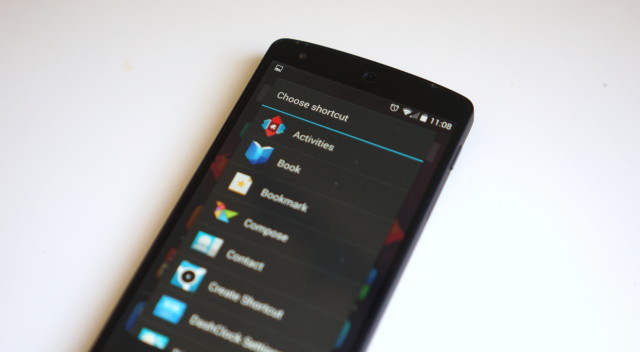

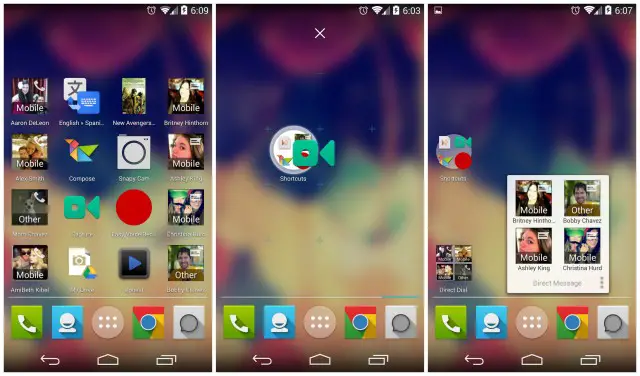










On a Tmo Note 3 and not seeing this option using the GEL.
Most stock launchers/GEL lack the customization of (extensive) shortcut choices/possibilities.
GOOGLE needs to stop d***ing around & buy APEX,NOVA,or HOLO Launcher & incorporate it into the O/S.
LG is headed in the right direction,w/the customizable button layout,centered app drawer button,& auto-rotate app drawer,but,they’ve stopped short,just as all mfgs have,of a complete & intuitive customization experience.
Again,see APEX/NOVA/HOLO……..
Agreed sir. And yes you’re right, LG did do it right with its launcher, its not the prettiest but with some fine tuning it can be a very enjoyable and useful launcher. Thats why I prefer the LG Home launcher on my G2 as opposed to automatically defaulting to Nova which was my go to launcher.
I use the stock LG Launcher on my G- FLEX & HOLO on the G2.
As you stated,the stock U/I is functional enough & w/a black wallpaper,looks OK for daily use.
Some swipe functions &/or a scrolling dock & it (stock LG U/I) would rival the “Big3”.
For some reason, Google decided to bundle them in with the widgets section.
Not seeing the option there either. :(
They’re mixed in with the widgets
I almost always set up a folder called “Settings” with shortcuts to my Apps, Battery stats, Data usage, and Settings (in general). It dives right into the appropriate area of the Settings instead of digging, which I like.
My file explorer has shortcuts to a specified folder. Totally agree, though, that shortcuts are way underused and, in general, not known about by a lot of people.
HTC one user. I’m not seeing this.
Ah, it’s in the widget menu. Hit the widget button for more options. “SHORTCUT” will be one of them
Moto X doesn’t show shortcut options either
They’re in with the widgets. Google really screwed that one up.
I wouldn’t say Google screwed it up, it’s how it’s always been on the stock launcher.
At least, since 4.0
Prior to ICS, they had their own separate section when you long-pressed on the home screen. Putting them with the widgets really makes it less likely for users to notice that they are a separate, powerful tool for them to utilize.
Install and use Apex or Nova launcher, I find it easier to customize homescreens.
Honestly I just want Android or Google to demand developers to have a consistent them starting with the icons. I like how Android is free shaping it and not all under the same design scheme, but it sometimes applications just look out of place on the homescreen. I have little ticks about that. I wish everyone would get on the flat and modern look of how Android is now. Starting with the icons and the UI of it. And not the bs Words With Friends tried to pull off calling it flat smh..
You could always use a third-party launcher that supports icon themes.
I think play music should be more integrated with android os thats the only thing that annoys me since I dropped itunes in favor of google
I love how my Nexus 5 just throws all my shortcuts into the widget menu. Thanks Google!
Just started using the swipe up activities for Nova and, my God, are they helpful! (I.e. I set it to take me staight to gallery when swiped up on camera icon, and the vsco grid bookmark when swiping up on vsco cam icon) this way is a lot more efficient and way less prone to clutter your home screen. Can’t believe I never thought to use this feature, great work phandroid
Coming from Note 3
Dont use many shortcuts but a shortcut thats a must for me is the Google Play Playlist shortcut… I like being able to hop in my car, tap the icon and immediately get to my Car playlist and start cruising.
I would like to suggest tasker. I have tasker and set it up so once I disconnect from wifi, my bluetooth turns on and once it connects to the car, it starts my playlist. Then once I disconnnect from the bluetooth connection, music stops. When I get back home and connect to the wifi, bluetooth gets shut off. Though I would say that setting up a shortcut is easier, tasker is just more convenient.
There’s no shortcut option when long holding the homescreen – Samsung Galaxy Note 2 running Android 4.3 with Touchwiz. I wish there was a way to filter shortcuts out of the widget side of the app drawer.
They’re in your widgets section of the app drawer. I noticed that you can’t do it with a long press as well on my S3, but they’re all available if you scroll through your widgets.
I’ve had the G1, HTC G2, Motorola Droid, Galaxy Nexus, Nexus 7 2012/13. I’ve yet to see shortcuts in Vanilla Android, unless they are on the Nexus 5, I’d say you’re not Vanilla. I don’t even see it with the new Google Now Launcher.
The author appears to be using something not vanilla providing that function?
What. then you’re not using your phone right. I can’t speak for anything older than the OG Droid, but they’ve been there all along
Shortcuts haven’t been available by long pressing the home screen in stock Android since added the widgets tab to the app drawer. Google really screwed this up. I hate having to scroll through page after page after page after page after page (you get it) of 2×3 widget/shortcut displays just to find what I’m looking for, when it’s in no sensible order.
Yeah. I’m sort of surprised Google didn’t add a faster way to navigate through widgets in KitKat (at least some sort of way to quickly scroll through them like long lists that get the tab you can grab to quickly scroll).
At least since the GNL can be updated independently of the OS, they possibly could in an update. My guess is we won’t see something like this until a major Android update happens, even though it could technically happen sooner.
I’ve been using them all along as well, I guess I never thought of them as shortcuts, just 1×1 widgets since they were labeled that. I think of shortcuts as something more configurable like some launchers provide.
Shortcuts have been around for a long time, man. I remember them on Android 1.5 on my Sprint HTC Hero and that was 2009.
Shortcuts now reside along with the widgets ever since ICS. Though some third party launchers and OEM skins separate them out.
Nova Launcher. This is the first app I install on any Android device I own or set up for my wife.
This is one area where iOS/Siri is ahead. I just pick up the iPhone, hold down the Home button without turning on the screen, and say ‘Open bluetooth settings’ or ‘turn off wifi’ and it does. I wish Google Now were updated to better be able to control the phone like that. Esp on Moto X, where the hands-free feature is not nearly as useful as it could’ve been because of this.
I’m guessing we’ll see something similar to this in Google Search / Now eventually. It’s becoming more and more conversational, and adding new voice commands all the time (Siri has to wait for OS updates).
I do agree that I would like to be able to control system level toggles via voice (especially with the screen off or via a Bluetooth device). Patience.
Wait, many simple app could do that (ex: power toggles), not to mention many OEM bake this into notification bar. Using your voice only works when you’re alone, otherwise it would be weird..
Yeah, power toggles are really useful while you’re driving :P
why do you need to turn wifi off while you’re driving? o_O
I don’t talk to my phone, ever. It’s weird and creepy and gimicky at best.
My favorite shortcut – Drive Scan (Google Drive). With a single tap I am at the camera screen ready to take a picture that will automatically be cropped and de-skewed, then uploaded to Google Drive to a predetermined folder of my choice. I use it several times a day for saving receipts – mostly for work. I’ve actually been able to use these images when returning items – so I never have to worry about saving the receipt and then finding it when I need to return something.
What is the 3×3 Calendar widget in the first photo under “setting up shortcuts”? (to the right of the buzzfeed widget).
It’s called Cal. Developed by the same people who created the task list app Any Do. They’re designed to work in conjunction with one another.
https://play.google.com/store/apps/details?id=com.anydo.cal
I use lots of shortcuts. Driving directions home is one of them.
Contact shortcuts are very useful. Simple Sound Profile widgets are nice as well.
LATITUDE! If you used Latitude to keep up with your family, hate being forced to go through Google+ for its functionality, and have Nova Launcher — you can get it back now! Temporarily create a Google+ widget for locations and choose the group to point to, delete the widget, then create a shortcut, choose Nova activities at the top, then find the Google+ activity for locations. You get an icon for Google+ that goes directly to the map with your family (or whoever). Nice.
That’s a cool idea to create a shortcut of the favorite
app on home screen but the drawback is it consumed more than half of the RAM
which slow down the multitasking feature of most of Android phones. Moreover,
my qi enabled Nexus 5 battery also gets drain soon as due to activation of these
apps in the background even while not in use.
Hi,
Can you share a link to your wallpaper on the Nexus 5?
Thanks
I’ve been using shortcuts since my OG Droid…I was pissed when I bought the OG Droid because I couldn’t figure out how to speed dial and vzw wasn’t any help in that matter. I found a video on YouTube on how to create shortcuts for direct dial and I have been using it ever since….I have shortcuts(direct dial) for my contacts who I call the most which is my family. I used to have two home screen just for that purpose. One for my family and one for my co-workers and friends. Now I have the direct dials in two folders since I only use one home screen on my current set up. Thanks to Nova Launcher Prime I don’t have to do my set up from scratch whenever I get a new device I just restore my backup do whatever tweaks I need and back up the current.
Love shortcuts but what’s up with the iOS icons on the Nexus 5?
I got excited about this and made shortcuts for direct message, direct call, and my favorite drive documents, and my battery life dropped by about 1/3. Battery usage said it was google services as the culprit, I might re try without the drive shortcuts and see if it’s any better.
Please, can anyone tell me the name of the wallpaper and icon pack?
Thank!
Please, can anyone tell me the name of the wallpaper and icon pack?
Thanks!