
Just about any Android device comes equipped with camera/video capabilities and the Google Glass is no different. In fact, it’s actually one of the device’s most touted features. The ability to take POV (point of view) video and snapshots on a whim set it apart from any other Android device to date. So, it is any good? Well, let’s explore that a little more.
Hardware
The Google Glass Explorer Edition comes equipped with a 5MP camera capable of taking 2560 x 1888 resolution images with a file size of around 1 to 2MB each. Videos are shot in 720p only. While the aperture size hasn’t been specifically mentioned, I’ve seen it open up to as far as f/2.48 in my shots with a focal length of 2.8mm.
Taking the shot
First off, it needs to be said that Google Glass is very much about living in the moment — not archiving your life. The 16GB of internal storage can get you pretty far, but Glass is more of a tool for sharing life as it happens then quickly moving on. This is how the device has been designed, and, really, should be treated as such.
With Glass, you can either speak the command, “Ok Glass, take a picture,” to instantly snap a photo, or you can press the hardware button located on top. There is little to no shutter lag in Glass. Clicking the shutter button almost instantly focuses and takes a shot. It’s easily one of the most satisfying experiences with Glass.
When snapping pics with your smartphone, sometimes the natural shaking of your hand will blur an image, especially when pressing an onscreen shutter button (which causes your phone to move). This is simply not the case with Glass. Glass rests nice and securely on your head and is the most stable part of your body. This ensures your shots are always nice and clean. The fact that the camera is always primed means you’ll always be ready for whatever life throws at you, never missing life’s precious moments. There’s no digging into your pocket, unlocking your phone, opening up the camera app, holding your hand steady, then pressing the onscreen shutter button.
The biggest learning curve users will face when taking pictures with Glass is simply framing the shot. There is absolutely no live preview, meaning Glass users go into every shot blindly. Simply speak the command or press the camera button and hope for the best. After using Glass for the past few days now and taking hundreds of photos, I’ve gotten used to it. The camera shoots at a downward angle meaning you point your nose at what you want in the center (if that makes any sense).
What’s missing
When it comes to modern smartphones, we’ve been a bit spoiled with camera hardware, settings, HDR, time lapse photos — all these bells and whistles that turn your smartphone into an incredibly versatile little shooter. With Glass all of that went out the window. There’s no LED flash, no digital zoom, no settings of any kind. This is raw, uncensored, shoot from the hip head digital photography at its finest. Of course, it goes without saying that shooting in the dark is all but useless with Glass, and not being able to tweak saturation, exposure, contrast, white balance, etc. may come as a shocker to some.
I will say, Glass does perform awfully well in its default auto mode. Let’s talk more about camera quality.
Camera quality with Glass is surprisingly good. I think those that have experienced Google’s Galaxy Nexus and Nexus 4 were probably expecting the worst (I know I was). Little did we know that Glass was actually capable of some pretty decent camera shots. Sure they can be a bit grainy, and turn to absolute sh*t in low-light, but so will most smartphone cameras. In well lit environments, color reproduction and sharpness are true-to-life and while it’s not exactly a wide-angle lens, you’ll be surprised at how much Glass can fit into a shot.
After the shot
Because all your photos are backed up to Google+ as soon as your connected to WiFi and charging (there is no option to change this), you shouldn’t be keeping a photo/video archive on Glass’ 16GB of storage. In fact, I’d actually recommend deleting photos/videos soon after they’re taken given Glass’ homescreen design actually discourages the hoarding of images and video. This may come as a shock, but Glass doesn’t provide a gallery app. This means all your photos and videos are simply strewn about your timeline all willy-nilly, mixing in with notifications, emails, and everything else from your timeline. If it sounds like hundreds of pics will quickly clutter things up, it’s because THEY WILL. The sooner you learn that Glass is a companion device and not a replacement for your smartphone, the better off you’ll be.
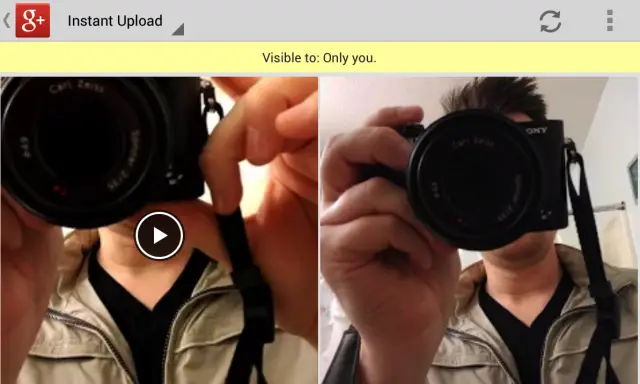
With the latest XE5 update, photos and video captured with Glass are auto-uploaded to your Google+ “Instant Upload” album as soon as you connect to a charger and WiFi. There is no option to turn this off. Here, they remain private until you select the photos/videos you want to share to your circles or with individuals using either. Because there’s no way to view full screen images or preview these videos from your phone using the MyGlass app, I’ve been using Google+ to bulk select photos/video for sharing.
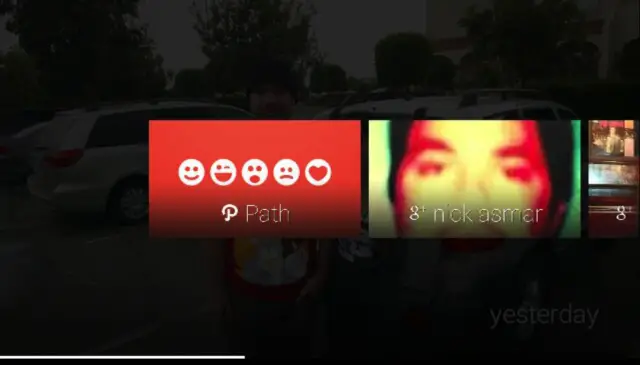
Pressing on the touchpad when viewing a single image or video in Glass will allow you to share it. The “Share” option is used to either post to a specific circle or share with your preselected “Sharing Contacts” from Google+. You can also share the picture/video to another app within Glass, which will create a new timeline entry on your homescreen from that app, using that picture. Be careful when deleting these app entries though. I found that after sharing a picture using Path, deleting the timeline entry actually deleted the entry from Glass AND the post on Path. Not cool. So you’ll need to be extra careful whenever you delete an app entry from your timeline, it could remove a post from more than just Glass.
Once shared to an app/social network, you can further interact with the shared photo/video by clicking on it and selecting from all new options like commenting, +1’ing, adding a caption, etc..
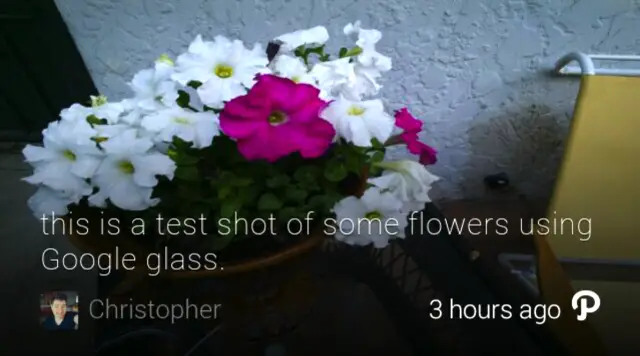
Having said all this, when deleting photos/videos in Glass, you should still exercise caution. While images are syncing, there’s a little icon in the bottom corner letting you know what they’re doing and once they’ve been successfully backed up to Google+, it will disappear. When you share an image, a little icon appears indicating the app it was shared with along with a time stamp. Delete before it’s gotten a chance to sync, and your photos are gone forever.
Photo comparisons

Alright, now here’s the fun part where we get into camera comparisons and what better camera to pit the Google Glass Explorer Edition against than the HTC One. Now where we don’t really expect Glass to win against one of the better smartphone cameras in the world, we felt like it would make for a good comparison shootout. Let’s get started.
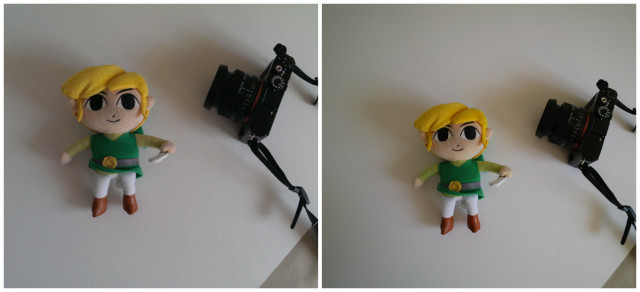
If I didn’t tell you, I’m sure many of you would guess that the left photo is from Glass, and the right the One and how wrong you’d be. From far away, they appear evenly matched. It’s only when you zoom in (click to view full screen) that you can see the One captures far more detail at 100% crop and Glass a bit less. Given you can’t even crop a photo within Glass makes this almost a non-issue. Generally speaking, most Glass users will simply snap a pic, then share to directly to Google+ or another social app.
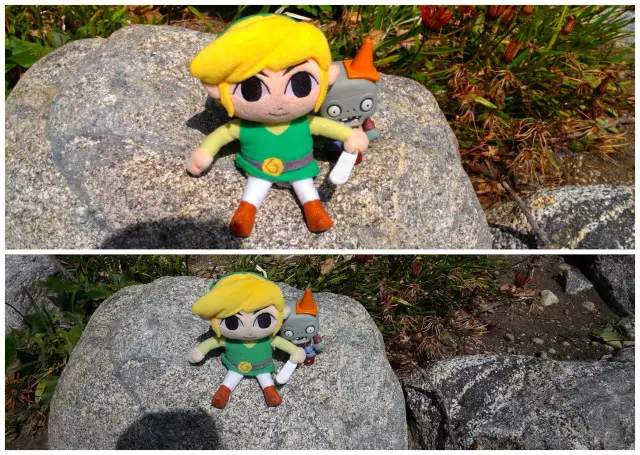
In my daylight shot, you can see Glass capturing a much cooler image. The One’s UltraPixel camera let in a lot more light and with that, a few extra colors as well. Again, while both appear somewhat evenly matched in terms of detail, a 100% crop reveals much more detail in Link’s clothing, with the lines in the stitching clearly visible. 100% crop on Glass was simply a lot more muddy. When it came to low, indoor lighting, Glass performed noticeably terrible with a doll swimming in an ocean of darkness. While the One’s image was no walk in the park either, the blankets and Marceline doll were all easy to make out.

Last, we have a video test and is the area Glass — which only shoots at 720p — will have the hardest time matching the One’s full HD 1080p video. I did a quick walk around the front yard of my house, followed by some indoor shots and some bad lighting in the hallway. If you look at the edges of Glass’ video where the ISO jumps to accommodate the poor lighting, there’s some crazy distortion going on.
All-in-all, I’d say Glass fared quite well in the head-to-head, taking nice shots and producing almost film-like quality photos in normal lighting. When it came to video, ISO performance was severely lacking, but in bright, daylight shots, again, Glass was able to fend quite well for itself. Right now Glass is more than adequate and should fulfill the needs of those who merely want to take some quick snapshots for sharing to social networks. It’s almost as if Google left some room to improve upon in future versions of Glass.
This is part of our Google Glass Review. For more information, check out the full review, or jump directly to one of the following sections: Introduction, Hardware, Software, Navigation, Calls & Messaging, Camera, Day in the life (1, 2, 3), FAQ, Conclusion.
information, check out the full review, or jump directly to one of the following sections: Introduction, Hardware, Software, Navigation, Calls & Messaging, Camera, Day in the life (1, 2, 3), FAQ, Conclusion.


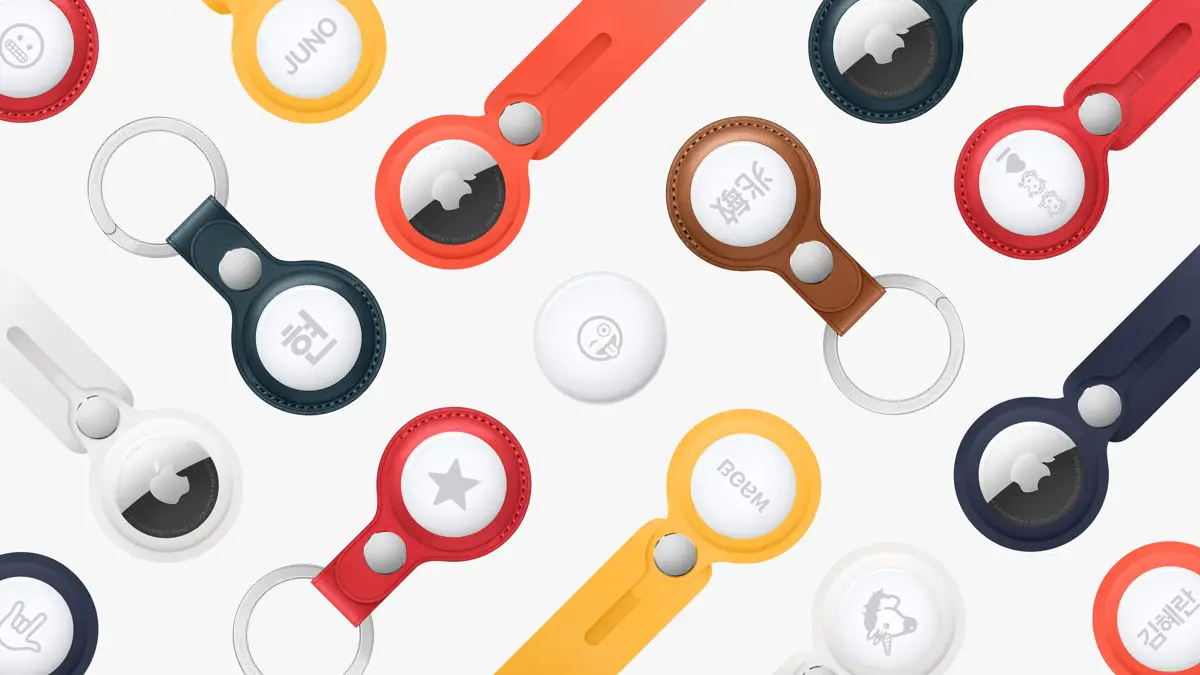







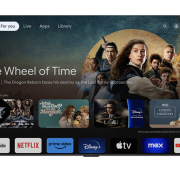

It performed better than I thought it would, nice!!!
Yeah, honestly I was super impressed (probably because I was expecting far worse). Even though I walk around with an HTC One in my pocket, I always snap a pic with Glass because the quality is great and it’s just so darn convenient.
Let the stalking begin….
really good video and super stable, I would have thought it to move around more.
Stop tormenting the dogs.
Thanks for the comparison, I was very interested in how the camera was in glass and I’m glad you mentioned a lack of flash because it didn’t even occur to me (much like when I got my old G1 back in the day), that glass doesn’t have a flash. That’s just too bad really, flash-on-glass would make it so much handier, not to mention… c’mon! a head-light, just to use as a hands-free flashlight, so you can see around in the dark, just like I use my phone for now (except hands-free), that would be awesome!!!!
Heck… I think I’d pick up a head-light at a hardware store just for those cases when the light makes all the difference. Pop that on and turn on the light, just to take some pictures in low-light situations, now that I think about it though, that would look pretty um… goofy (makes me think of the borg, lol!) :-P
http://24.media.tumblr.com/f583a70dd41f668013fdc291b582489e/tumblr_mi7uslZKoQ1r0egvoo1_500.png
Not good, needs some work but for $29.95 it would be okay.