 Do you get a lot of Gmail? Do many of them trigger Android notifications that offer little more than an annoyance? We think we can help.
Do you get a lot of Gmail? Do many of them trigger Android notifications that offer little more than an annoyance? We think we can help.
I have been using Gmail ever since the Alpha days and have converted just about everyone close to me into Gmail users as well – they all love it. Gmail has become a very important tool in my day to day activities.
If you’re like me, you may have a several Gmail accounts:
- Your main for friends, family and business
- Your alternate Gmail accounts for forums, online services, newsletter etc…
This really helps to segregate what’s most important and what’s not. However, I’ve learned some hidden little secrets within Gmail that make me love it even more. Time to bestow these secrets upon you, Phandroid Reader, so you can get organized, keep your inbox clean, and avoid irritating notifications on your phone – all within your main Gmail account.
TIP: Did you know that you that if you add “+whatever” to your email address, you can create an additional email address (alias) for your primary Gmail address? For example, if your email is [email protected] you can just add +whatever to it ([email protected]) and it’ll function as an additional account altogether!

Why is this important? Let’s say I order an awesome Detroit Red Wing jersey from SomeOutfitter.com. Obviously I will have to provide an email address. Being an avid online shopper I know I am going to get bombarded with sales ads and offers at some point after the initial order. Or more likely, many, many times after my initial order. I want the initial communication with them so I can be alerted when my order is shipped, but after the order ships, I don’t want to be irritated with the 2-3 sales pitches each week in my Gmail and ultimately notifying me on my Android device.
No problem.
Simply give them your geniusly created alias address ([email protected]) when ordering and all email will still come to your main Gmail account ([email protected]). And now comes the fun part: you can creates a Filter to SKIP INBOX and move ANY email sent to [email protected] to a Folder called READ LATER (or whatever you want).
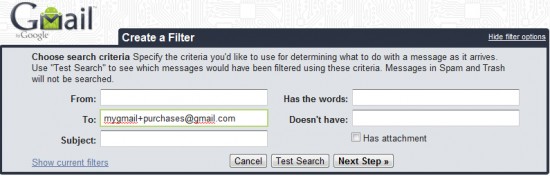
When this is set, it will NOT come to your main Gmail Inbox, and therefore will NOT notify your phone and disturb you at random times during the day or night. You can still easily visit your READ LATER folder/label – whatever you named it – and won’t miss that sale, announcement or delivery info. And of course, it will still be listed in Gmail on your Phone under whatever folder you designate.
There are tons of ways to use this feature. I have setup filters that have helped me clear my inbox. For example, I monitor my 10 yr old sons email and all his email are forwarded to my main account. However, I do not want to be bothered with the various emails that tell me what iTunes songs he has purchased or other non-essential things that he has sent there, but at the same time I like the comfort of know its there just in case. So I create a filter to skip my inbox, move his mail to a separate label, and can look later if I want.
I also do this for any threads that I subscribe to on Android Forums. Being a moderator (gobluejd) I can get tons of emails within minutes – this helps me get the email that that I need, but my phone is not notifying me every 2 minutes.
Let us know how YOU use aliases and filters in GMail for more efficient communication on your Android and beyond!
For more information see Gmail Help for Using an address alias and Using filters.

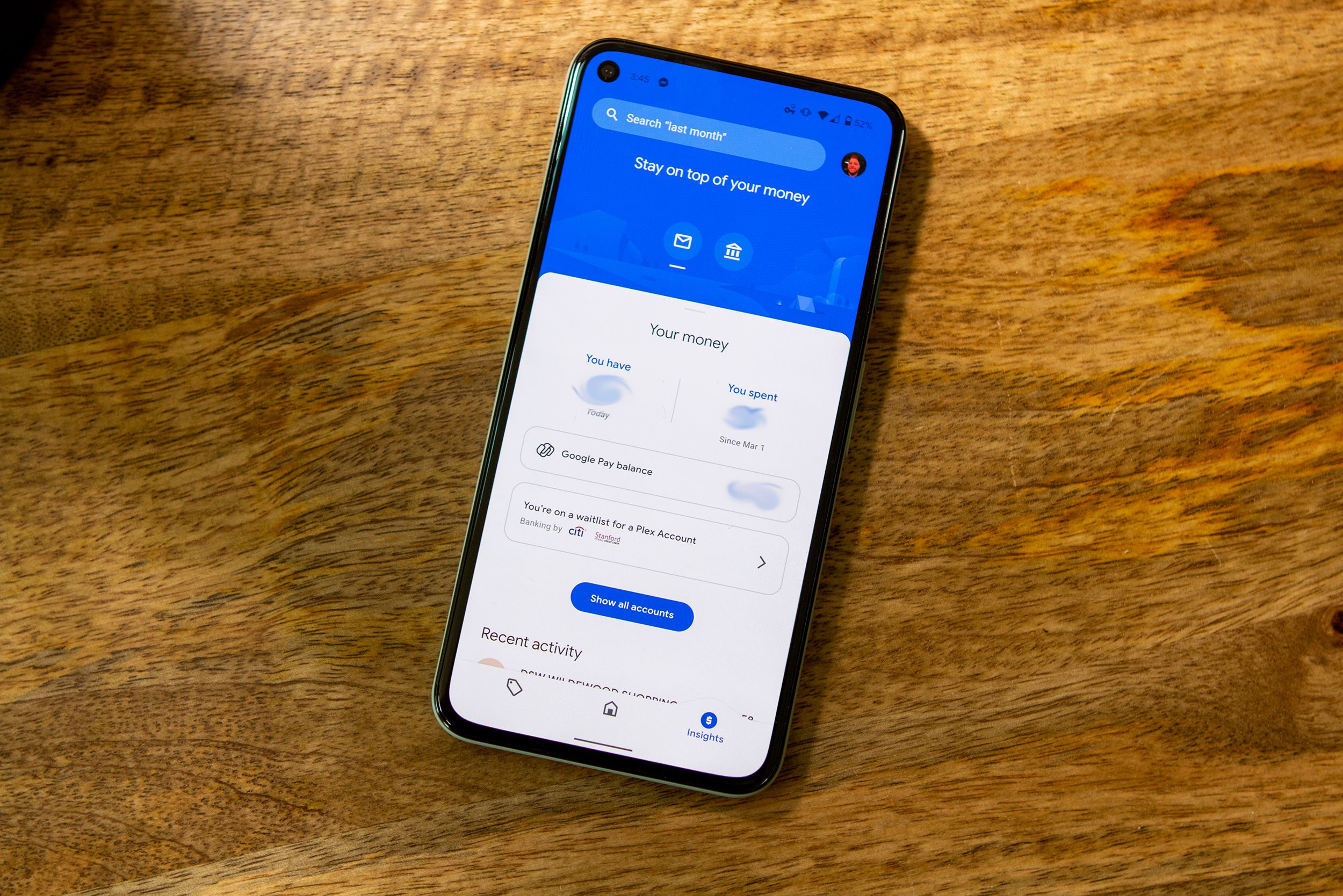









I use a lot of filters, but that address idea is very, very cool. Thanks a lot! I was aware that full stops were disregarded, but not that anything as great as this was possible.
I use a lot of filters, but that address idea is very, very cool. Thanks a lot! I was aware that full stops were disregarded, but not that anything as great as this was possible.
Oops, oops.
I never knew about these features, thank you for sharing!
holy. crap. amazing. sauce.
Another great article from Jeff. He got me on way early to gmail and now it is the only acct I use. I run all of my accts throough it, and it catches a ton of spam.
Good job
Dave
umm, gmail doesn’t use folders. Do you mean label? If so, that’s still in your inbox. Can you elaborate please.
Of course this comes out a week after I just created 3 extra gmail accounts to handle email about my kid’s soccer and other general crap.
While the timing sucks, this is completely awesome!
You are correct! Sorry good old Outlook days still in mind set. Will edit.
Using the Priority Inbox helps too. For those of you able to have the most up to date version of Android Gmail, there is Priority Inbox support and your phone will only notify you for email arriving in the Priority Inbox.
Just be aware that not everyone will recognize the “+” in the email as a valid character. I have filled out many a web form to use this trick to create an alias, and a lot of times, the web page will say that I am not entering a properly formatted email address.
Awesome tip.
Or simply create a filter based on the sender’s email address, eg [email protected]. Not all web forms allow the use of the ‘+’ sign, considering the symbol invalid for an email address.
For the same reason to cut down on all of the Android email notifications, I started unsubscribing from newsletters I no longer wanted (yes, that is possible as well, rather than filtering), and creating filters based on source addresses – useful if you’ve already signed up to a site using your actual email address, without the ‘+’.
While the Alias trick is great for online ordering or setting up a forum account, I have found a lot of websites do not recognize an email address with a + in it as valid.
@Donkey3000
when you create a filter, just set it up so it does not assign the inbox filter – i.e. archive the message. And do apply label that you wish, then it does not show up in you inbox.
Another tip that had not been mentioned that can be setup as alias; is “.” in you e-mail address. For example if your e-mail address is [email protected]. it is going to be same address as [email protected] or the [email protected].
http://mail.google.com/support/bin/answer.py?hl=en&answer=10313#
Very true in regards to some website not taking. However with this method you are in essence hiding your real email address. Some emails from companies will also change their out going emails (ex [email protected] to [email protected]) to avoid being by passed by user. This method avoids that completely. Use when you can.
Cool info, thanks.
Why would you order a Red Wings jersey?
only problem is, a lot of websites sanitize their inputs and they reject the + character. otherwise, it would be a perfect solution.
it also helps you track down who sells email addresses.
let’s say you shop at home depot. so let’s say your email address is [email protected]. then you buy something @ home depot and sign up with [email protected]. as you see the emails come in – if an email does not come from home depot, then you know they sold your email address.
^Cause I like them, grew up in Detroit area (Sterling Hts).
I’ve known about the whole “+whatever” thing for a couple years now. It’s great. I use it all the time.
A lot of work for nothin pointless post no reason for the post if you don’t like the emails font order things online and don’t use your address for stupid things online.
@Robert
What? Re-write that to make sense.
you can also use the @googlemail.com domain with your address.
http://lifehacker.com/360524/use-a-googlemailcom-address-to-lessen-gmail-spam
I love the “+” trick but as everyone has pointed out already, most web forms do not accept a + in the email address. Furthermore whenever I have to hand write it for store discounts and checkouts people think that the “+” is a “t”. So I’ve mostly been limited to unsubscribing from newsletters by hand and filtering out individual email addresses.
I never knew you could do this with Gmail. Thanks for the tip.
One major problem with doing this workaround, which is awesome, some forms will not allow the + sign in the email address. Some sort of validation they have I guess.
Other than that on some forms this is one of the best tips if your a Gmail users.
Great post.
You can also create this type of filters by adding (.) periods. This is especially helpful when the website you expect to send you mail does not recognize (+). Then you can filter them as Jeff mentioned in the article.
for example: [email protected] can become [email protected] or [email protected]
This is the best tip I’ve seen in a long time. Thanks for sharing.
SavageJeep, don’t knock the Big Red Machine! hahaha
Postfix, also have this feature. So if your run your own mail server you can do this too.”+” is the default, I replaced it with “.”.
A number of websites don’t allow you to use an email address with a + symbol in it. As much as I love the +whatever listing capabilities of gmail, this limitation (while not Google’s fault of course) has limited my use of it, sadly.
I used this once on a site I was worried about when submitting some info. Sure enough the site sold my email and I was bombarded with SPAM. I wrote the website and was quickly take off the list.
I did use the + in my email with this post :-)
This may just be the coolest thing I’ve ever learned about gmail. Wow.
grberk has a good point. i’ve also been using the + in my email addresses when i sign up for newsletters, comment on blos, etc, but not all systems will accept + as a legit email address.
I use filters, but I never thought about using a whole separate email address instead of a bunch of filters. I guess that would be easier. But I guess I’m too lazy to switch methods, plus I don’t want a whole additional email address to have to remember to use. Yeah, I am that lazy.
@jonathan i also use several email addresses — one is meant solely for personal friends. the rest, i give the other accounts, depending on what i’m using it for. 1 could be purely to sign up mailing lists, etc. like i mentioned earlier, sometimes the ‘+’ trick don’t work.
if remembering password is an issue, just set to 1 password (or maybe use a separate one for main account). and put the main email account for password recovery. as for email addresses, just add a number at the end, like jonathan111@gmail…, jonathan222@gmail…, jonathan333@gmail…
I was hoping to do this for all the facebook spam I get, but facebook rejects it saying its not a valid email address.
Just saw the comment about adding a . That works awesome, thanks!
May I ask what Gmail theme that is you’re using? I’ve tried the Android theme, but I don’t get your snazzy android Gmail logo…
Thank you for these valuable tips! I would like to add one.
I have email notifications on my phone turned off. My clients know I will typically respond within an hour or two and they can text message me if there is an emergency. I get so much email that having email notifications would be a waste of battery and time. And yup I use filters.
Go Wings!
Great feature but I wonder how long it will take email harvesters to add a filter to remove +anything from a gmail address. Not long would be my guess.