I’m an ardent user of f.lux on all of my devices including mobile, but a few days ago I got to thinking about how the service aligns itself to the sun to keep your eyes healthy. If you’re unfamiliar with the concept, f.lux adds a blue light filter to your devices, since studies have shown that exposure to blue light can inhibit melatonin production, one of the chemicals that triggers that sleepy effect.
I’ve wanted a live wallpaper that does something similar, following the time of day in a 24 hour period with a specific scene. There are a handful of interesting live wallpaper apps on the Google Play Store that sort-of offer this, but none of them seemed to take the same scene and just alter the position of the sun and moon to give an interesting effect.
That’s when I decided I’d make my own live wallpaper if I couldn’t find the one I wanted in the Play Store. A quick browse around reddit and I discovered a set of wallpapers that were designed for use on a desktop to achieve the exact same effect I wanted with programs that rotate wallpaper on an hourly basis.
Here’s how to set it up properly:
- Download the 8BitDay Wallpapers and extract and store them on your device in an easily accessible location.
- Download Wallpaper Changer from the Google Play Store.
- Open the app and choose the folder where you saved the wallpapers as your album.
- Set the interval to change every two hours.
- Now we need to get the wallpaper to the right time of day according to when you’re setting it up. Check the ‘double tap to change wallpaper’ option in the settings and follow this guide to get the proper time of day set up.
5AM – 7AM: Pixel-O1.jpg
7AM – 9AM: Pixel-02.jpg
9AM – 11AM: Pixel-03.jpg
11AM – 1PM: Pixel-04.jpg
1PM – 3PM: Pixel-05.jpg
3PM – 5PM: Pixel-06.jpg
5PM – 7PM: Pixel-07.jpg
7PM – 9PM: Pixel-08.jpg
9PM – 11PM: Pixel-09.jpg
11PM – 1AM: Pixel-10.jpg
1AM – 3AM: Pixel-11.jpg
3AM – 5AM: Pixel-12.jpg
This means if you’re setting up the wallpaper at 5PM local time, you’ll need to double tap on your home screen to change the wallpaper six times to get it to the proper image for your time of day.
Once you have the images aligned with your time of day, uncheck ‘double tap to change wallpaper’ and the app will take care of the proper time of day change by itself.
I have noticed that if you have a phone with aggressive battery saving measures like the ZTE Axon 7 or any of Huawei’s devices with EMUI, the app process may be killed preventing it from changing properly. You’ll have to exclude the app from those settings to prevent this from happening.



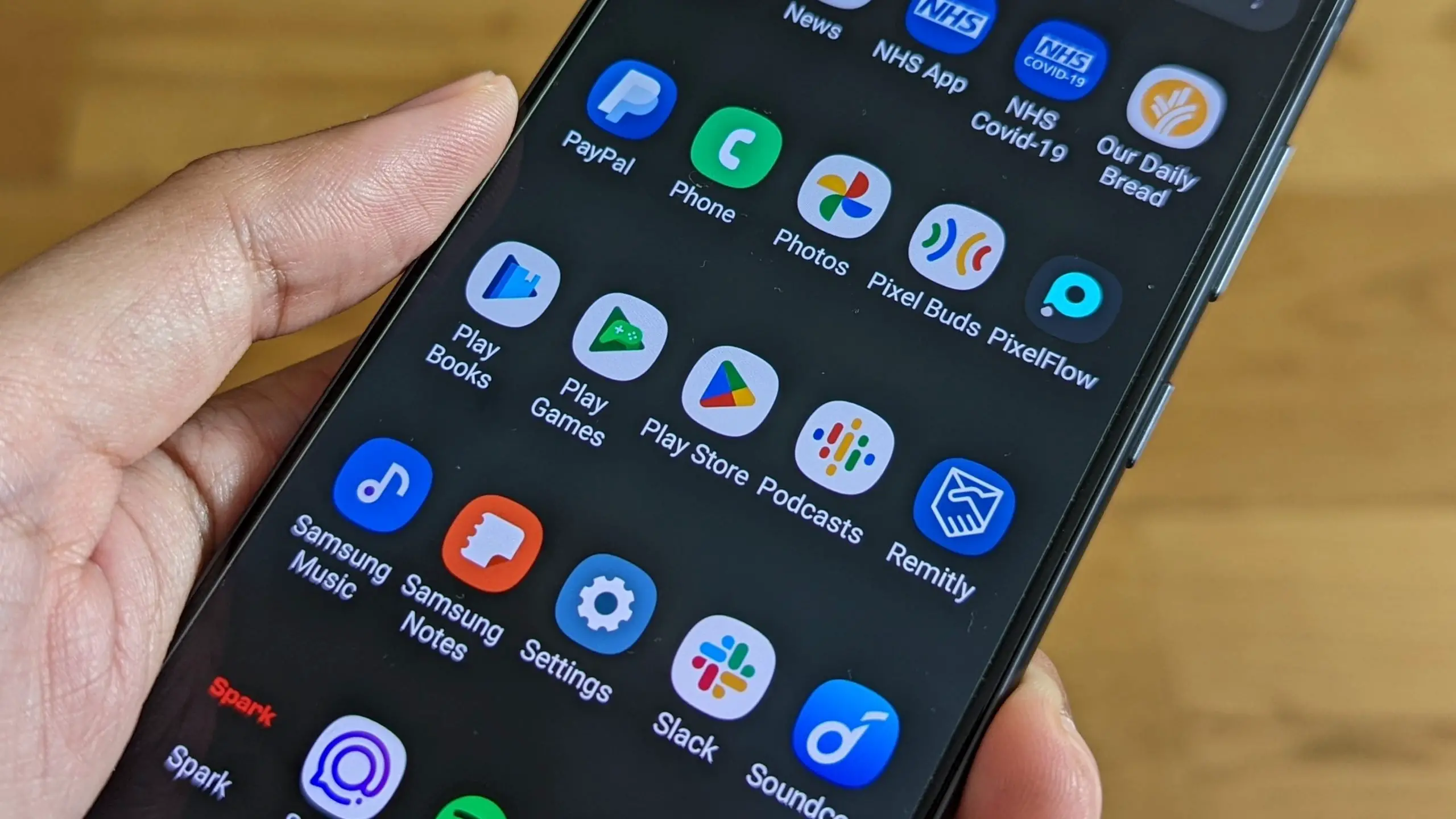






Comments