The XE11 update for Google Glass brought many great changes, but there’s a little something extra we didn’t know about — Google Play Music support! It doesn’t seem to be something Google’s officially announcing just yet, but if you sideload the Google Play Music APK you will have access to several Glass-specific commands that can be used to control music playback.
To activate music controls, say “OK Glass, listen to,” then say the name of the artist, playlist, album or song name. A card pops up with results, and you can then choose what you want to listen to. We’ve also noticed there’s a new card that stays pinned for music controls, allowing you to Play, Stop, Skip, Rewind, control volume and start radio play using the device’s touchpad.
Need help on how to sideload the .APK? Look no further:
- Download the latest Google Play Music APK here.
- Go to Glass Settings > Device Info and turn on debug mode. Connect Glass to your computer.
- Using the Android SDK, issue the command “adb install FILENAME.APK“, where “FILENAME” is the APK’s actual filename on your computer.
- Enjoy the tunes!
Music playback is carried out on the actual Glass unit, so things might not sound great through the bone conduction speaker. It might sound nicer on the latest hardware revision that includes an audio earbud, but Google has yet to begin issuing those upgrades.
Google hasn’t made the announcement official yet, but this peculiar Google+ post by Googler Stephen Lau suggests they’ll be making that announcement at some point in the near future. It’s great to be able to get an early heads-up on stuff like this. Have at it!



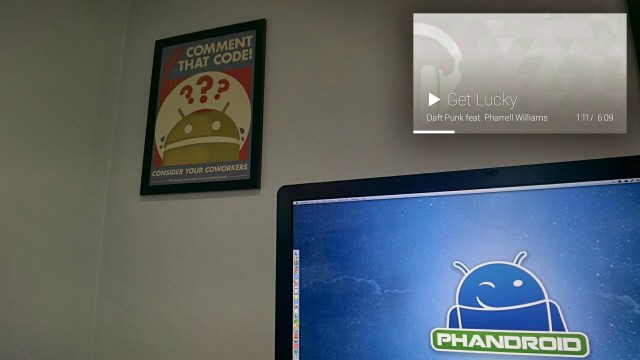









I have the earbud can not wait to download this later
It’s working great here. I can’t wait for this to chew through my battery!
It says enable all access. I have all access on phone, how do i enable it on glass?
What exactly says enable all access? Oh, could this be the all access subscription for music?
http://play.google.com/about/music/allaccess/?utm_source=HA_Desktop_&utm_medium=SEM&utm_campaign=phase2&pcampaignid=MKTAD0916MU7#/
Actually the people who have recently received new Glass unites (like me) have the earpiece. It’s not too great, but definitely better than bone conduction.
I’m jealous. If I am in a dead silent room… bone conduction sort of works..lol.
Tip: Cover your LEFT ear, bone conduction audio will sound much louder.
Yeah, I have heard about doing this.. tried it..still is not that great. Plus, I don’t really want to need to cover my left ear to just hear something…I should be able to just hear it.
But this tip may work for some better… as bone conduction is dependent on how it lines up with your skull. So different size skulls may have different results.
It only works if you completely seal your left ear canal. Try to mash the fleshy part of your palm in your left ear canal or jam a fat finger in there. You know how if you are wearing ear plugs or have an ear infection then eat some potato chips your teeth chomping sounds really loud? You must achieve this complete seal-age of the ear canal. Once I did this I was able to watch a CNN video and hear it just fine even in a loud environment. The audio will sound like it’s emanating from inside the center of your brain, it sounds very different than it usually does.
How do you do this, where do I open SDK
Finally got this loaded onto my Glass. Had to bust out an old laptop because my top rate desktop wouldn’t find glass as an adb device and thus I couldn’t install the driver. Pretty sweet.