Much like what other companies like Apple, Google, and Amazon have done, Samsung has created their own digital assistant in the form of Bixby. While we can appreciate Samsung’s efforts, the fact of the matter is that with Android and Google’s deep integration into the platform, more often than not a lot of users might prefer using Google Assistant instead.
Unfortunately, Samsung has tried their best to integrate Bixby into their phones, like putting it into the side button of the phone where users may accidentally launch it. Thankfully, disabling Bixby on the Galaxy S20 is pretty simple and if you’d rather turn it off than accidentally activate it, then here’s what you need to do.
Remove Bixby from the Galaxy S20’s Side Key
- Swipe down from the top of the screen
- Tap the settings icon at the top right corner of the display
- Scroll down and tap on Advanced features
- Tap on Side key
- Under “Press and hold”, make sure “Power off menu” is selected instead of “Wake Bixby”
So now whenever you press and hold the Side Key, Bixby will no longer launch like it used to and you’re now one step closer to almost-fully disabling Bixby on your Galaxy S20.
Turn off Bixby’s wake up command
Most digital assistants come with an always-listening mode. This means that it’s always looking out for its trigger word/phrase so that users won’t have to reach for their phones to perform certain actions. If you’d rather not accidentally wake up Bixby using its trigger word, then here’s how to disable the digital assistant’s wake up command on the Galaxy S20.
- Open the Galaxy S20’s app drawer and tap on Bixby
- On the floating Bixby bar, tap the compass icon located at the right
- Tap the three-dot icon at the top right corner
- Tap on Settings
- Look for “Voice wake-up” and tap on the toggle to disable it (it will turn grey)
There is no way to fully remove Bixby from your Samsung Galaxy S20, but by following the steps above, you should be able to minimize its presence so that it won’t bother you even on accident.
Related articles
- How to disable Bixby on the Samsung Galaxy Z Flip 4
- How to disable Bixby on the Samsung Galaxy Z Fold 4
- How to disable Bixby on the Samsung Galaxy S21
- How to disable Bixby on the Samsung Galaxy S22
- How to Disable Bixby on your Samsung smartphone



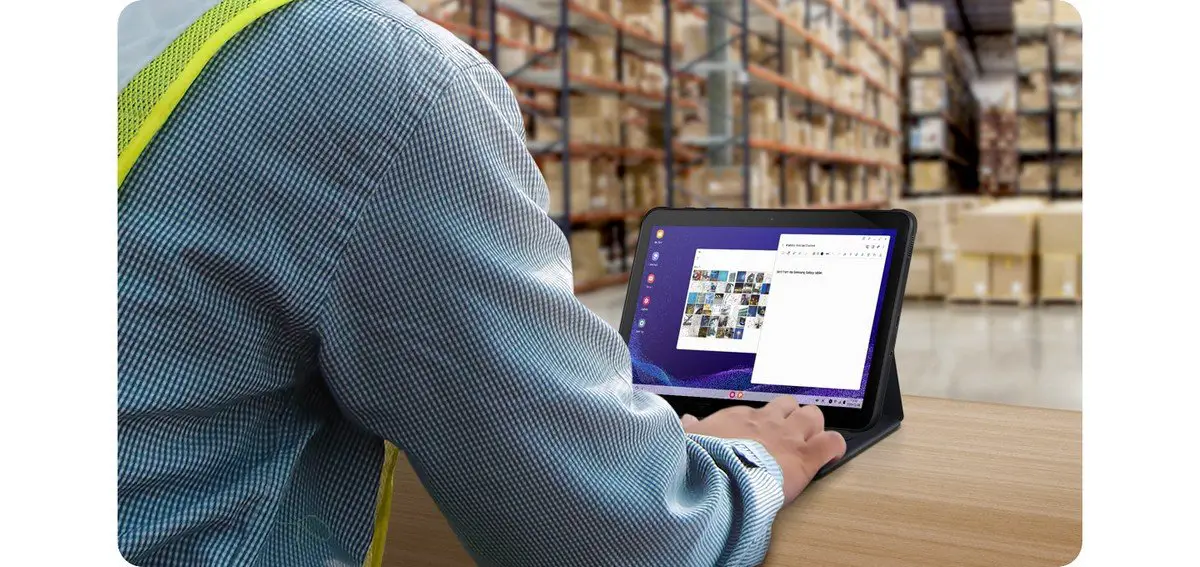







Comments