When digital assistants first launched, it felt like a novelty kind of feature. The ability to use just our voice to control our phones seemed like something we used to only see in sci-fi movies, but now that reality is here.
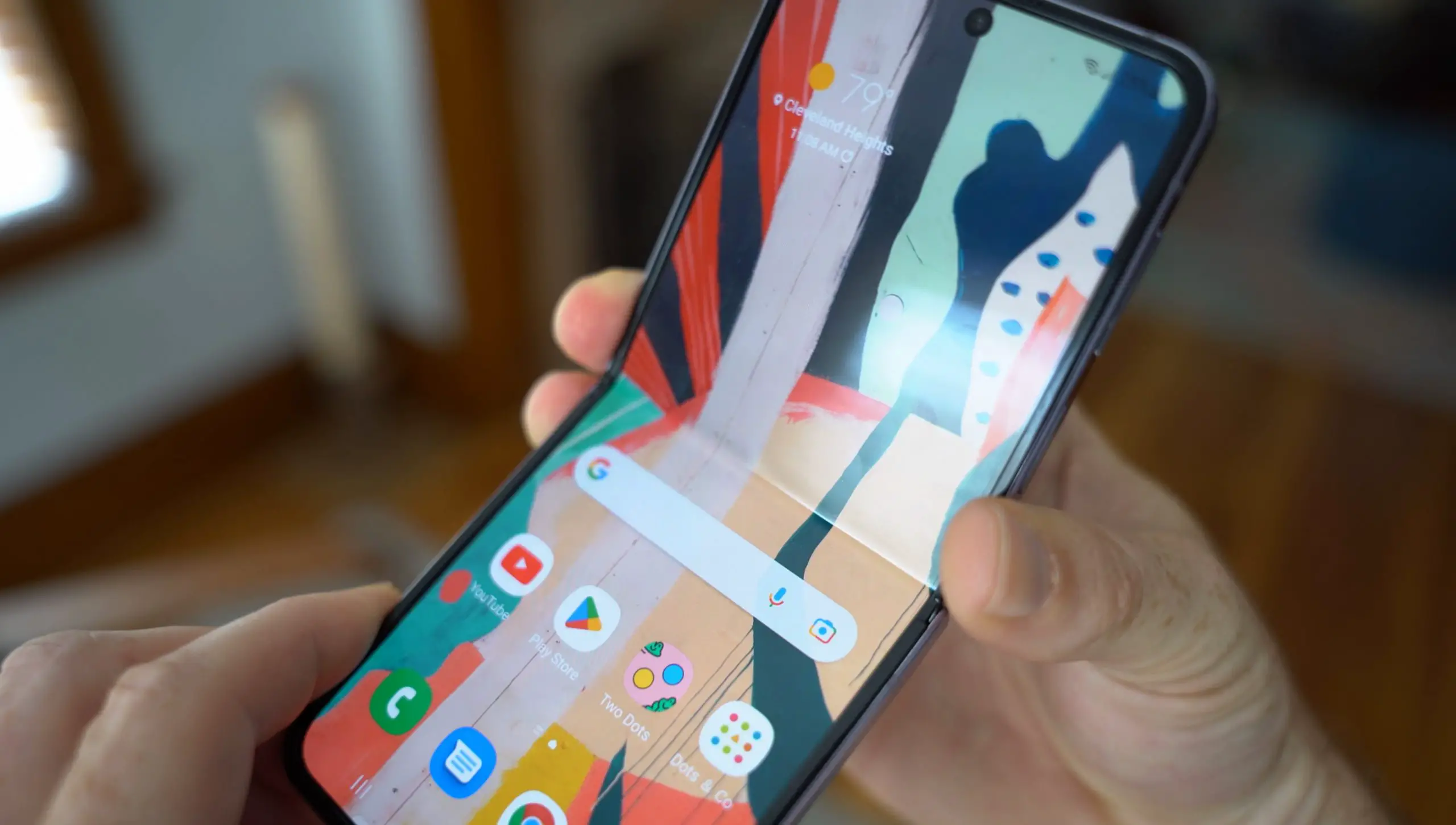 Samsung has attempted to create its own digital assistant called Bixby which comes on all of its phones, including the company’s latest foldable, the Galaxy Z Flip 4. While Bixby does have some pros, for the most part most Android users are more familiar with Google Assistant, especially if they own smart home devices which are more integrated with Google Assistant than Bixby.
Samsung has attempted to create its own digital assistant called Bixby which comes on all of its phones, including the company’s latest foldable, the Galaxy Z Flip 4. While Bixby does have some pros, for the most part most Android users are more familiar with Google Assistant, especially if they own smart home devices which are more integrated with Google Assistant than Bixby.
Plus, Samsung’s placement of Bixby in the side button can be a bit annoying for some users, so if you think you could do without Bixby in your life, here’s how you can disable the digital assistant on the Galaxy Z Flip 4.
Remove Bixby from the Galaxy Z Flip 4’s Side Key
- Swipe down from the top of the screen
- Tap the settings icon at the top right corner of the display
- Scroll down and tap on Advanced features
- Tap on Side key
- Under “Press and hold”, make sure “Power off menu” is selected instead of “Wake Bixby”
Once you’ve disabled this feature, this means that when you press and hold on the side button of the Galaxy Z Flip 4, only the power off menu will appear and it will no longer launch Bixby. This can be useful if you find yourself accidentally launching Bixby from time to time using the side button feature.
Turn off Bixby’s wake up command
Next up, if you want to disable Bixby (almost) completely, you will have to disable its wake up command. A lot of digital assistants come with wake up commands which allows users to activate the digital assistant using just their voice. Sometimes this can be annoying because when you’re watching a TV show or movie or when someone’s speaking, they might say something that sounds similar and activate it.
If you want to avoid such a situation, then follow the steps below to disable the wake up command for Bixby on the Galaxy Z Flip 4.
- Open the Galaxy Z Flip 4’s app drawer and tap on Bixby
- On the floating Bixby bar, tap the compass icon located at the right
- Tap the three-dot icon at the top right corner
- Tap on Settings
- Look for “Voice wake-up” and tap on the toggle to disable it (it will turn grey)
Take note that there is currently no way of actually deleting Bixby from your Samsung Galaxy Z Flip 4. But by disabling the side button launch and wake up command, it is more or less effectively the same. You can follow the steps above if you want to bring Bixby back in the future.











Comments