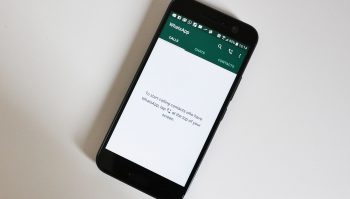
How to export and restore your WhatsApp chat history
WhatsApp, like most messenger apps, offers users the ability to backup their chat history. This is useful if there are important messages you want to preserve or purely for nostalgic purposes.
Usually, WhatsApp stores chat history backups in the cloud like Google Drive or iCloud, but if you’d rather not have your chat history be put at the mercy of a cloud service, you can always opt to export it and keep it offline. You will also be able to later restore that history if you want.
Exporting WhatsApp chat history
- Open WhatsApp
- Go to Settings
- Tap on Chats
- Tap on Export chat
- Select the individual chat or group chat that you want to export where it will then be sent as an email as a .txt document
Note that this method only allows you to export chats one at a time, meaning that if you have a lot of chats going on, you’ll have to do it manually one by one. If you want to save your entire chat history on your device, then you’ll need to back it up to your local storage.
- Open WhatsApp
- Go to Settings
- Tap on Chats
- Tap on Chat backup
- Tap on Back up to Google Drive
- Select Never and then tap on “Back up”. This will now backup your entire WhatsApp chats to your device’s storage
Restoring WhatsApp local backup
Now that your chat history has been backed up locally, here’s how you can restore it.
- Download a file manager app for Android if your phone doesn’t have one already
- Navigate to your phone’s local storage or microSD card where your WhatsApp backup is being stored
- Copy/move the backup file to your phone’s “Databases” folder
- Make sure WhatsApp is a fresh install and you haven’t logged in yet
- Follow the setup process and verify your number
- Tap “Restore” when prompted to restore your chat history from your local backup
Related articles
- How to make a WhatsApp group call
- How to change your WhatsApp phone number
- How to migrate WhatsApp chat history from Android to iPhone
- How to turn on two-factor authentication for WhatsApp
- How to create a poll on WhatsApp