One of the features offered by WhatsApp is the ability to make group calls. This is useful if you’re in a group chat and want to chat with everyone over voice or video at the same time. Now, it’s really easy to start/join a group call (or group video call), but in case you’re a bit lost and unsure of what to do, then read on to find out.
Now, there are a few different ways that you can start a group call. The easiest would be if you’re in a group already, but we’ll also be listing other methods that you can use in case there might be a reason the default method isn’t working or if it isn’t what you’re looking for.
Make a group call
In a group chat
- Open the group chat that you want to start the video call on
- Tap the telephone icon at the top right corner of the group chat
- Keep in mind that if you have a group chat with more than 33 participants, it will show a different icon compared to group chats with 32 participants or less, but either way it will still be represented by the telephone icon so it’s more or less the same
- Another thing to keep in mind is that for larger groups, only the first seven people who answer can actively take part in the call, while the remaining members can only participate by listening
- Tap Call Group to confirm
From the calls tab
- Tap on the Calls tab in WhatsApp
- Tap the telephone icon at the top right corner of the app
- Tap on “New group call”
- Select the contacts you want to be part of the call
- Tap “Voice call”
From individual chats
- Open the individual chat you want to start a group call with
- Tap the phone icon at the top right corner
- When your contact accepts the call, tap the “Open” icon
- Tap “Add participant” and locate the other contact you want to add and tap Add
- Repeat the process until your group call is complete






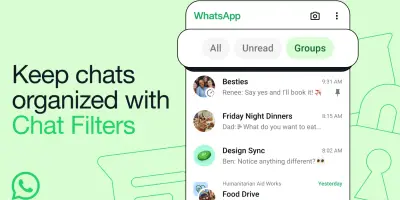
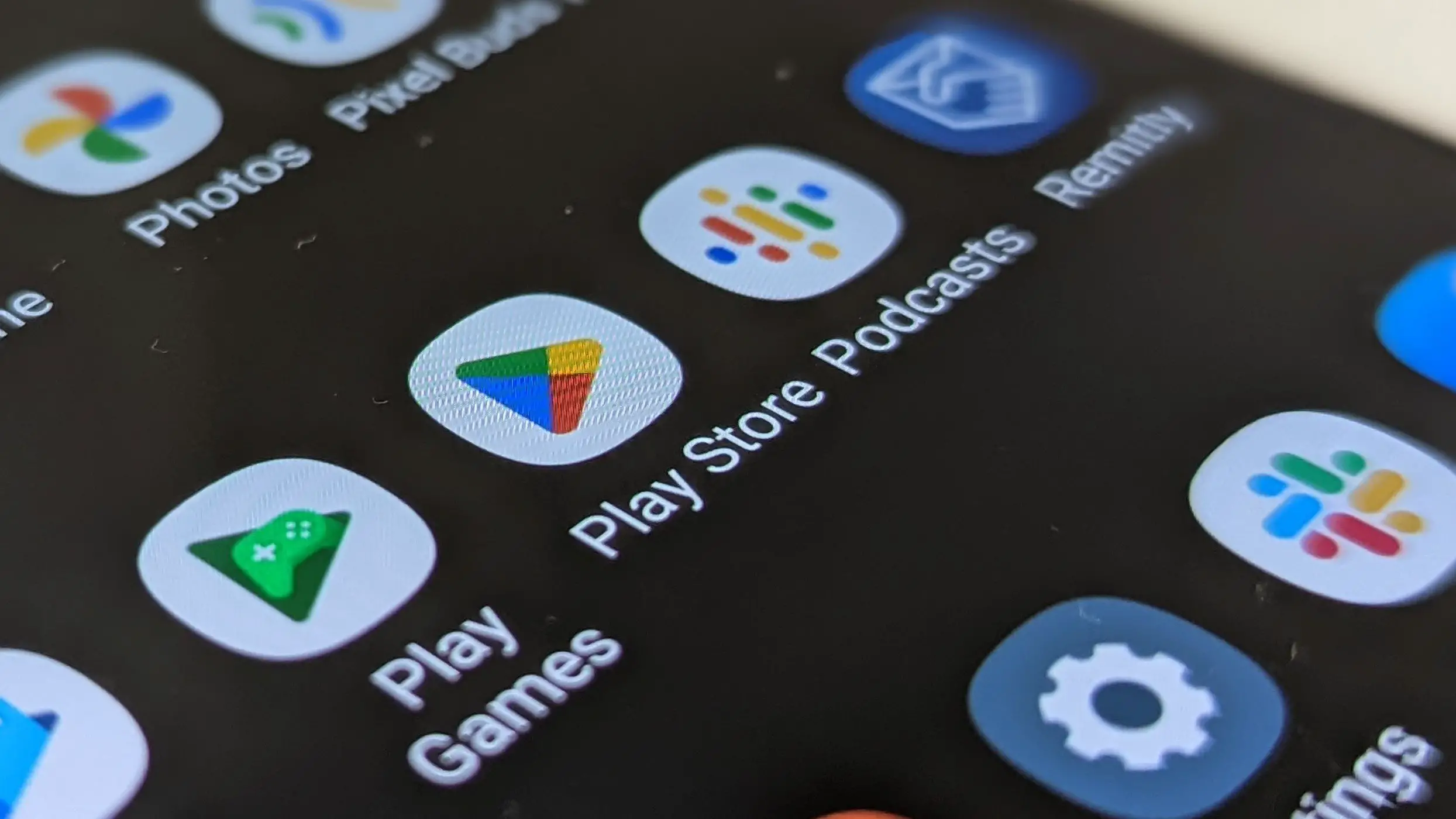




Comments