It is obvious that Apple designed its AirPods series of true wireless earbuds and headphones to work with its iPhones, iPads, and Mac computers. But at its core, the AirPods do still rely on Bluetooth connectivity which means that it is possible to use it with an Android phone.

We know that it might not make sense for Android users to own a set of AirPods, but there are some users out there who own multiple devices or might work primarily from a Mac and might find the AirPods a good companion to their computer.
Regardless of your reasons, if you have an Android phone that you’d like to use the AirPods with, don’t worry because we’ll show you how to connect it to your handset.
Connect AirPods to an Android phone
- Launch the Bluetooth settings on your Android phone and make sure Bluetooth is enabled
- Open the AirPods case
- For the AirPods and AirPods Pro, press and hold the white button on the back of the case. For the AirPods Max, take the headphones out of the carrying case and hold down the noise control button
- You should now see the AirPods listed under available Bluetooth devices
- Tap on the AirPods to pair it with your Android phone and you’re done
Limitations of AirPods on Android
While pairing a set of AirPods to an Android device is quick and simple, keep in mind that there are some limitations to using AirPods on Android due to certain software exclusive features.
Some features that rely on the AirPods themselves, like enabling or disabling active noise cancellation or activating transparency mode can still be used by squeezing or holding onto the stems of the earbuds, along with playback controls like pausing or playing music, skipping forwards, or skipping backwards, but that’s pretty much it.
Other features like being able to automatically switch between devices is a no-go for Android and users will need to pair/unpair between devices manually. Android users will also obviously won’t be able to access the “Hey Siri” trigger, and they won’t be able to take advantage of Apple’s “Find My” network if they need to locate missing AirPods.
The Ear Tip Fit Test is also a no-go, but then again, it’s not that hard to figure out if the AirPods’ ear tips are too tight or too loose. Users will also not be able to customize the controls of the AirPods and will have to stick with the default ones, which isn’t necessarily the worst thing.
Lastly, in-ear detection that automatically pauses or plays music when the AirPods are taken out of your ears won’t be available on Android, but some of these features can be replicated using third-party apps like Assistant Trigger.
Related articles
- How to reset the AirPods Pro
- How to use Apple’s AirPods to activate the Google Assistant or Samsung Bixby
Note: this article may contain affiliate links that help support our authors and keep the Phandroid servers running.

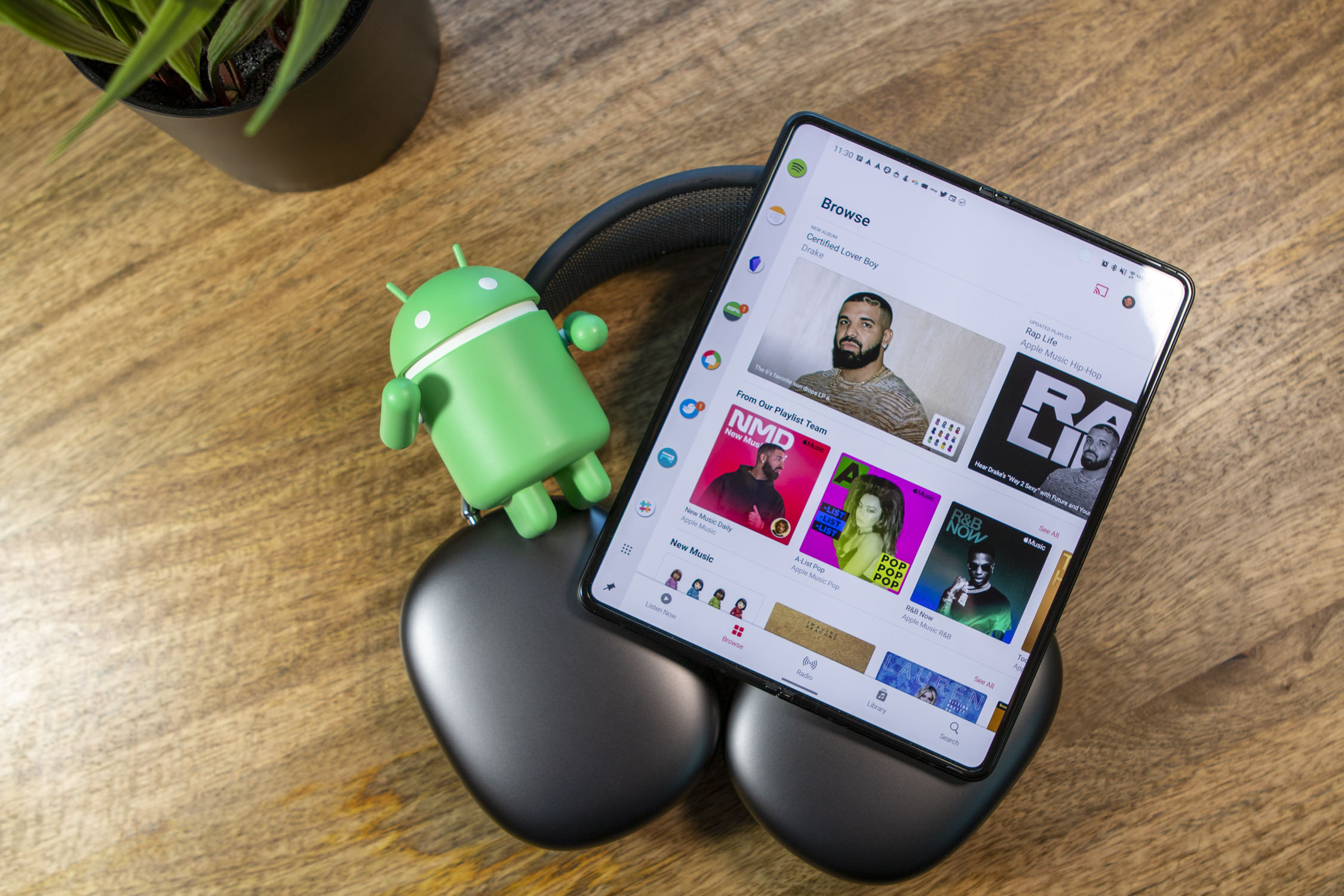













Comments