Twitter’s older users might remember the good old days when it used to show tweets in chronological order. It started offering a curated timeline years ago which works as the name suggests. Your timeline shows tweets curated by an algorithm which means it is always up for debate whether you are seeing the right tweets at the right time. It can also be hard to make sense of what is going on if you open Twitter after a long gap.
These are some of the reasons why there are people interested in switching back to the chronological Twitter feed timeline. The option is there but it needs to be enabled manually. Twitter’s own preference is to show curated timelines to everyone which it likes to call Home. You do not need to worry though. We are here to explain to you how can get back to seeing tweets in the same order as they were sent out.
Also Read: How to record Twitter Spaces
Switch to Chronological Twitter Feed Timeline:
- Launch the Twitter app on your device (Android or iOS).
- Tap the sparkle icon in the top right corner.
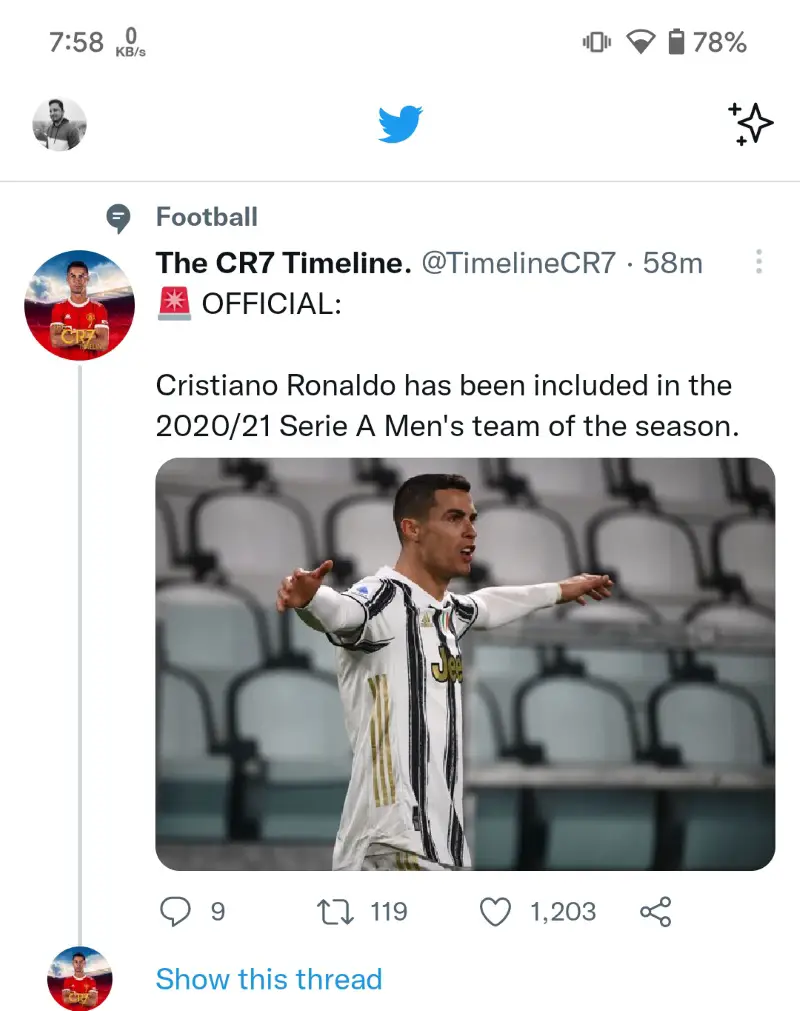
- You will see a pop-up mentioning “Your timeline is set to Home“. Tap the Switch to latest Tweets option.
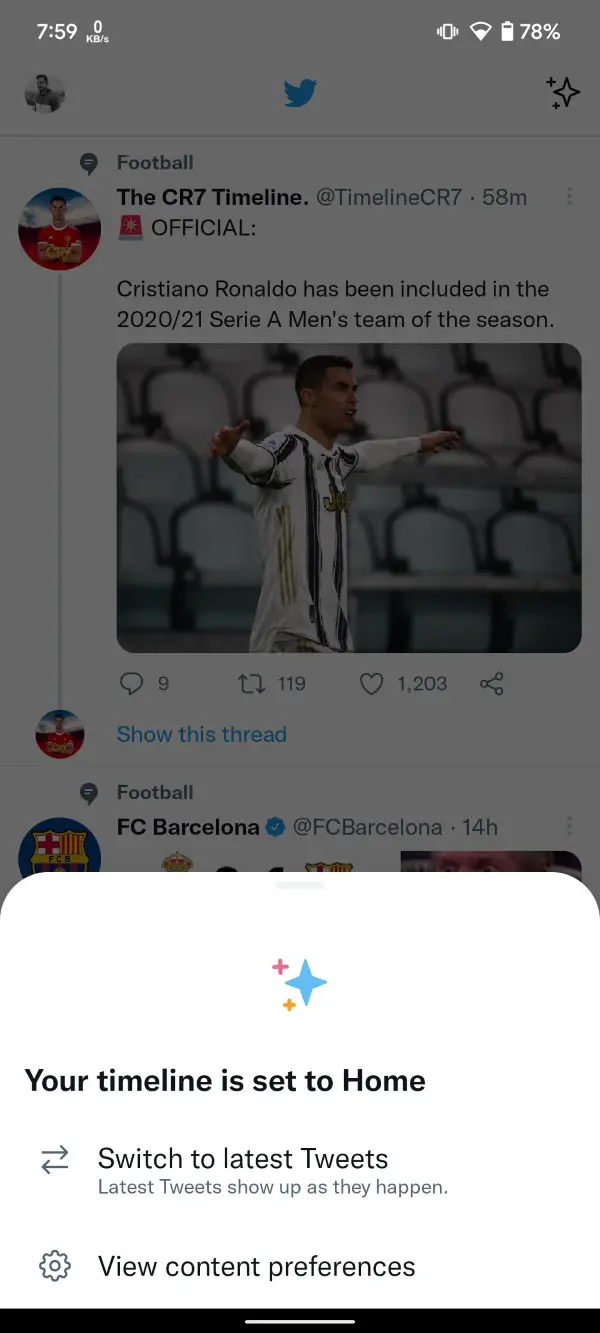
- Your timeline will get refreshed instantly and you will see a confirmation up top.
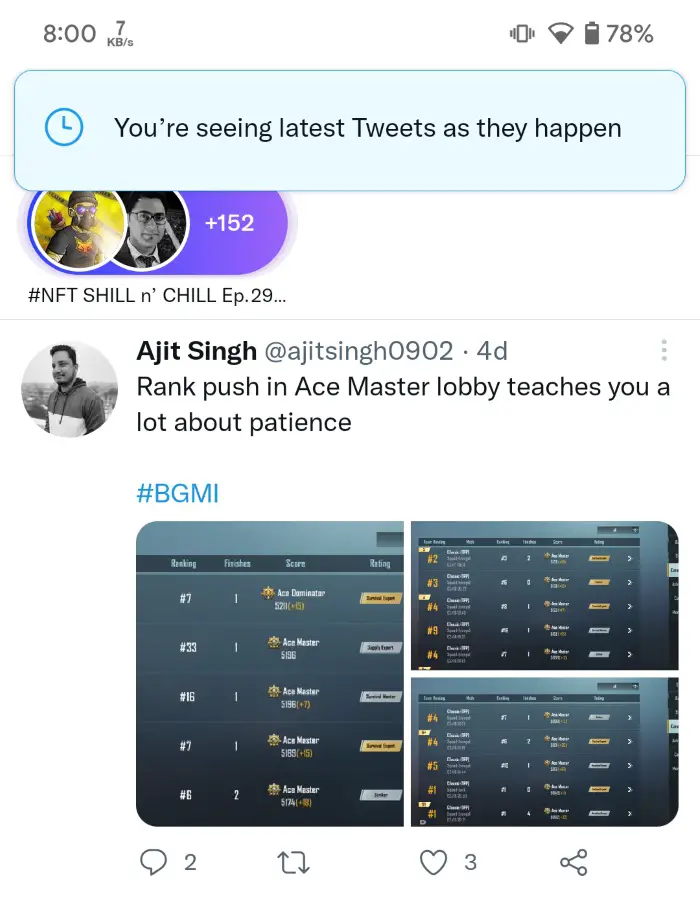
This essentially means that your Twitter feed will now show the latest tweets as they will happen. If you ever feel like going back to the curated timeline, simply follow the same steps and that is it.











Comments