When you go online whether you’re going through your internet service provider on your computer or through your carrier on your phone, it needs to go through a DNS server first which then connects you to the website you’re trying to visit.
This means that your internet provider and carrier basically know what you do online. For the most part, unless you’re doing something highly illegal or if the authorities want to see what you’ve been up to online, it’s not too big of a deal, but in case you feel uncomfortable at the idea that your online browsing habits are being monitored, changing your DNS server is one way to go about it.
By changing your DNS server, what happens is that your data is being passed through a different server not owned by your ISP or carrier, which means that they won’t have as much information on you as they did before. It’s not quite the same as going through a VPN, but it can be useful if you’re trying to bypass certain restrictions in your country, and here’s how you can change your DNS server on your Android smartphone.
Change your Android phone’s DNS server

- On your Android phone, launch the Settings
- Look for a menu option called Network & internet (or something similar, depending on your phone)
- Scroll down and look for “Private DNS” and tap on it
- Tap on “Private DNS provider hostname”
- Enter in the full TLS hostname (in this example we’re using Cloudflare’s DNS which is 1dot1dot1dot1.cloudflare-dns.com)
- Tap Save and you’re done
Unlike changing your DNS on your computer where you just need to enter the IP address of your DNS server, like 1.1.1.1 for Cloudflare or 8.8.8.8 for Google, changing in on your Android phone will require you to find out the TLS hostname of the DNS server you’re changing it to, but other than that, it’s a relatively easy process.

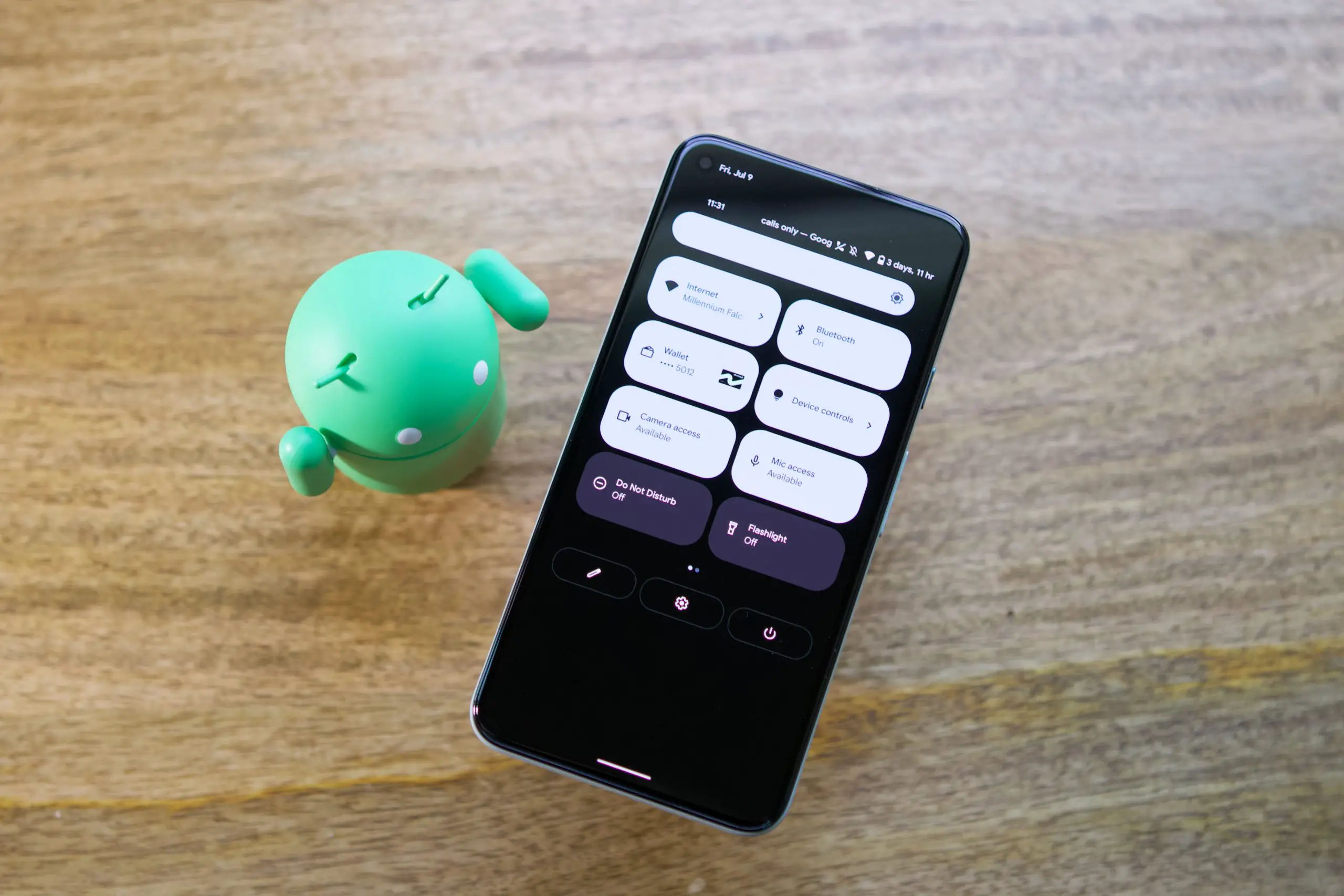









Comments