For many years, Apple’s flagship video chatting software, FaceTime, was only available to those using Apple devices. However, Apple have recently loosened their restrictions on FaceTime, allowing Android users to keep in contact with friends and family who use Apple products. Unfortunately, it’s still a bit more complicated than just downloading an app, and there are a few basics you’ll need to get to grips with before you become a FaceTime pro. We’ve created this handy list to help guide you through your first call.
1. Reach out to someone with an Apple device
As it stands, FaceTime isn’t available for use between two Android devices. The person you’re contacting will need to have an iPhone, iPad or Mac running iOS 15, iPadOS 15, or macOS 12 Monterey, to be able to communicate with you via video call.
They will also need to initiate the call, as there is currently no way for Android users to make the first move.
2. Make sure you’re using Google Chrome
There’s no dedicated FaceTime app for Android users, so the only way to access the software at the moment is through a browser.
Make sure you’ve downloaded the latest version of Google Chrome from the Google Play store. If you’ve already got Google Chrome installed, check the app on the Play Store to see if any updates are available, before continuing. Any updates will show up as an ‘Update’ button, that will simply not appear if your app is ready to go.
You can also use FaceTime with other browsers, such as Microsoft Edge.
3. Accept the link from the other party
FaceTime on Android devices (or Windows, if you’re using a browser) works similarly to Zoom, Microsoft Teams and other video calling platforms. You’ll need to accept a link and join a meeting with the other party. The person you’re calling will need to generate the link, copy it and send it over via text, WhatsApp, Messenger or Airdrop.
Once you open the link, you’ll be asked to fill in your name, then tap ‘Continue.’ Allow FaceTime to access your video and microphone, if prompted. Then tap ‘Join’ to join the meeting, where you’ll be admitted to a lobby until the person you’re FaceTiming lets you in for the call.
You’ll then be able to mute yourself, show or hide your camera, and leave the call at any point.
What features are included?
As an Android user, you’ll gain access to all the same updates as those using Apple devices. Some of FaceTime’s newest updates include grid view, Portrait Mode, which blurs your background for a more aesthetic appearance, and Share Play, a feature that allows you to watch movies with your mates, regardless of where you are in the world. You can also now schedule calls in advance, making the entire process even more streamlined.
FaceTime has many benefits that other video calling software doesn’t, from unique stickers and filters to the ability to use Memoji and Animoji during calls, so it’s about time Android users are able to fully enjoy these features. Plus, even online and via browser, all FaceTime calls are end to end encrypted, ensuring your privacy is respected at all times.

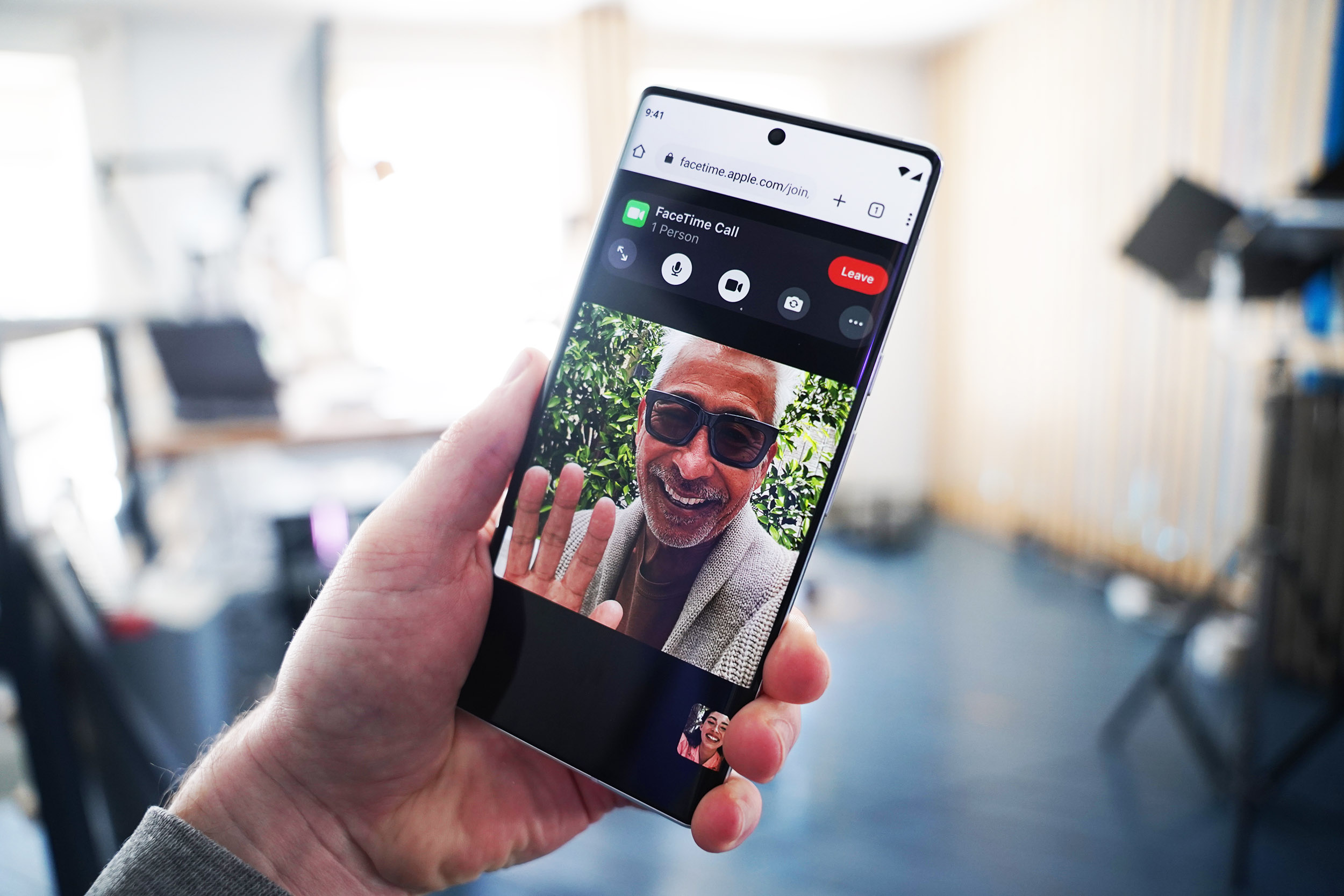









Comments