Yesterday, Samsung was making headlines all over the place, but not for the reasons the company was hoping for. It was discovered that Samsung is apparently “throttling” up to 10,000 different apps on its latest hardware. On the surface, this definitely feels like a OnePlus 9 situation all over again, but instead of jumping to conclusions, it seems that the biggest reason why this is being done is to help improve battery life.
We’ve already seen that the Snapdragon 8 Gen 1 can get uncomfortably warm when being used for extended periods of time. Not only is this not great overall, but it also means that smartphone makers have to figure out ways to avoid potential issues with owners of devices such as the Galaxy S22.
Originally, a post in the Samsung Korea forums showed that Samsung’s built-in Game Optimizing Service app was the culprit for throttling the performance. Because the app is built into One UI, it’s also not possible to be disabled by the user, leaving you with performance that is not up to par with what you would expect.
Since the news broke, Samsung finally responded, offering the following statement (translated via 9to5Google):
Hello. It’s Samsung. We are constantly trying to expand the option for users and provide the most optimized performance converging customers’ opinions. GOS(Game Optimizing Service) of the Samsung Galaxy S22 Series is pre-installed for optimizing the performance of CPU and GPU to prevent excessive heating when playing a game for a long time.
To meet the recent needs of various customers, it is planned to update the Game Booster lab to provide an option to prioritize the performance, as soon as possible.
Afterward, we will try our best for customers’ satisfaction and safety by listening to their opinions. Thank You
So not only is Samsung aware of the issues, but the company is also working to provide an option that disables the throttling of apps and games on your devices.
According to Max Weinbach, there actually is a way to get around the “problem”, as you only need to “turn on the performance mode in battery settings.” For those who have been experiencing problems, here are the steps you need to take to enable performance mode:
- Open the Settings app.
- Scroll down and tap Battery and device care.
- Tap Battery.
- Scroll down and tap More battery settings.
- Tap Processing speed.
- Select one of the following:
- High – Get faster data processing. Helpful if some apps are running slowly. Uses more battery and may cause heating.
- Maximum – Best for short-term use with processing-intensive apps. Uses battery rapidly and tends to cause heating.
On our personal Galaxy S22 Ultra, we have been using “High”, and have not come across any instances of stuttering or lag when playing games or just using the phone in general. The only exception is that Twitter continues to be incapable of properly taking advantage of higher refresh rates, but this is not a Samsung-only problem.





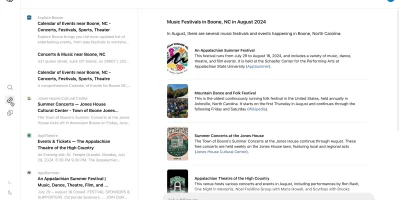





Comments