If you have found your way to this article, it seems like you have decided to ditch the walled garden of Apple and switch to the open and free world of Android. The whole process of moving from iOS to Android can be a tedious one, especially considering what Android OEM you are moving to. It comprises various aspects and one of them is bringing your saved passwords with you.
This particular tutorial talks about how you can transfer all of your passwords from Apple to Android. It will help you save the trouble of entering those sign-in details manually on your Android device and then saving them one by one. It is an easy-to-follow guide but before you proceed, you need to have a Mac or MacBook running macOS Monterey so that you can export passwords saved to Keychain on iCloud.
Export your Apple passwords:
- Visit System Preferences on your Mac or MacBook.
- Search and click on the Passwords option.

Via: Apple Support
- Authenticate yourself using the Mac password that you use to log into the system.
- Click the three-dot menu towards the bottom and choose Export Passwords.
- There will be a confirmation box where you need to click Confirm to proceed.
- Give the CSV file a name and choose a location to save.
This way, you will have all your passwords stored with Apple available locally and as a CSV file. This is only a copy of your passwords and the process does not actually delete anything from your iCloud account. It is also important that you keep the password CSV file at a safe location and import it to your Google account as soon as possible.
Transfer passwords from Apple to Android:
- Visit Google’s password manager on a web browser and sign in using the account to which you want to store passwords.
- Click the Settings icon on the right side of the Password Manager text.
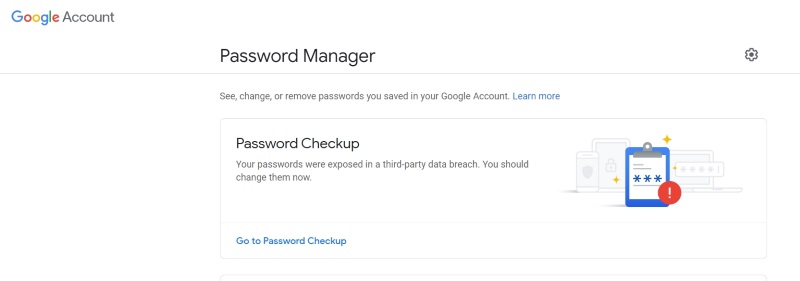
- Look for the Import Passwords section and click the Import option.
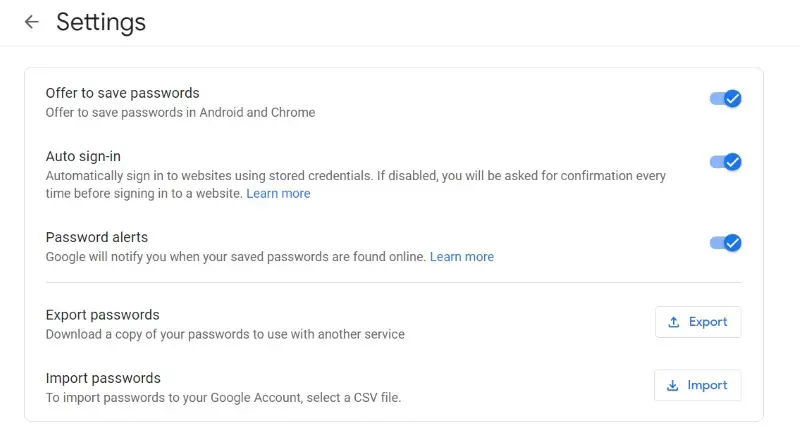
- Browse for the CSV file that you saved before and click Import to begin the process.
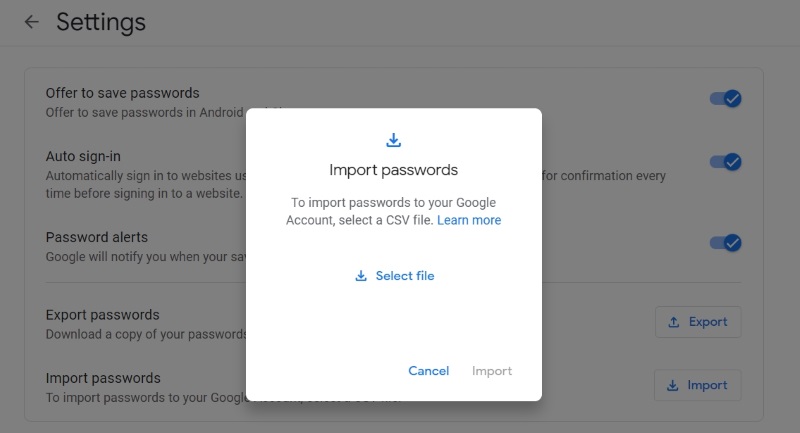
It will take some time and all your Apple passwords will get transferred to your Google account. These can now be accessed on any Android device as long as you are using the same Google account that you used for importing purposes. If you wish to move your Apple passwords to a third-party password manager like LastPass, simply check out this tutorial that we have for you.








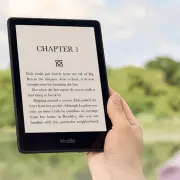

Comments