If you aren’t already using a password manager, you should be. Gone are the days where you can just write down your password on a piece of paper and stick it to the fridge in the kitchen. And you definitely shouldn’t be using the same password across multiple accounts, because if someone gets ahold of that password, then all of those accounts could be compromised.
For years now, LastPass has been a great solution for those wanting a password manager without needing to pay an arm and a leg. The company’s free solution provided access to the majority of features, without requiring you to pay the monthly or yearly Premium subscription.
However, LastPass seems to think that it’s time to try and take some of those features away, forcing more users to switch to the premium model. Starting on March 16th, LastPass will “lock” customers into using either the mobile or desktop version of the app.
This means that instead of being able to access and use the app on any of your devices, you will have to choose between one or the other. The company will provide three opportunities for you to switch your Active Device Type (mobile or PC), but then you’ll need to sign up for LastPass Premium to continue using the service on your computer and smartphone.
With these changes, it’s the perfect time to reconsider your password manager and check out what the competition has to offer. These are our favorite alternatives to LastPass for Android.
1Password
For quite some time, 1Password for Android just simply wasn’t a viable option. The company clearly put more effort into its apps for macOS and iOS, but a few years ago, there was a shift. Now, there is feature-parity between both the iOS and Android versions, and it’s become one of the best and most popular options on the Play Store. With 1Password, you can use it to autofill your forms for any of your logins, while also being able to store things like credit cards and secure notes.
Bitwarden
When it comes to finding the best password managers, there is some concern that the app you are using could be susceptible to some shady business. Bitwarden aims to put your mind at ease in a different way than other options. For one, Bitwarden is open source, meaning that the source code can be vetted and improved by the community. Additionally, Bitwarden is available on just about every platform imaginable, and you don’t have to pay a dime if you want to see what it’s all about.
Dashlane
Dashlane is another one of those password managers that you’ve probably heard about. But if you were content with LastPass, there was no reason to see what all of the fuss was a bout. The app has been revamped and improved over the past few years, and is now one of the most robust options. With the free version of Dashlane, you’ll be able to store up to 50 passwords, while there are two additional Premium subscriptions, starting at $4.99 and going up to $9.99. Both of these options include varying features to set Dashlane apart from the competition.
Microsoft Authenticator
Microsoft Authenticator started out as just your run-of-the-mill 2FA authentication application. But Microsoft has been working to improve its lineup of apps and services, including Edge and Authenticator. Starting in December of 2020, Authenticator gained the capability to import and store your various passwords. There are the other obvious benefits of using this app, as it can be your all-in-one for password storage, verification, and account creation.
Google Passwords
The best thing about Google’s Passwords is that if you have a Google account, then you have access to this feature. If you’re using Chrome on your computer or smartphone, then you’ll be able to create new passwords whenever a new website account is being created. The password manager lives inside of Chrome, and there’s even a Password Checkup functionality. If you have any passwords that were exposed in a data breach, they will be on the list so that the passwords can be promptly updated. And if you happen to use a password that was used in a breach, you will be notified in Chrome so that you can change it.

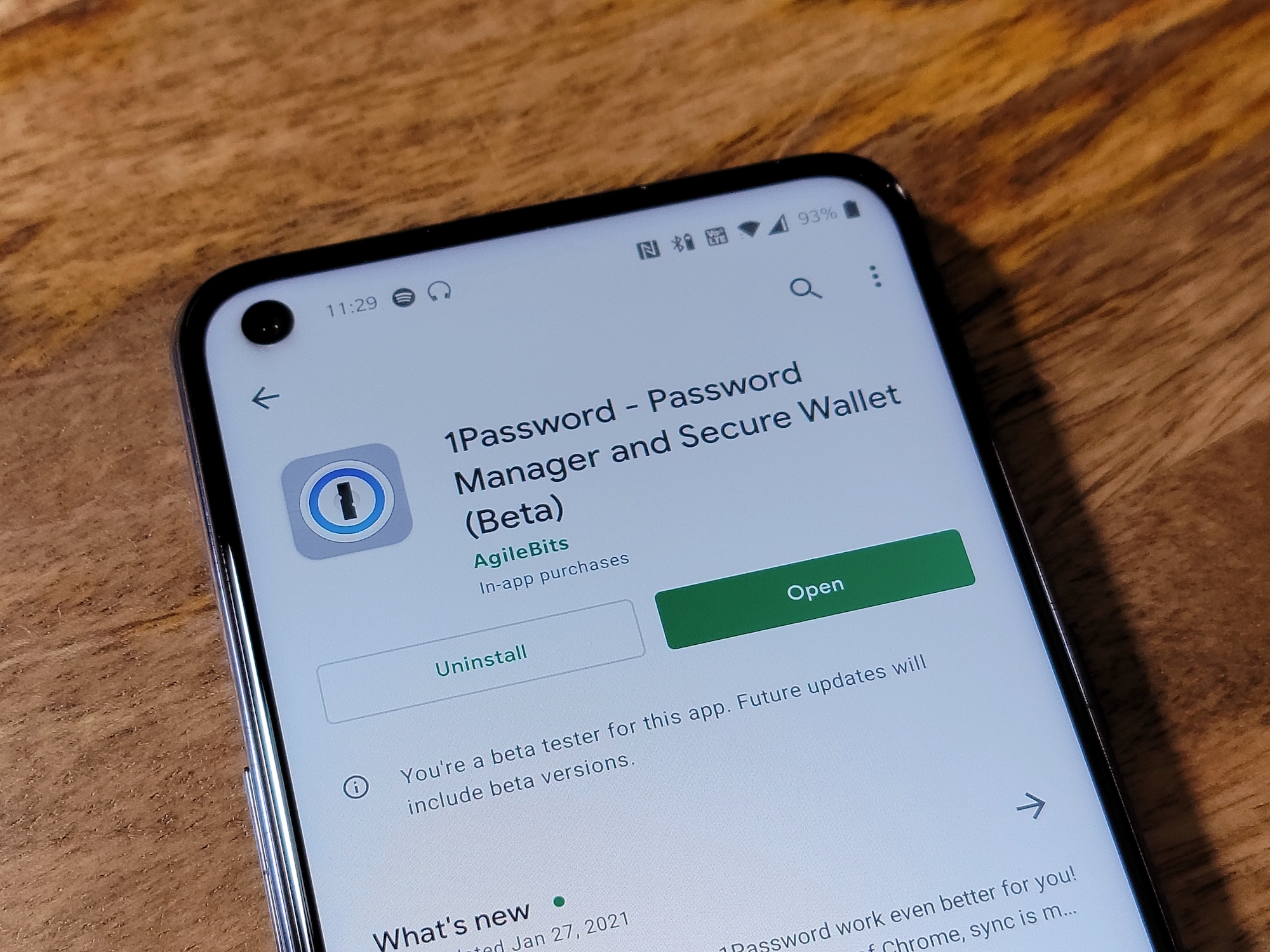
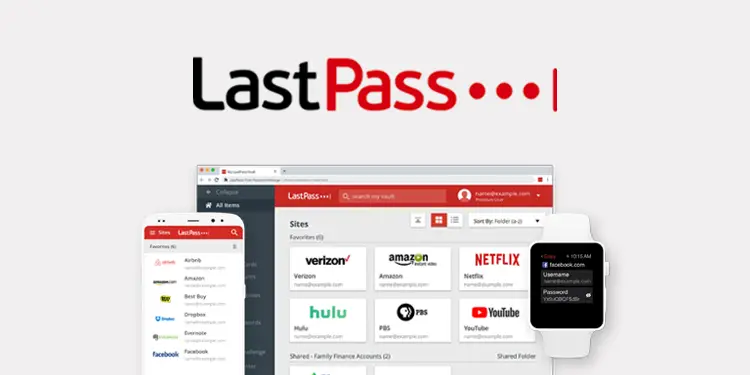
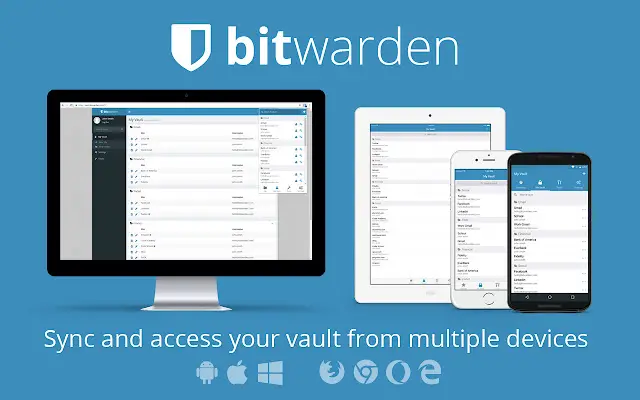
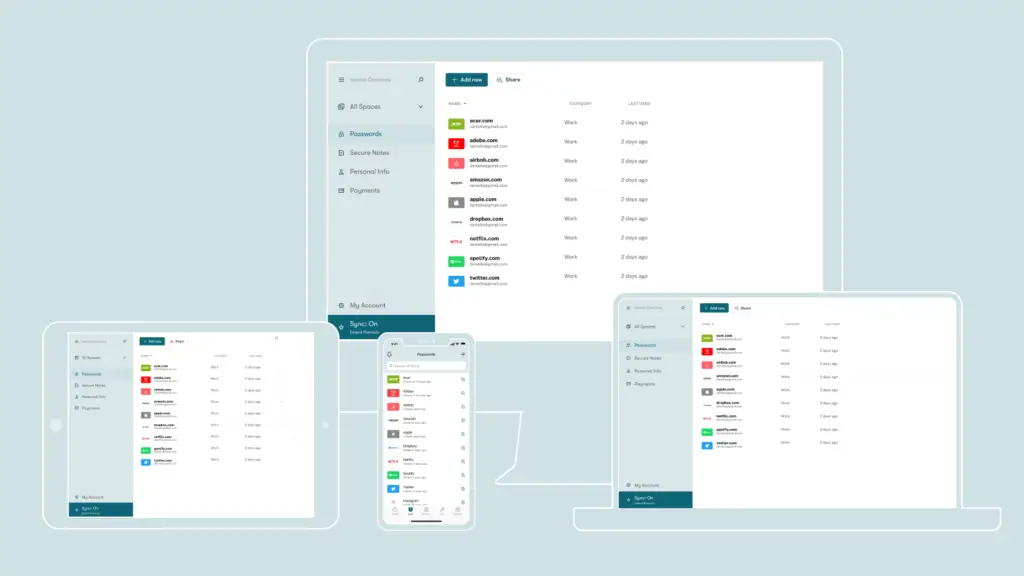
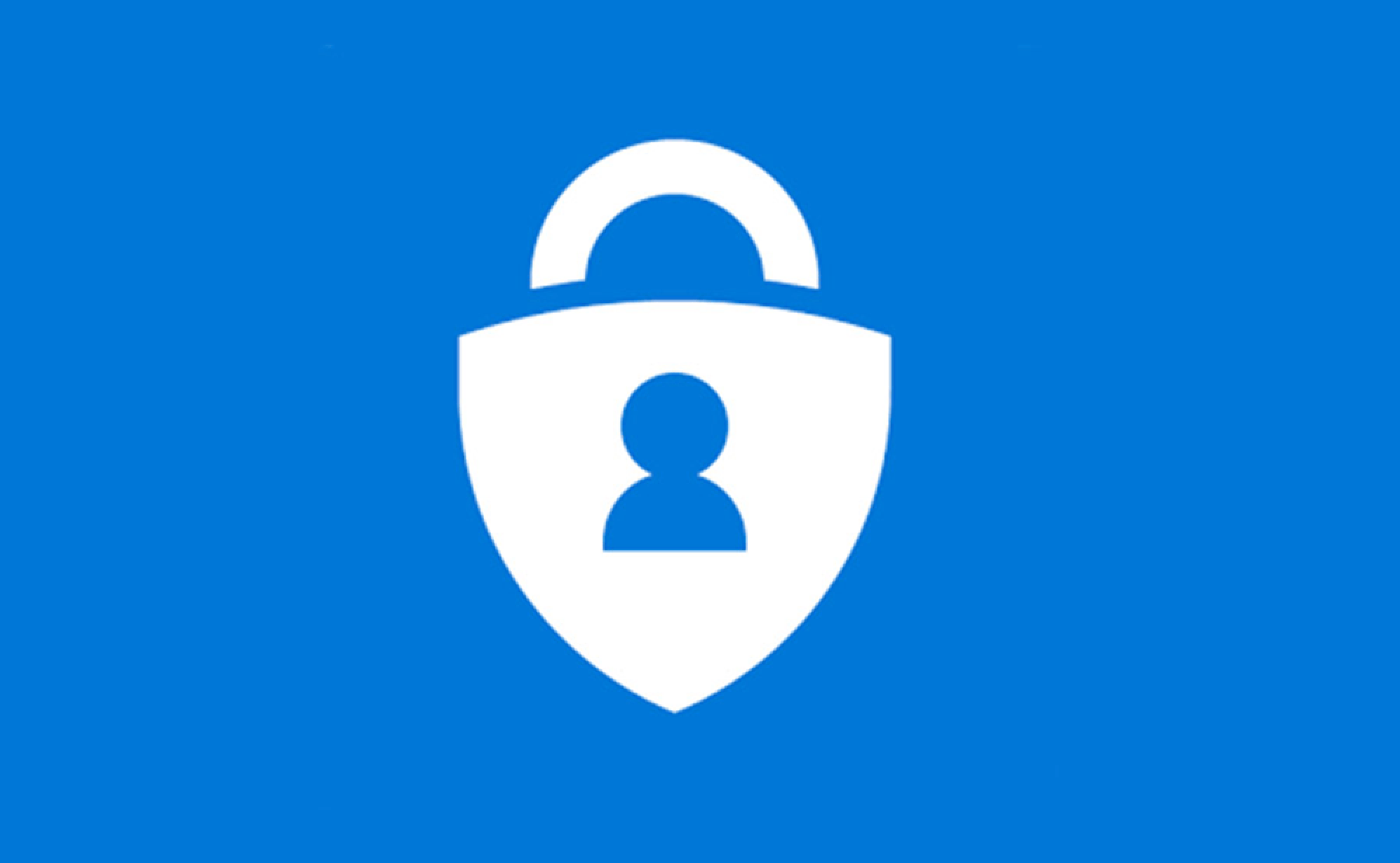









Comments