Let’s put it out there: sharing passwords is a bad idea. This is because you don’t know if the other person can be trusted to keep your password a secret, or if they can keep it in a place where no one else can see it. This is why it’s generally a bad idea to share accounts, but we understand that sometimes it’s necessary.
Thankfully, if you’re using 1Password, the company has a feature that allows you to share your passwords with other users, even if they don’t have a 1Password account. This method of sharing will be a bit more secure compared to sending a regular text message or sending it via email, so if you want that added peace of mind, this could be something to look into.
Sharing a 1Password password
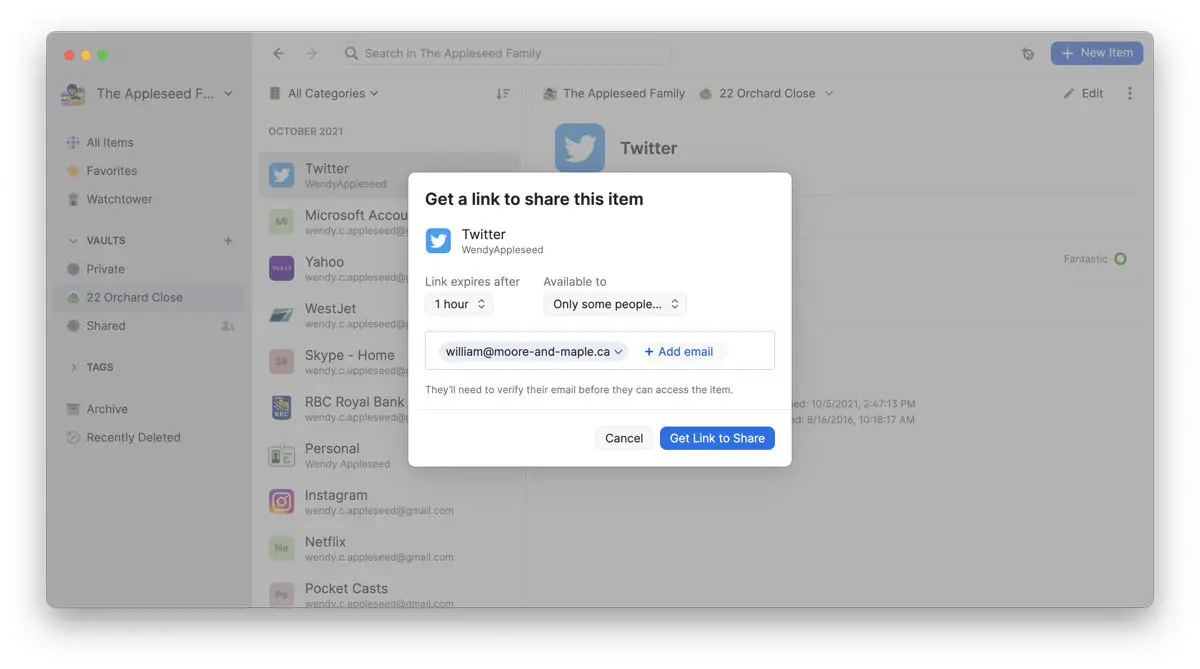
- Go to 1Password.com and sign into your account
- Find the password you want to share and select it
- Tap the share icon and choose Share
- Choose how long you want this link to be active. You can also choose to share with specific email addresses only
- Click Get Link to Share
- Click Copy
You’ll now have a link to your password that only you know, which you can now share with other people by just pasting that link into an email or message. If you chose to share only with specific people using their email addresses, they’ll have to enter their email address and receive a one-time verification code that will then reveal the password.
You can control how long you want the link to stay active. This ranges from as short as it expiring the moment a single person views it, to an hour, to a day, and up to 30 days. Obviously the less time it spends being active the better.
Keep in mind that the link essentially recreates the 1Password UI that you would normally see yourself, which means that any additional notes like security questions can be seen by the other user.
See who has viewed your password and when
If you’re concerned that the link you shared is being viewed by others or if they’re viewing it more times than they should, not to worry. Just open your Activity Log and you’ll see all the details which includes:
- The name of the shared item
- Who shared the item (along with their IP address)
- The date and time the item was shared
- When the shared link expires
- The email addresses of each recipient (if shared with specific people)
- How many times each recipient viewed the shared item (if shared with specific people)
- The IP addresses of the recipients who viewed the item











Comments