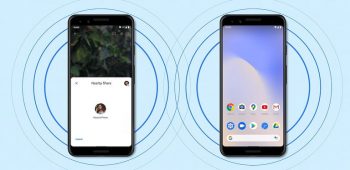
How to share apps with friends with Nearby Share
Back in 2020, Google launched a feature called Nearby Share that was basically Android’s answer to Apple’s AirDrop, where it allowed users to quickly share files like photos and videos with each other wirelessly. This made the transfer of files a lot easier compared to previous methods that might involve the use of messenger apps or email.
Google later expanded on the feature where instead of just limiting to files like photos or videos, they made it so that users could actually share apps with each other. This means that if you wanted your friend to download an app, instead of waiting for them to search for it in the Play Store, you could just “send” it to them via Nearby Share.
It’s actually quite useful, especially if you’re dealing with people who aren’t so tech savvy and you’re trying to help them out. If this sounds like something you think could be useful, then here’s what you need to do to share apps over Nearby Share.
Sharing apps with friends with Nearby Share
Before you start, you will need to turn on and enable Nearby Share. To do so:
- Open Settings
- Tap on Google > Device Connections
- Tap Nearby Share > Turn On
Now that Nearby Share has been enabled, here’s how you can share apps with friends.
- Launch Google Play
- Tap the hamburger menu on the left of the search bar
- Tap My Apps & Games
- Go to the Share tab
- Tap on Send and choose the apps you want to share
- Tap on the green arrow button at the top right corner
- Select the device you want to send to from the list
- Both your device and the other person’s device will receive a code, both codes should be the same, if they’re not then do not proceed, if they are, then the recipient should tap on “Receive”