If you’ve ever had your iPhone freeze on you, then know that you’re not alone. Smartphones, not just the iPhone, encounter various issues from time to time where they simply stop working or stop working as intended. This can be annoying and a little frustrating, but thankfully sometimes all you really need is to reset your iPhone and a lot of times, the problem is solved.
That being said, there are times when a simple reset isn’t enough and you might have to factory reset your iPhone. What’s the difference, and how do you go about it? Well, read on to find out!
Reset VS Restart – What’s the difference?
You might have heard the terms “reset” and “restart” tossed around a lot, but note that while they might sound like the same thing, they are quite different. Restarting is basically turning your device off and on again, kind of like restarting a computer. Resetting, on the other hand, essentially wipes your phone and takes it back to the original state when you first purchased it.
Restarting generally does not result in a loss of data, but resetting will, so it is usually a more of a last-resort measure when all else fails. It is also recommended if you’re selling off your device and want to remove all of your data from it.
How to restart the iPhone 12
Restarting the iPhone 12 is a pretty simple and straightforward process. All you need to do is:
- Press and hold the power button and any of the volume buttons at the same time
- Swipe your finger across the screen to turn the phone off
- Wait a few seconds for it to power down completely
- Press and hold the power button on the side for a few seconds and let go
- When you see the Apple logo it means that your phone is turning back on
How to force restart the iPhone 12
Now, there might come a time when your iPhone 12 freezes completely and seems to be unresponsive to touch and the method above to restart your iPhone just doesn’t work. If that happens, don’t worry and follow the steps below to force restart your iPhone 12.
- Quickly press and release the volume up button
- Quickly press and release the volume down button
- Press and hold the power button
- When you see the Apple logo appear, release the button
- Wait a few seconds and your phone should turn itself back on
How to reset the iPhone 12
Like we said, resetting your smartphone usually means wiping all the data stored on it (it won’t affect items stored in the cloud). Sometimes our phones encounter issues where restarting it simply isn’t enough, and hopefully a factory reset back to the original settings will fix it.
It is also generally a good idea to reset your iPhone before you sell it or give it to someone else, unless you don’t mind them sifting through your personal data. Also, before you reset, make sure that everything important is backed up and stored somewhere else because once you reset, it’s usually not possible (or very difficult) to try and get the data back.

- Go to Settings
- Select General
- Scroll down and select Reset
- Tap Erase All Content and Settings
- Enter your iPhone 12’s passcode
- Confirm that you want to erase your device
- Wait a few minutes for the process to be complete
- When your phone restarts, it should look like it just came out of the box

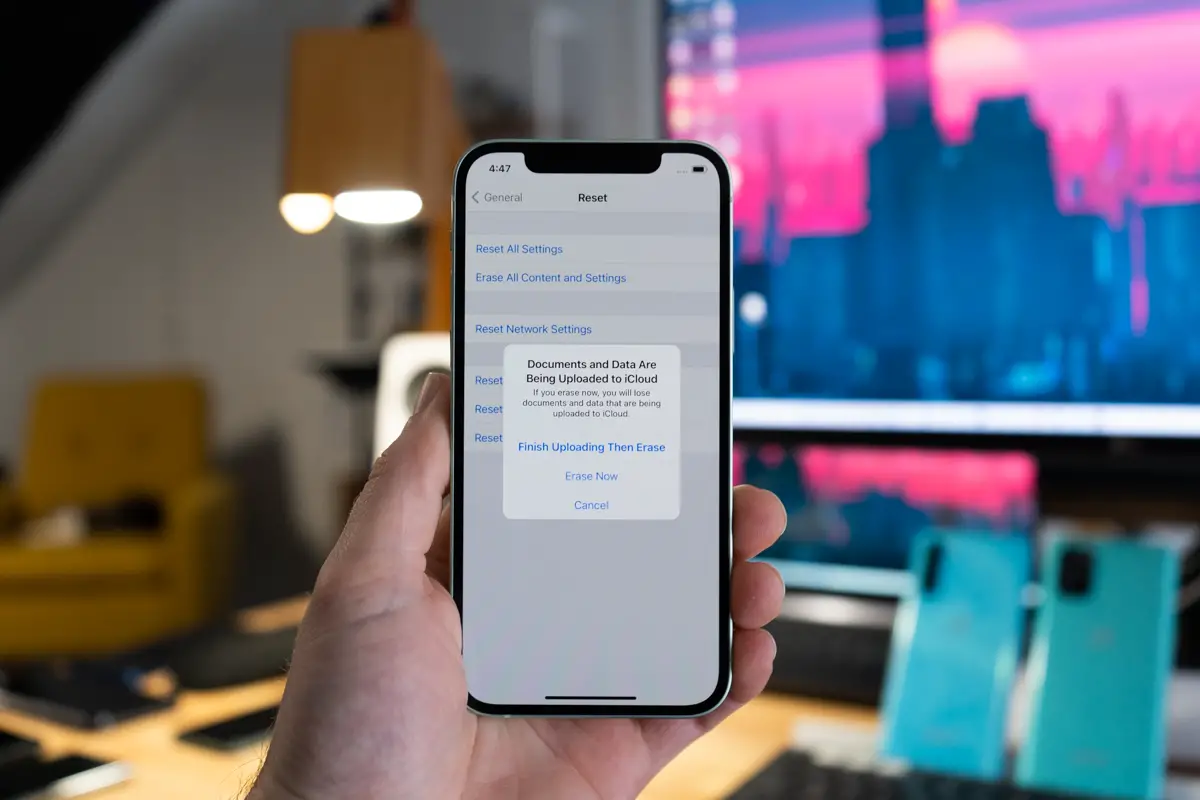









Comments