If you’re looking for instructions on how to Factory Reset the OnePlus Nord N10, you’ve come to the right place. The OnePlus Nord N10 is a great new device, but if you’re having software issues or you feel like the device isn’t running as smoothly as it should, resetting or restarting your OnePlus Nord N10 is a good place to start. That being said, if you find that a reboot of the device doesn’t fully solve your issues or if you are experiencing app or system crashed on the OnePlus Nord N10 a factory reset is advisable. A full Factory Reset of the Oneplus Nord is also recommended if you are selling the device or plan to hand it off to a friend or family member to use.
A factory reset is a method of erasing all data and settings of the OnePlus Nord N10. In this way, all data is deleted, and all settings revert to their default value. In other words, it means that the smartphone becomes like new again from the software level.
Factory Reset is usually Android users’ choices to solve major errors on smartphones. That being said, it should always be used as a last resort since you will lose all of the data on your device and will need to set it up from scratch. While resetting a smartphone is not a very difficult task to achieve, you should still pay attention to a few things before committing to reset your OnePlus Nord N10.
Remove Synchronized Accounts
If you are intending to sell your device, before you Factory Reset your OnePlus Nord N10, it is essential to desync all your accounts from the Nord N10. This will ensure that your accounts will no longer sync with the device, keeping your personal data secure in case the factory reset doesn’t fully erase all of your account data. Follow the instruction below to remove synchronized accounts from your phone:
- On your OnePlus Nord N10 go to Settings > Accounts
- Select the account to delete and tap Remove Account
- Repeat Step 2 for all the accounts you want to be removed from the phone
How to Reset Your Oneplus Nord N10
Once you have completed the preparatory actions, you can now proceed to factory reset the OnePlus Nord N10. Before you begin, make sure that your OnePlus Nord N10 has at least a 50% charge or is plugged in since the reformatting process can take some time.
- On your OnePlus Nord N10 Go to the Settings > System > Reset options > Erase all data (factory reset)
- Tap “Erase all data” and then tap “Confirm”
- If prompted, enter your password, PIN or lock screen for final confirmation
Your OnePlus Nord N10 factory reset will take 3-10 minutes to complete. After the factory reset process has finished, the phone will boot to the main startup screen.

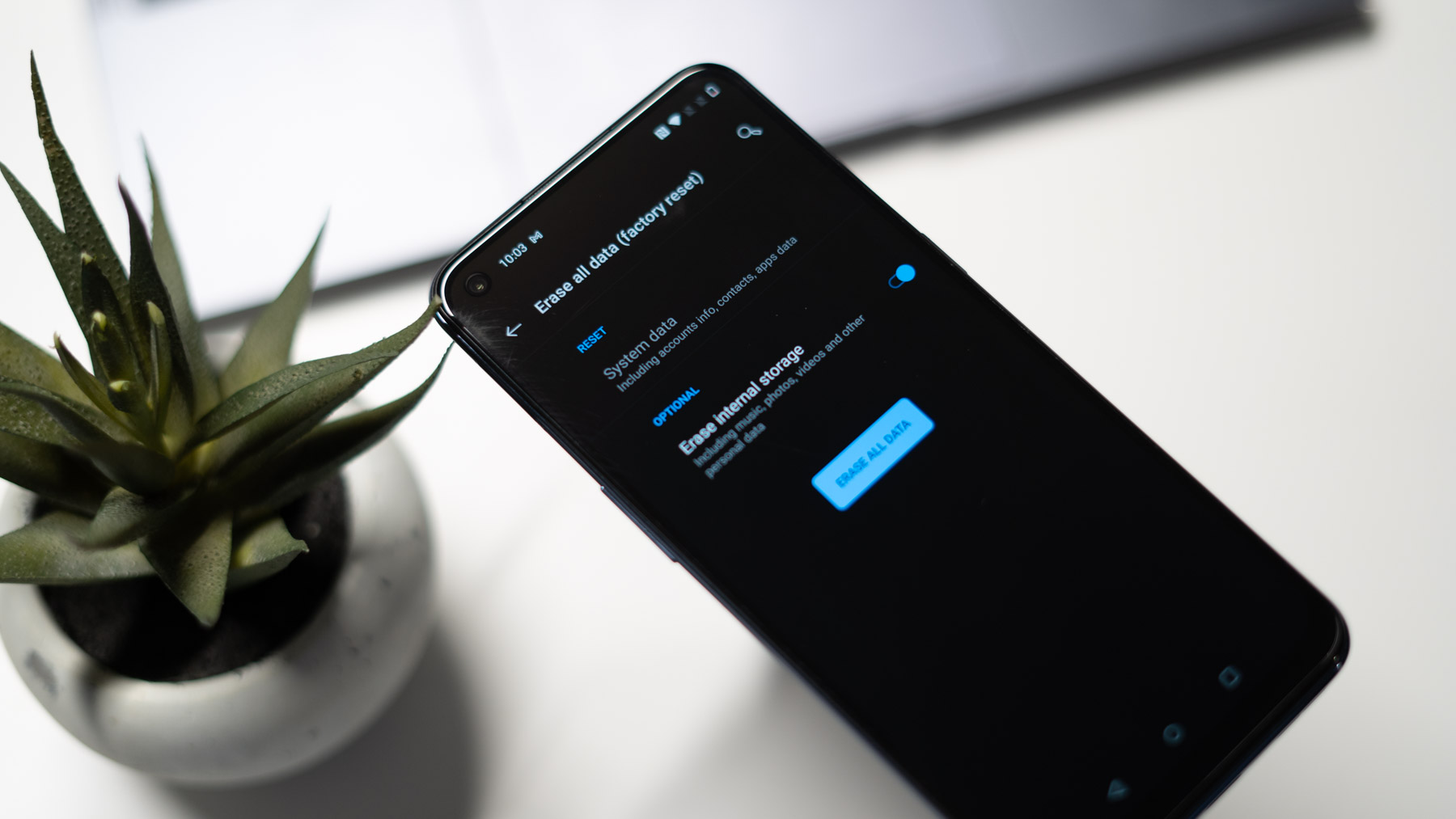

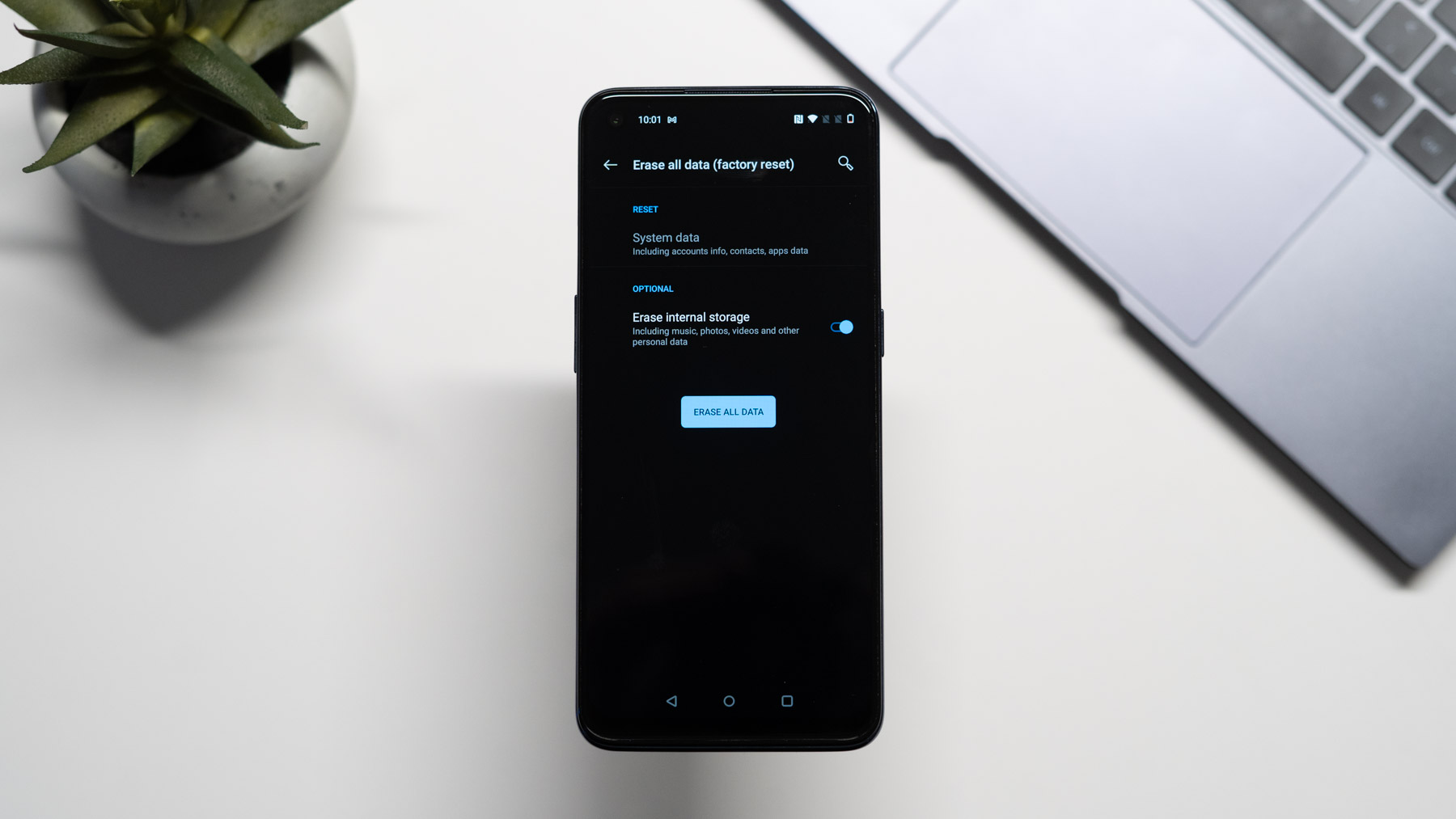








Comments