One of the upsides to streaming games with services like Stadia is that it removes the majority of hardware bottlenecks. This means that even if you don’t have a particularly powerful computer, you can still enjoy the latest games. This is because for the most part, the majority of the game’s processing is taking place on Google’s servers.
The good news is that if you’ve felt that the resolution offered by Stadia was a bit too low for your liking, you’ll be pleased to learn that Google has recently announced that Stadia for Chrome on the desktop will now have the option to stream games in 1440p resolution instead of 1080p.
How to stream Stadia in 1440p or 4K
To stream Stadia games in 1440p or 4K resolution, you will need to meet certain requirements which include:
- A Stadia Pro subscription
- A Windows PC or Chromebook with VP9 hardware decoding
- The Google Chrome browser
- A display that supports 1440p or higher resolution
- An internet connection with speeds 35Mbps or greater
If you meet those requirements, here’s how you can enable 1440p or 4K streaming:
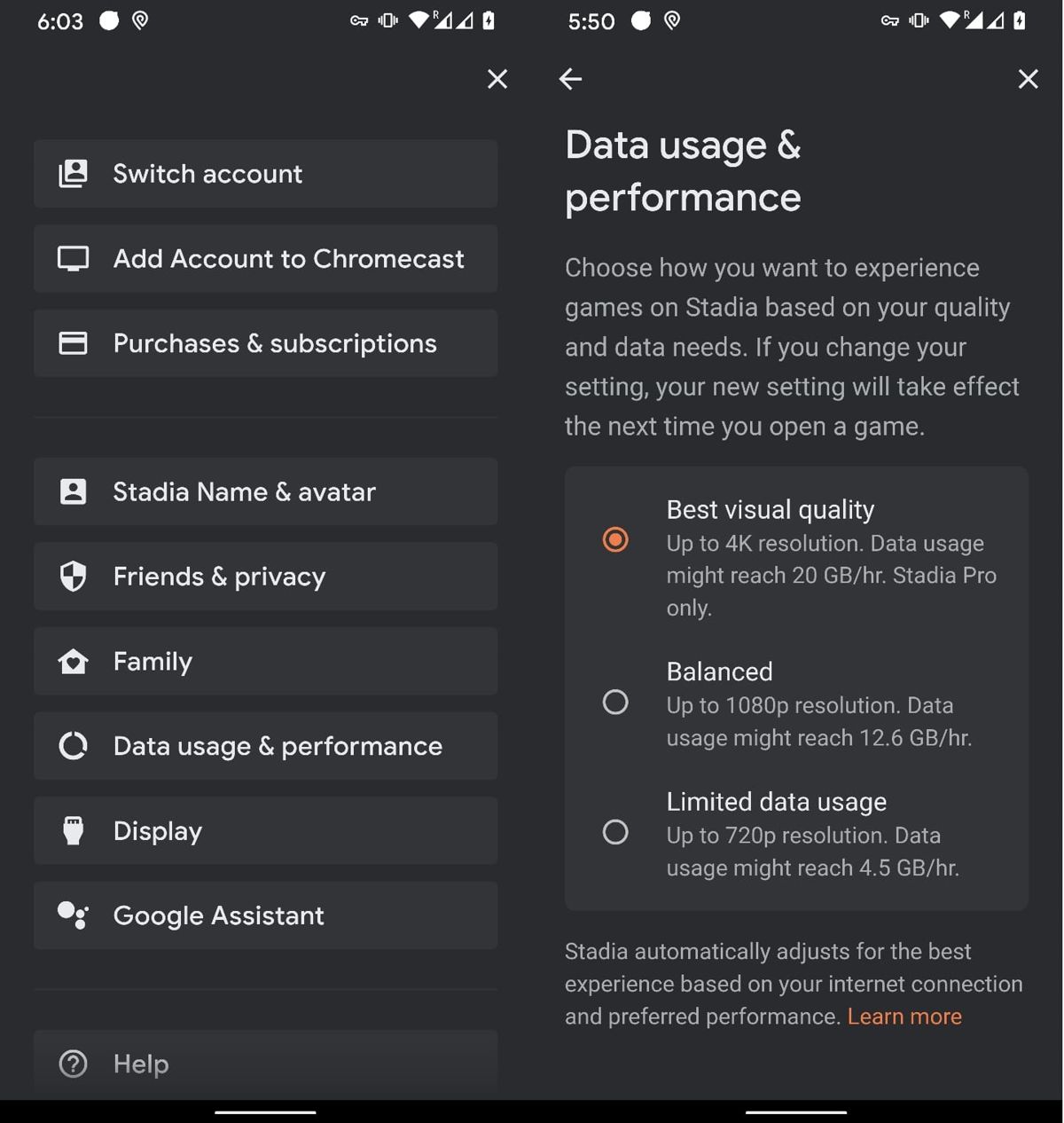
- Launch the Stadia app on your phone
- Tap your avatar on the top right corner of the screen
- Select Data usage & performance
- Choose “Best visual quality”
You can repeat the steps above to downgrade the stream quality if you’re experiencing a less-than-ideal stream that stutters or lags. Like we said, Google will require gamers to have a 35Mbps or higher connection in order to stream 1440p or higher, so you’ll want to make sure that you have that.
To check if your game is currently being streamed at a resolution higher than 1080p:
- During gameplay, press the Stadia icon button on your controller or Shift + Tab on your keyboard
- Select Connection
- You should now see what quality your games are being streamed in
Source: Google


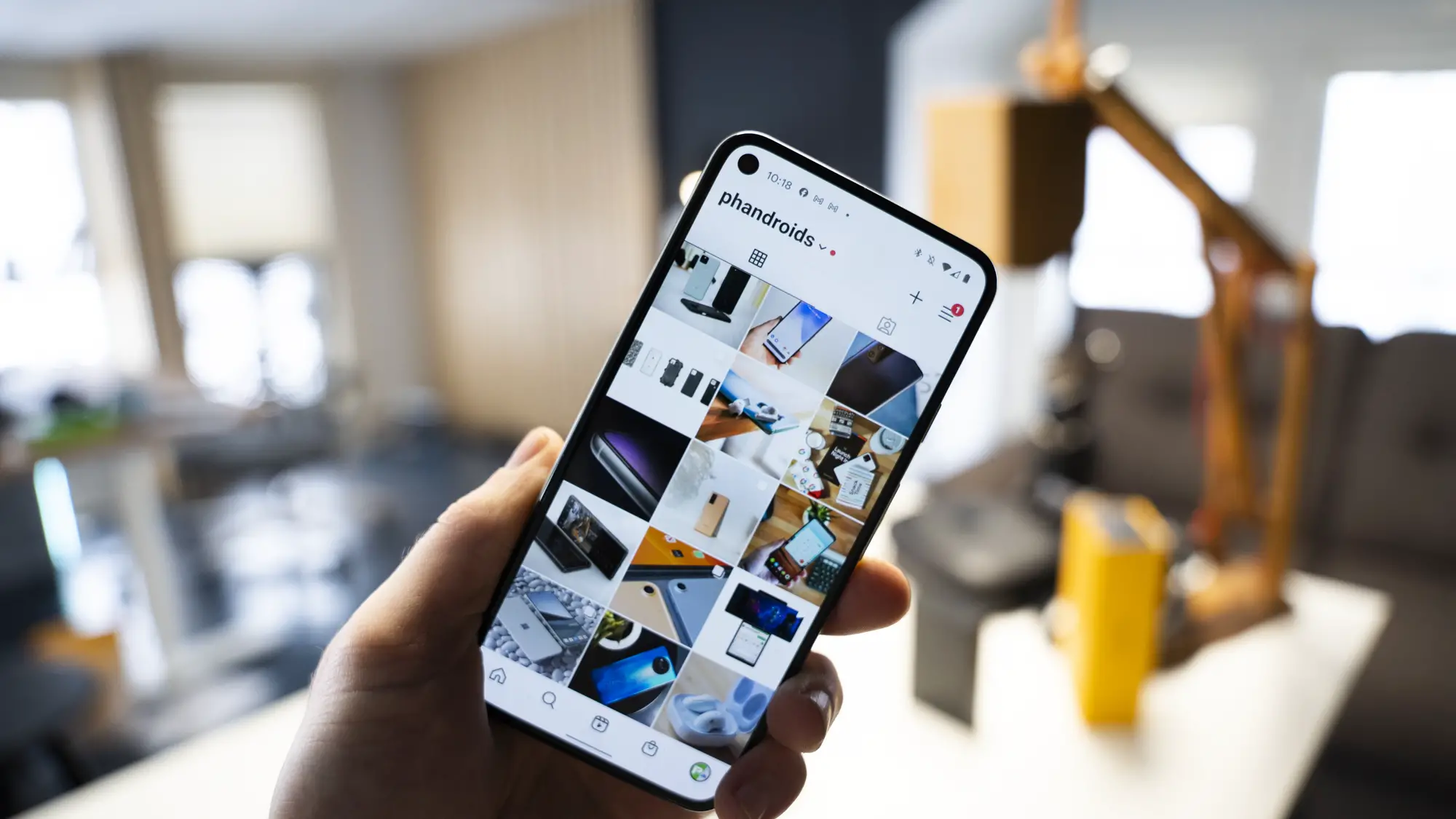









Comments