Google has recently announced that by the end of the year, they will be killing off its Google Play Music service. Over the years, Google has experimented with various streaming services which have admittedly left some users confused, but it looks like the company is finally settling on one: YouTube Music.
The good news is that if you were subscribed to Play Music and have built up a library of songs and playlists, you can easily transfer them over to YouTube Music so you won’t need to build it up from scratch again. The process is relatively easy to follow the steps below to make the migration.
How to migrate from Google Play Music to YouTube Music using your phone
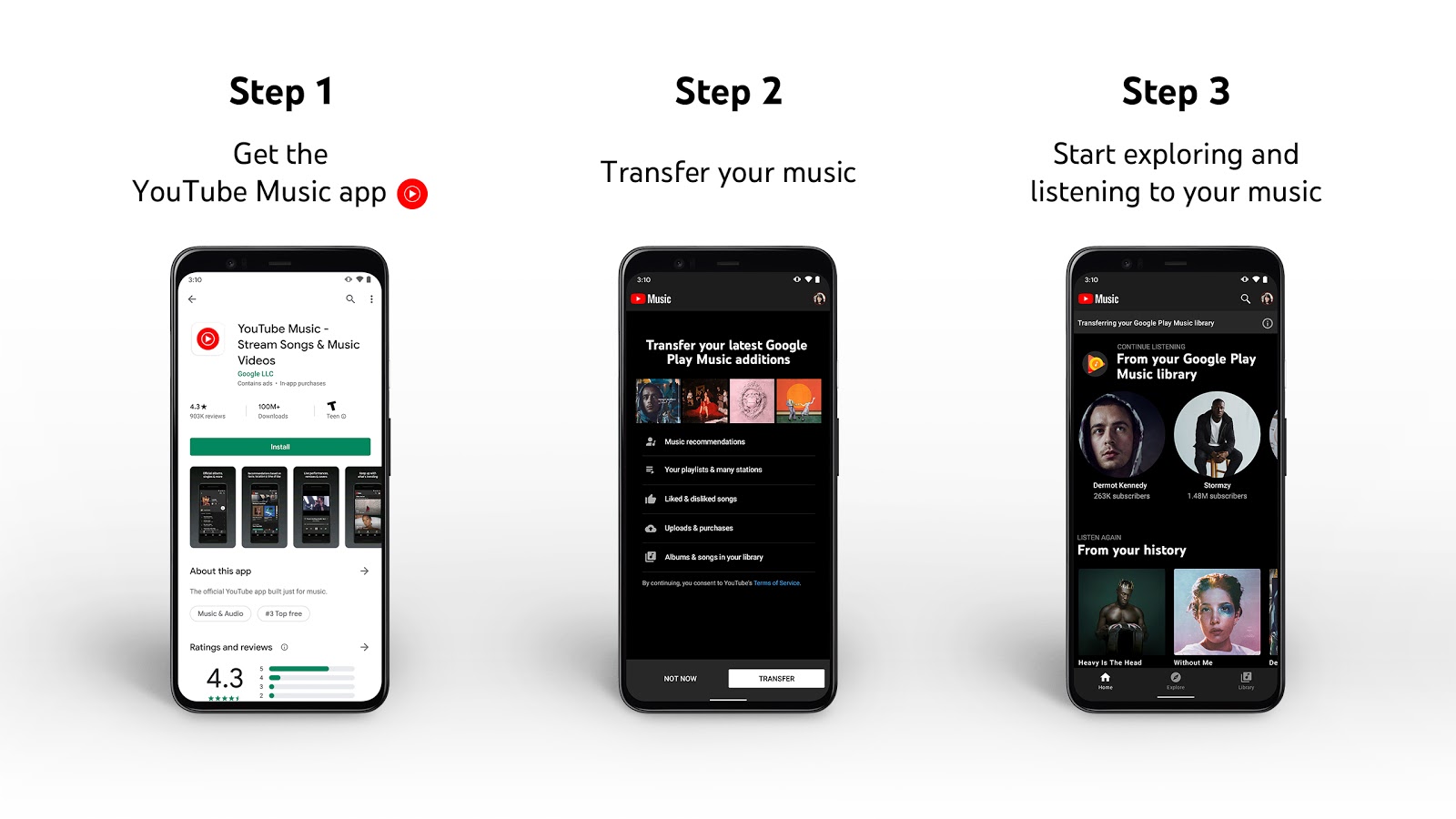
- Download the latest version of YouTube Music (iOS / Android)
- Once you open the app, you should see a banner on the front that says, “Transfer your Play Music library.” Alternatively, if you don’t see it, then go to the app’s settings where you should see the “Transfer from Google Play Music” option.
- Tap on “Let’s Go”
- Assuming you’re signed in to the same account that you’re using with Google Play Music, you should see a list of songs, albums, playlists, and your profile that you’ll be transferring over to Google Play Music.
- If you’re satisfied with everything you’re about to transfer, tap “Start Transfer” to initiate the process.
- Once you’ve begun the process, you should see a status bar at the top of YouTube Music that shows the progress of the transfer. How long the transfer takes will depend on how large your library is, so just remain patient until the transfer is complete.
- When the transfer is complete, you should receive a notification on your smartphone or tablet and an email confirming that the migration from Google Play Music to YouTube Music is complete.
How to transfer your Google Play Music library to YouTube Music from the web
If you prefer using the web to make the transfer of your music from Google Play Music to YouTube Music, that is entirely possible as well.
- Go to YouTube Music’s transfer page
- Click “Transfer” to initiate the process and you’ll be good to go
Additional information
Given that Google Play Music and YouTube Music are two entirely different services, it should be noted that sometimes the transfer might not be 100% successful. This is usually due to licensing issues where a record label or publisher might have licensed a song or album to Google Play Music, but not to YouTube Music.
This means that once the transfer is complete, you might see some songs grayed out to indicate it is unavailable. Note that this does not affect personal uploads. Those will transfer to YouTube Music just fine, along with any songs or albums you purchased which will now show up under the uploads section on YouTube Music.

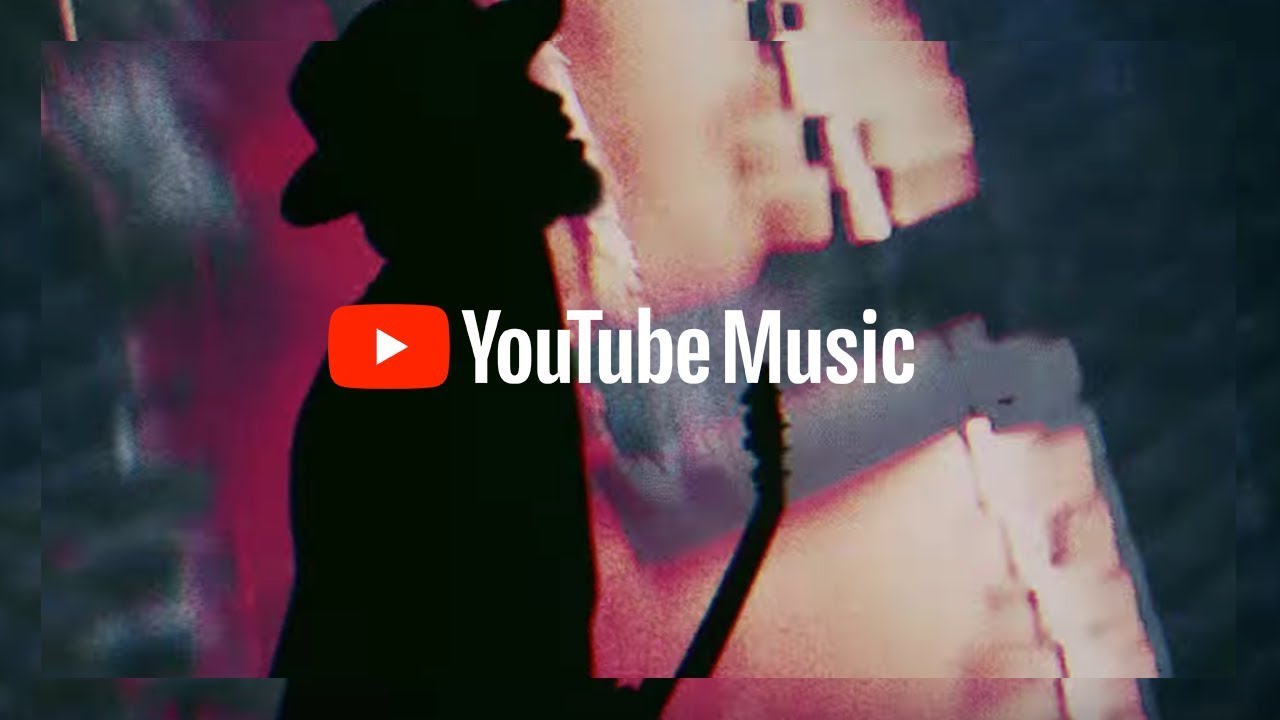
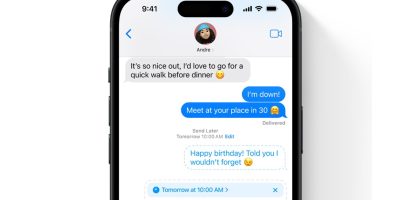

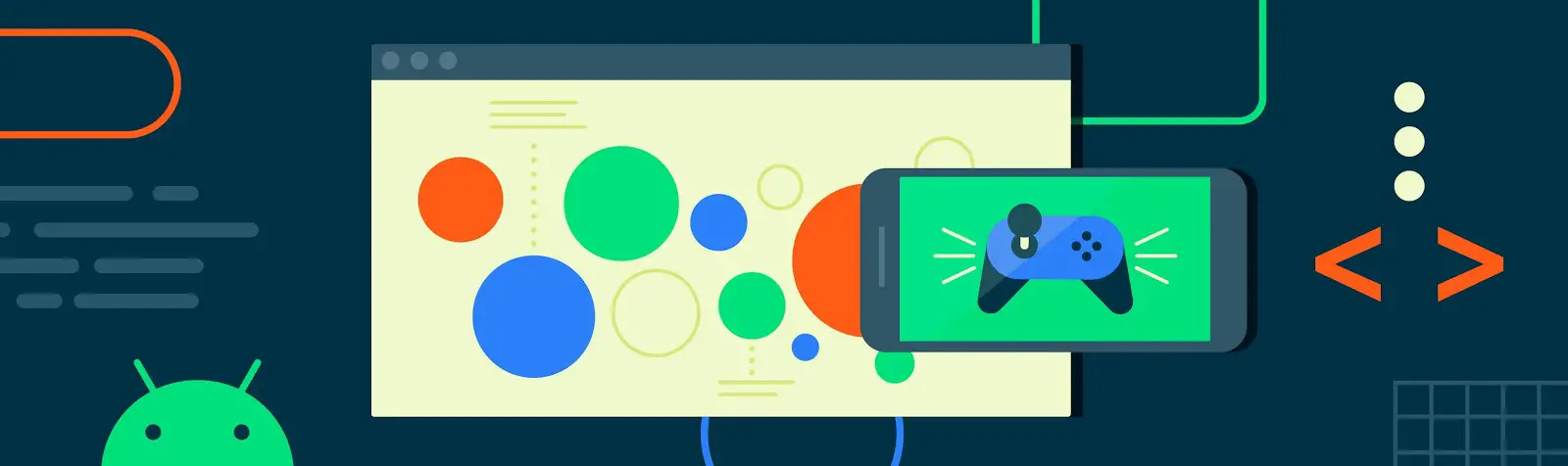


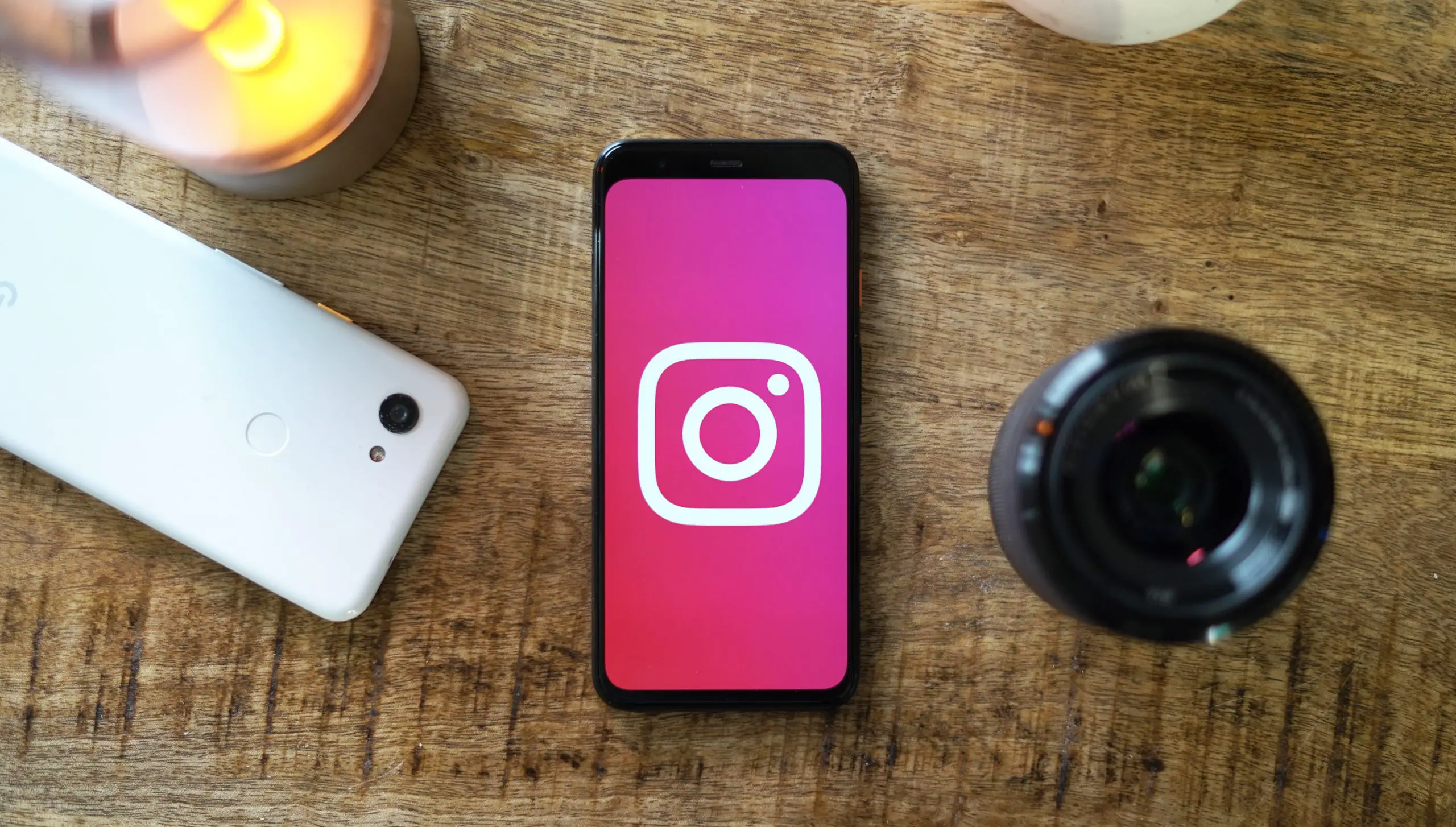


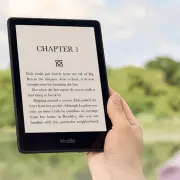

Comments